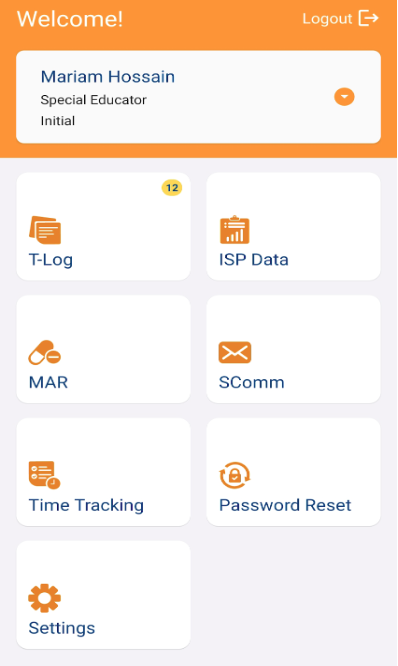Biometric Authentication feature for the Therap Mobile Application
The Biometric Authentication feature for the Therap Mobile Application allows users to log in to the app without having to type in their login credentials. Biometric authentication requires the following criteria before it may be enabled by a user:
- From the Therap web application, an administrator will have to activate the Enable Mobile Biometric Login option under the User Profile Settings on the Provider Preference form.
- The user will need to have biometric authentication enabled natively on their phone, meaning that they will need to have fingerprint or face recognition already configured on their phone.
Enable Biometric Authentication
1. Log into the Therap Mobile App and go to the Settings option to enable Biometric Authentication for your own account.
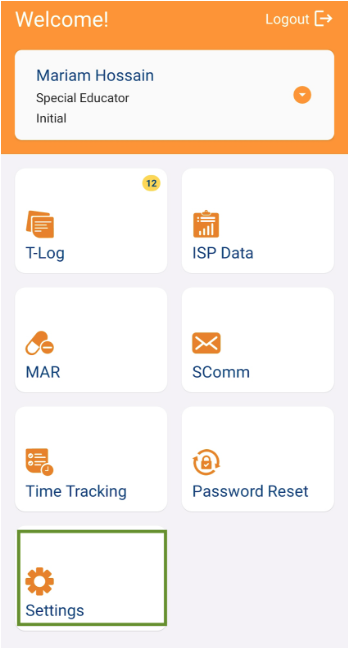
2. Enable the Biometric Authentication button from the Settings page.
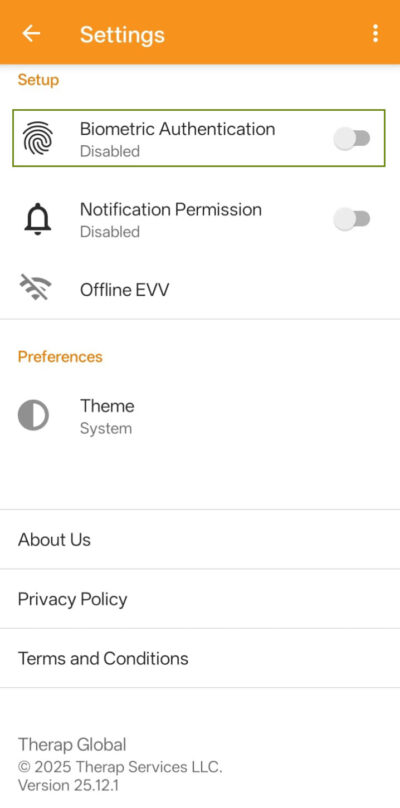
3. This will open a message detailing the things to consider before enabling Biometric Authentication. Select the Enable option at the bottom to continue the authentication setup.
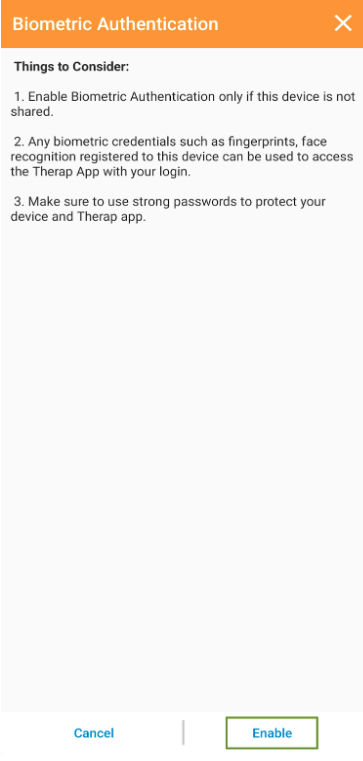
Note: On iOS devices, a pop-up will open and you have to tap on the OK button to proceed on.

4. Enter your Therap account’s password and press the Verify button to enable Biometric Authentication.
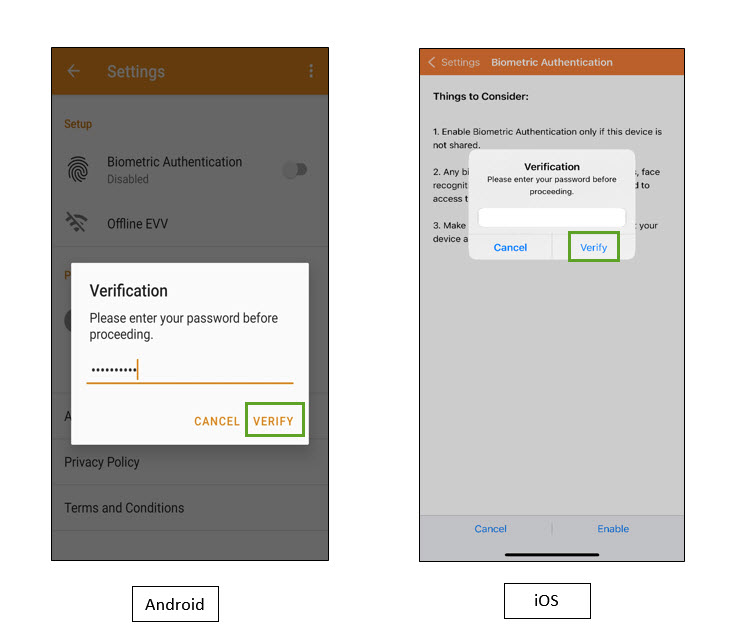
Note: On iOS devices, tap on the Allow button for the Therap app to use the Face ID.
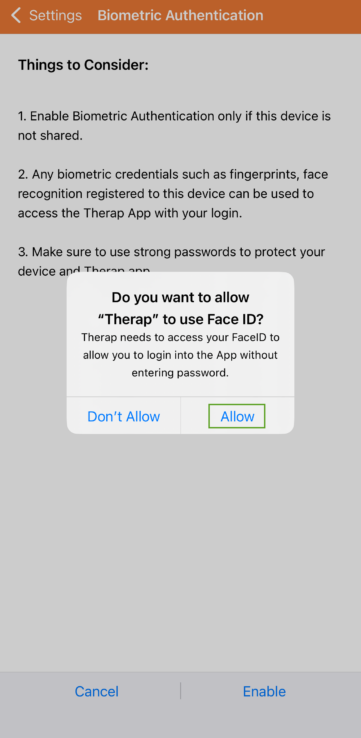
5. Depending on the biometric authentication you have already enabled for your device (such as fingerprint or face identification), you will then be prompted to touch the fingerprint sensor or look at the screen of your device to confirm Biometric Authentication.
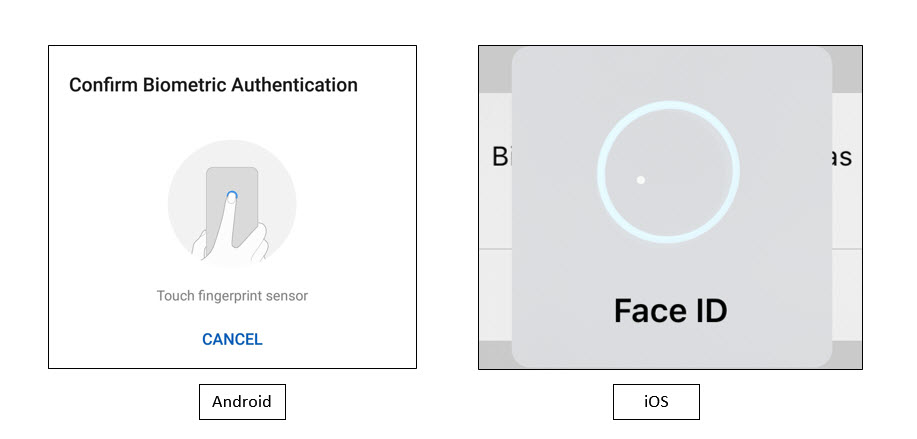
- Once your biometric information is saved by the system successfully, you will get a verified message, and clicking on the OK, you will be taken to the Settings page.
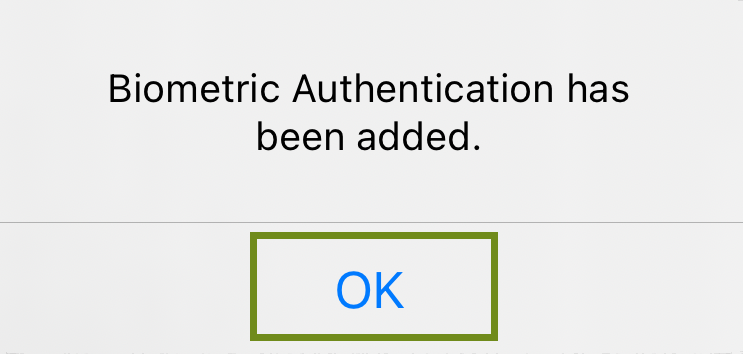
Note: Once you enable and configure Biometric Authentication, it will remain valid for 60 days on that device. After 60 days, you will have to log into the Mobile App manually and re-enable Biometric Authentication.
Log In using Biometric Authentication
1. Once biometric authentication has been enabled, you will find a Biometric Authentication icon at the bottom of the Therap Mobile App login screen.
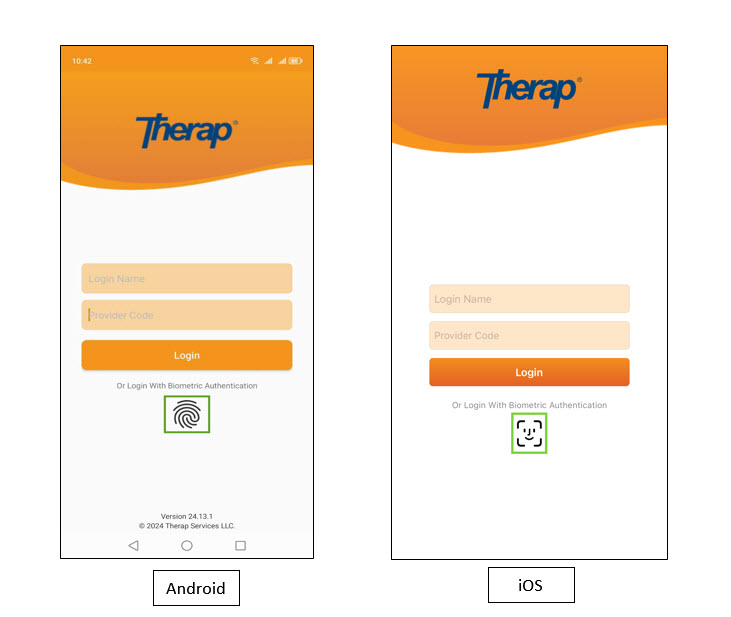
2. Tap on the Biometric Authentication icon. You will be asked to touch the fingerprint sensor (android) or look at the device screen (iOS).
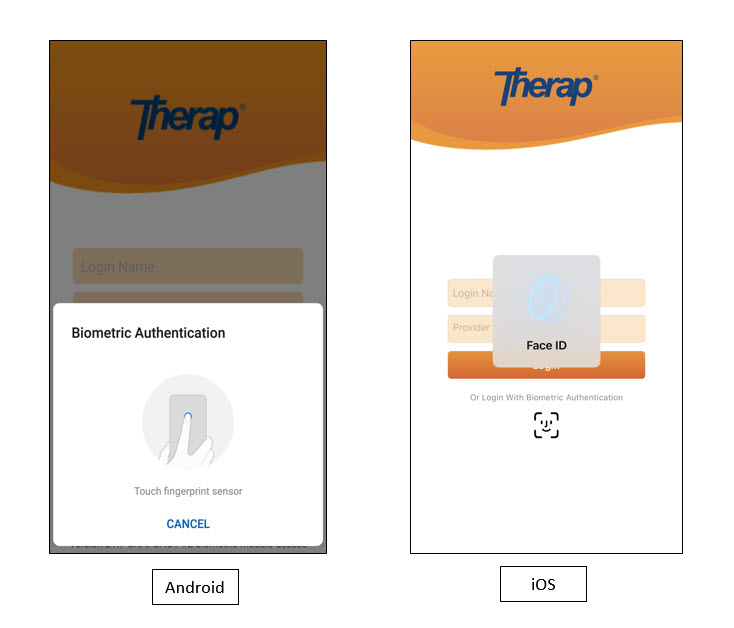
3. If your biometric is verified, you will be taken to your Dashboard.