IDF Provider Configuration – Create/Edit Custom PDF Exports
Administrators with the Provider Setup administrative role will be able to create custom PDF exports of the Individual Demographic Form (IDF) using the IDF Provider Configuration feature. Administrators will be able to configure what demographic information should be included in each custom PDF export, and users will then be able to generate PDF from IDF and Individual Home Page according to the configuration.
1. Click on the Configure link beside the IDF Provider Configuration option on the Admin tab.
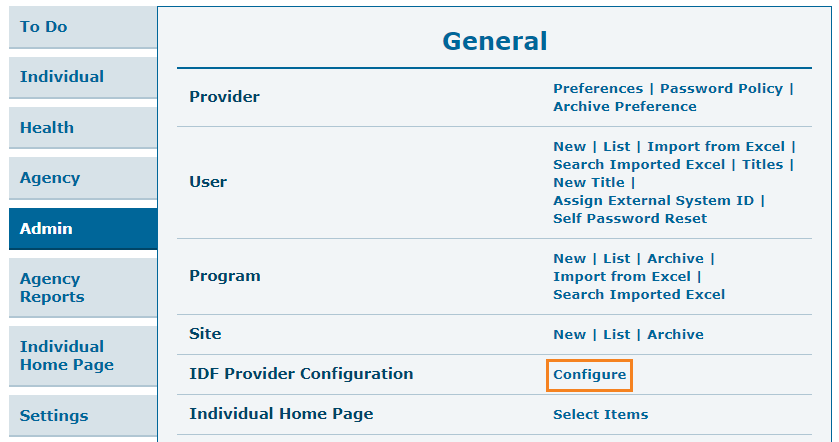
The IDF Provider Configuration page will be opened where you can create a maximum of three PDF configurations according to the needs of your agency.
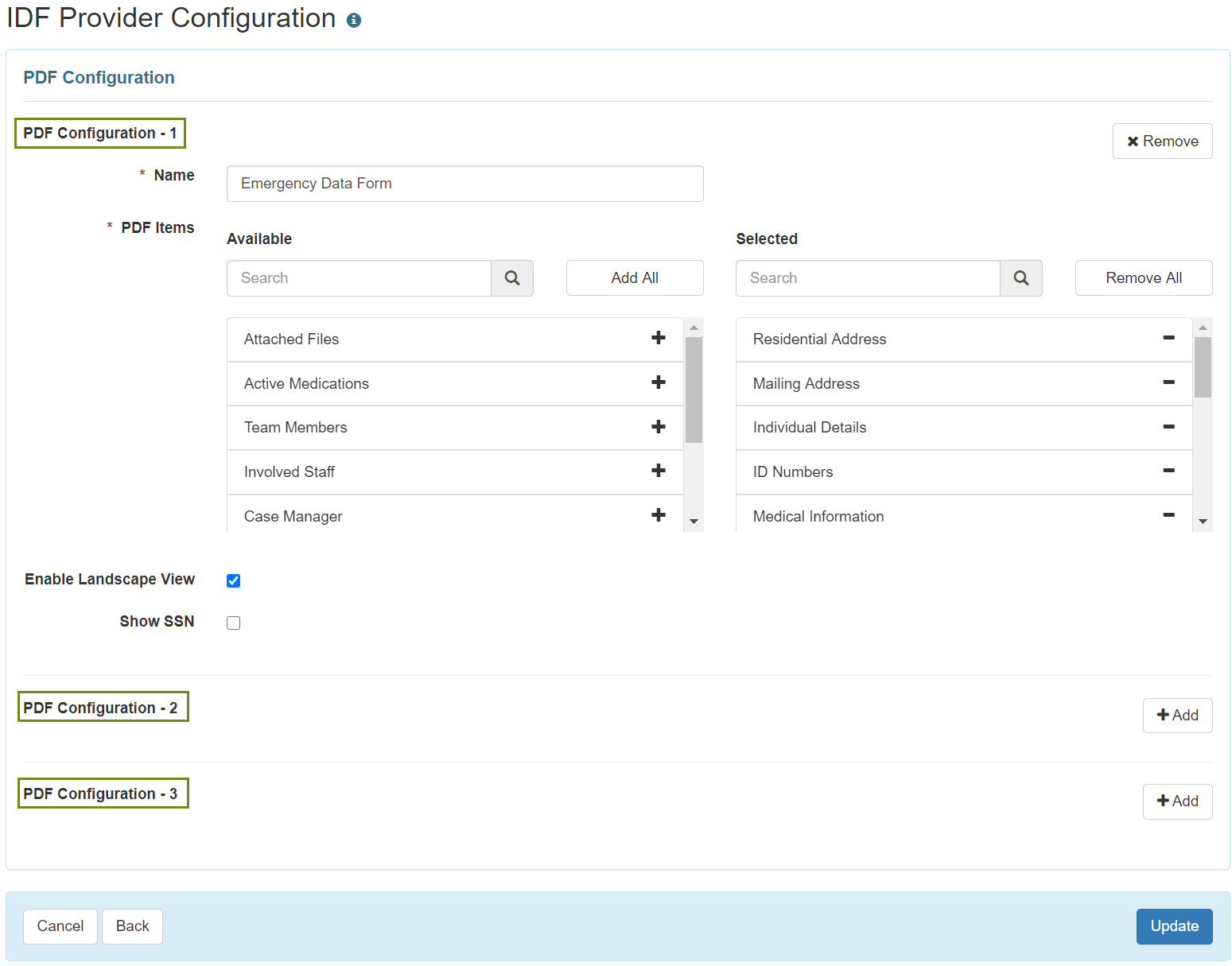
2. For the PDF Configuration – 1, you will find a default configuration named Emergency Data Form with these items automatically selected: Residential Address, Mailing Address, Individual Details, ID Numbers, Medical Information, Behavior, Guidelines, Insurance, Program Enrollments, Active Contacts, Active Shared Contacts, Active Allergies, Active Diagnoses, Active Medications and Advance Directives. You can update or remove this configuration if needed.
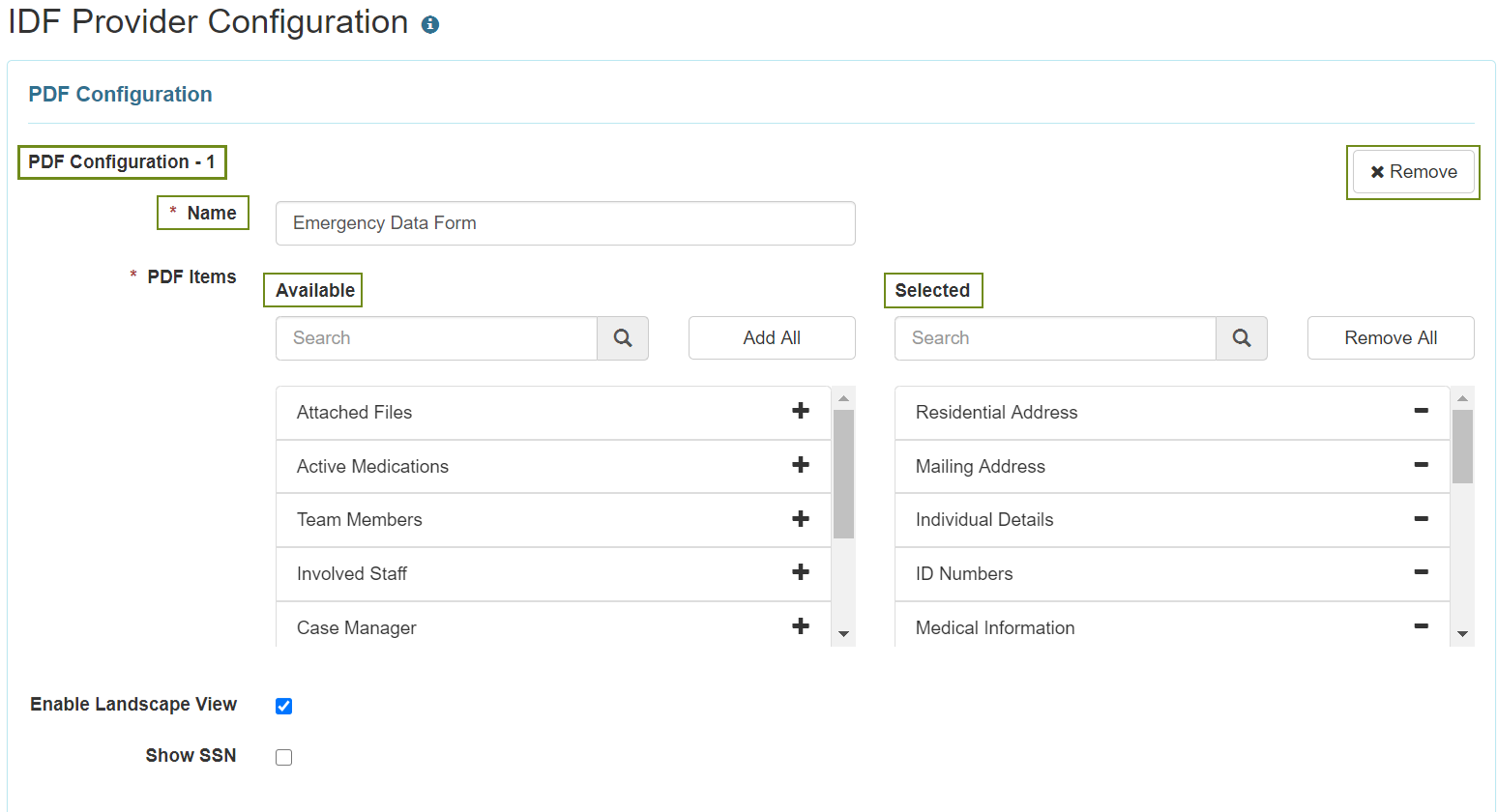
3. To create a new PDF Configuration, click on the +Add button from either of the available configuration options.

4. Enter the desired Name of the pdf configuration. Next, select the items you want to include in the PDF export by clicking on the ‘+‘ icon from the available items. You can also click on Add All to select all the PDF Items. If you want to print the PDF export in landscape orientation then choose Enable Landscape View
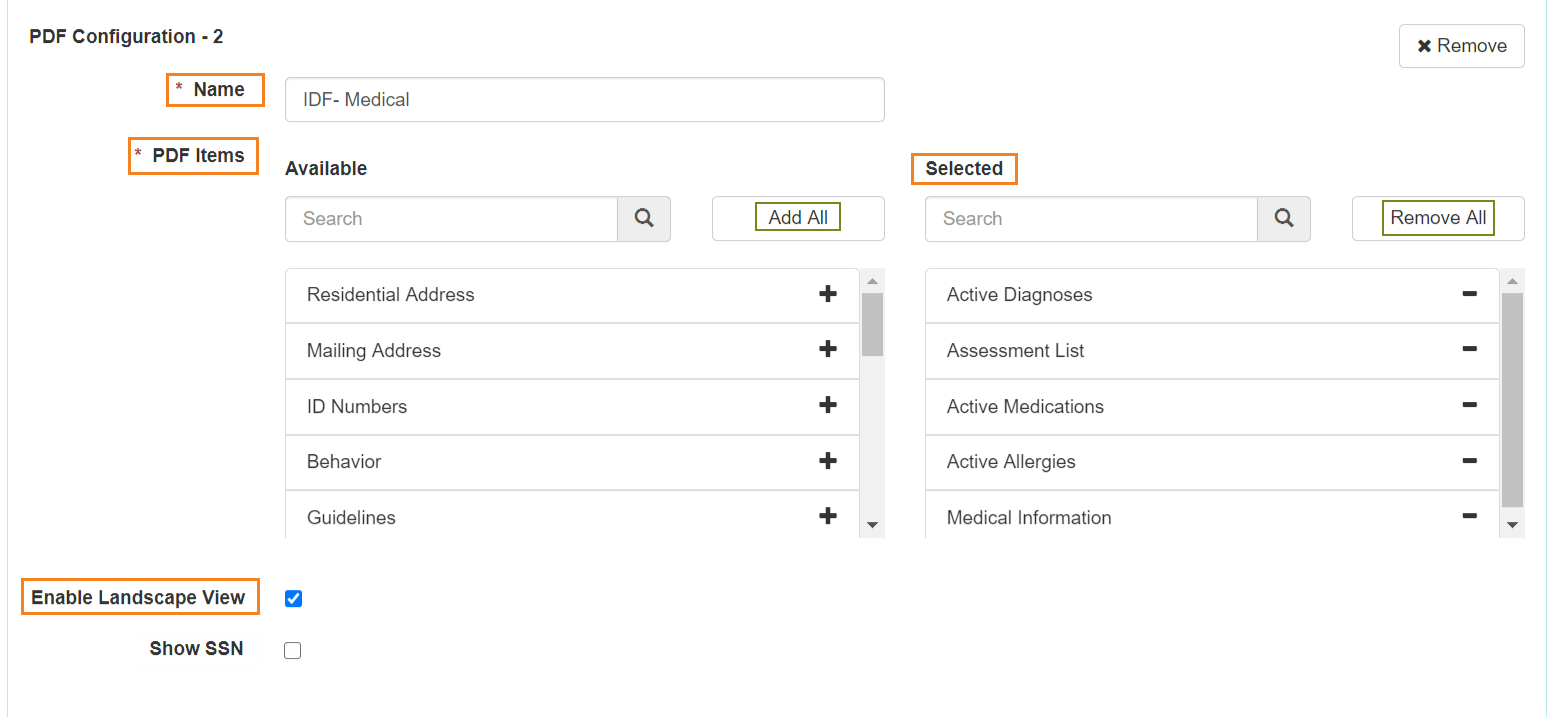
5. After selecting the necessary items, click on the Update button at the bottom of the page.

You will find a success message that says successfully updated.

Note: The custom PDF export link(s) can be found under the PDF & Printable section of the both Individual Demographic Form (IDF) and Individual Details form, and will also be available at the Display PDF section of the Individual Home Page.




