Shared Contact
Shared Contacts can include Physicians, Pharmacists, Therapists, Specialists, Hospitals etc. and other important contacts.
Users with the Shared Contact Administrative Role will be able to create, update, and discontinue Shared Contacts. The entered contacts are available within the organization’s Therap account and can be added to the IDF (Individual Demographic Form), scheduled appointments, medication history forms and other places for individuals you are completing documentation for.
Create New Shared Contact
1. Click on the New link beside the Shared Contact option on the Admin tab.
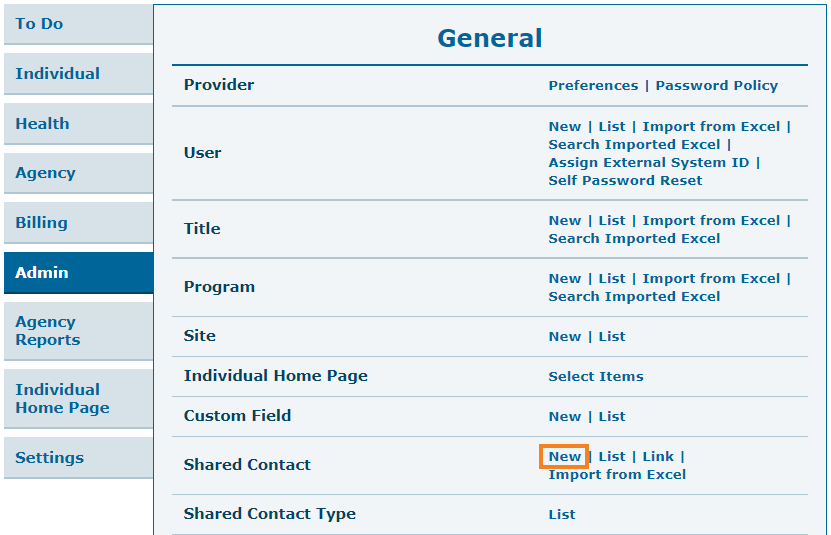
2. On the Shared Contact page, select the Contact Type, and then enter the Organization Name, First Name, Last Name, Specialty, Address, Phone Number and other desired information.
Fields mark with Red Asterisk (*) are required and must be filled in.
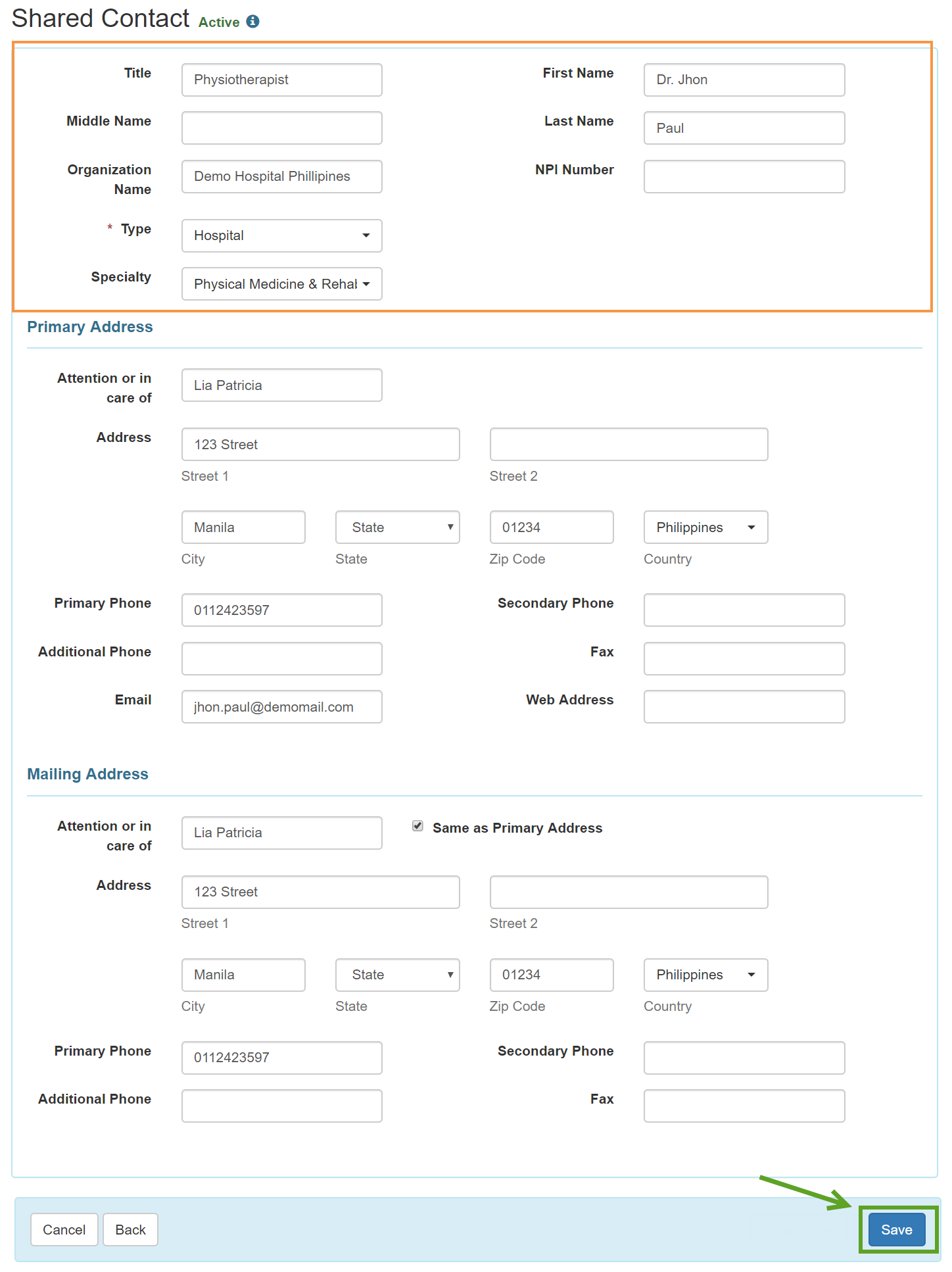
After entering all the necessary information click on the Save button.
3. The Shared Contact has been Saved message will be displayed once all the information has been successfully saved.
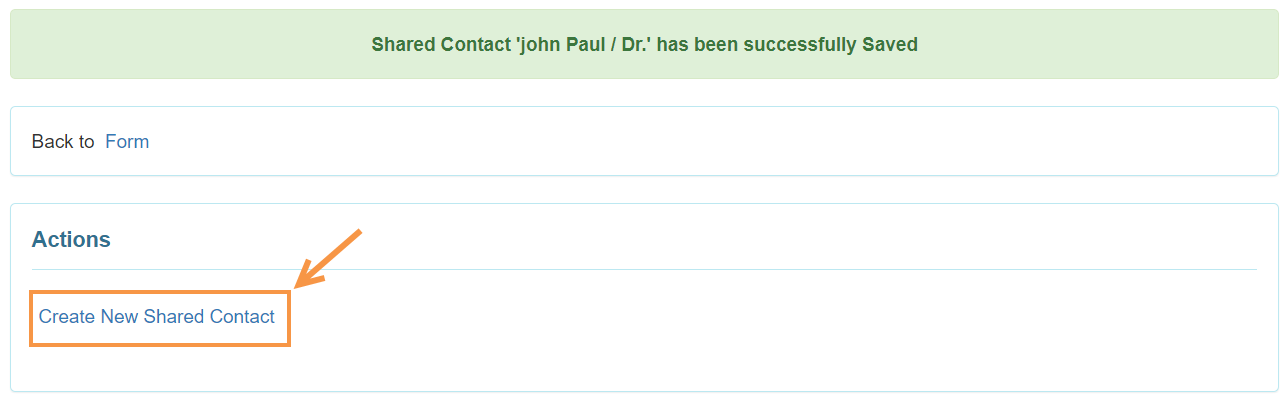
To create another new Shared Contact, users may click on the Create New Shared Contact link.
Update or Discontinue Shared Contacts
1. Click on the List link beside the Shared Contact option of the Admin tab.
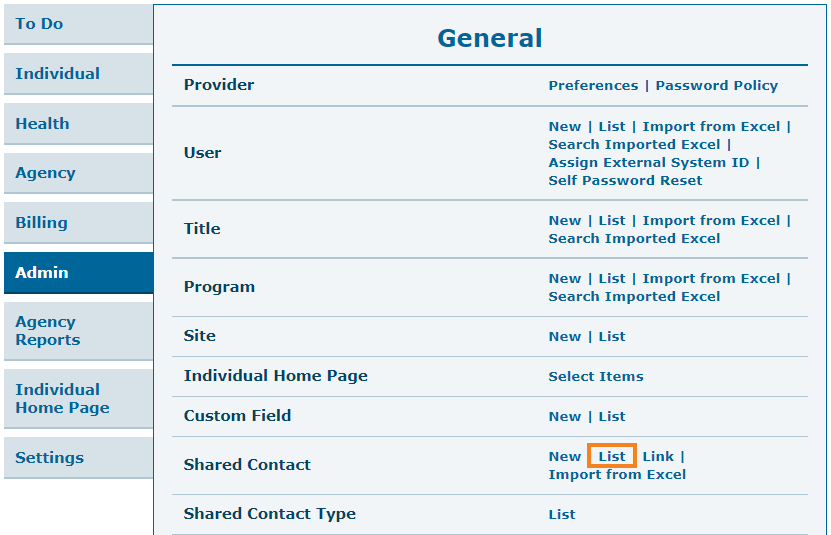
2. To select the contact from the Shared Contacts page, click on the name of the Shared Contact to be updated or discontinued.
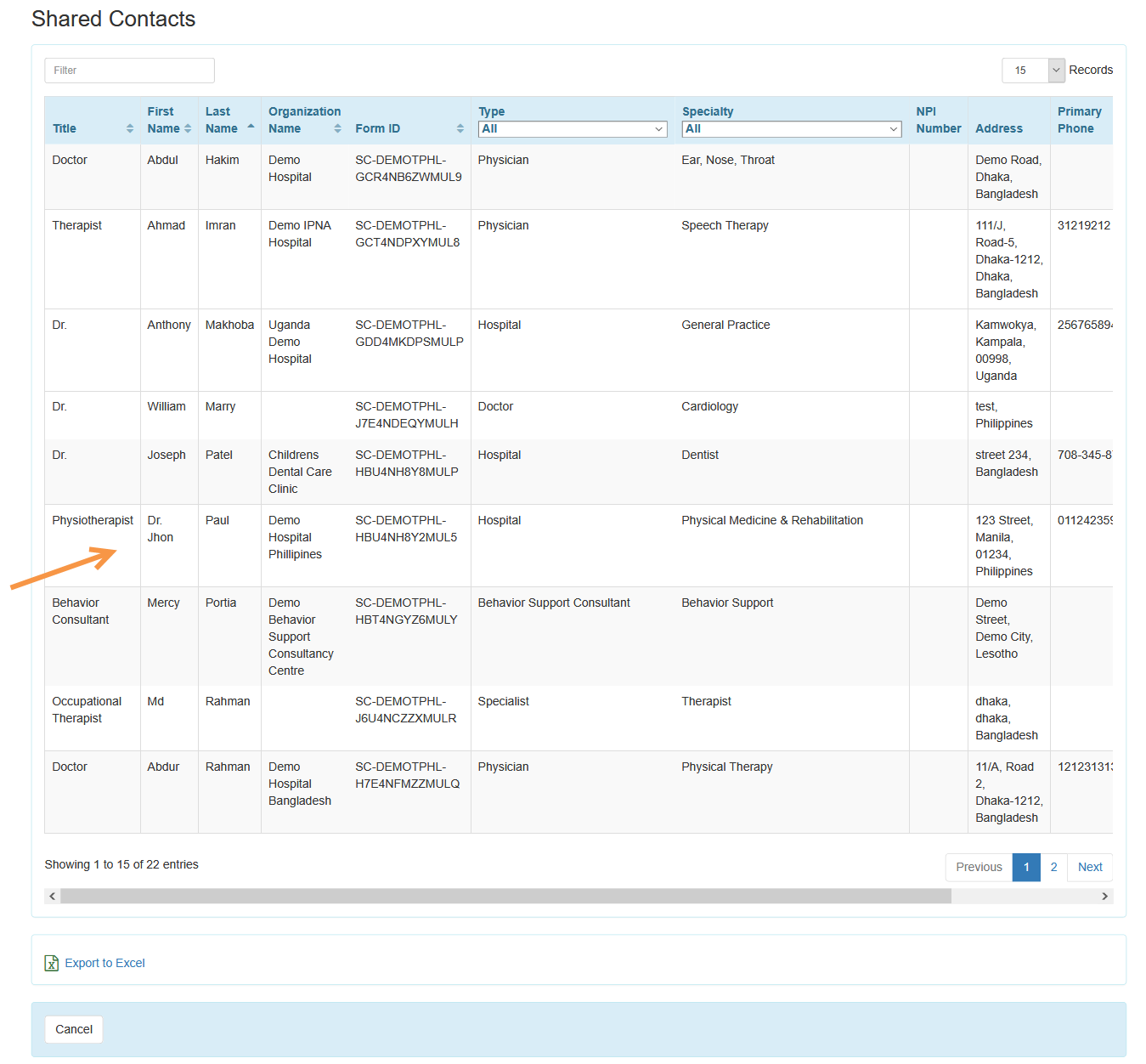
Users may filter the list of Shared Contacts by selecting the Type or Specialty, or by typing the name of the desired contact in the Filter box.
3. The Shared Contact page will be displayed and users can edit the information for the contact.
click on the Update button to update the Shared Contact, or click on the Discontinue button to discontinue the Shared Contact.
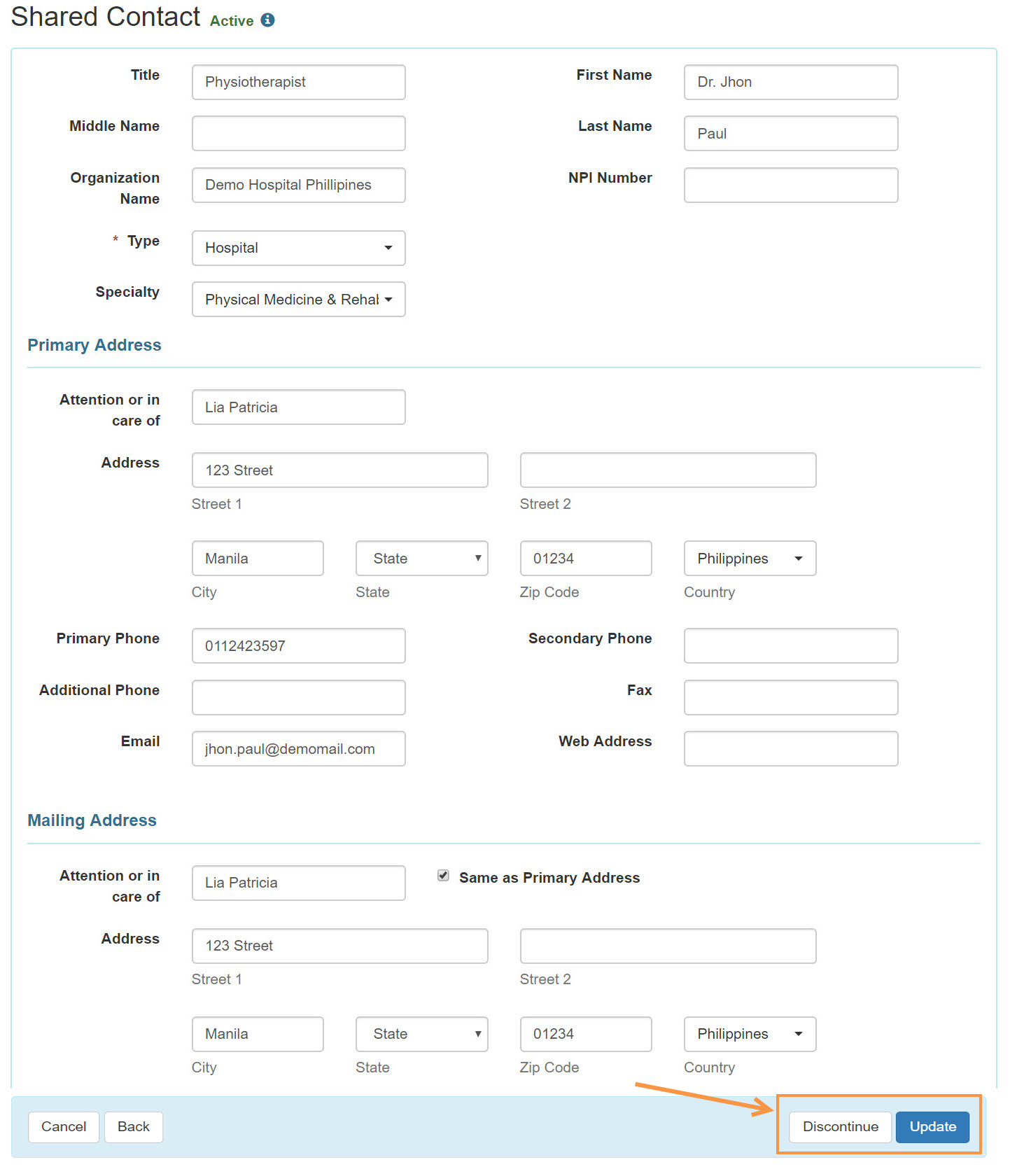
4. Clicking on the Update button will save the changes and show the following success message.
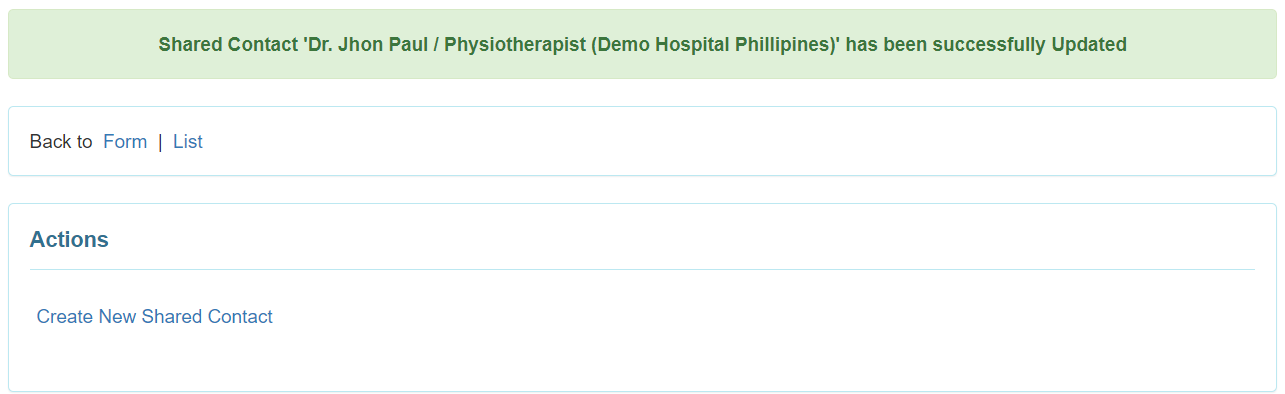
Clicking on the Discontinue button will show that the Shared Contact has been successfully discontinued.
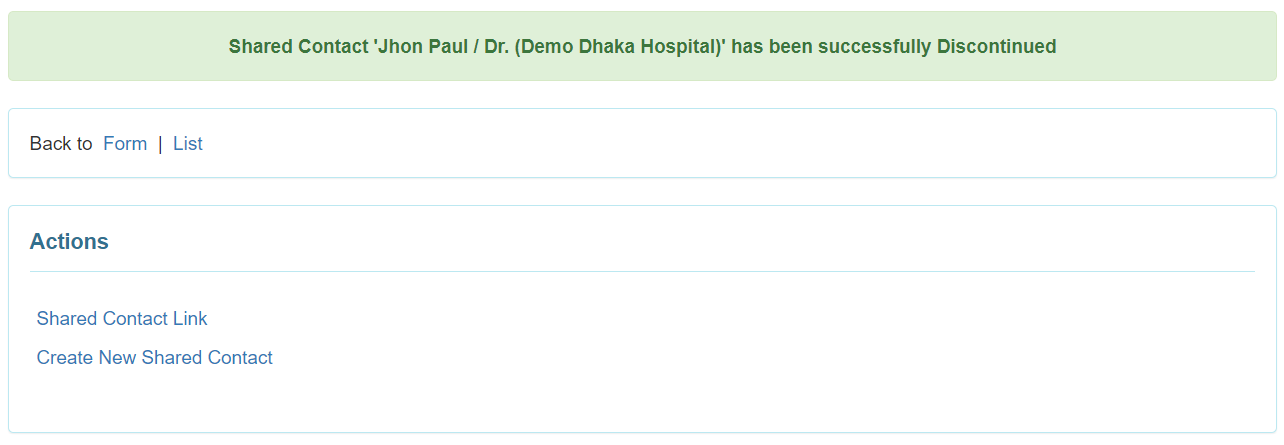
Note: A Shared Contact can not be discontinued if it has been linked to another Shared contact.
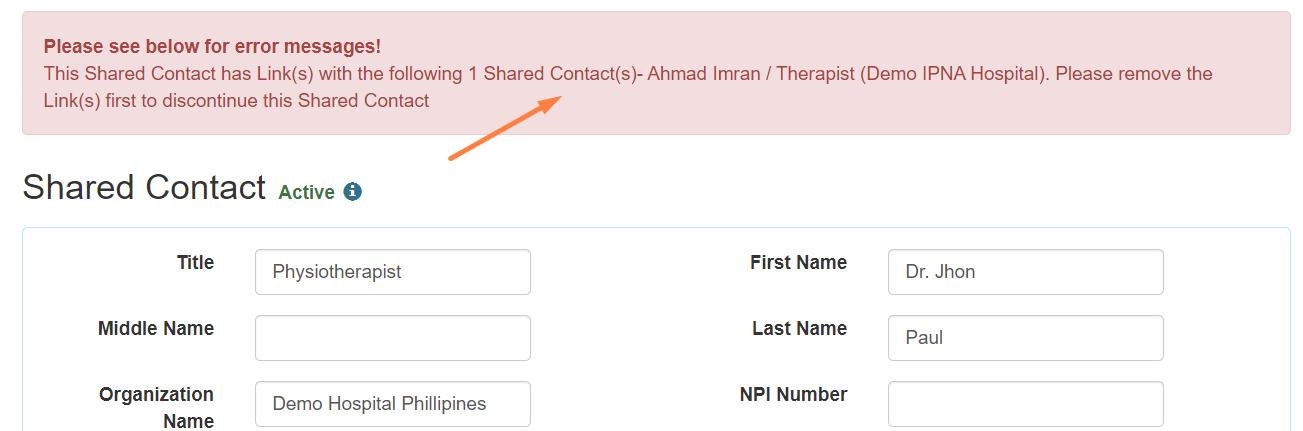
Once a Shared Contact has been discontinued, it can not be reactivated or used in any forms.




