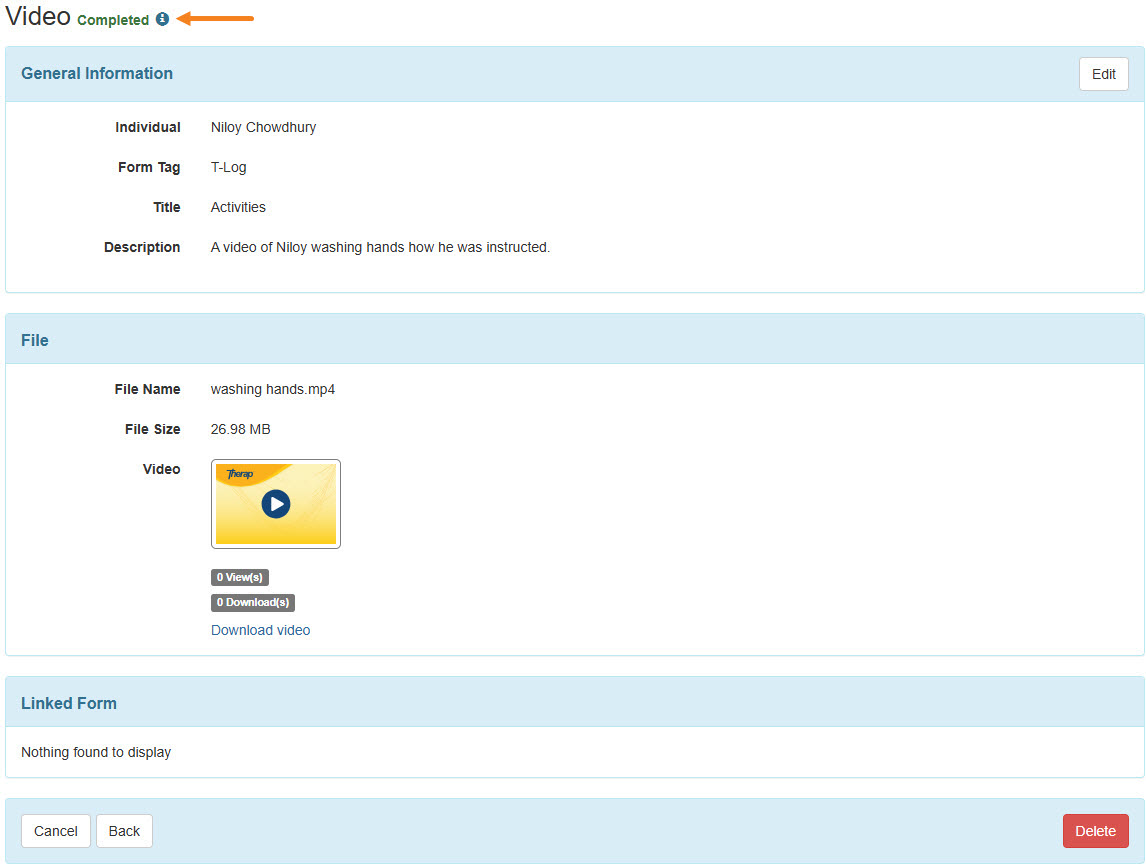Uploading Video in Video Library
Users with Video Upload Super role can upload videos in the Video Library of the Therap system.
1. Click on the Individual tab from the Dashboard.
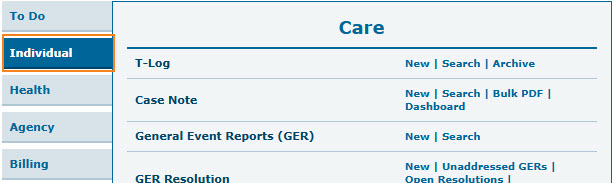
2. In the Video Library section, click on the New link beside Video.
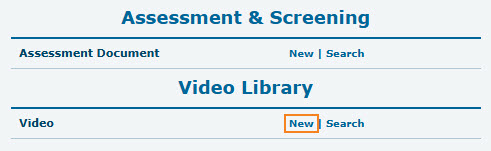
3. In the General Information section, select the name of the individual in the Individual field from the dropdown.
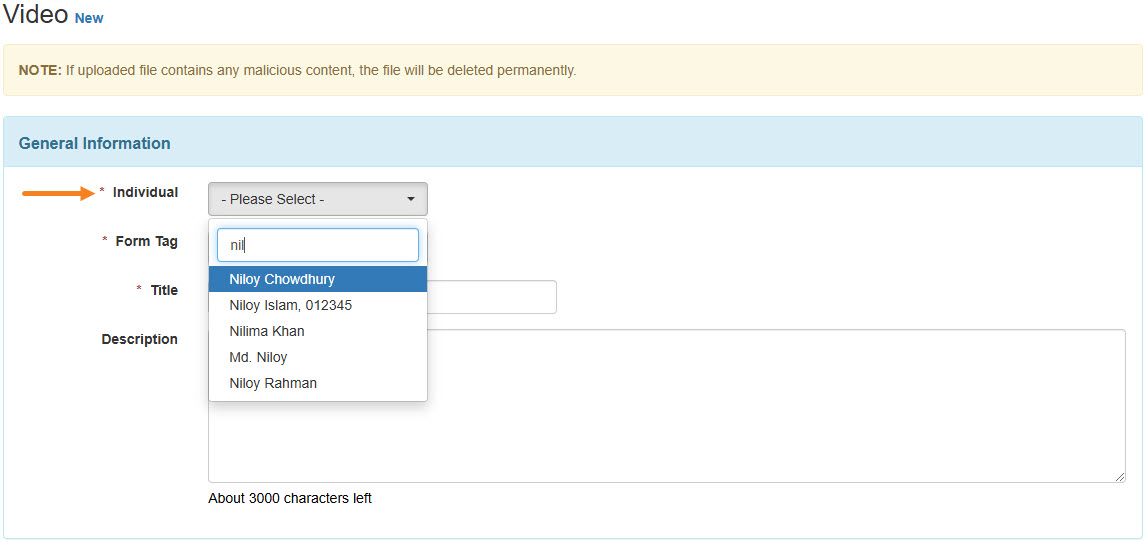
4. In the Form Tag field, select the module (Video library only, T-log, ISP Program, Individual Home Page) the video will be attached to from the dropdown.
Note: The options populating in the Form Tag dropdown will depend on the caseload-based roles assigned to the user.
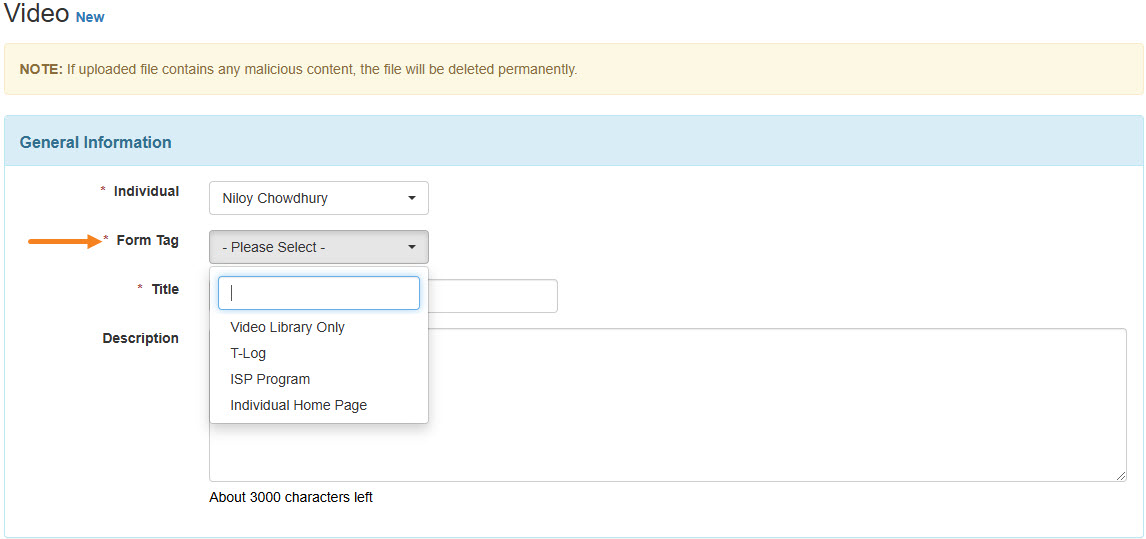
5. Fill up the Title field. Users may also fill up the Description field.
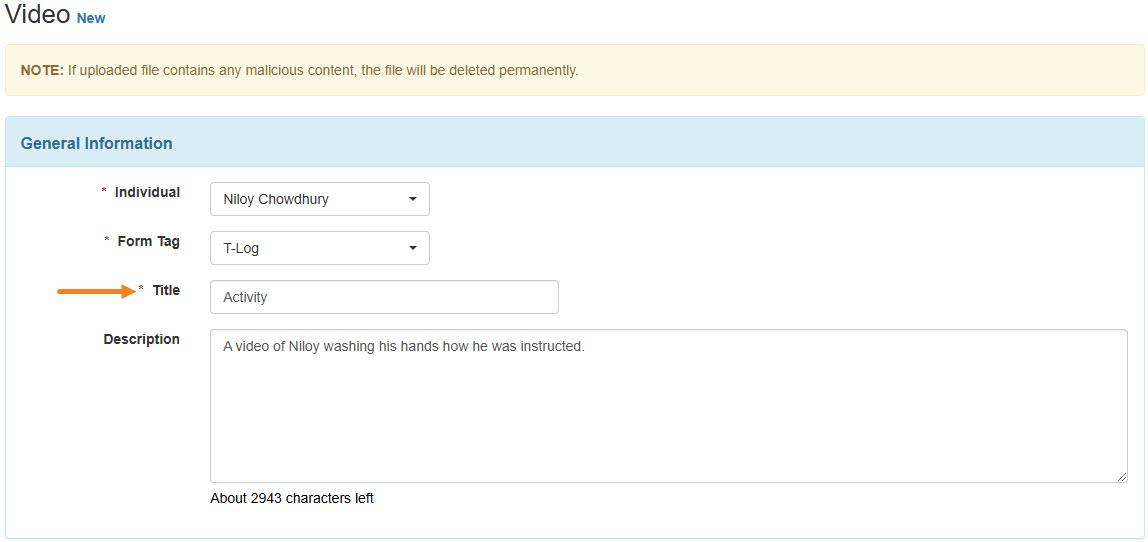
6. In the File section, click on the Browse button to choose video in the Video field.

7. Select a video from your device.
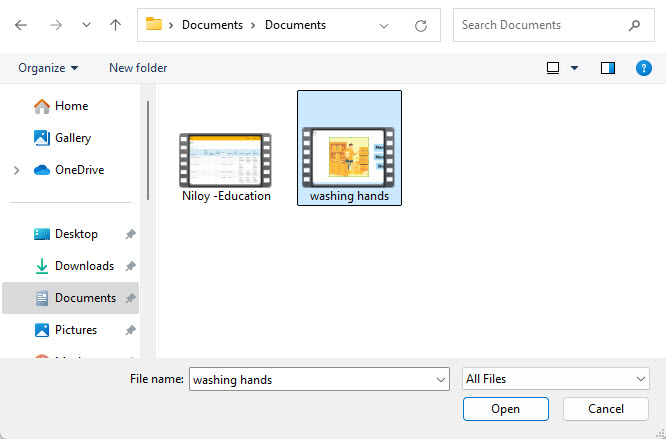
8. After choosing the video, click on the Upload button.

9. An upload popup window will be displayed to show the uploaded percentage of the video. Once successfully uploaded, a confirmation message will be displayed stating that the video has been successfully uploaded. You may click on the Form link to go back to the Video form.
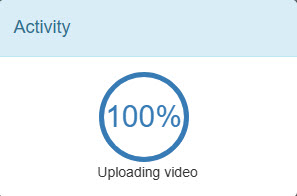

10. The status of the Video form will remain ‘In Progress’ while the video is being processed.
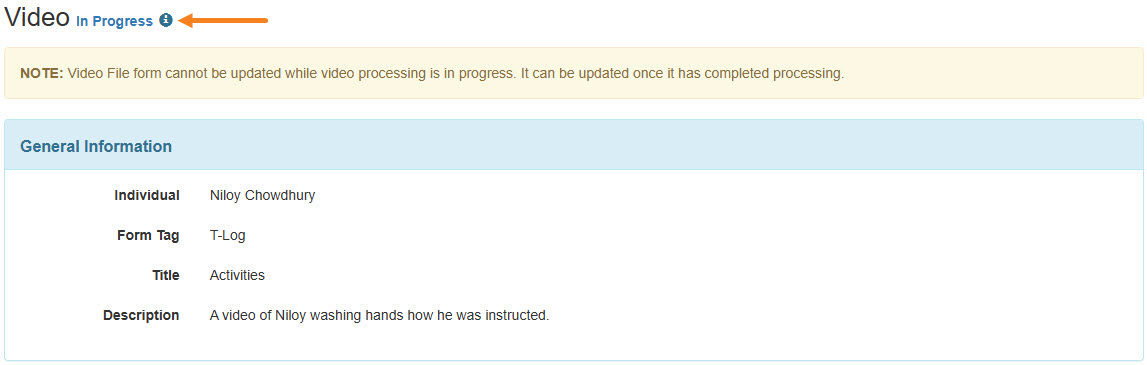
11. The status will change to ‘Pending Approval’ after the video has been processed.
Click on the Approve button.
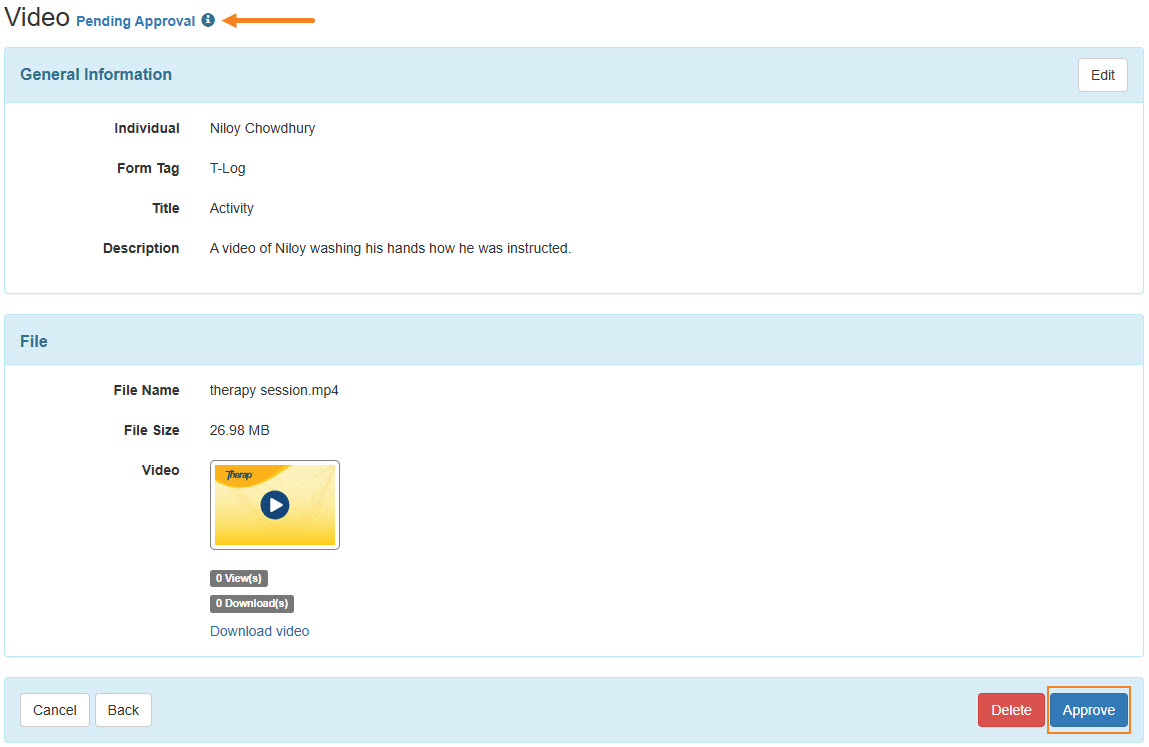
12. Click Yes to approve the video.
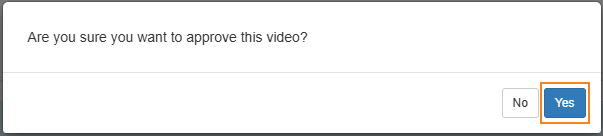
The status will change to ‘Completed’ once the video has been approved and is ready to be viewed in a playable format.