Search, Update, and Delete Video from Video Library
- Search video from the Video Library
Users with any of the Video Upload, Video Play, Video Download or Video Delete Super Roles can search video from the Video Library.
1. Click on the Individual tab from the Dashboard.
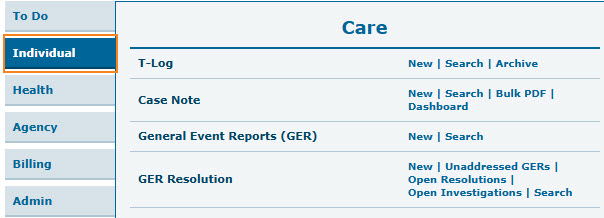
2. In the Video Library section, click on the Search link beside Video.

3. Enter the appropriate search parameter from the Video Search page. Users may narrow down the search parameters by entering any of the Form ID, Individual, Module, Status, Title, Enter Date From, Enter Date To fields.
Click on the Search button after entering the appropriate fields.
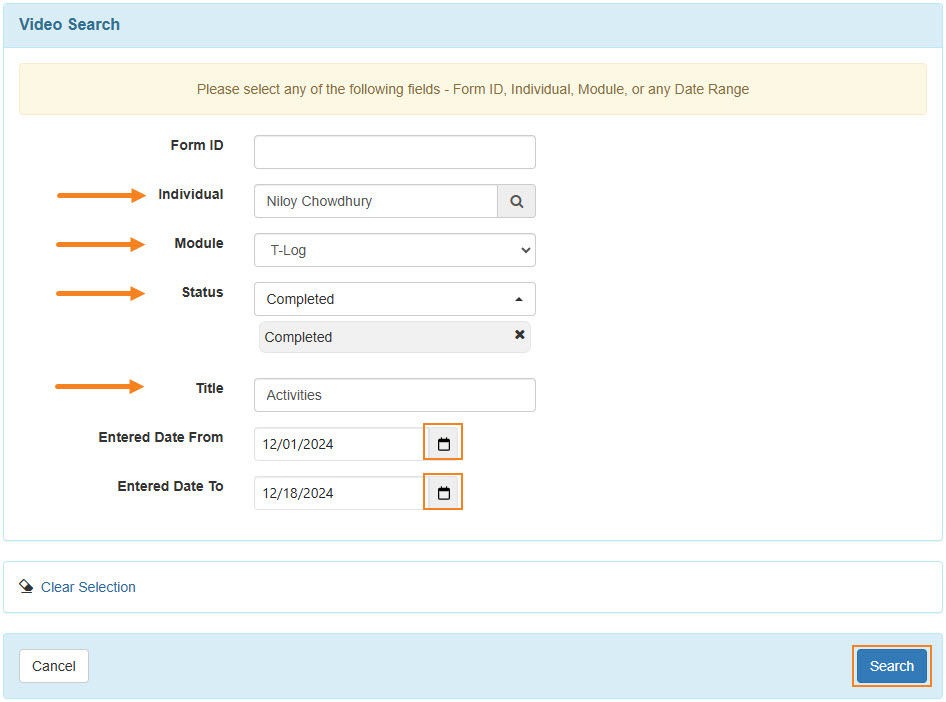
4. In the Video Search page, search results will display the list of videos based on the selected search criteria. Click on the video to view.
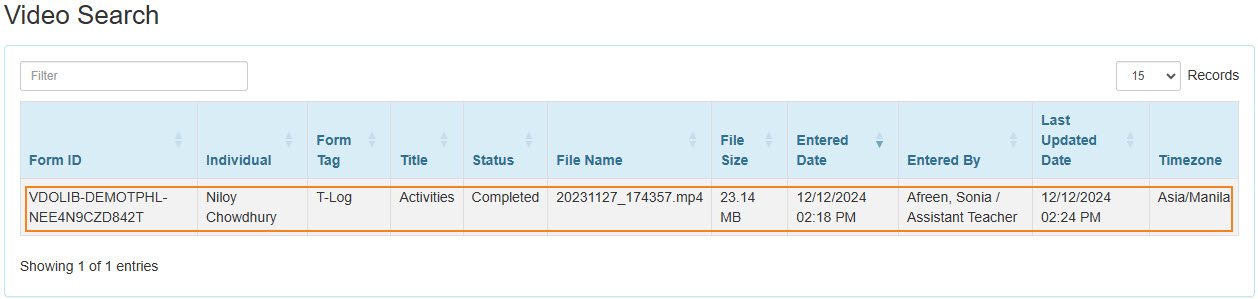
The selected Video page will appear.
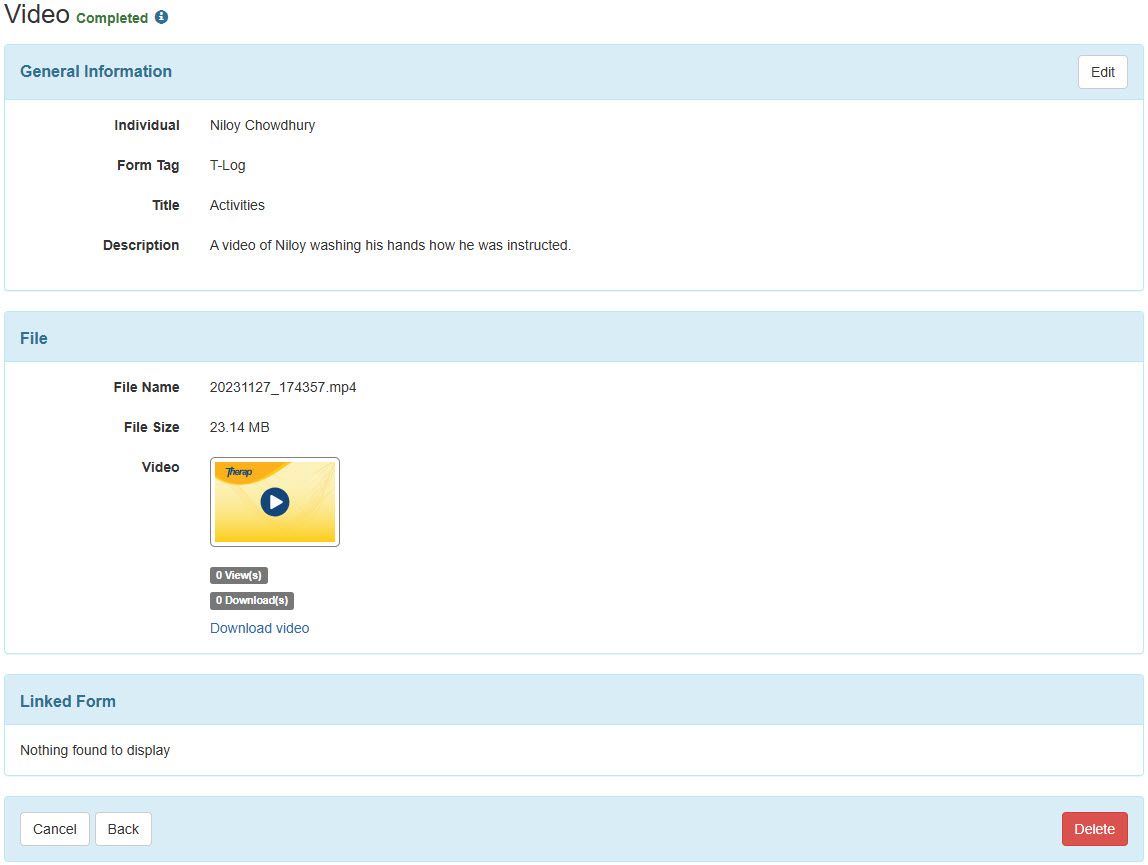
- Update Video from Video Library
Users with the Video Upload super role can edit Video from the Video Library.
1. Click on the Edit button at the top right corner of the page.
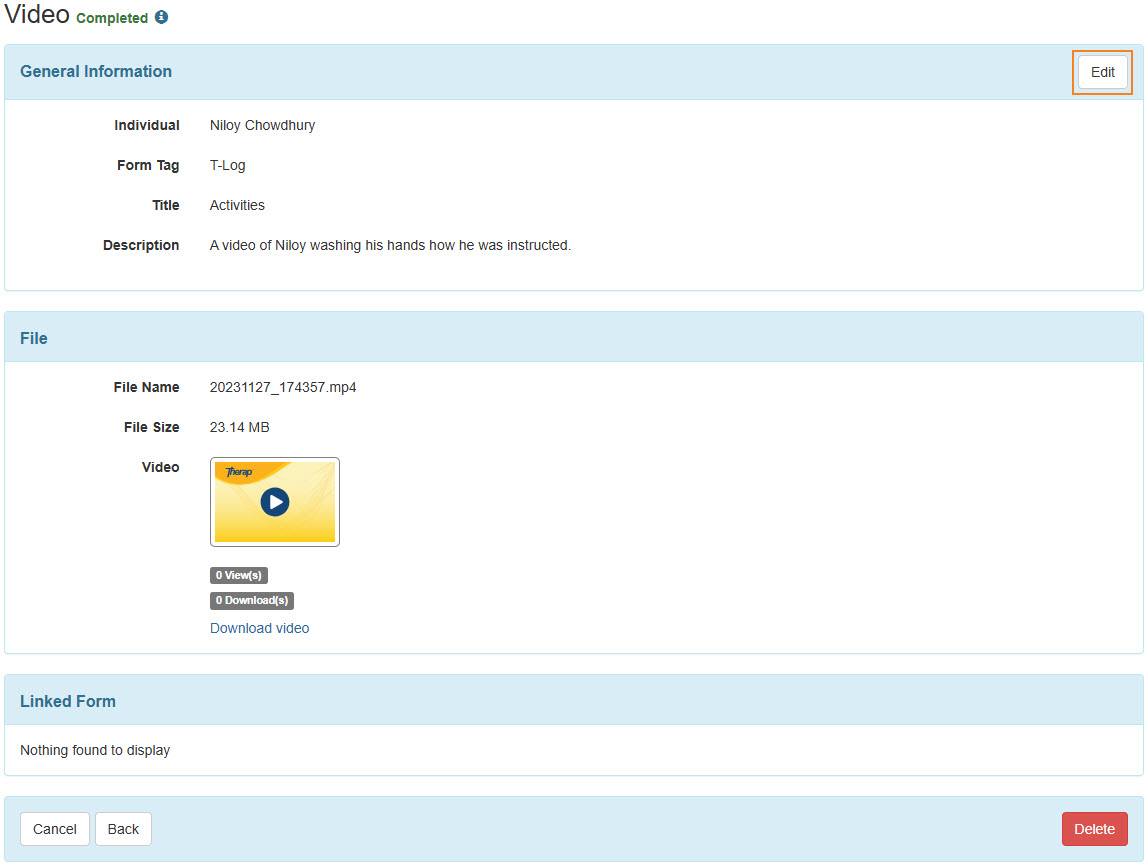
2. Make necessary changes in any of the Individual, Form Tag, Title, or Description fields according to preference.
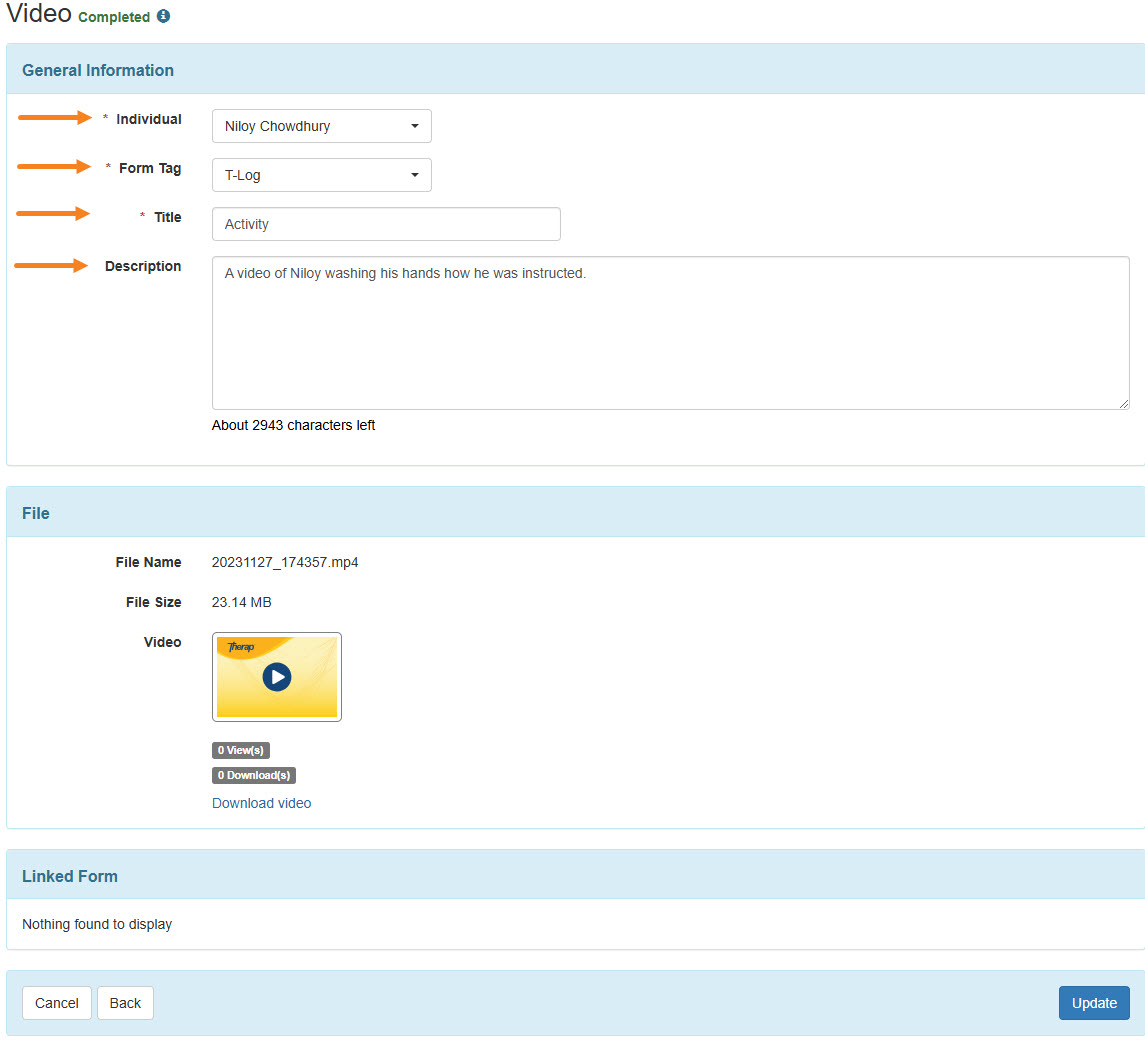
3. After making the appropriate changes, click on the Update button.

A success message will appear.

- Delete video from the Video Library
Users with the Video Delete Super Role can delete video from the Video Library. Videos that are already attached to T-logs or ISP Programs can only be deleted after being deleted from the respective T-logs or ISP Programs.
1. Click on the Delete button to delete the video.
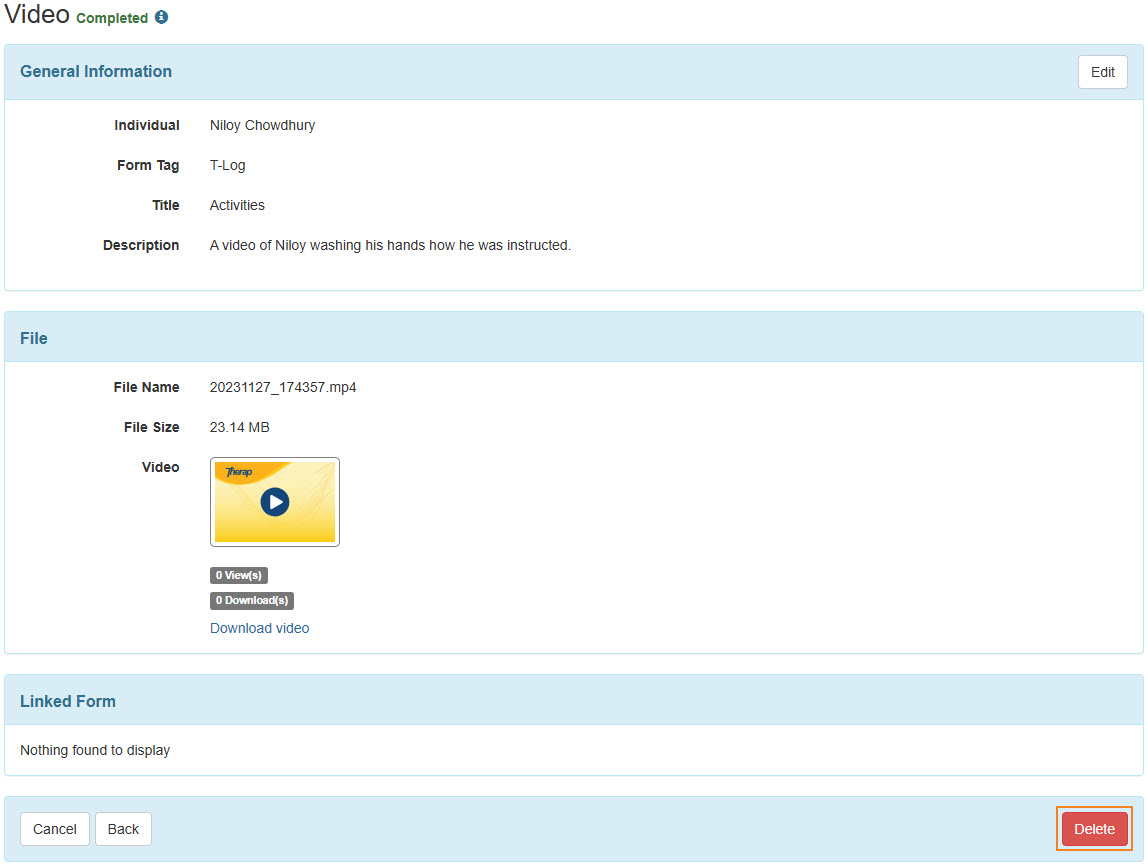
2. A pop-up will come up. Click on the Yes button.
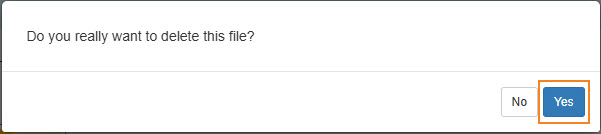
A success message will appear.

N.B. Deleted videos can not be viewed, updated, or downloaded afterwards.




