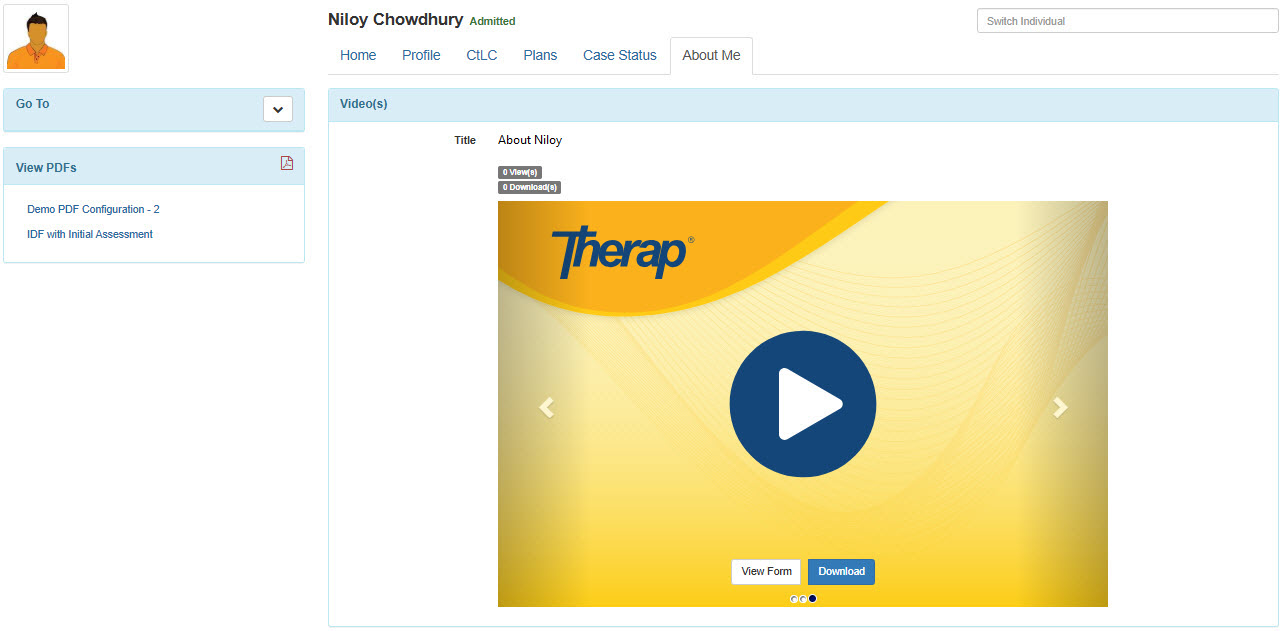Add Video to Individual Home page
Users with Video Upload Super role can add video in the Individual Home Page of the individuals.
1. Click on the Individual tab from Dashboard.

2. Under the Video Library section, click on the New link beside Video.
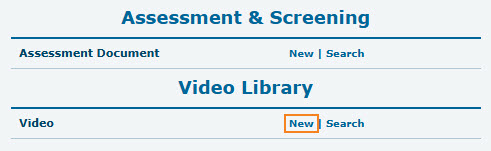
3. In the Video New page, select the individual’s name from the dropdown beside the Individual field.
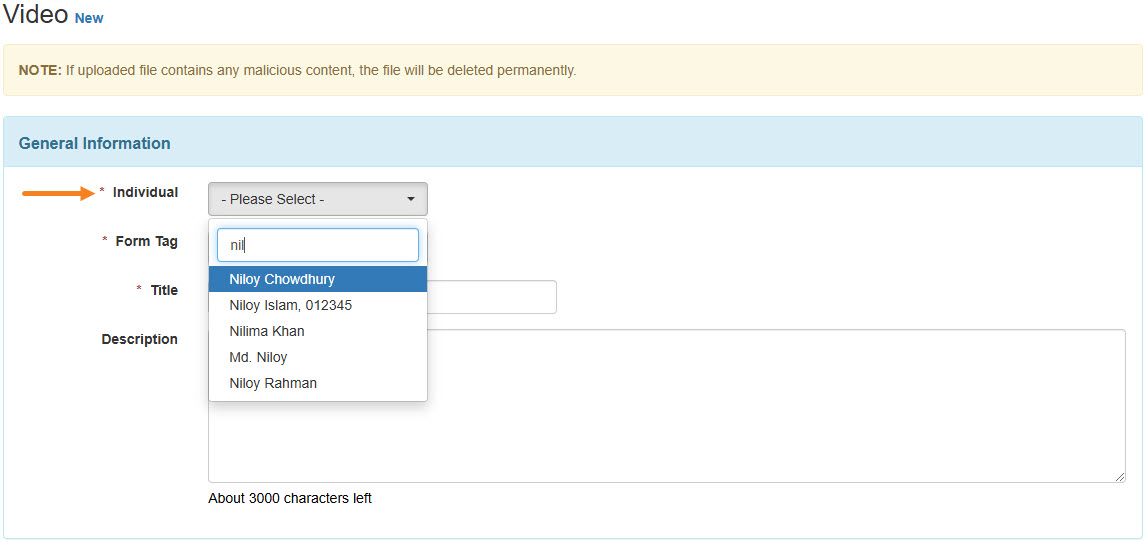
4. Select Individual Home Page from the dropdown beside the Form Tag field.
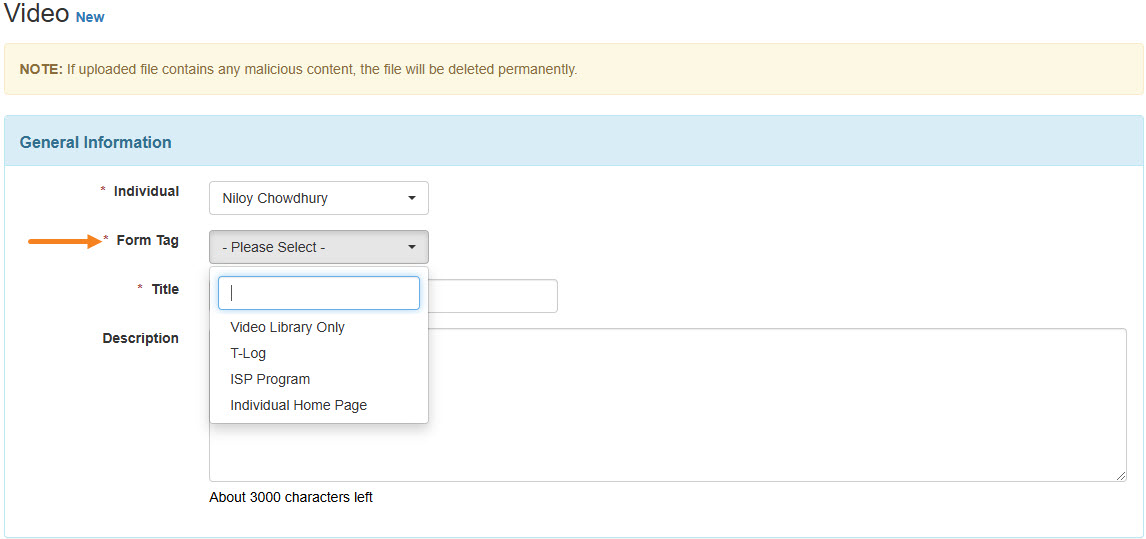
5. Enter the title of the video in the Title field. Users may also enter the Description field.
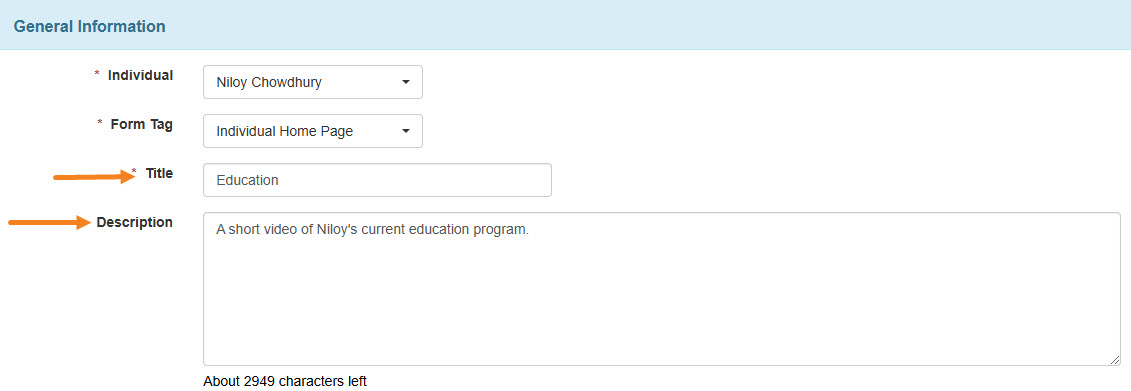
6. Under the File section, click on the Browse button beside the Video field.

7. Select the video from your device and click on the Open button.
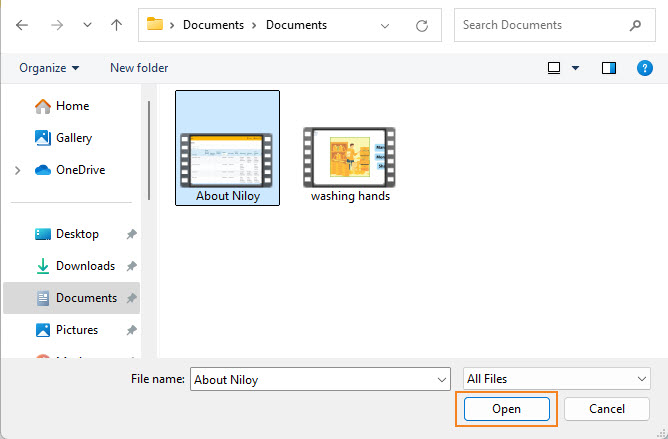
8. Click on the Upload button at the bottom of the page.

9. An upload popup window will be displayed to show the uploaded percentage of the video. Once successfully uploaded, a confirmation message will be displayed stating that the video has been successfully uploaded. Click on the Form link to go back to the Video form.
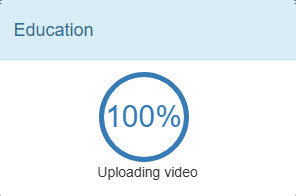

10. The status of the Video form will remain ‘In Progress’ while the video is being processed.
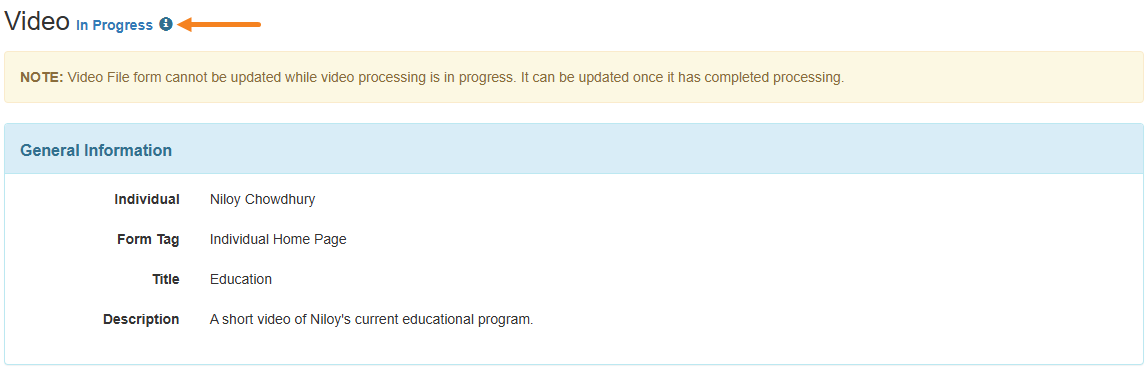
11. The status will change to ‘Pending Approval’ after the video has been processed.
Click on the Approve button.
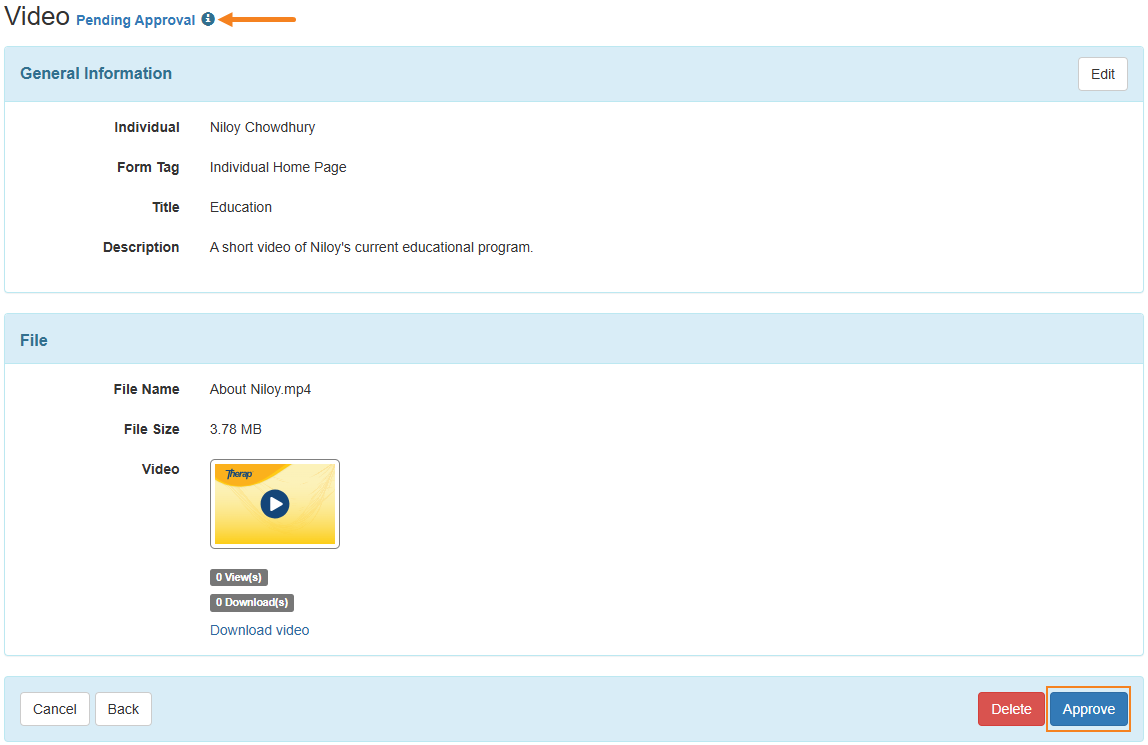
12. Click Yes to approve the video.
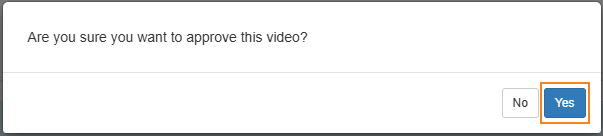
13. Once the video upload is completed, click on the Individual Home Page tab from the Dashboard.
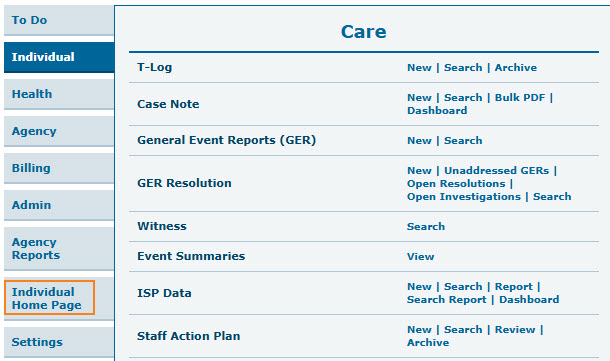
14. Put the name of the individual in the Advanced Search field. Select the name of the individual.
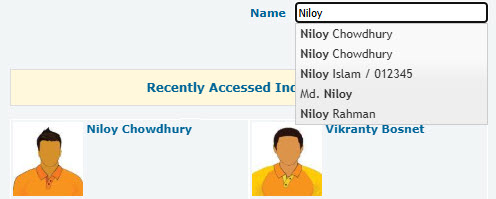
15. Click on the About Me tab from the individual’s designated home page.
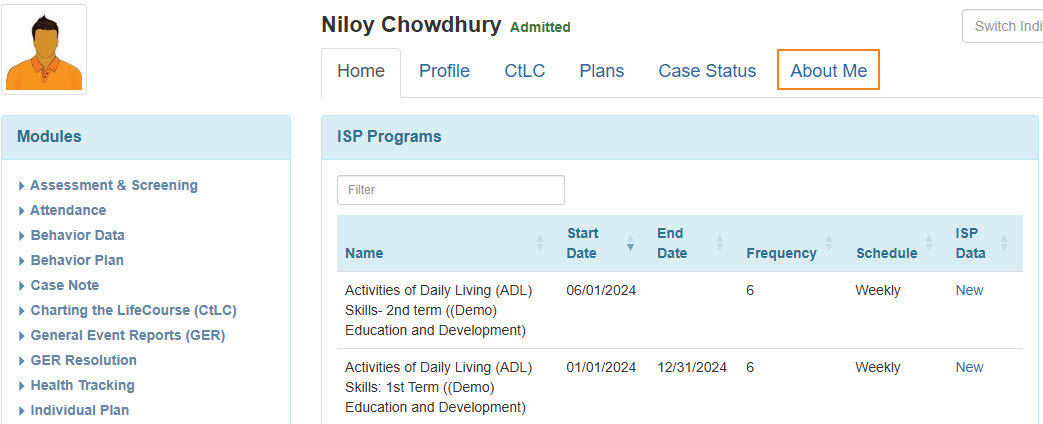
16. Videos uploaded for the individual will show up. You may watch, download and also view the form.