Create Medication History
Users assigned with the HT Submit role can create and submit Medication History forms.
1. On the Health tab, click on the New link beside the Medication History option under the Medication History section.

2. Select the individual for whom you want to create a Medication History from the Select Individual For Medication History.
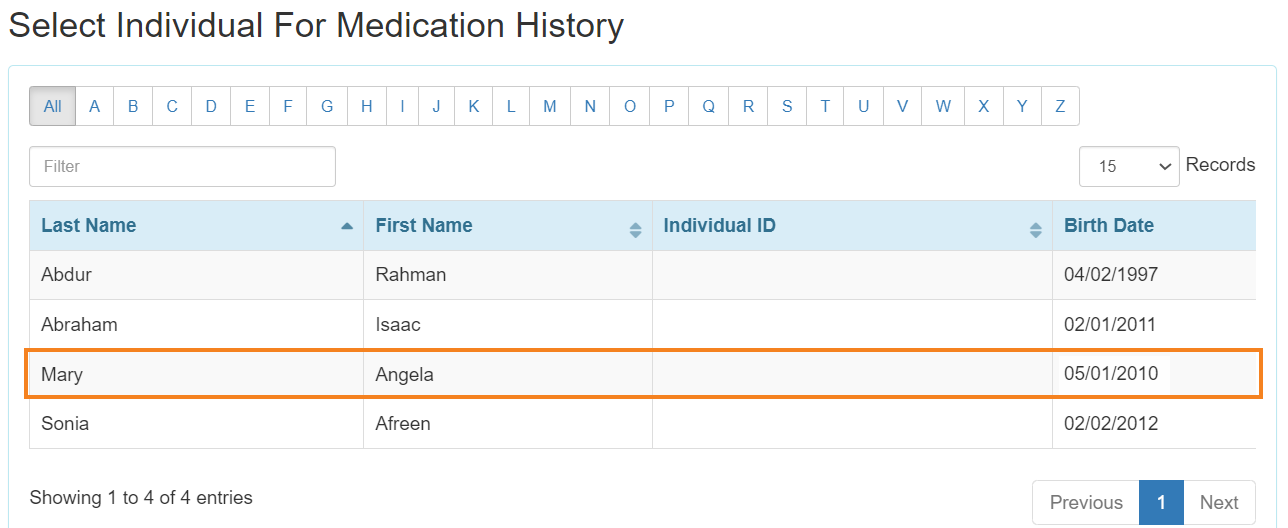
Section 1 – General Information
1. On the Medication History form, choose the Program name from the drop-down menu under the General Information section.
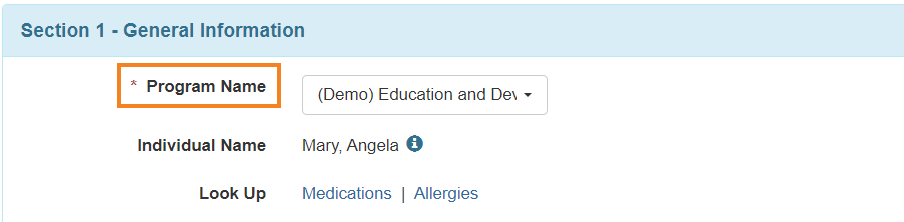
2. Reported By and Date fields will be automatically populated and if needed you can update information in these fields. Notification Level can be also updated using the dropdown list.
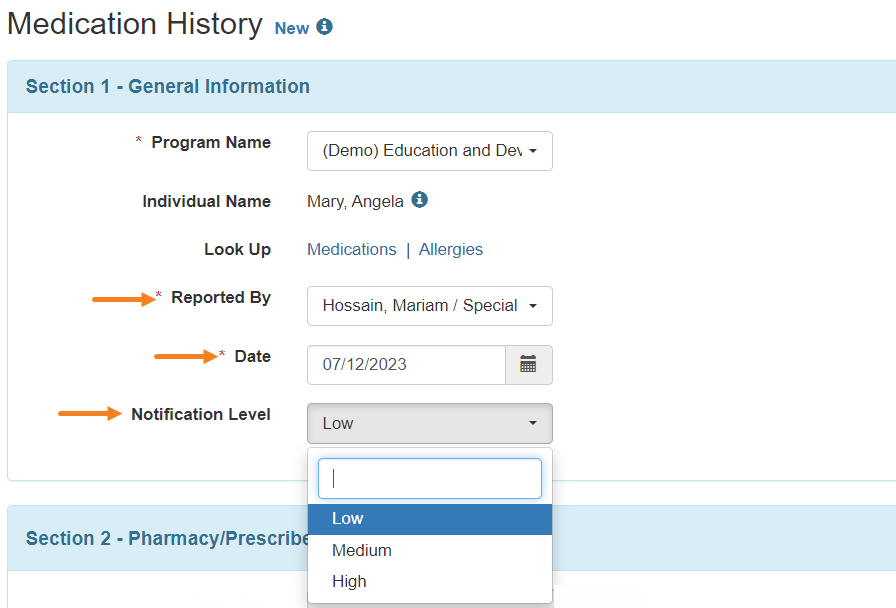
Section 2 – Pharmacy/Prescriber Information
1. Click on the Look Up button beside the Prescriber field in order to select a prescriber from the Shared Contact Selection list page.
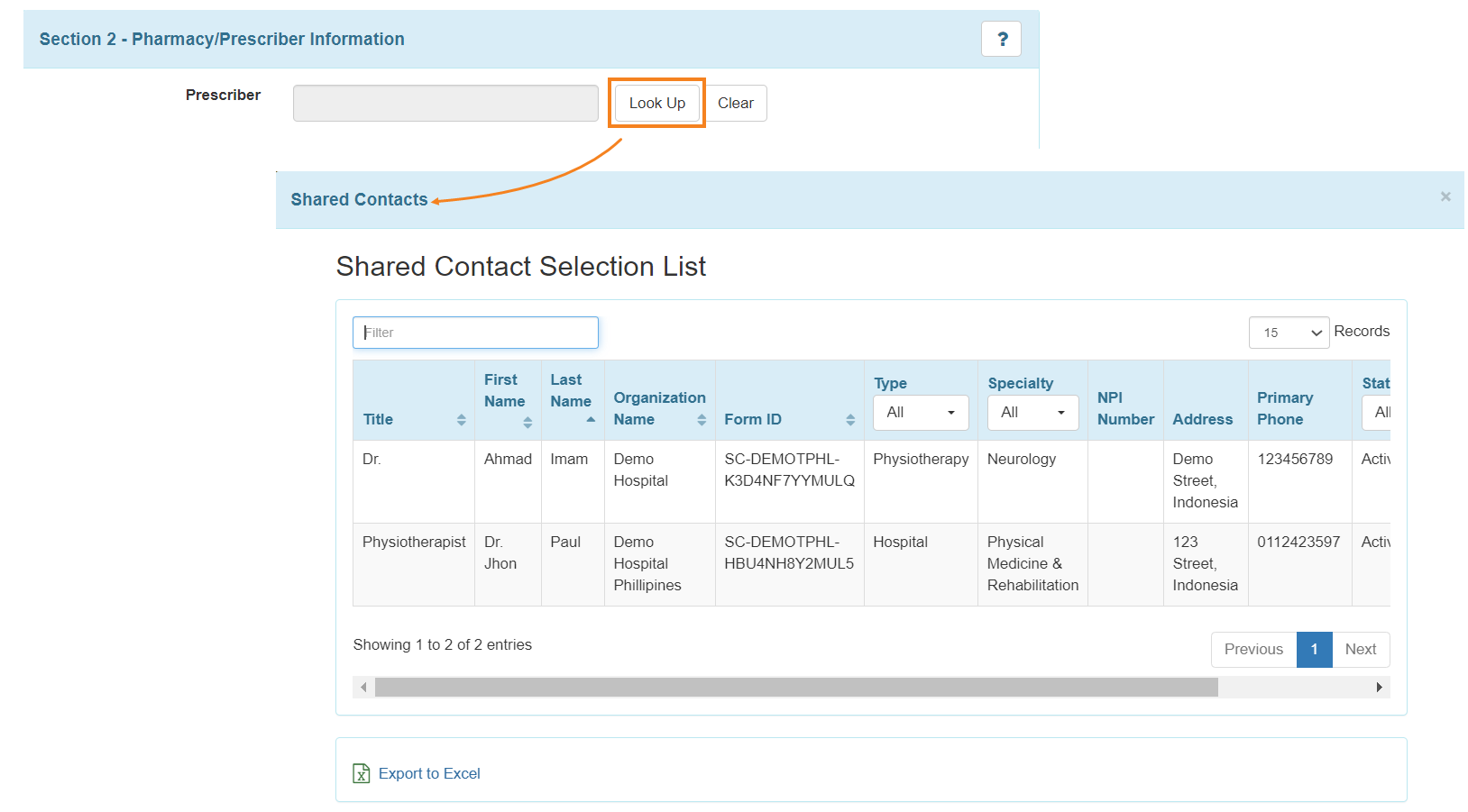
Notes: Users can export the prescriber lists to Excel from the Shared Contact Selection list page.
Section 3 – Medication History Information
General Drug Information
1. In this section, users will be able to enter the general information about the medication.
- Drug Code is optional. Drug Coding System, Strength Unit, Dose Form, and Medication Type these fields are optional too and can be selected using the drop-down lists available next to these fields.
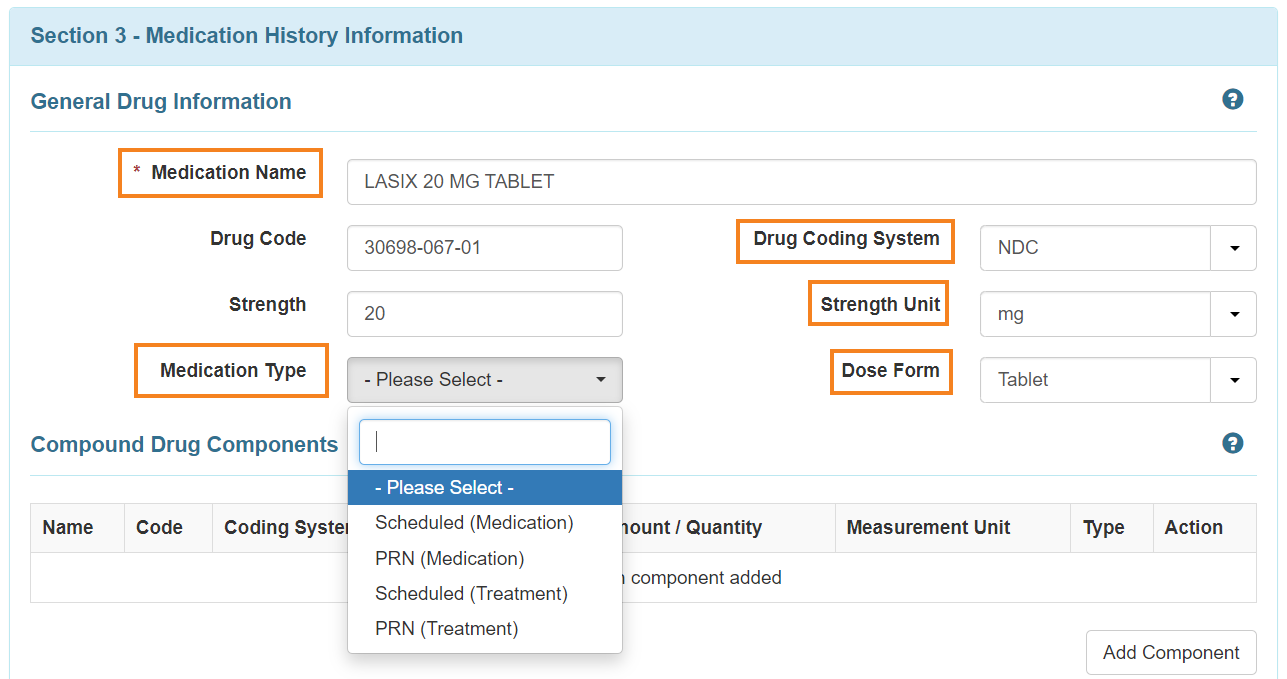
Compound Drug Components
In the Compound Drug Components section, users will be able to enter data about the components of a particular Medication. Multiple components can also be added or removed as necessary.
1. Clicking on the Add Component button will open the Create/Update component pop up window.
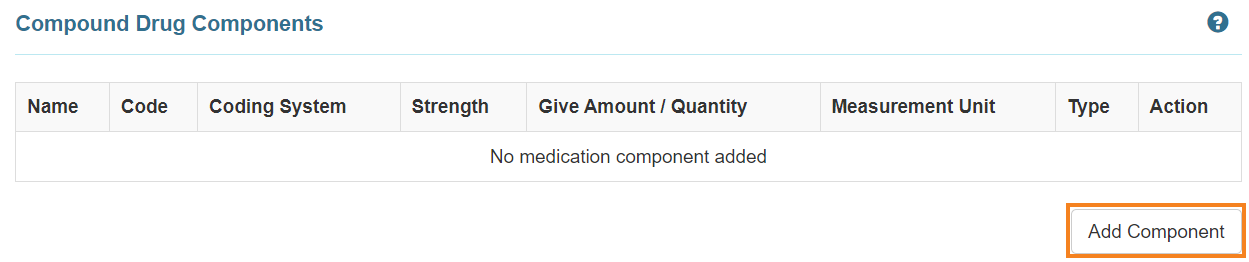
2. Fill up the necessary fields and click on the Add button.
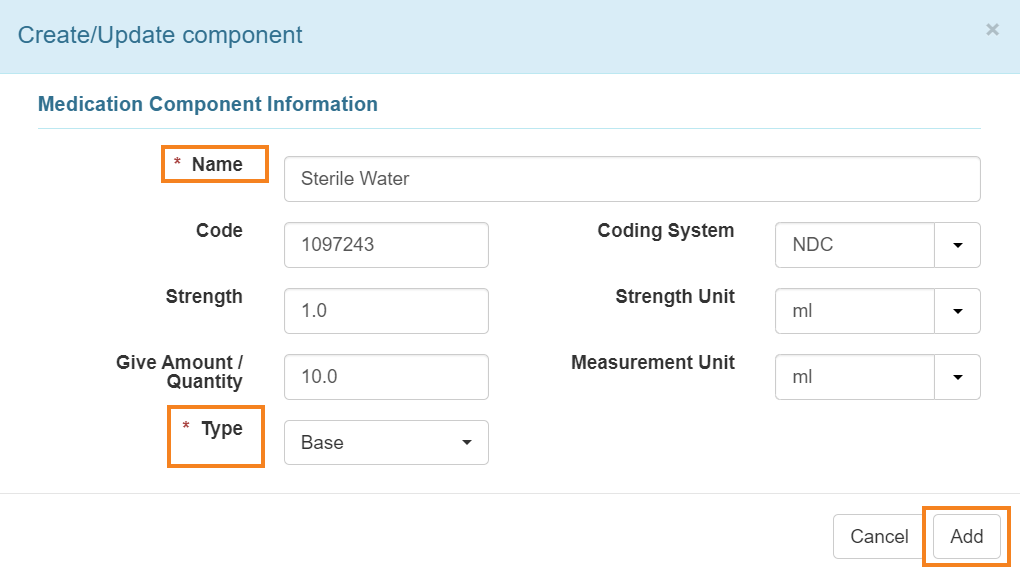
Note: The Name and Type fields are required.
3. For an added component, users can click on the Open link and update the Name, Code, Coding System, Strength, Strength Unit, Give Amount/Quantity, Measurement Unit, and Type field.
Click on the Update button to update the information. To remove the information, click on the Remove button.
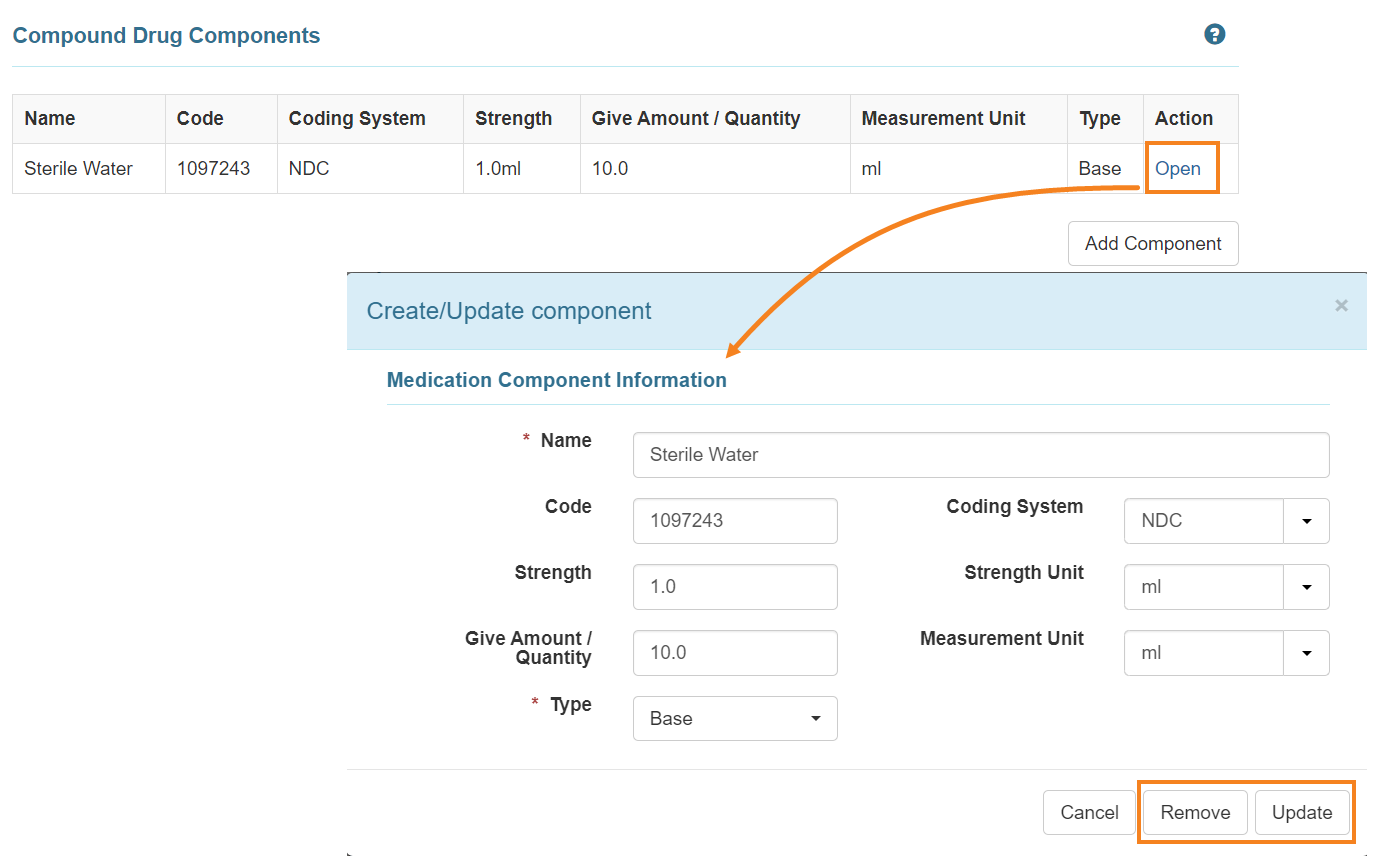
Administration Details
1. In the Administration Details section, users can create and add multiple schedules and timings for the medication.
To add a new schedule, click on the Add Timing & Schedule button.
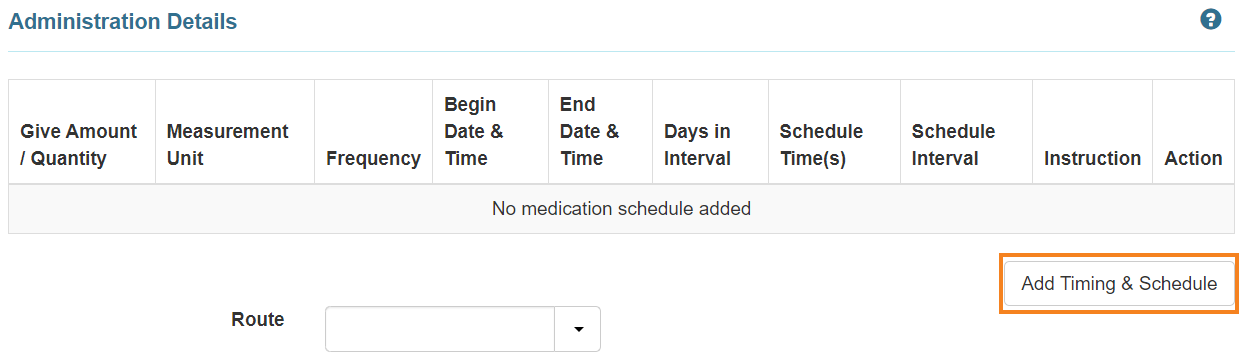
The Add Timing & Schedule button will open the Medication Schedule form where the schedule for the medication can be entered or edited.
2. Click on the Add button to add the timing and schedule.
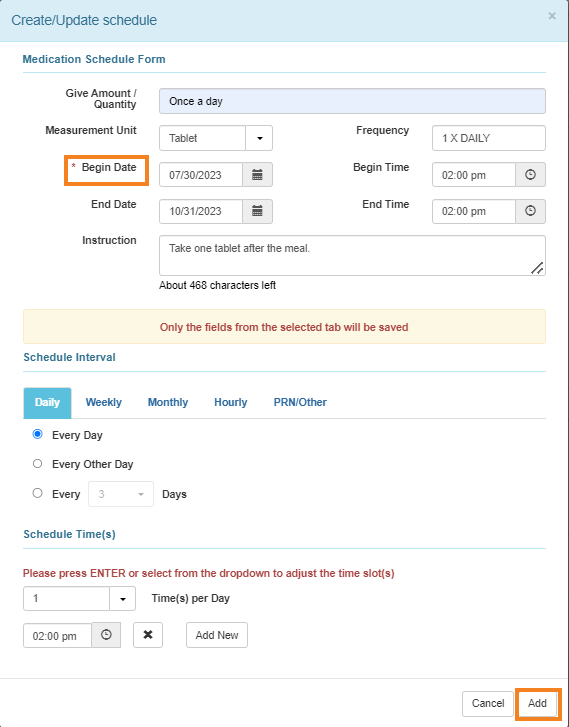
Note: Begin Date field is a required field. Here, Begin Date can not be later than 365 days
Apart from Daily schedules, users will also be able to add schedules that are Weekly, Monthly, Hourly and for PRN/Other.
3. Changes to an existing schedule can also be made by clicking on the Open link beside the particular schedule.
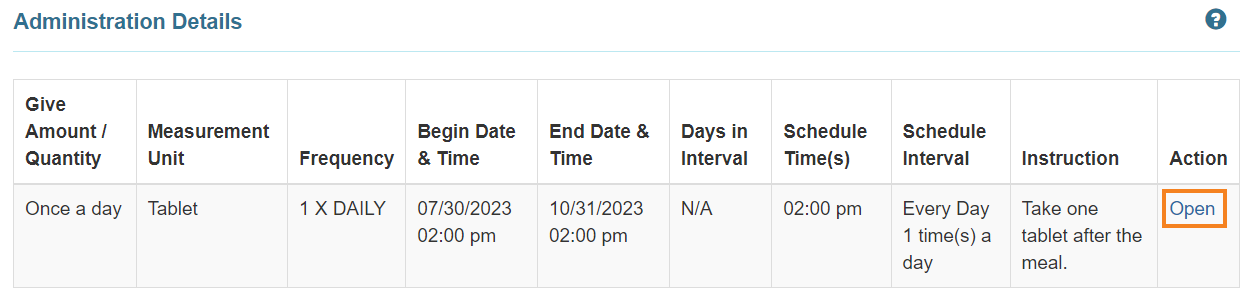
4. The Route can be selected from the drop-down list of the field. Users will be able to enter the Administrative Method, Administration Device and Route Instruction under the Administration Details section.
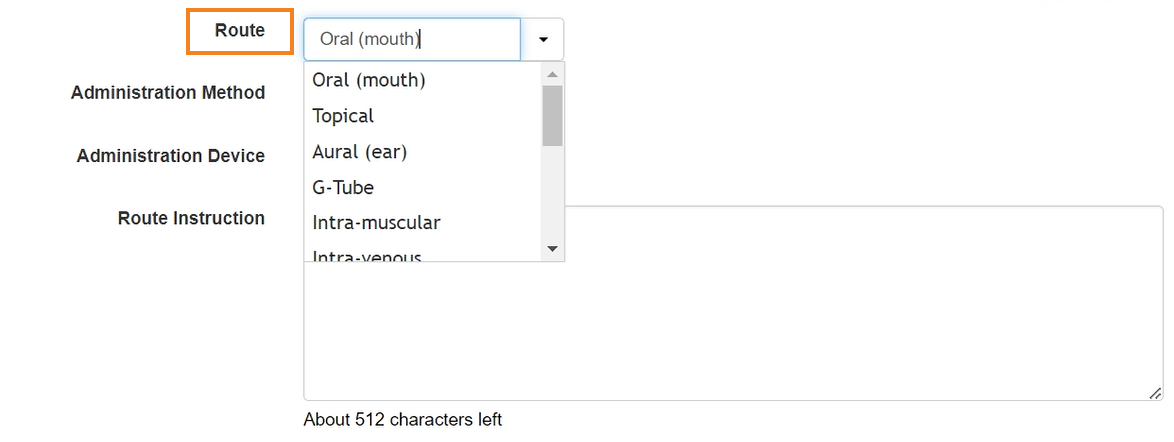
5. Users can attach a person’s diagnoses to the form once they have completed all the required fields. Additionally, users can scan or attach files by clicking the Add File or Scan File button.
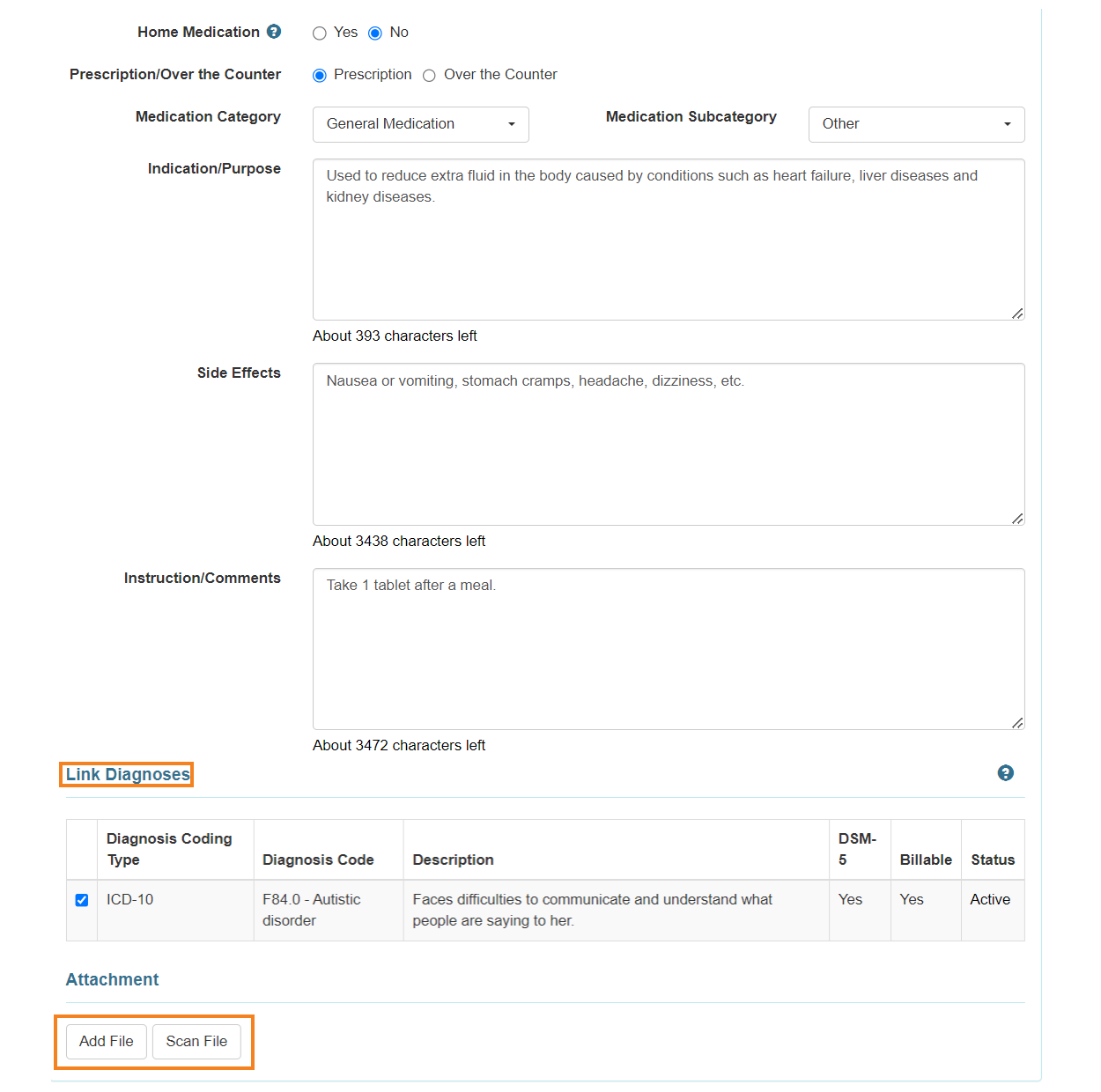
6. Once the necessary edits are made, users will be able to click on the Submit button or Save button at the bottom of the page.


7. After submitting or saving the form, a success message will be displayed.





