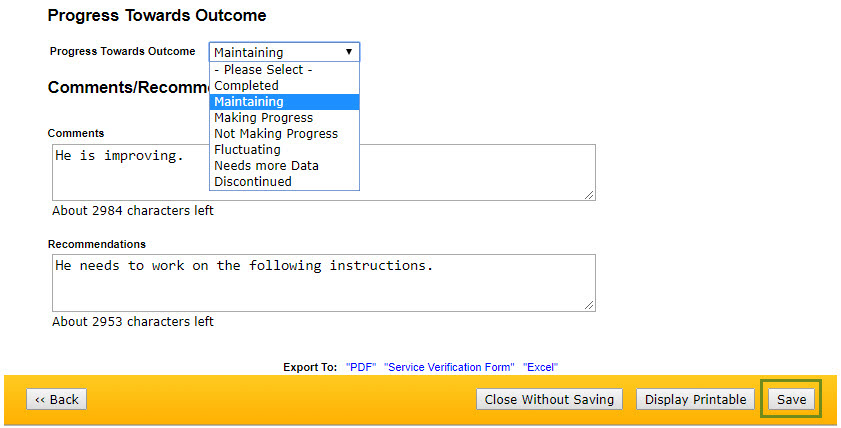Generate ISP Report – Clinician Report
Generate ISP Reports on the services provided to the Individuals to track service delivery and progress towards goals.
Users with the ISP Report role can create reports on ISP Program for the individuals on their caseloads. Reports can be generated for Approved and Discontinued ISP Programs.
1. Click on the Report link available in the ISP Data row in the Individual tab.
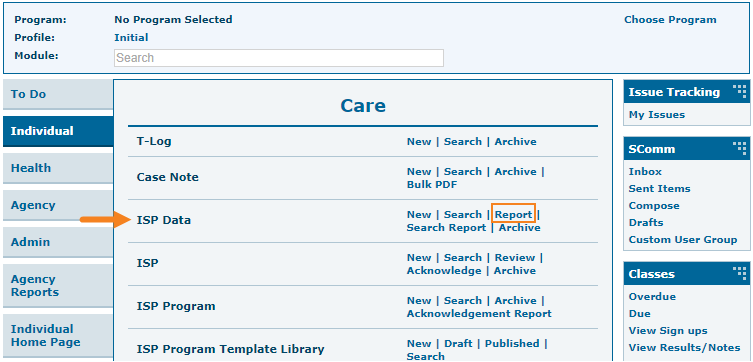
2. Select the program from the Select Program for ISP Program page.
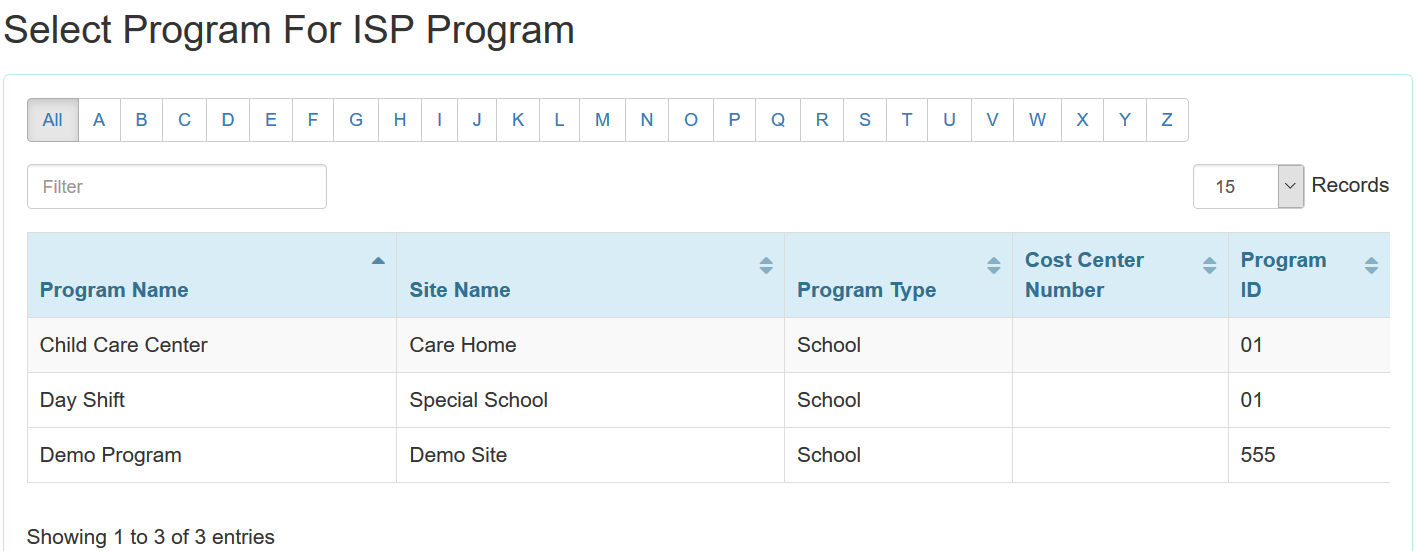
3. Select the individual from the Individual List for ISP Program page.
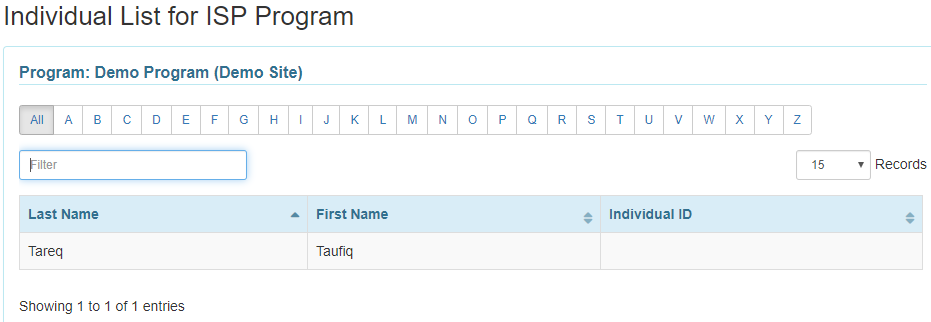
4. Select the ISP Program name and click on the Next button to generate the report.
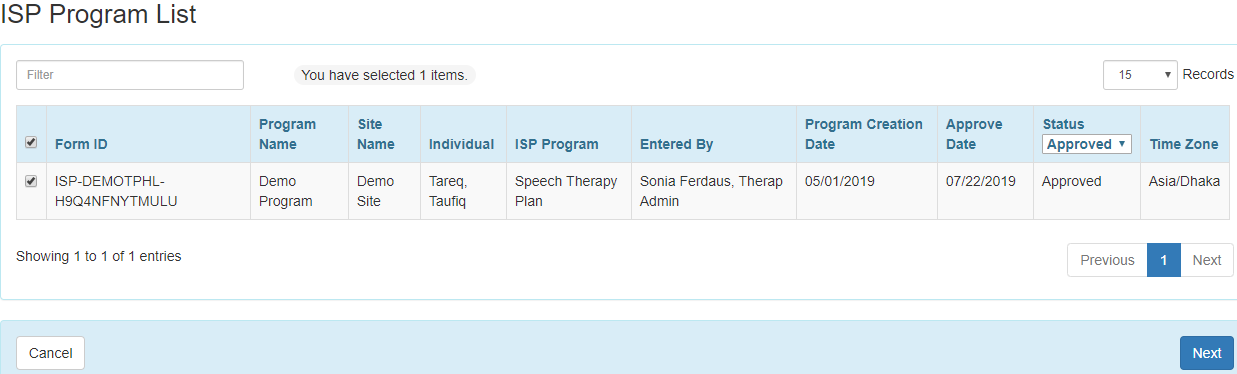
There are four types: Programmatic Report, Clinician Report, Data Collection Monthly Report, and Hab Documentation Record.
5. Select the Report Type as Clinician on the Report Criteria page and mention the Start Date and End Date from the drop-down lists. Click on the Generate button to generate the report.
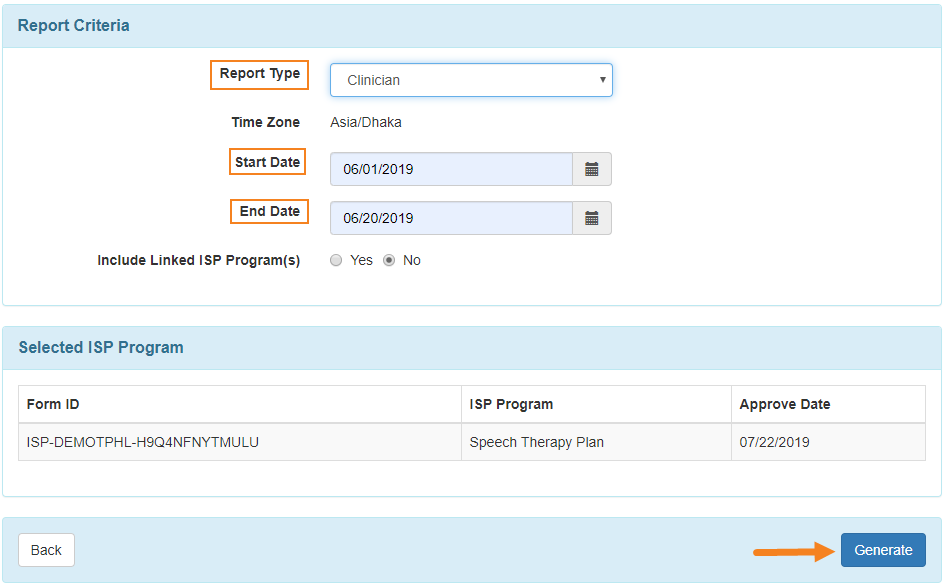
6. The Clinician Report displays the Individual name, Date range, Form ID, ISP program status, Time zone, ISP Program name, Scoring method, Goal/Service of the ISP program, and Criteria For Completion as well as the goal data that has been entered for the selected time frame. The Report Description field, allows you to enter a short name for the report, and is required if you want to save the report.
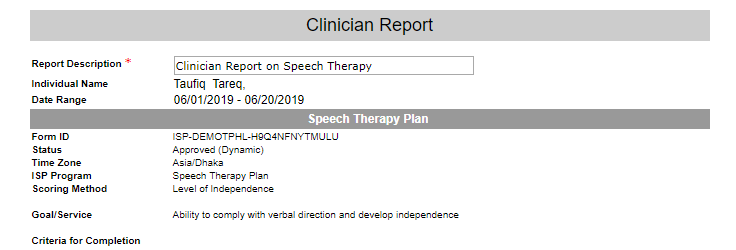
7. Task, Score and Scoring Comments collected for the tasks will be shown.
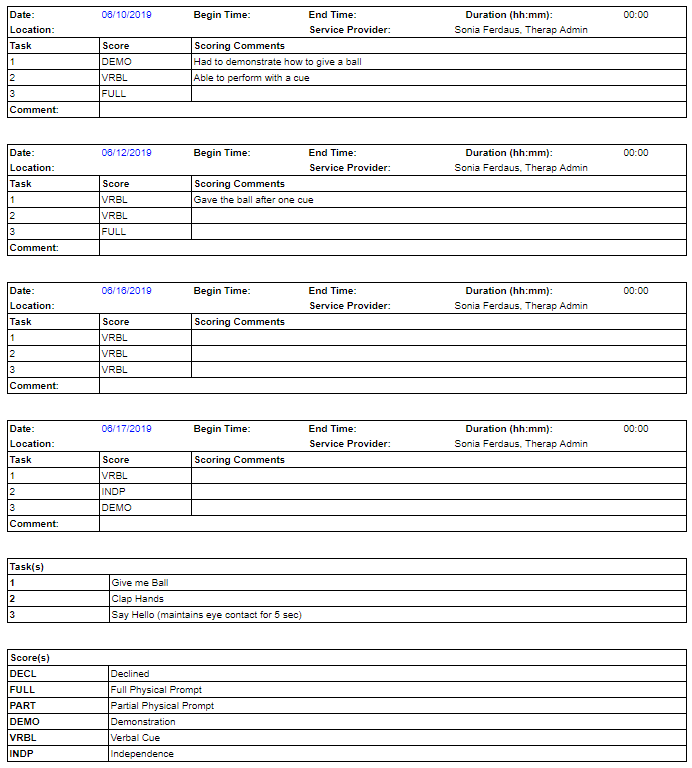
8. Users can also enter Progress Towards Outcomes and Comments or Recommendations on the report. Click on the Save button to save the report.