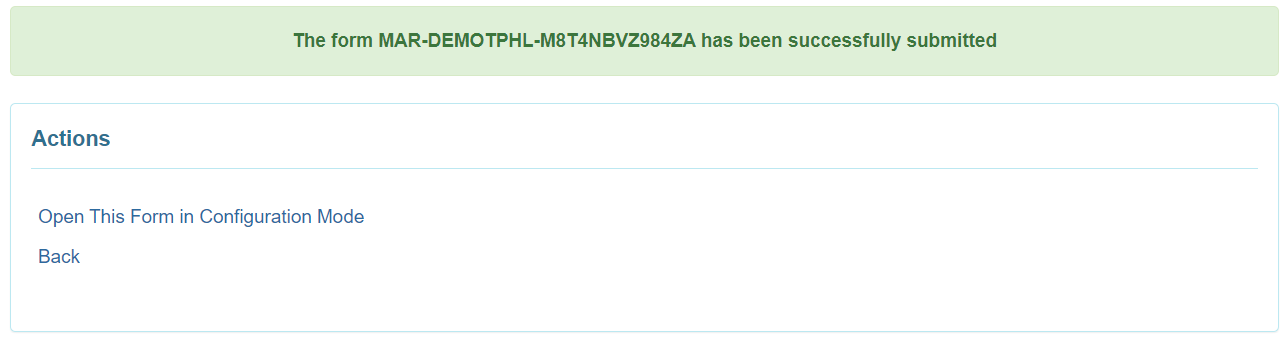Configure and Approve MAR
Users assigned with the MAR Configuration Approve role can create and approve new Medication Administration Records (MARs).
MAR forms need to be configured each month for an individual.
1. On the Health tab, click on the New link beside the Configure option under the Medication Administration Record section.
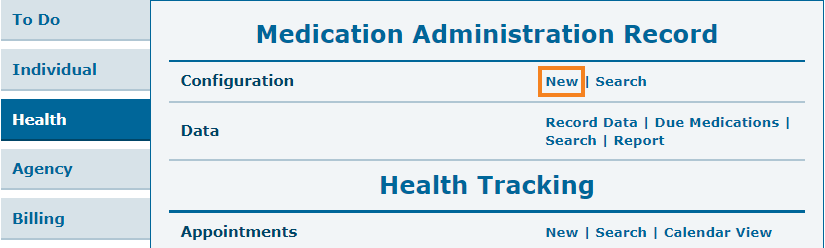
2. Select the appropriate program from the Program List page.
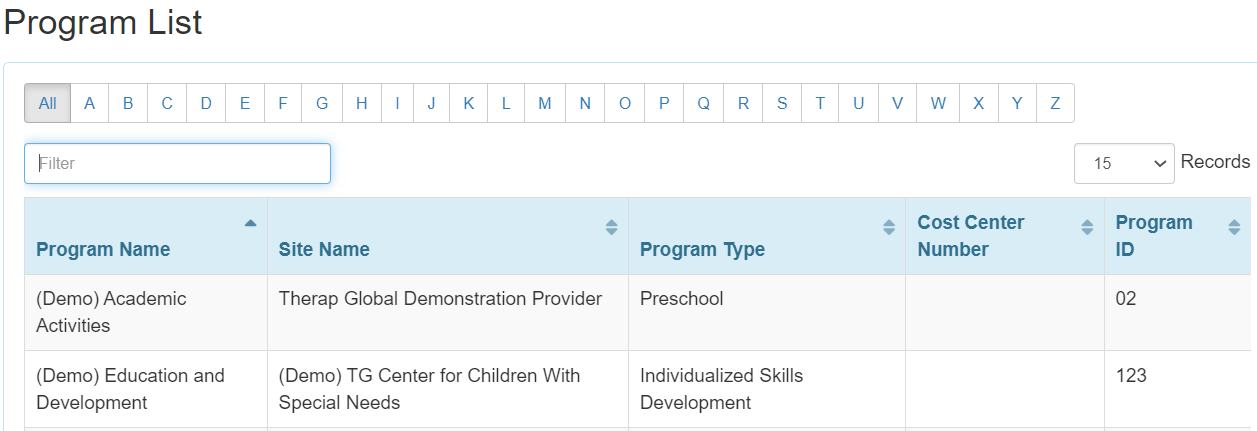
3. On the MAR Configuration Selection page, select the appropriate individual, month and year from the respective fields and click on the Submit button.
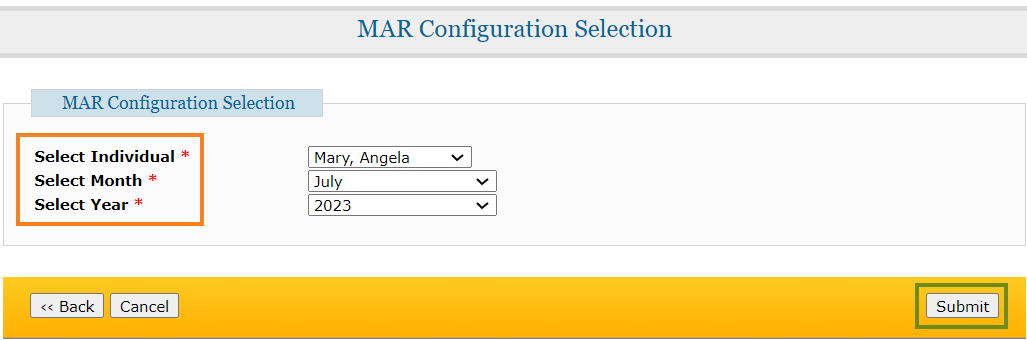
Note: Fields marked with a Red Asterisk (*) are necessary and must be filled in.
Users can only create the MAR for an individual for the previous two months from the present date. Otherwise, the users will receive an error message.
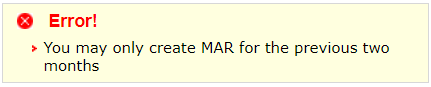
4. The Medication History form will display the message “No current medication(s) found” if an individual does not have any current medication entered. Click on the Create New Medication History Form link to configure a new medication for the individual.
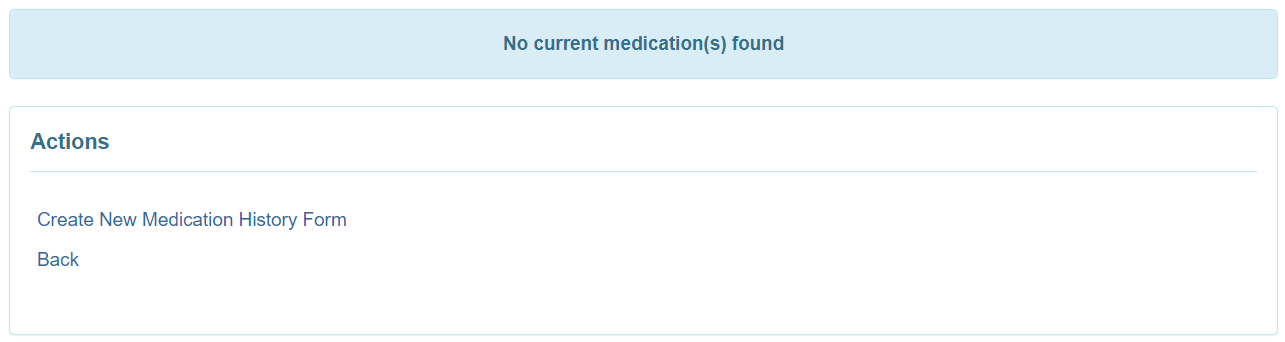
5. The Medication Administration Record Configuration page will be displayed for the month that has been selected. Here, all the active medications that have been prescribed for the individual will be displayed. Users will be able to add new medications as well as different schedules for the same medication.
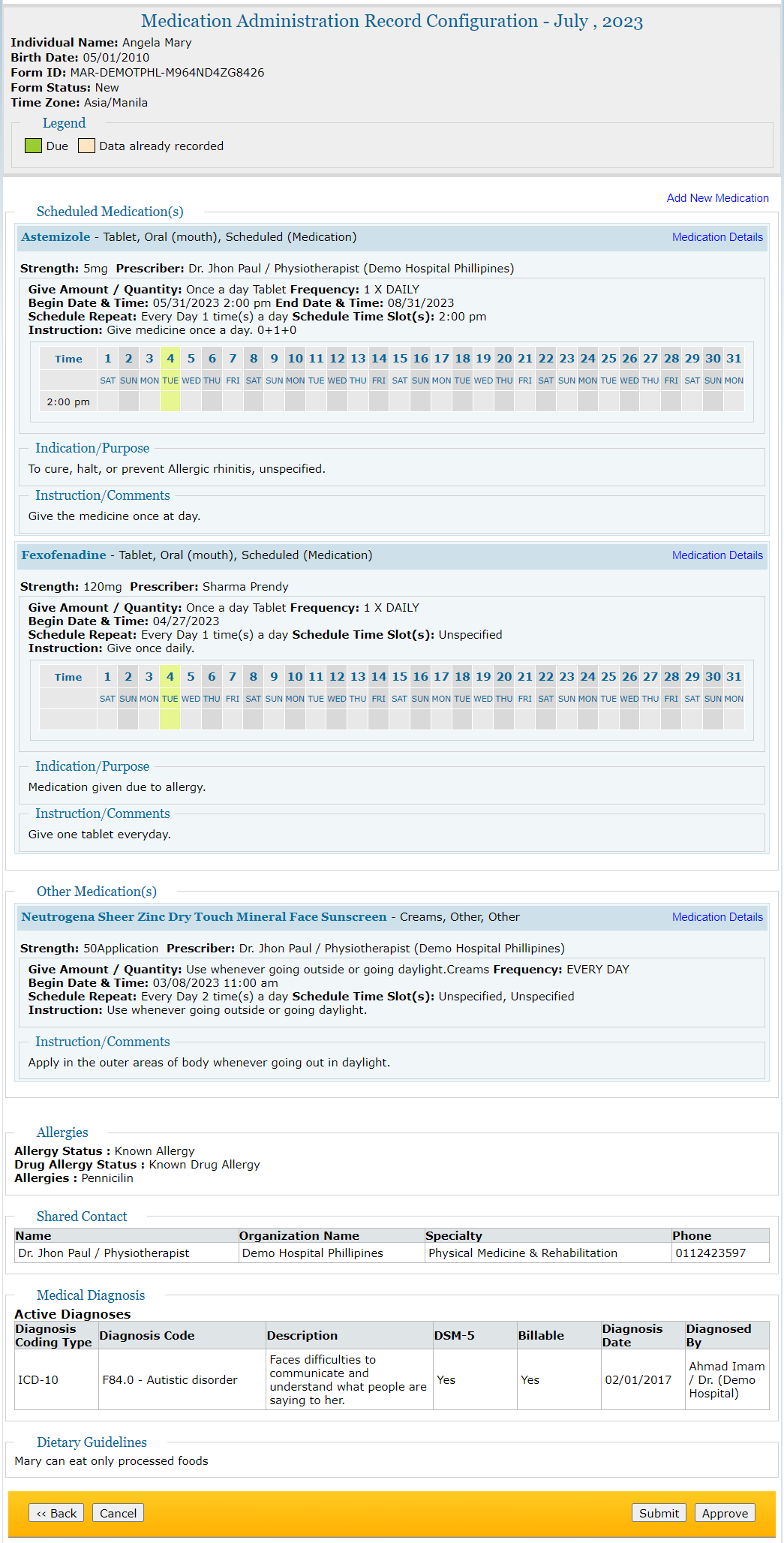
Note: Data can only be recorded for the schedule that is active in the current month
- To add new medications, click on the Add New Medication link and to view the medication details, click on the Medication Details link of the form.
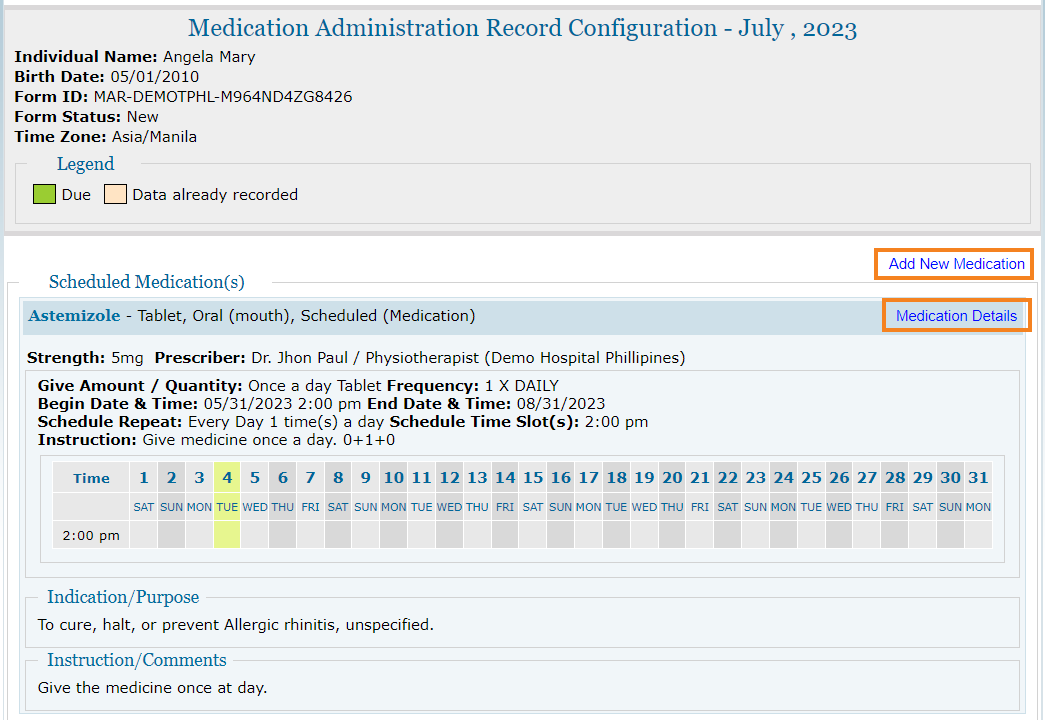
- Once the necessary edits are made, users will be able to click on the Submit button or Approve button at the bottom of the page.


6. After submitting or approving the form, a success message will be displayed.