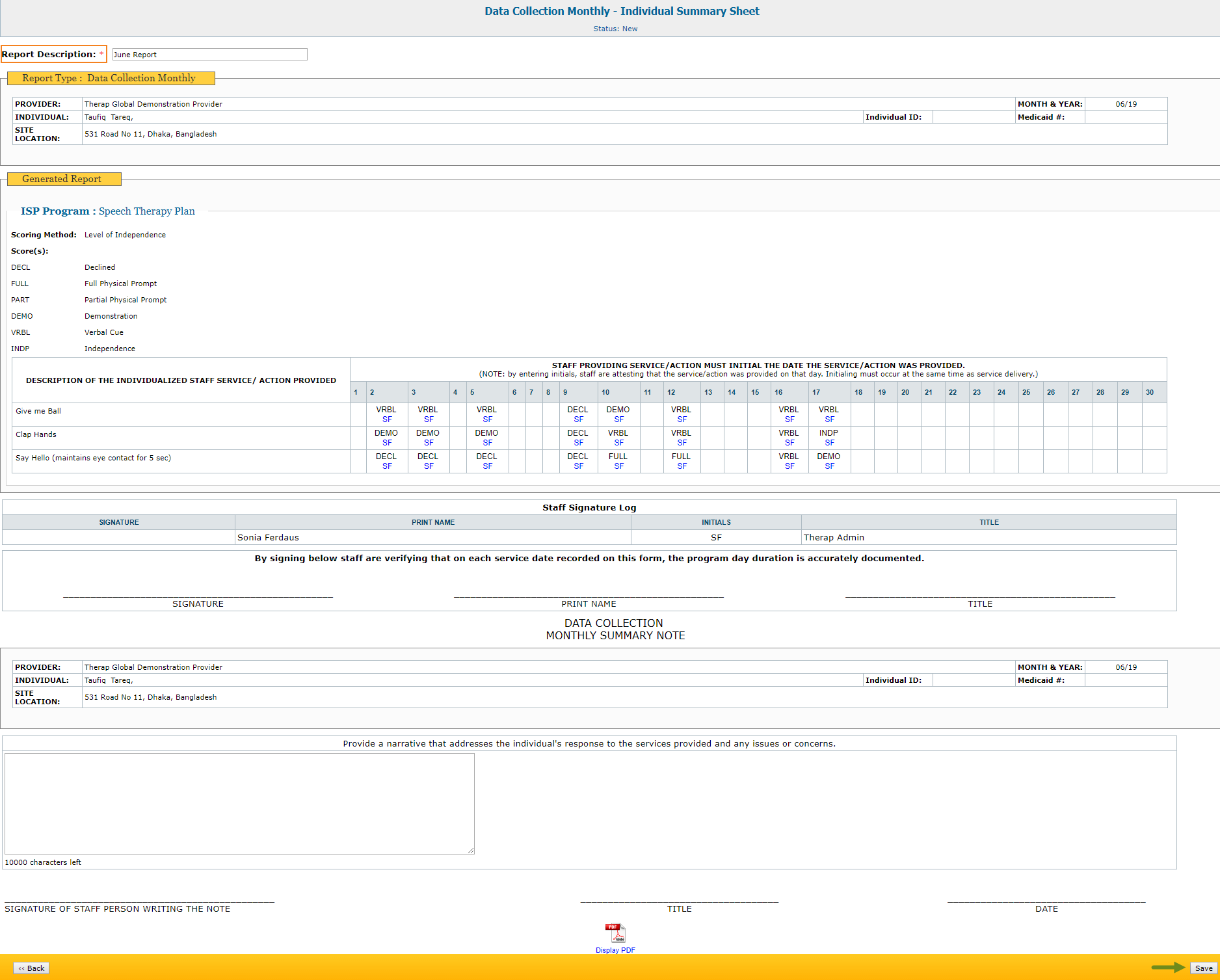Generate ISP Report – Data Collection Monthly
Generate ISP Reports on the services provided to the Individuals to track service delivery and progress towards goals.
Users with the ISP Report role can create reports on ISP Program for the individuals on their caseloads. Reports can be generated for Approved and Discontinued ISP Programs.
1. Click on the Report link available in the ISP Data row in the Individual tab.
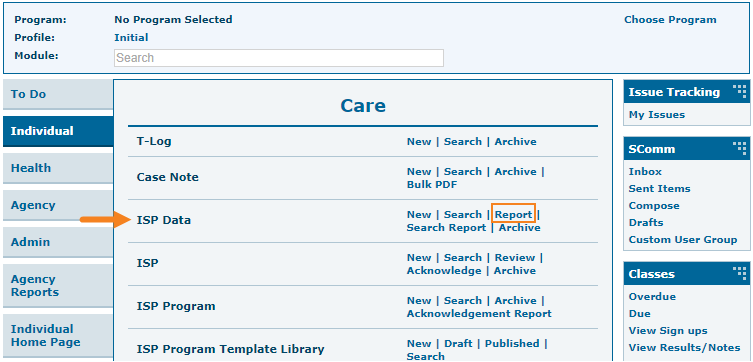
2. Select the program from the Select Program for ISP Program page.
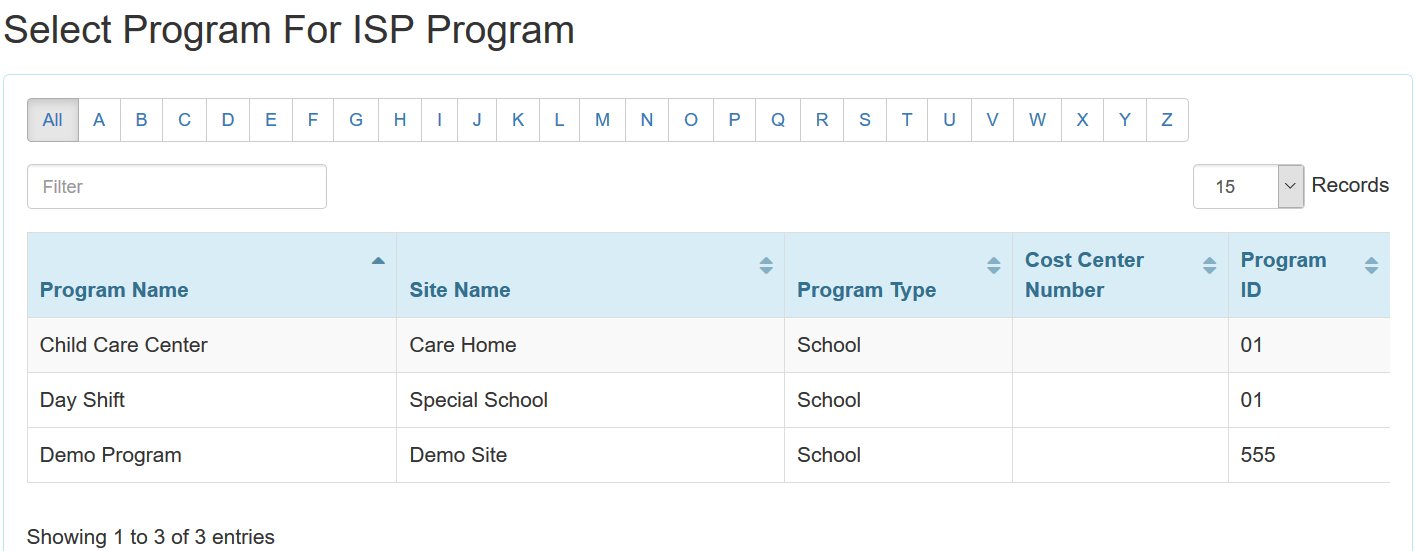
3. Select the individual from the Individual List for ISP Program page.
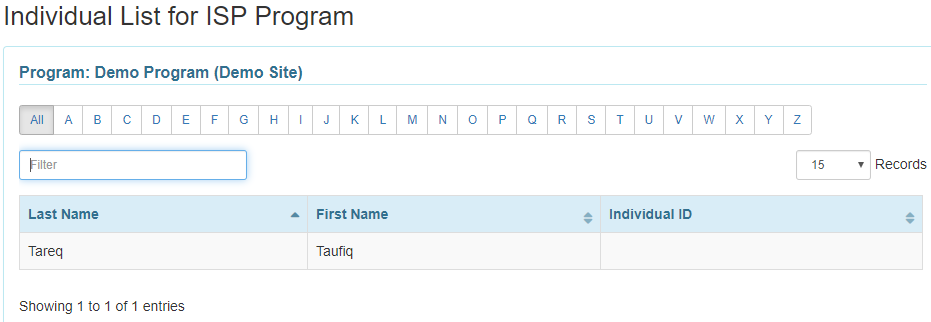
4. Select the ISP Program name and click on the Next button to generate the report.
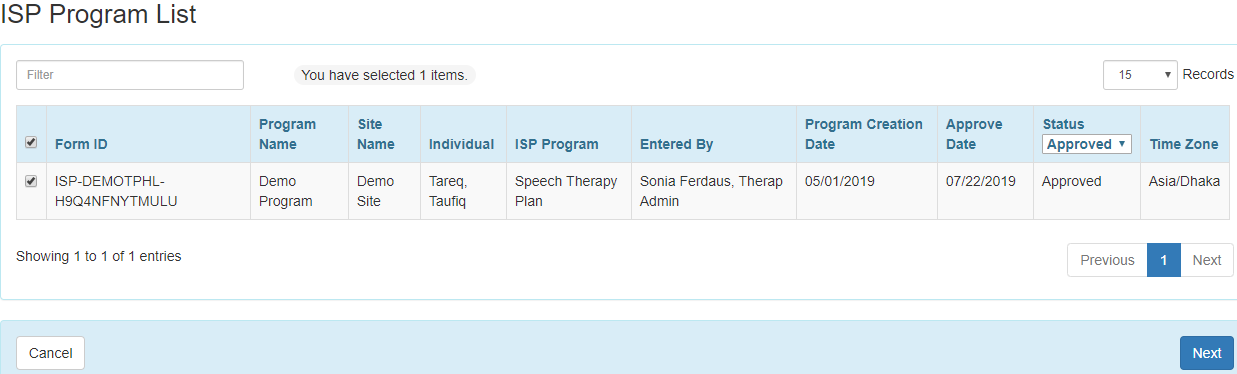
There are four types: Programmatic Report, Clinician Report, Data Collection Monthly Report, and Hab Documentation Record.
5. Select the Report Type as Data Collection Monthly on the Report Criteria page and select the appropriate Month and Year from the drop-down lists. Click on the Generate button to generate the report.
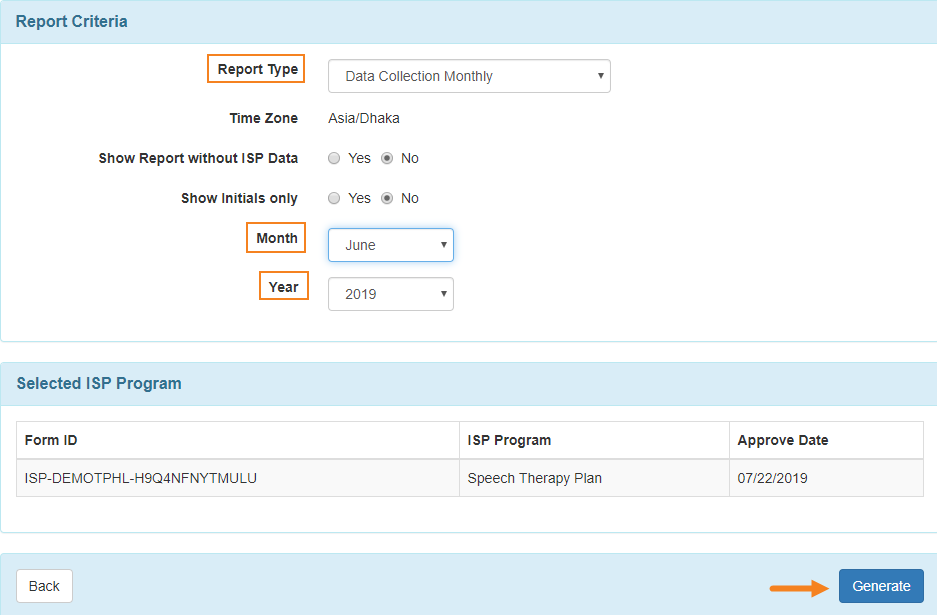
6. The Data Collection Monthly Report displays the data collected for each day of the selected month for the selected ISP Programs. The scores will show only the first score entered for that task for the day. If you want to save the report, enter the report name in the Report Description field. When finished, click on the Save button to save the report.