Delete Site
Users with Provider Setup Administrative Role can delete Sites in their agency. Before attempting to delete a Site, users will also need to ensure that the Site is not associated with any Programs. To know more about changing or updating any Programs associated with the site please click here.
1. Click on the List beside Site row in the Admin tab.
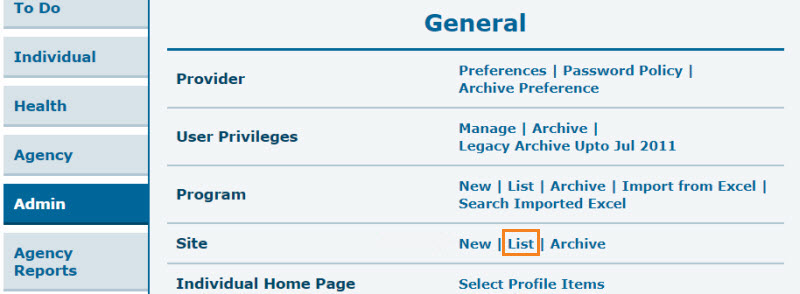
2. In the Site Search page, select the Site you wish to delete. You may enter the name of the site in the Filter field to narrow down the list.
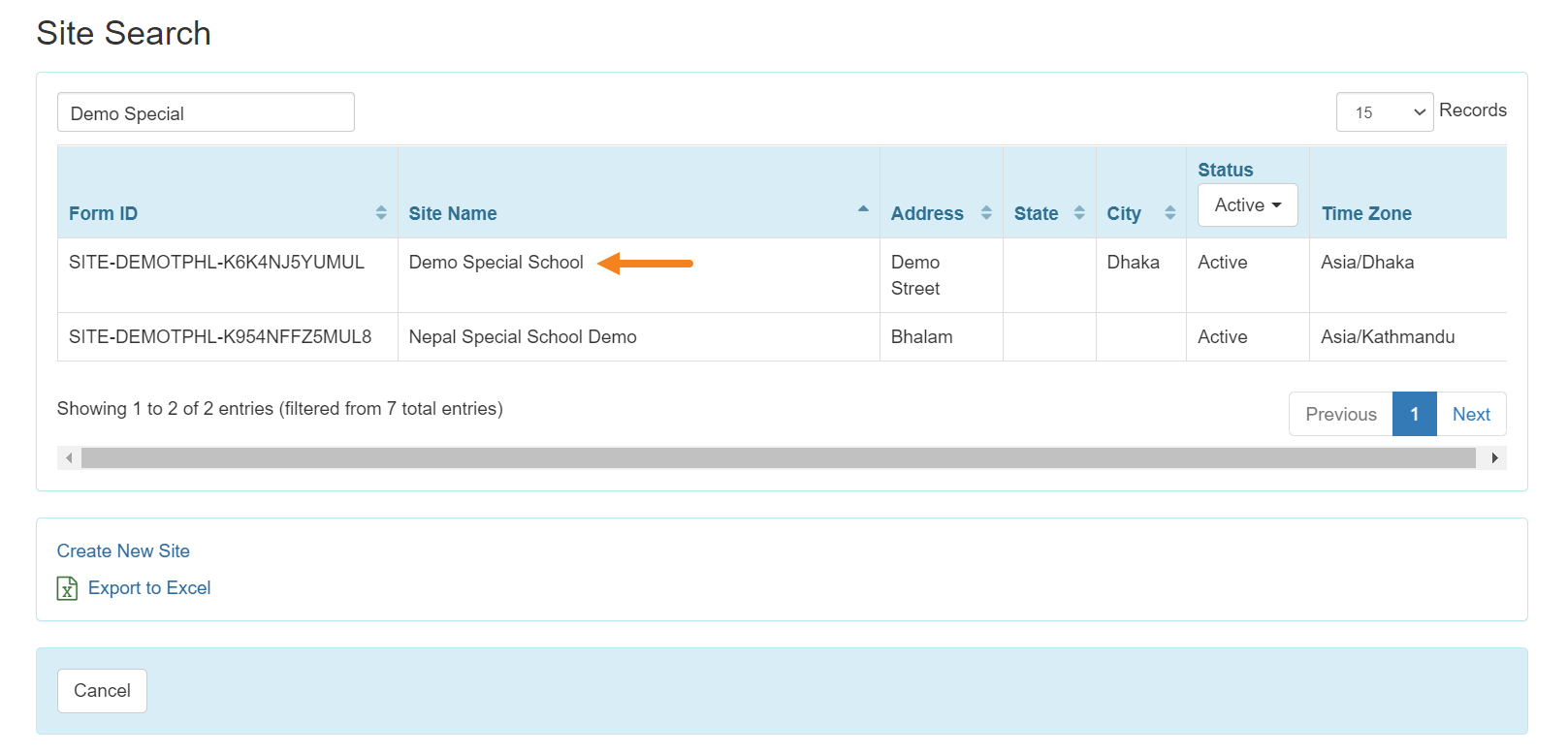
3. At the bottom of the Site’s Update/Delete Site page, click on the Delete button to delete the Site.
Note: Delete button will be unavailable if there are programs which are still associated with the site.

4. Click on the Yes button to Delete the Site.
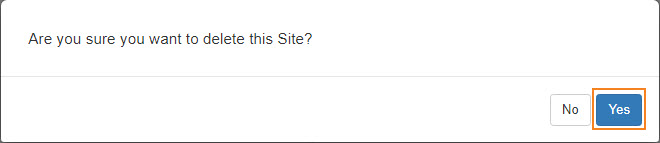
You will see a message “The form has been successfully deleted“.





