Update & Delete Program
Users with the Provider Setup Agency Wide and Administrative Role have the privilege to create, update and delete programs.
1. Click on the Admin tab from Dashboard.
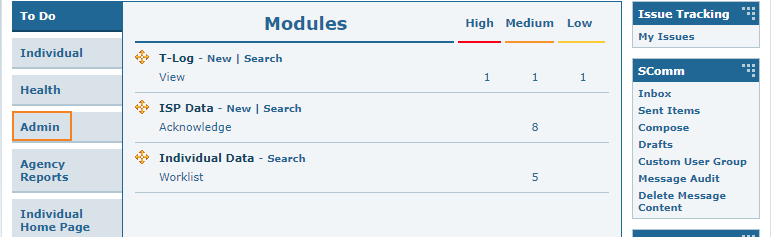
2. Click on the List link beside Program.
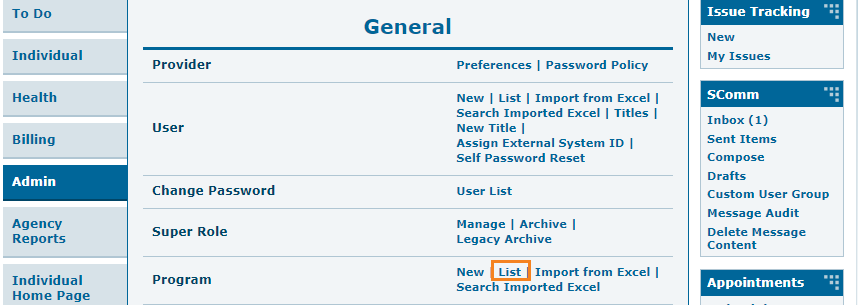
3. In the Program List page, there will be the list of programs of your agency. Active, Inactive, or All programs options can be selected from the Status filter to view. The filter will display only the Active programs by default.
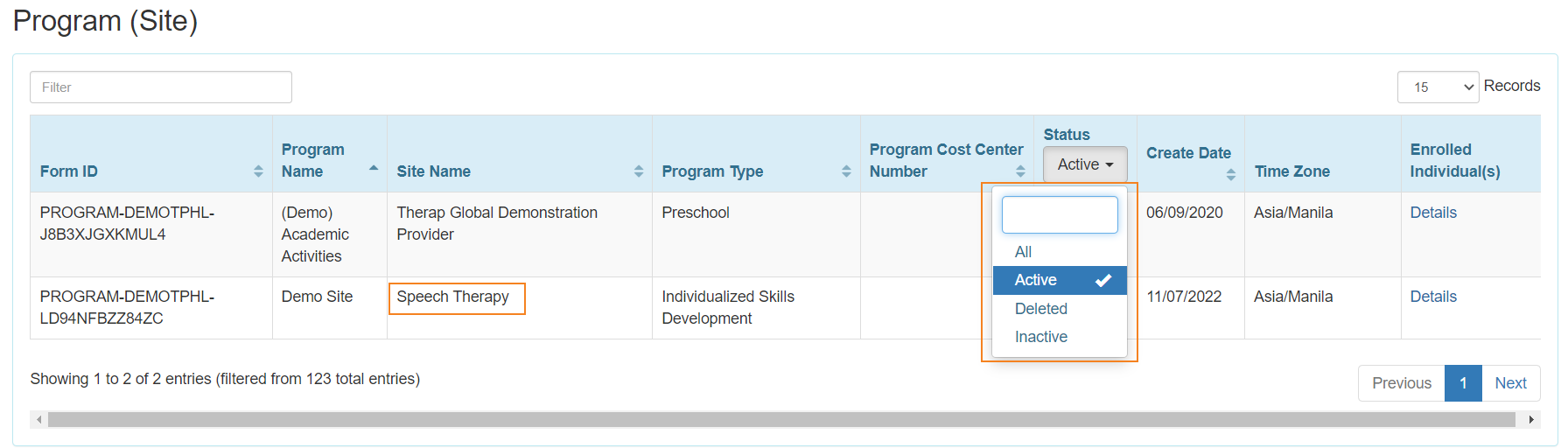
Update Program:
4. After selecting a program from the Program List page, Update/Delete Program page will appear. After making necessary changes, click on the Update button at the bottom of the page to save the updates.
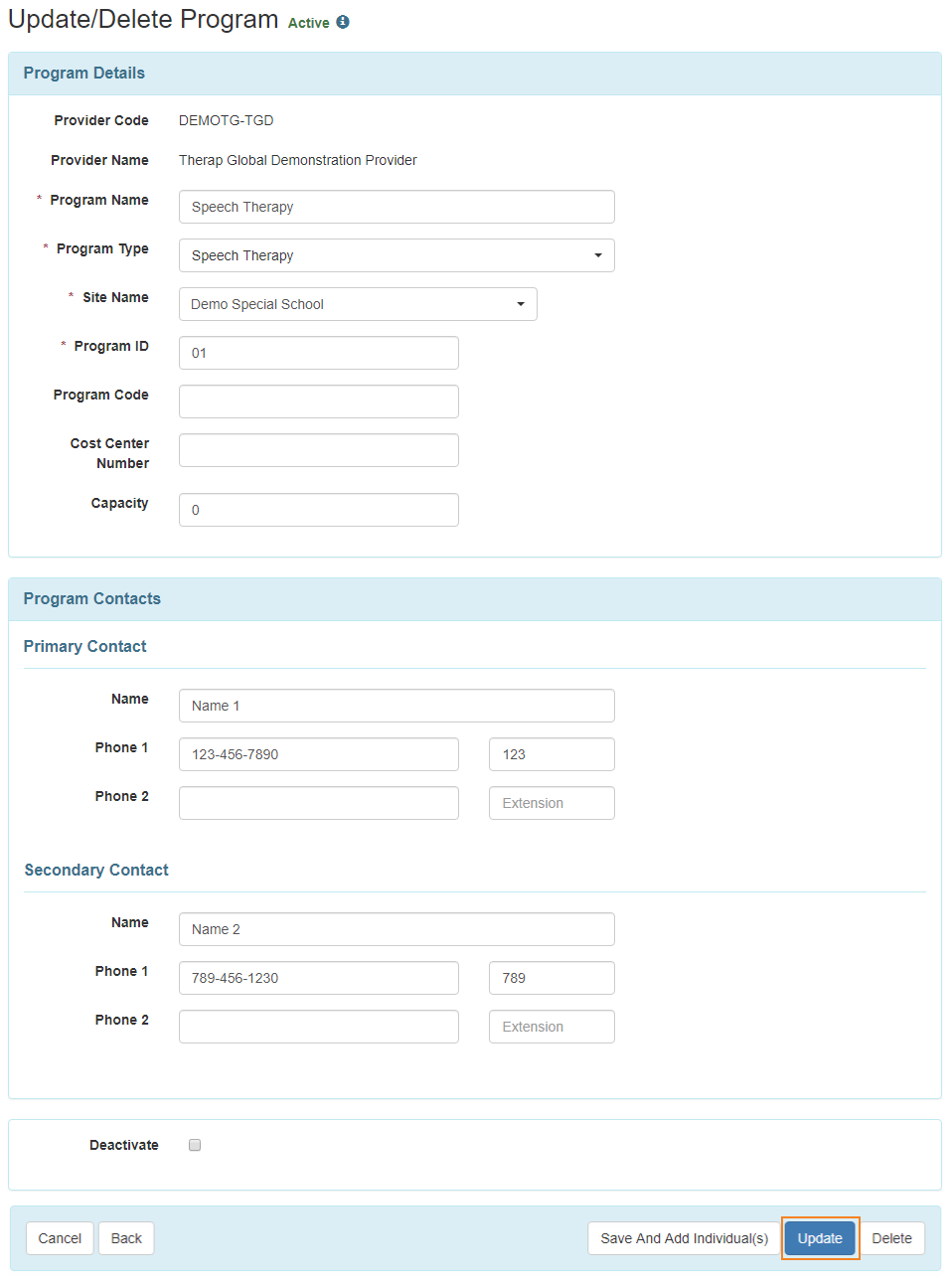
5. After clicking on the Update button, a success message will be displayed.

Delete Program:
- Users will not be able to Delete a program if an individual is enrolled in that program or was previously enrolled in that program.
- Users will not be able to view or search Deleted programs.
6. Click on the Delete button at the bottom of the Update/ Delete Program page to delete a program.
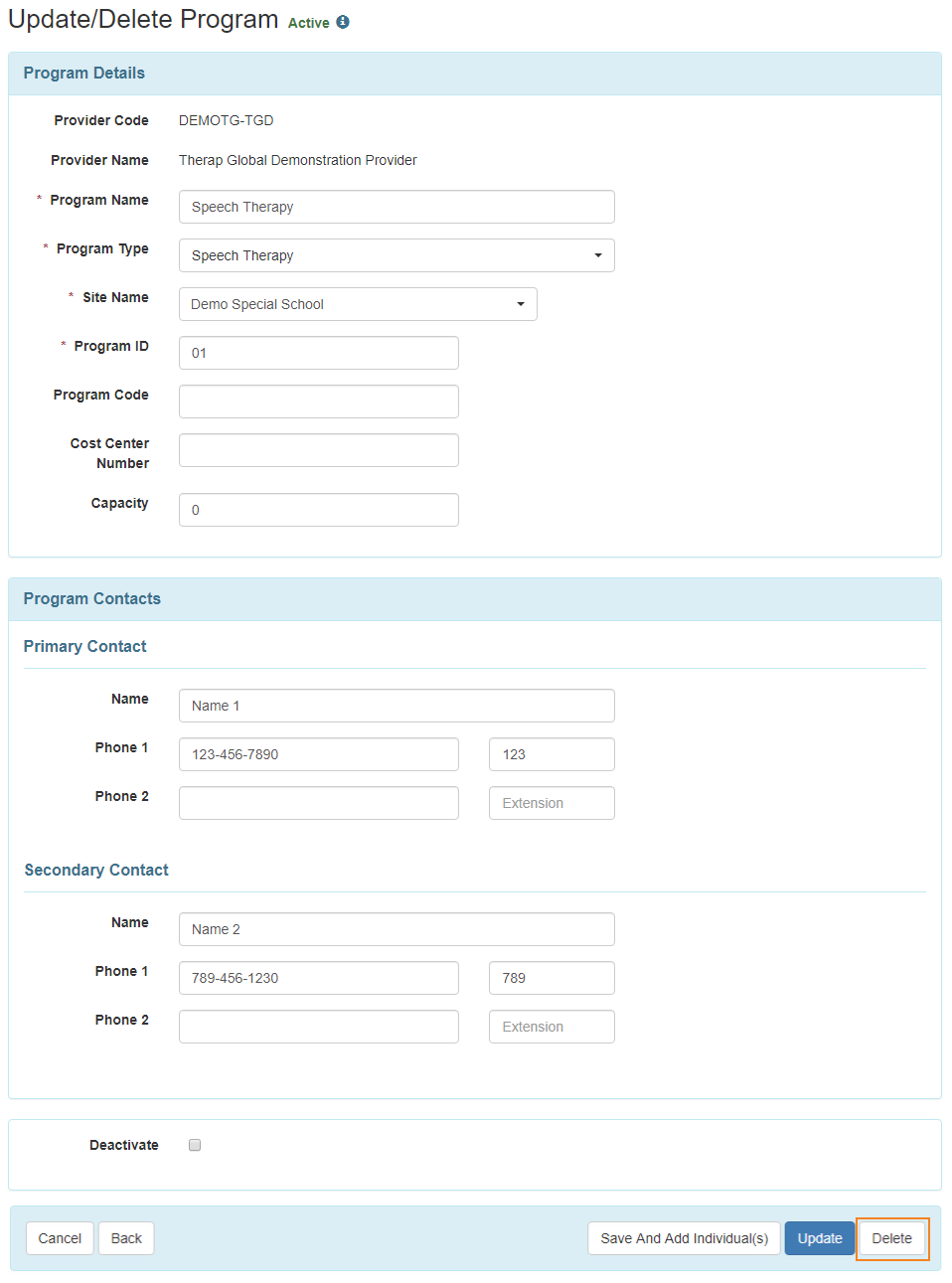
7. After clicking on the Delete button a warning message will appear. Click on yes button to delete the program.
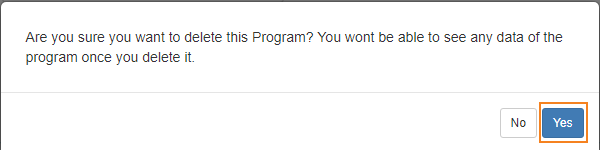
8. After clicking on the Yes button, a success message will be displayed.





