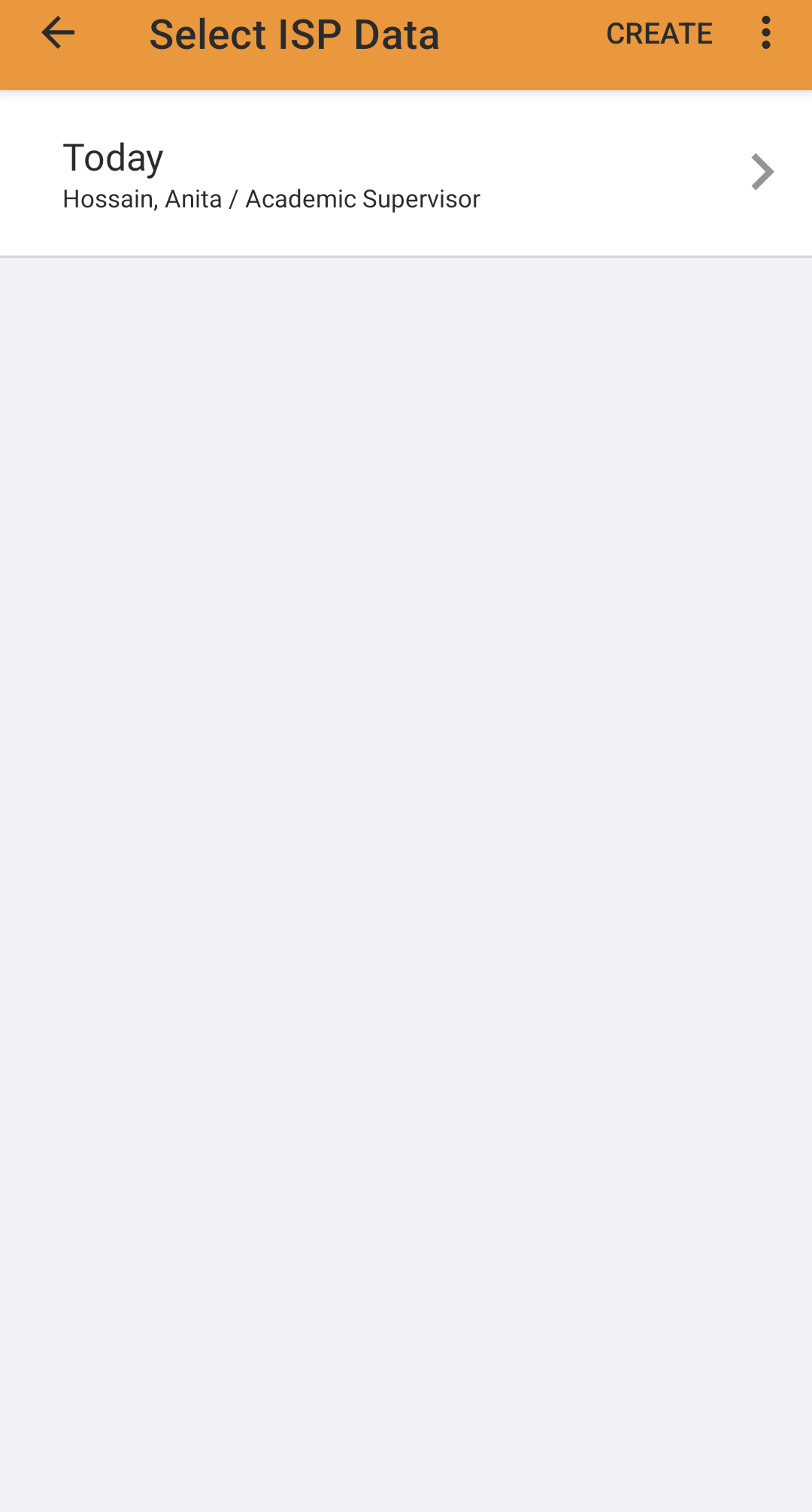Enter ISP Data in Therap Mobile App
Users with the ISP Data Submit role are able to enter ISP Data.
The ISP Programs need to be acknowledged before ISP Data can be entered for individuals.
1. On the login page from Therap mobile application enter the Login Name, and Provider Code and click on the Login button.
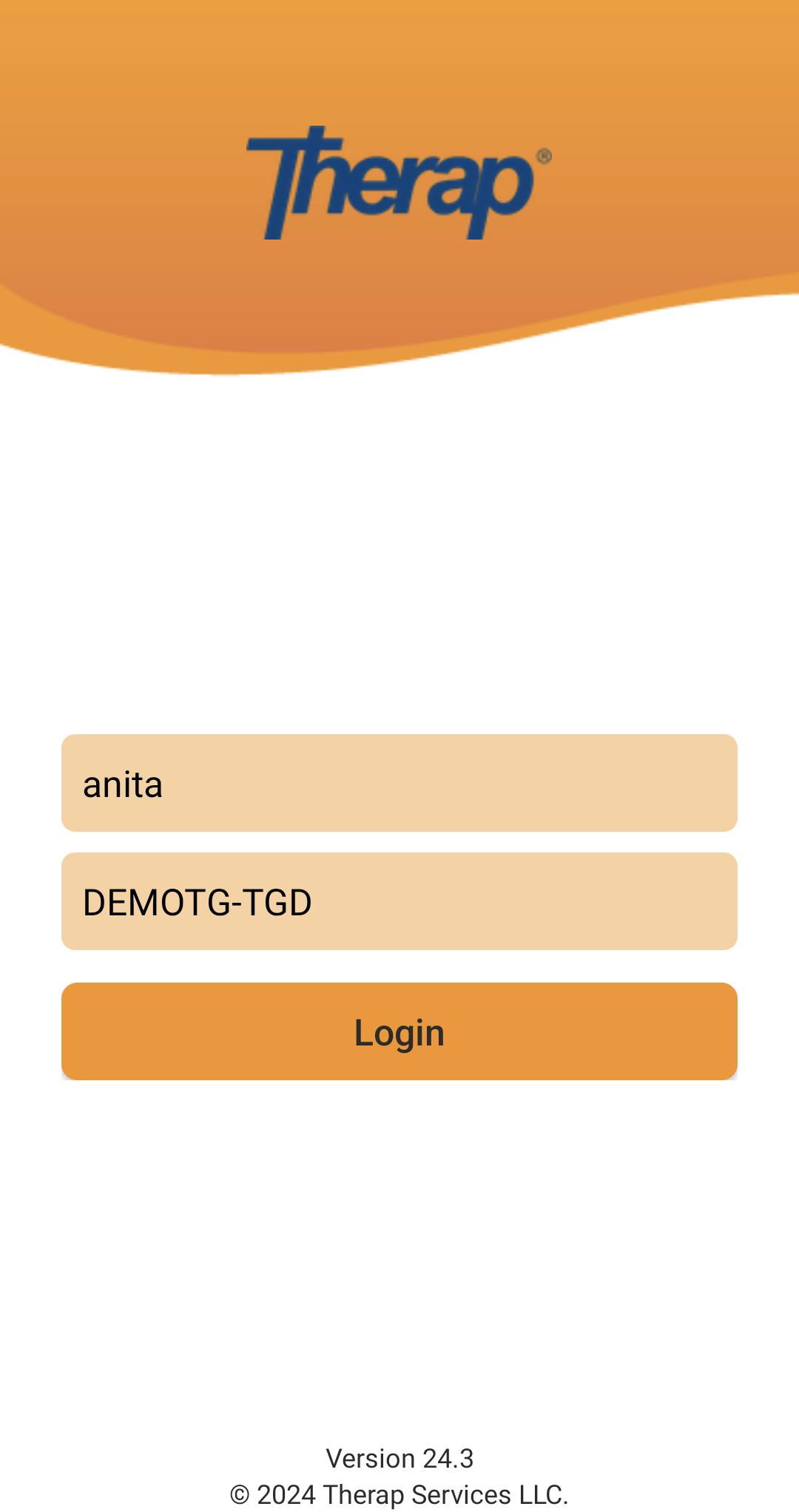
Another login page will be displayed. Enter the Password and click on the Login button.
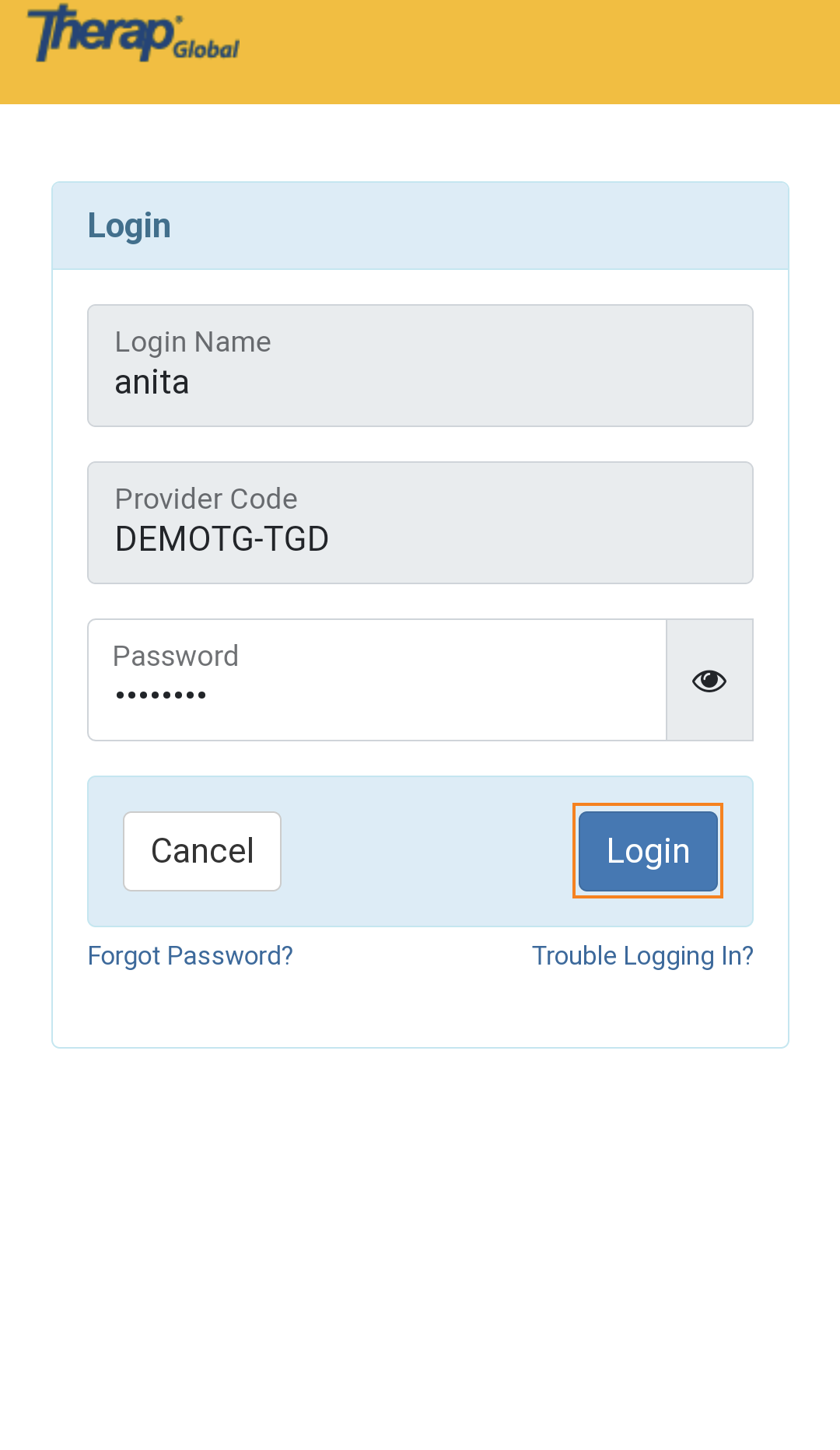
2. Tap to enter ISP Data.
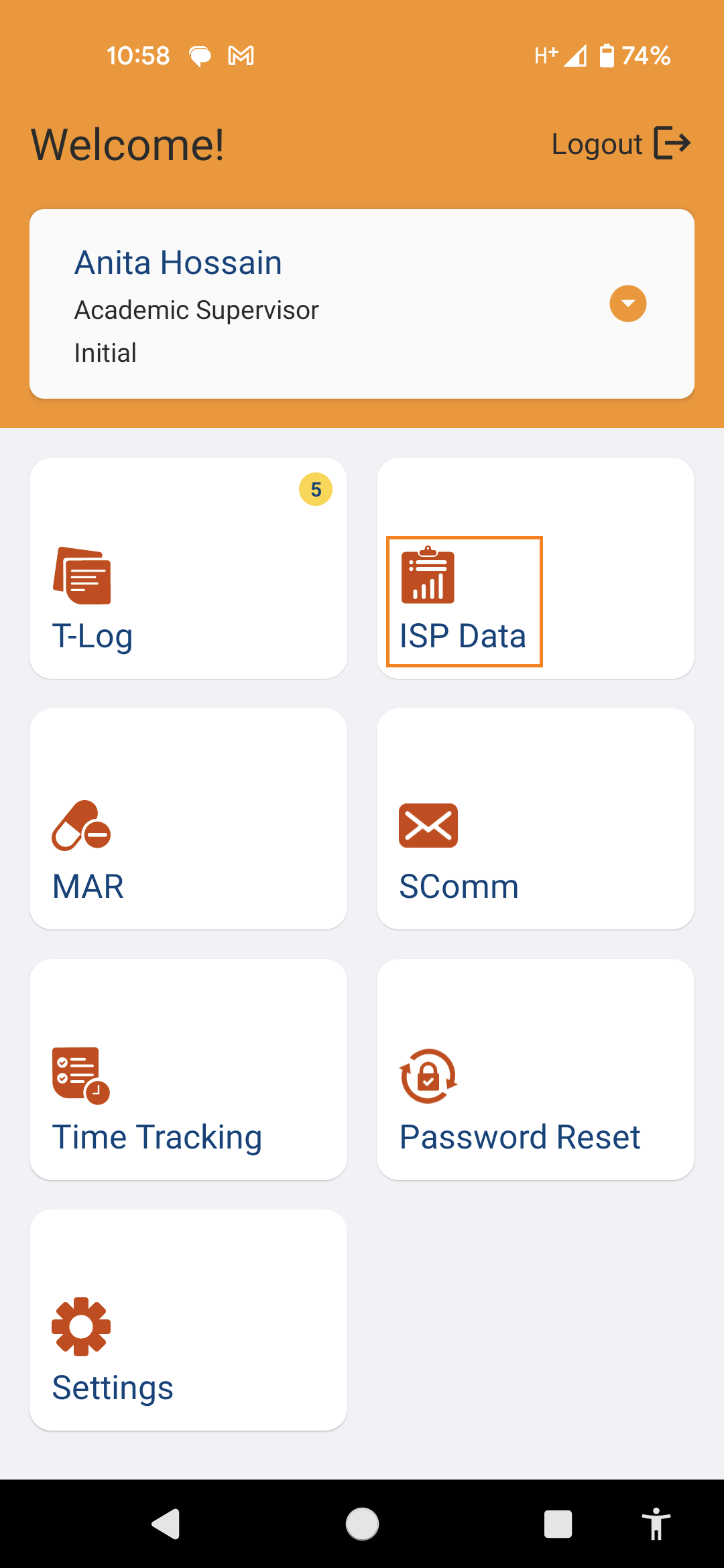
3. Tap on the Program name from the Select Program page.
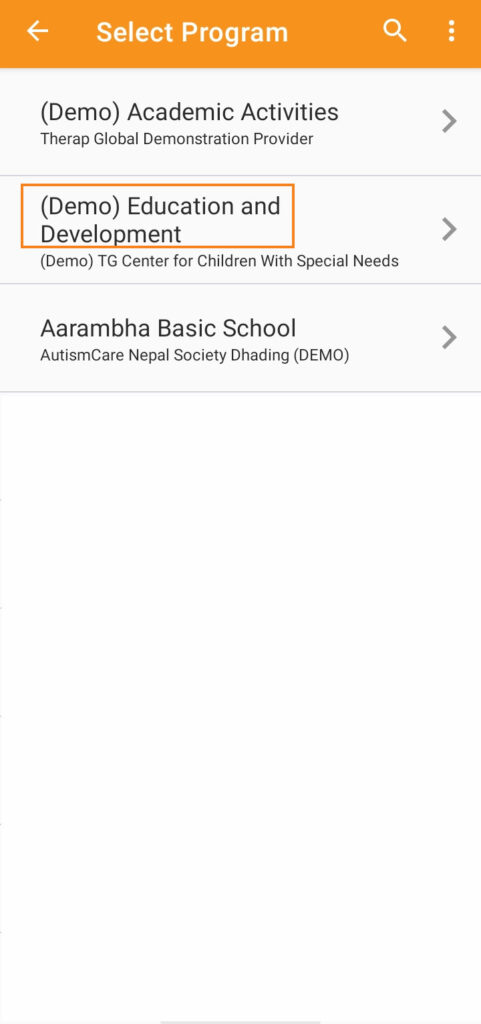
4. Tap on the individual name from the Select Individual page.
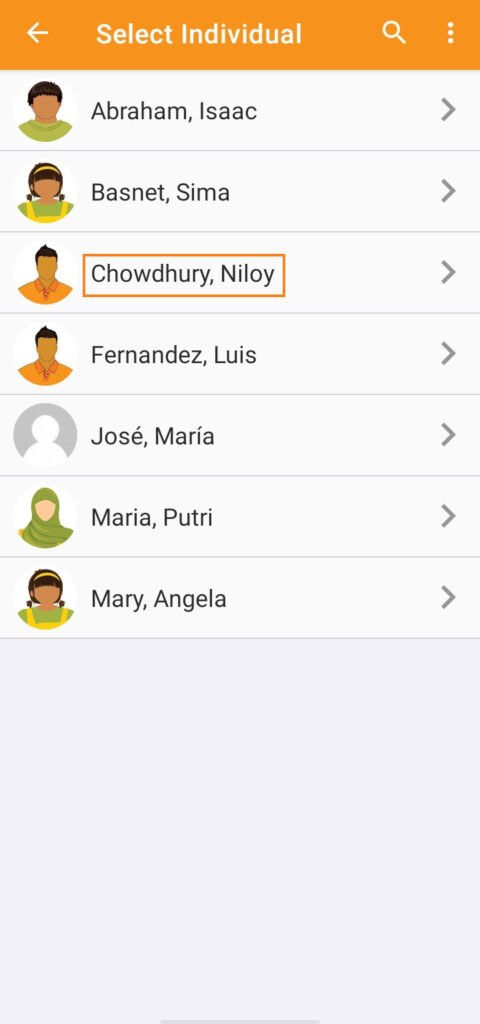
5. On the Select ISP Program page, the Create ISP Data option will be selected by default. Select the ISP Program as appropriate.
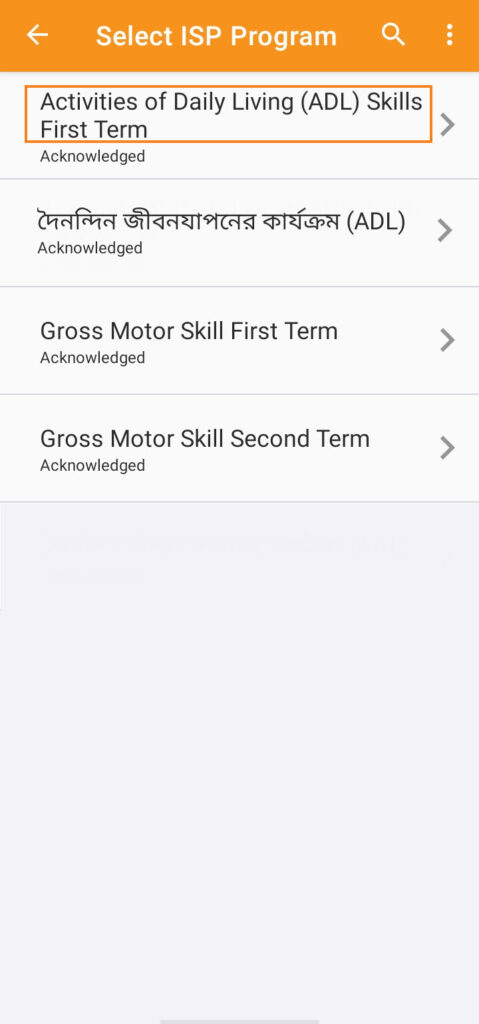
Click on the Create option to enter ISP Data.
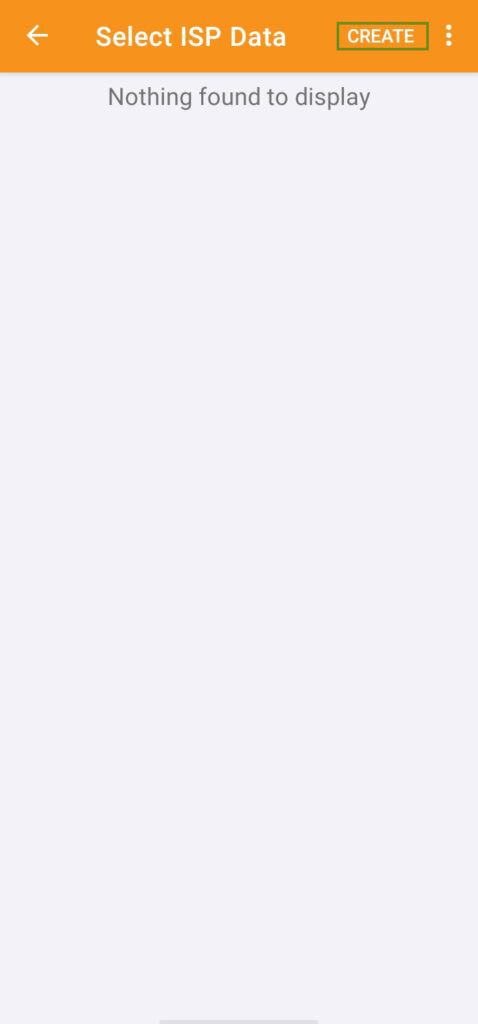
6. The ISP Data Collection page will appear. Click on the Task link to enter data for the individual.
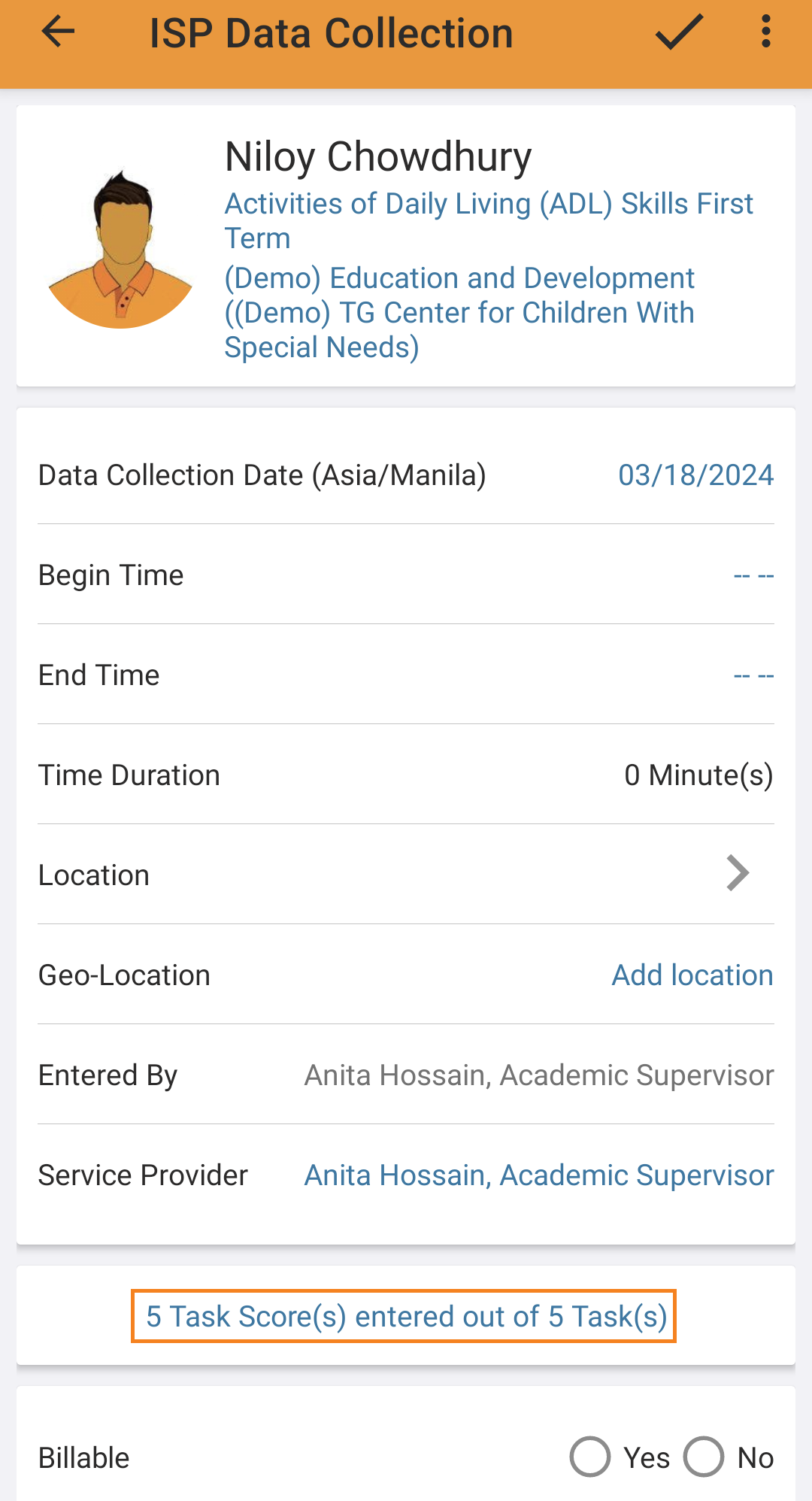
7. On the Task Scores page, select the score for the task from the dropdown.
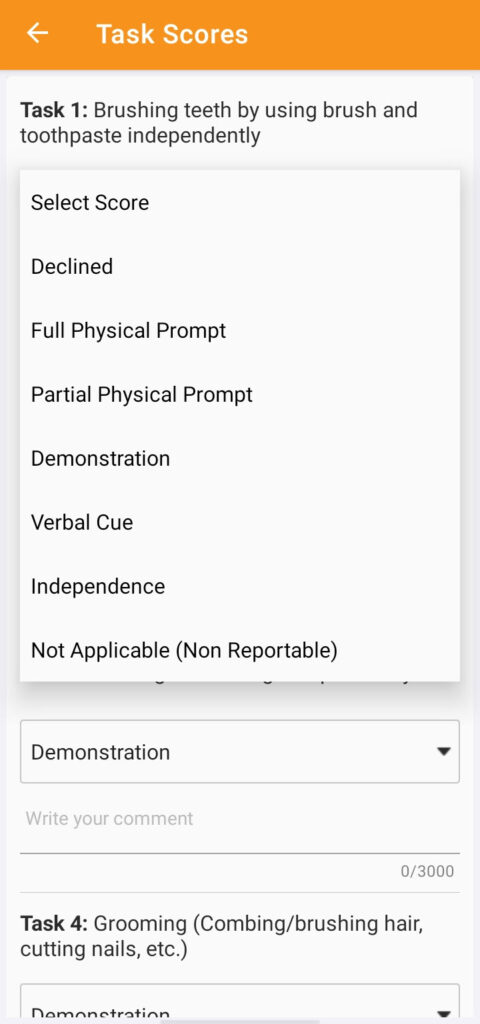
Write comments on the task in the description section of the form. Once done tap on the arrow mark beside Task Scores.
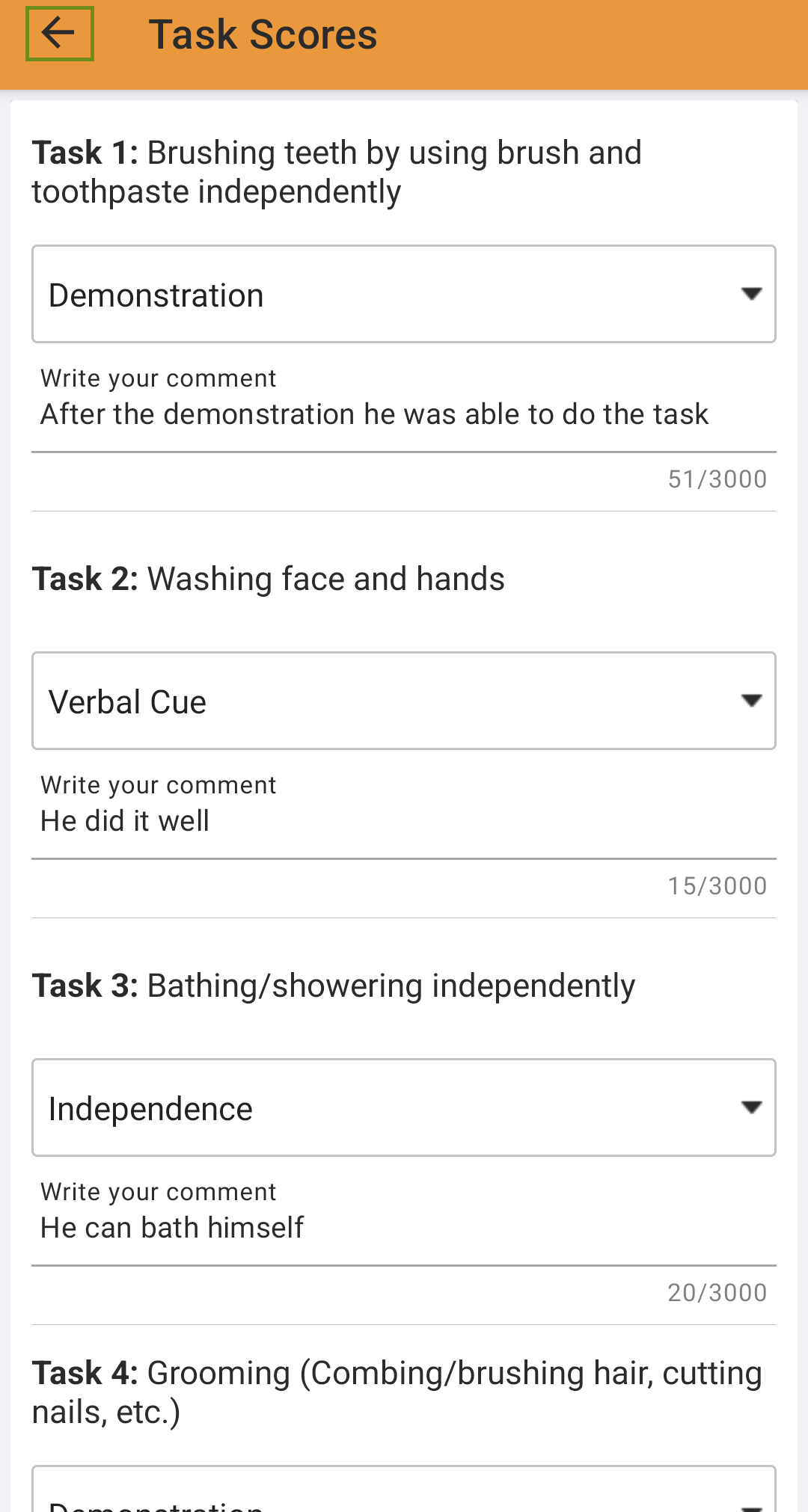
8. Tap on the Tick mark at the top right of the page to save the ISP Data.
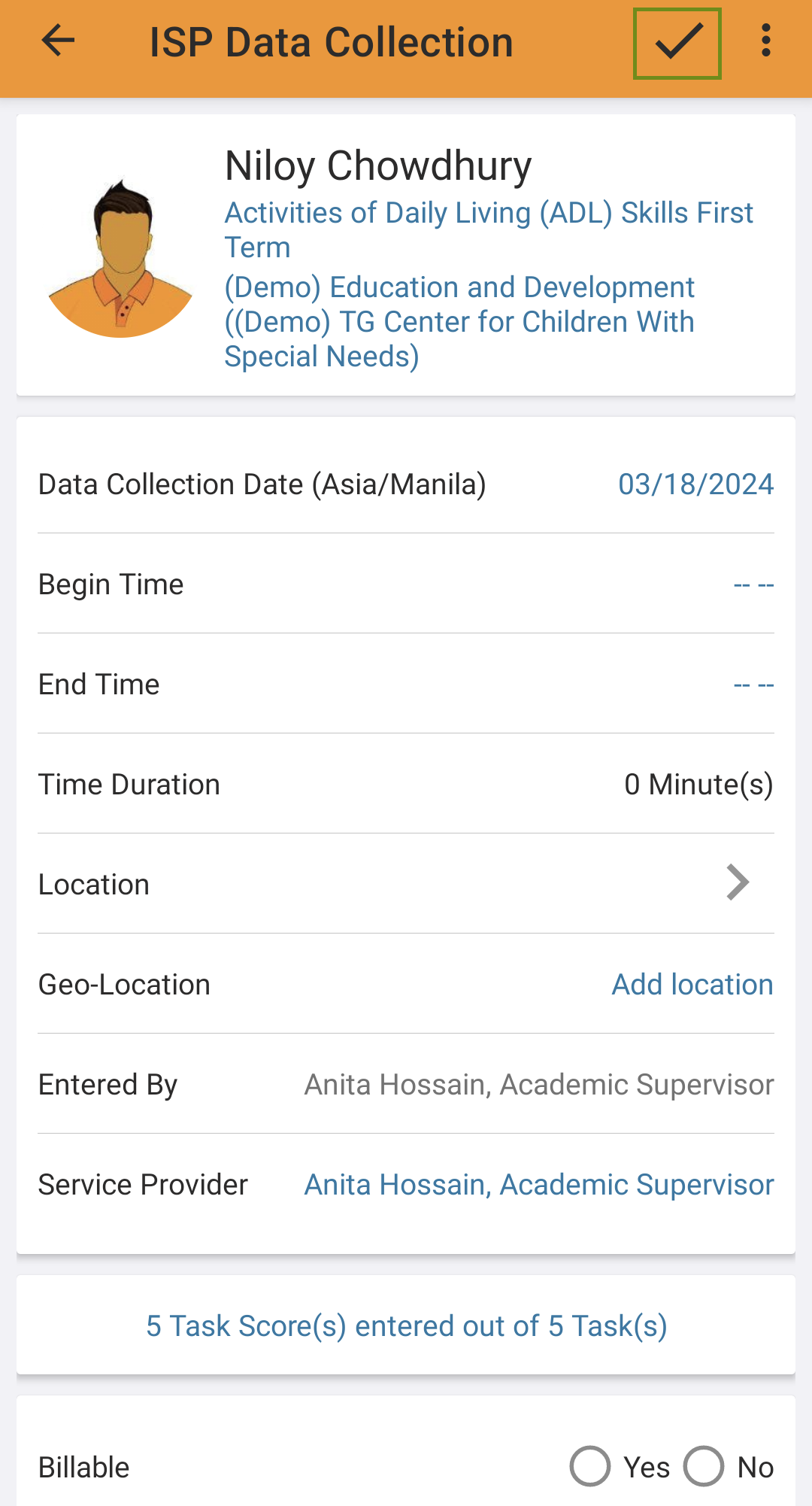
9. A prompt message will appear, asking whether you would like to submit the ISP Data. Tap on Yes to submit the ISP Data.
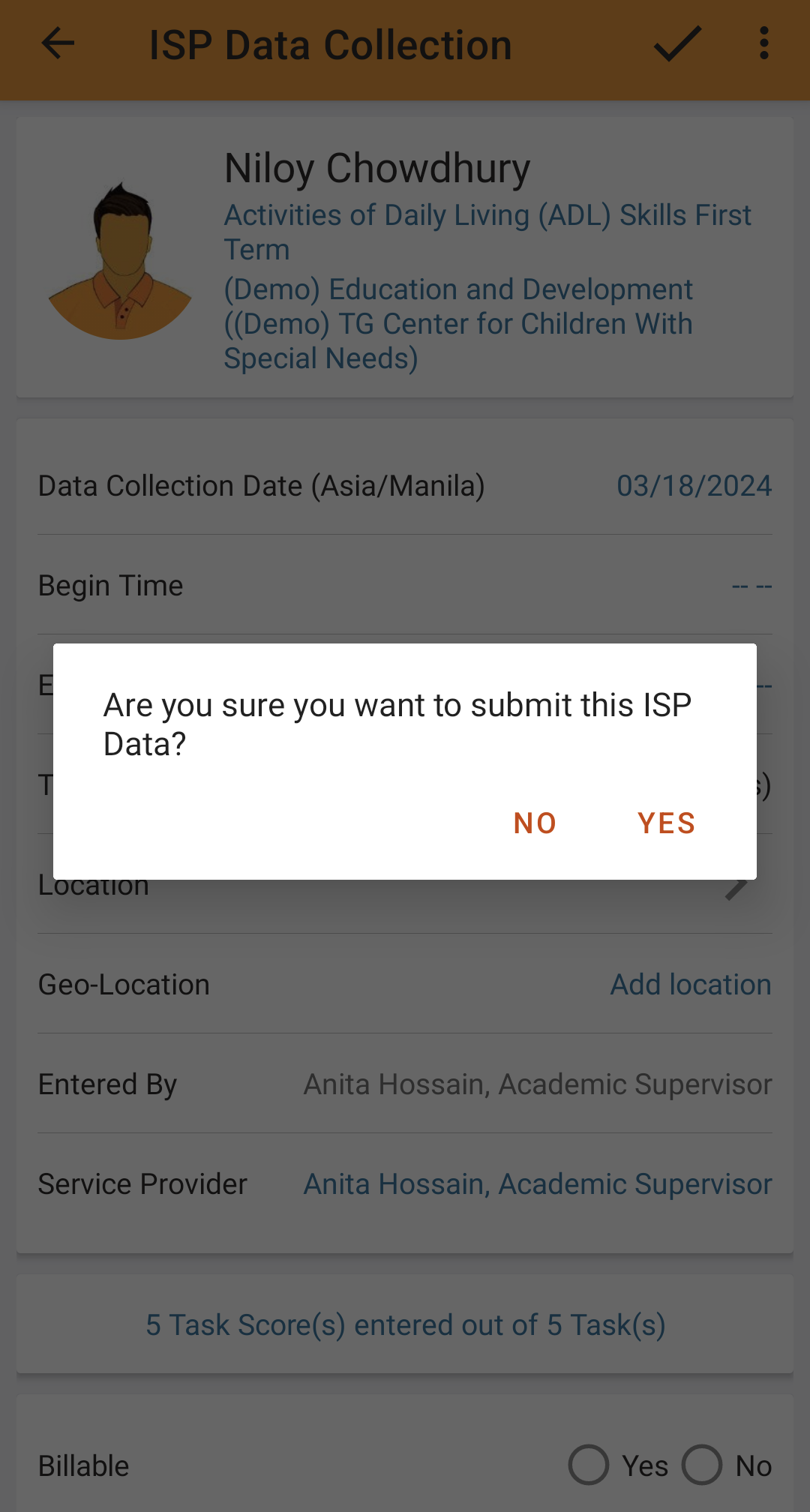
10. Once you select Yes you will be taken back to the Select ISP Program page. On the ‘Select ISP Data’ page, any ISP Data submitted within the last 30 days will be displayed and you can tap on a date to view the submitted ISP Data. Tap on the Create button at the top right corner to create ISP Data.