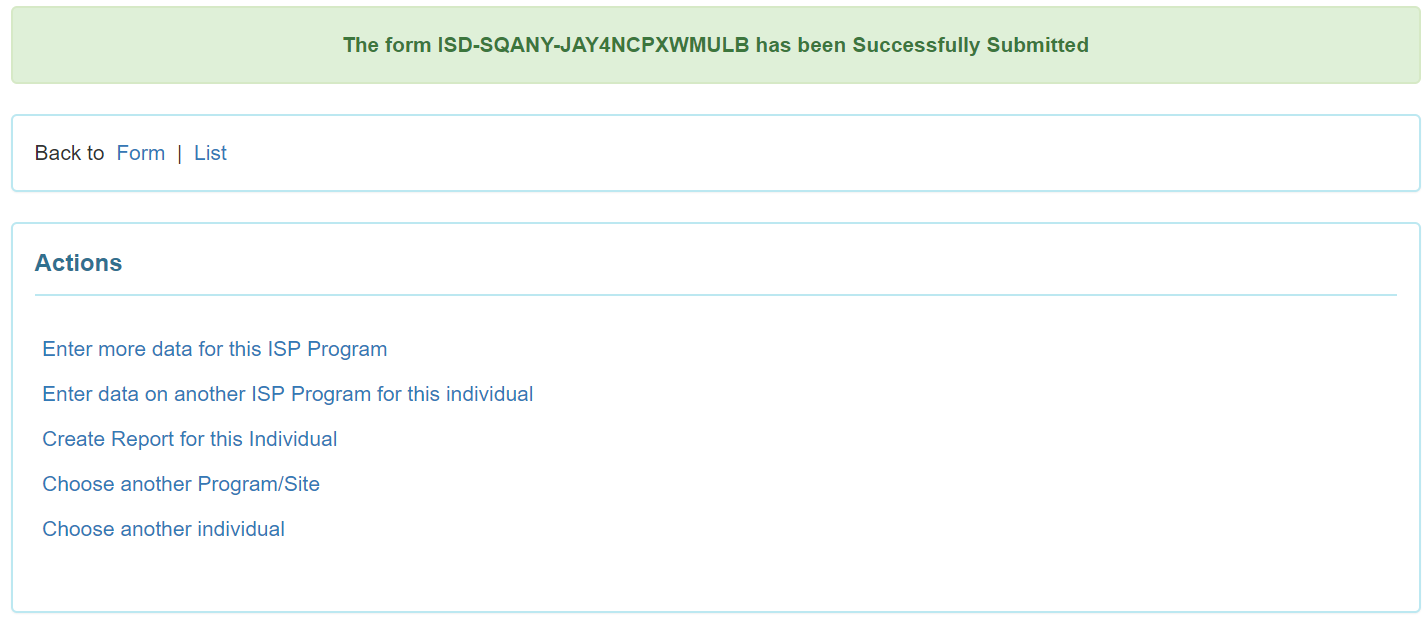Enter ISP Data
The ISP data module provides the ability to collect and record data to track the progress of goals set in the Service/Program Plan or IEP after they have been entered into an ISP Program. After the data is entered, the application calculates their corresponding scores according to the scoring method specified in the ISP program and the percentage of progress can be displayed on the programmatic report. The more data you collect the more accurately you can track an individual’s progress.
Users with the ISP Data Submit role are able to enter ISP Data.
1. Click on New beside ISP Data.
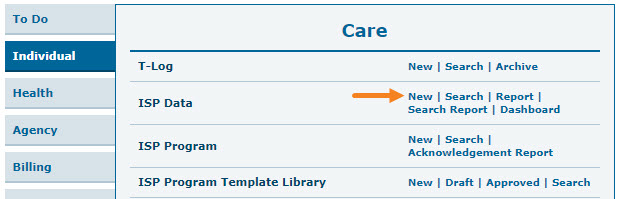
2. Select the Program from the list
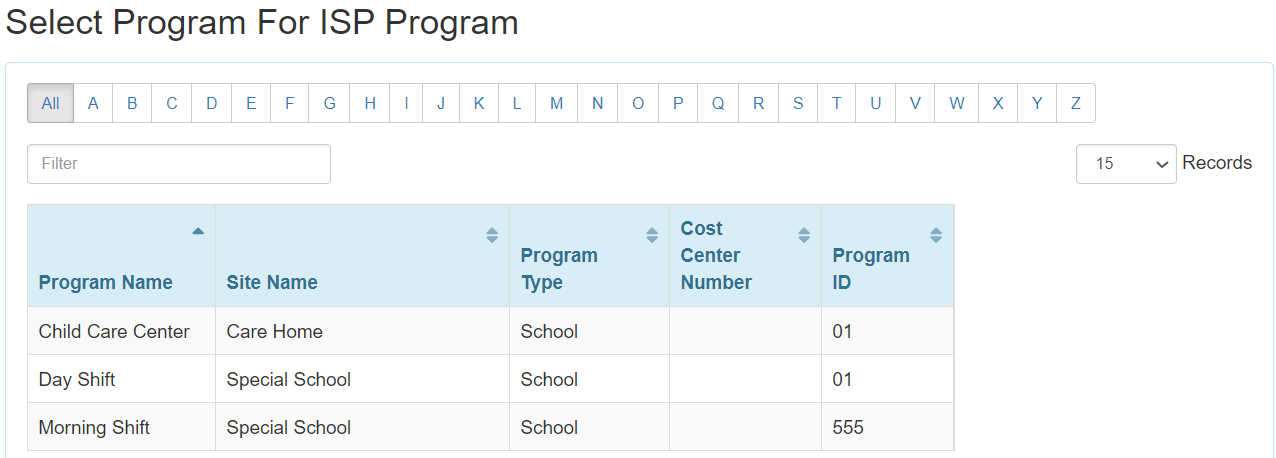
3. Select the Individual name from the list.
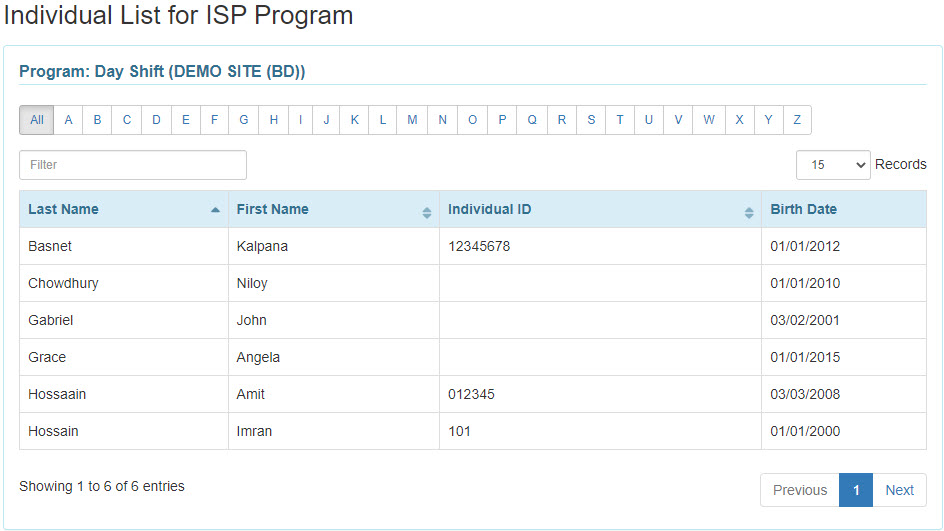
4. Select the ISP Program from the ISP Program List page.
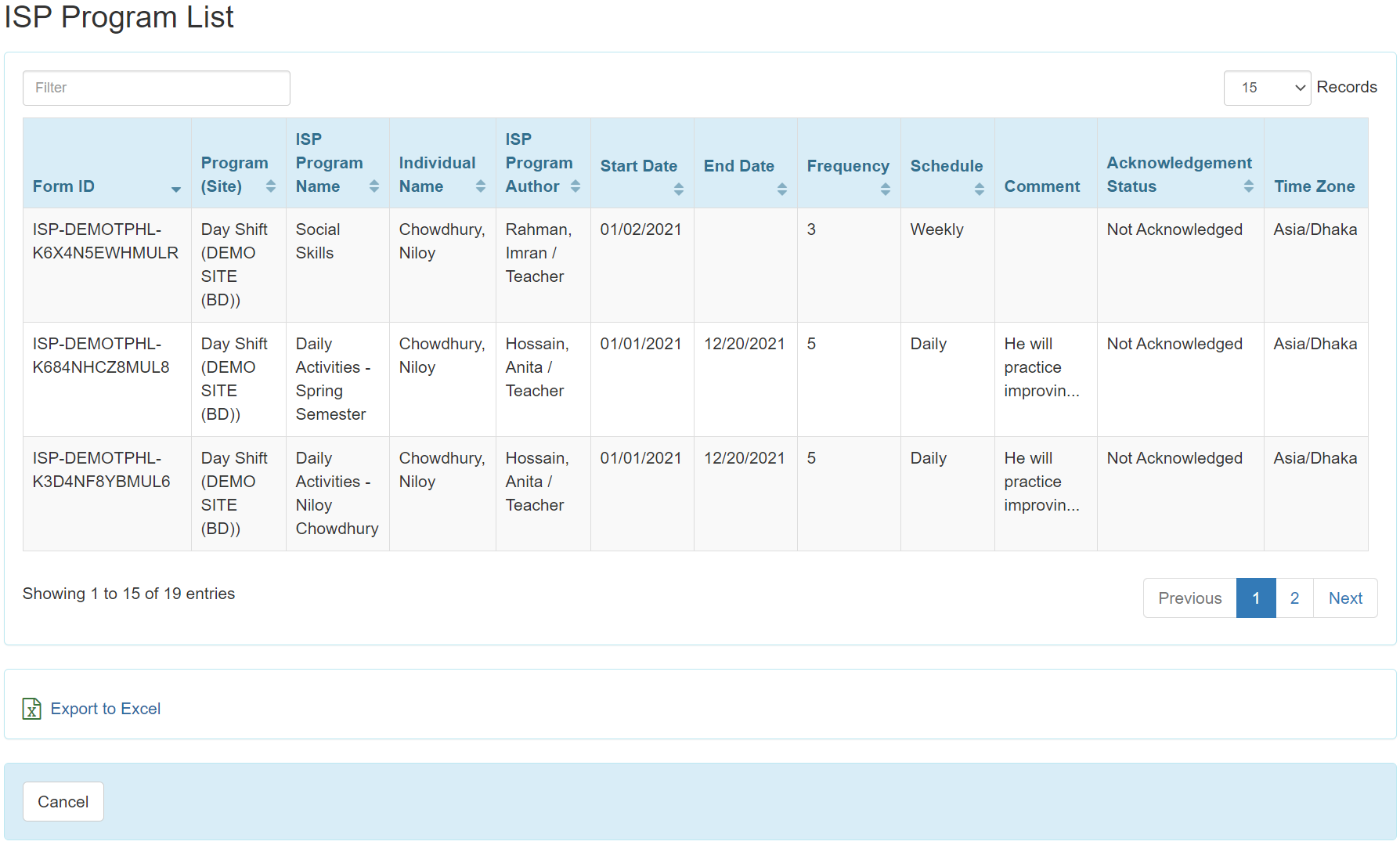
5. If the ISP Program is not acknowledged then selecting the ISP Program will open the ISP Program form. Click on the Acknowledge button at the bottom of the form.
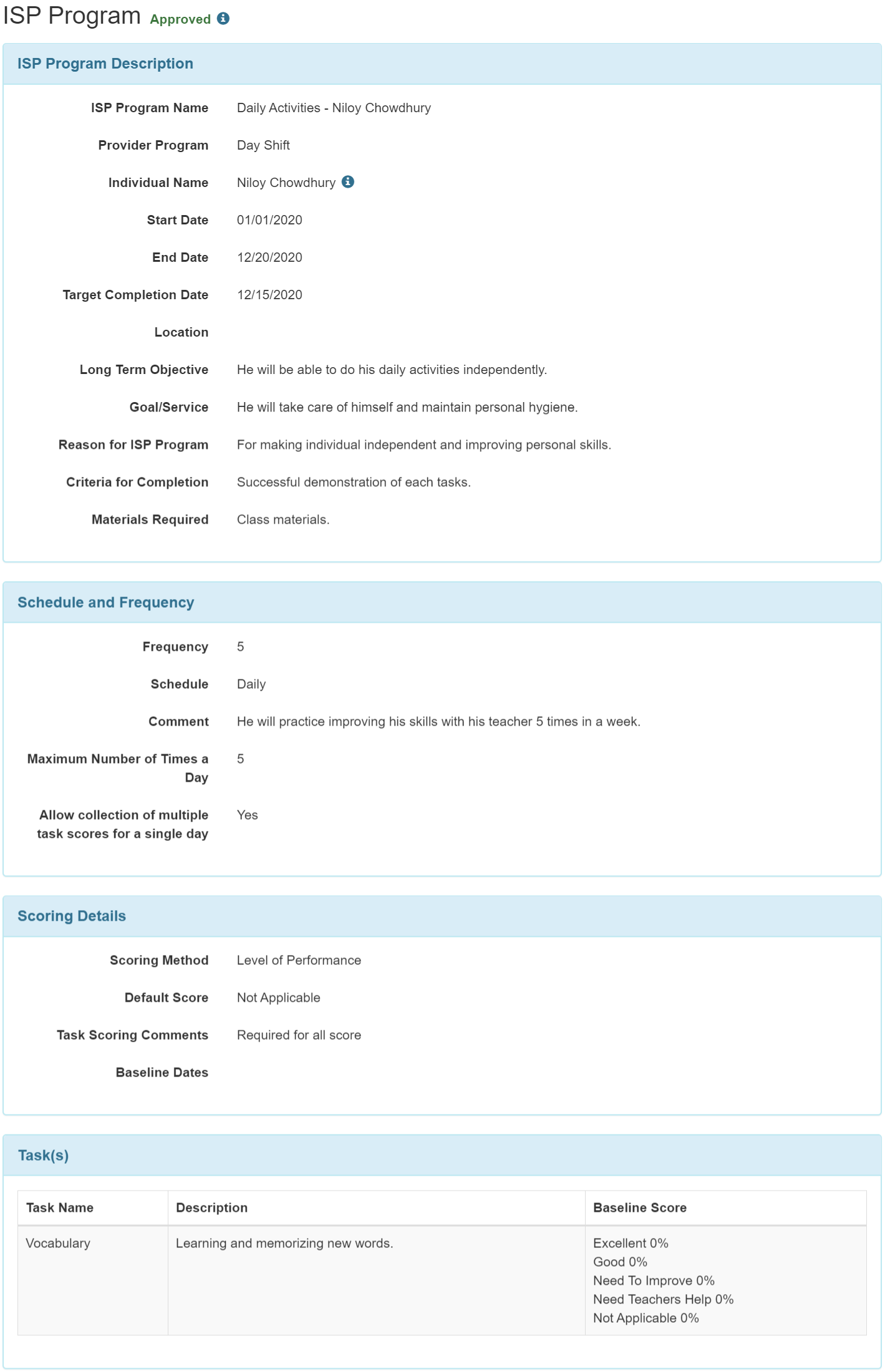
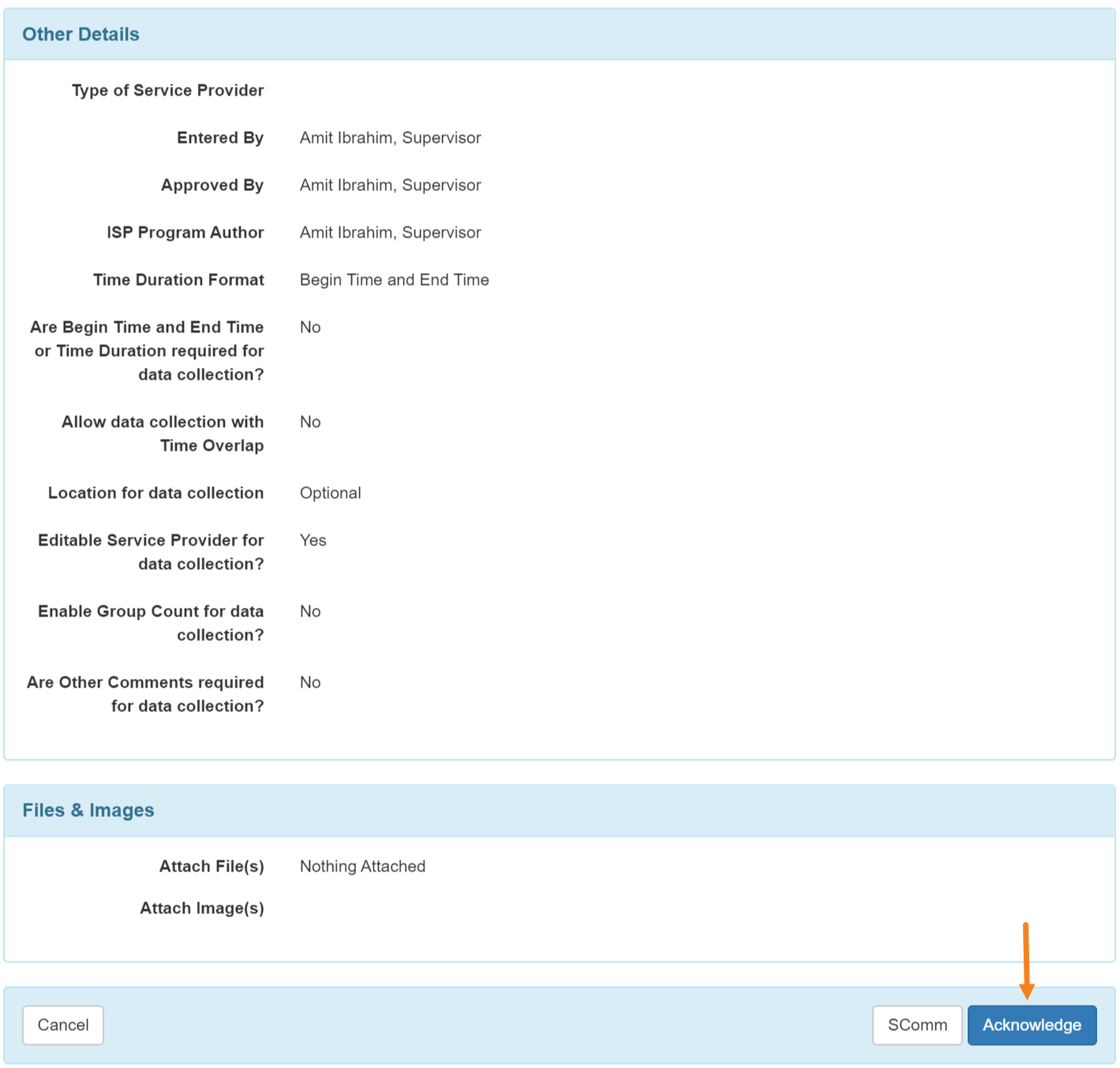
6. Read the message that appears and click on the Yes button to acknowledge the ISP Program.
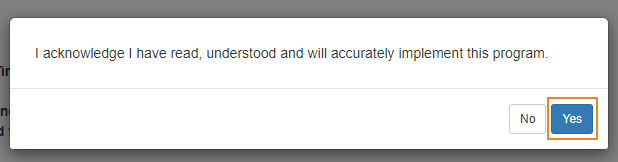
7. Select the appropriate date for the ISP Data from the Select Date for ISP Data Collection page. Then click on the Next button.
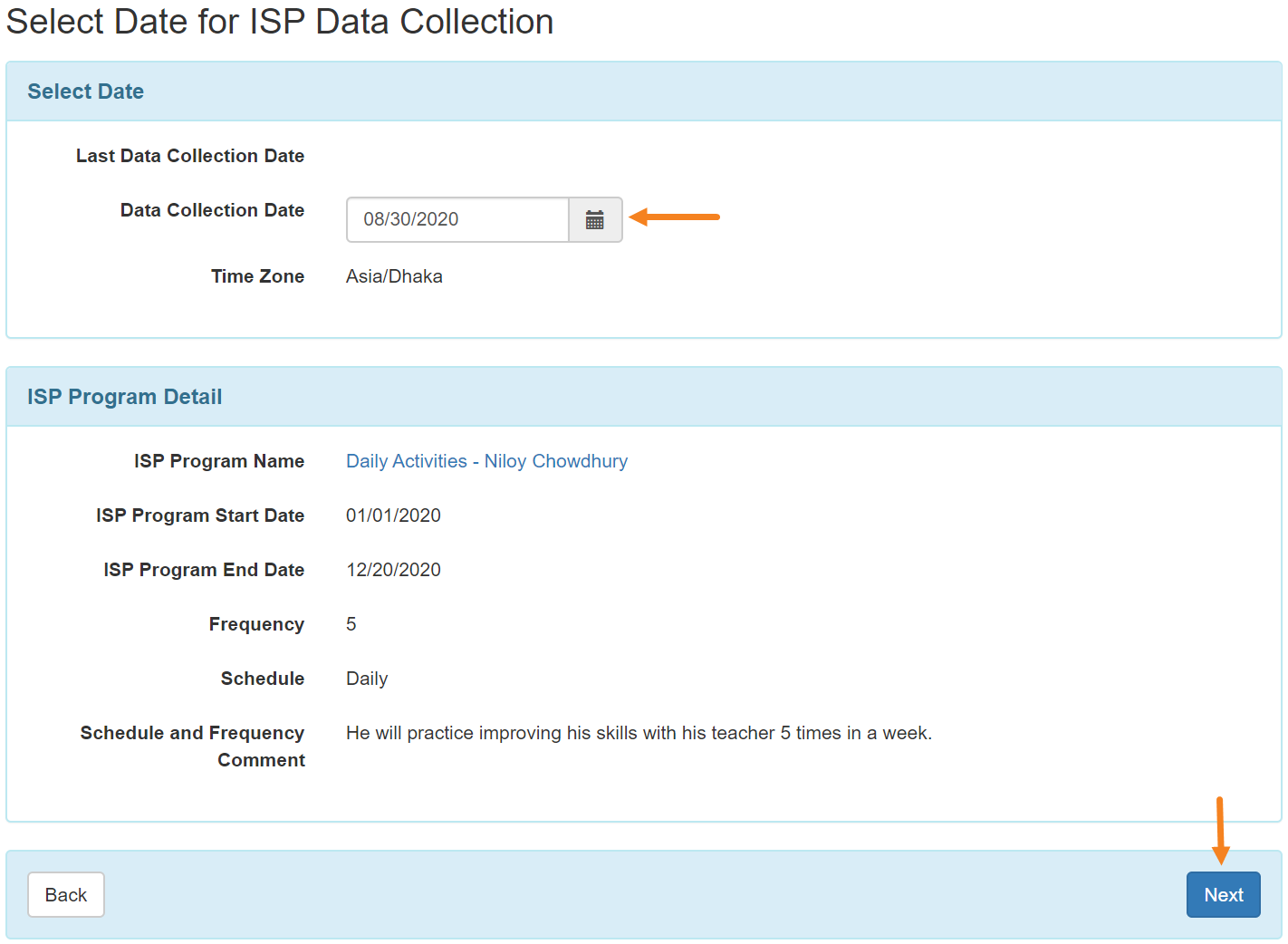
If needed, you may enter data collected on a previous date provided that it is not earlier than the ISP program creation date.
8. In the ‘Data Collection Detail’ section, enter Begin Time and End Time or Time Duration. The Time Duration field is a read-only field which will automatically calculate the duration based on the Begin Time and the End Time. This field will only be available if the Time Duration Format field is selected as Begin Time and End Time in corresponding ISP Program.
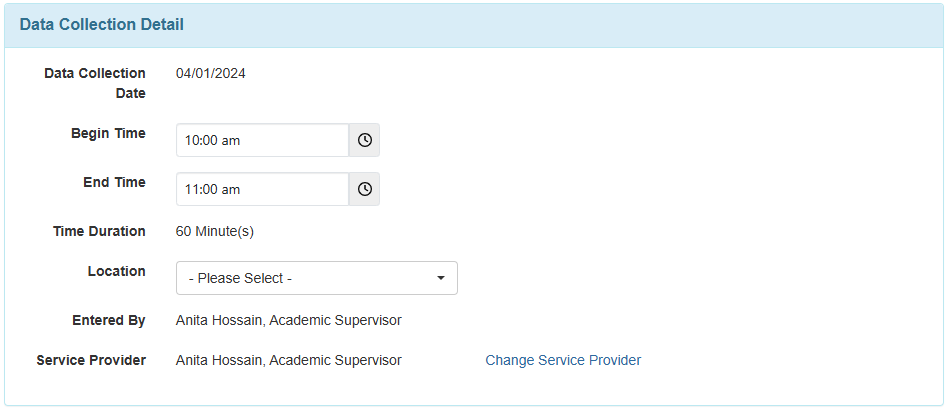
If the None option is chosen in the ISP Program Location for data collection field, the Location field will not be accessible. In case none of the alternatives in this dropdown field satisfy the requirements, choosing the ‘Other’ option will bring up a text box called ‘Other Location’ to appear, where users can input the location.
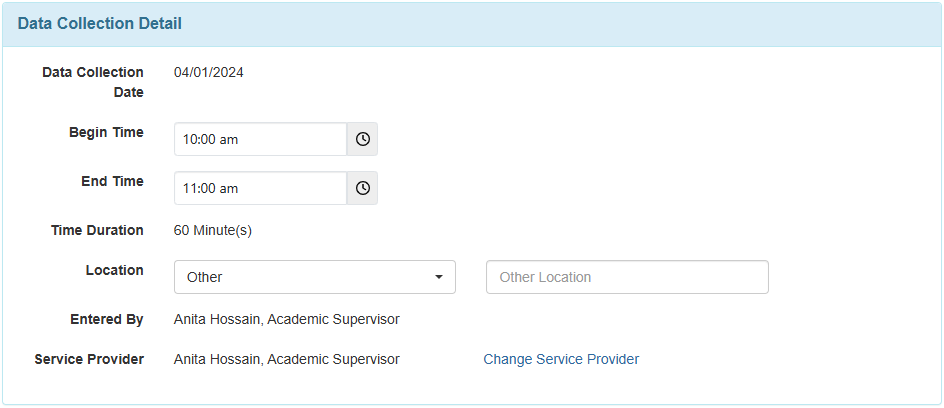
9. On the ISP Data Collection page, select the score for each task.
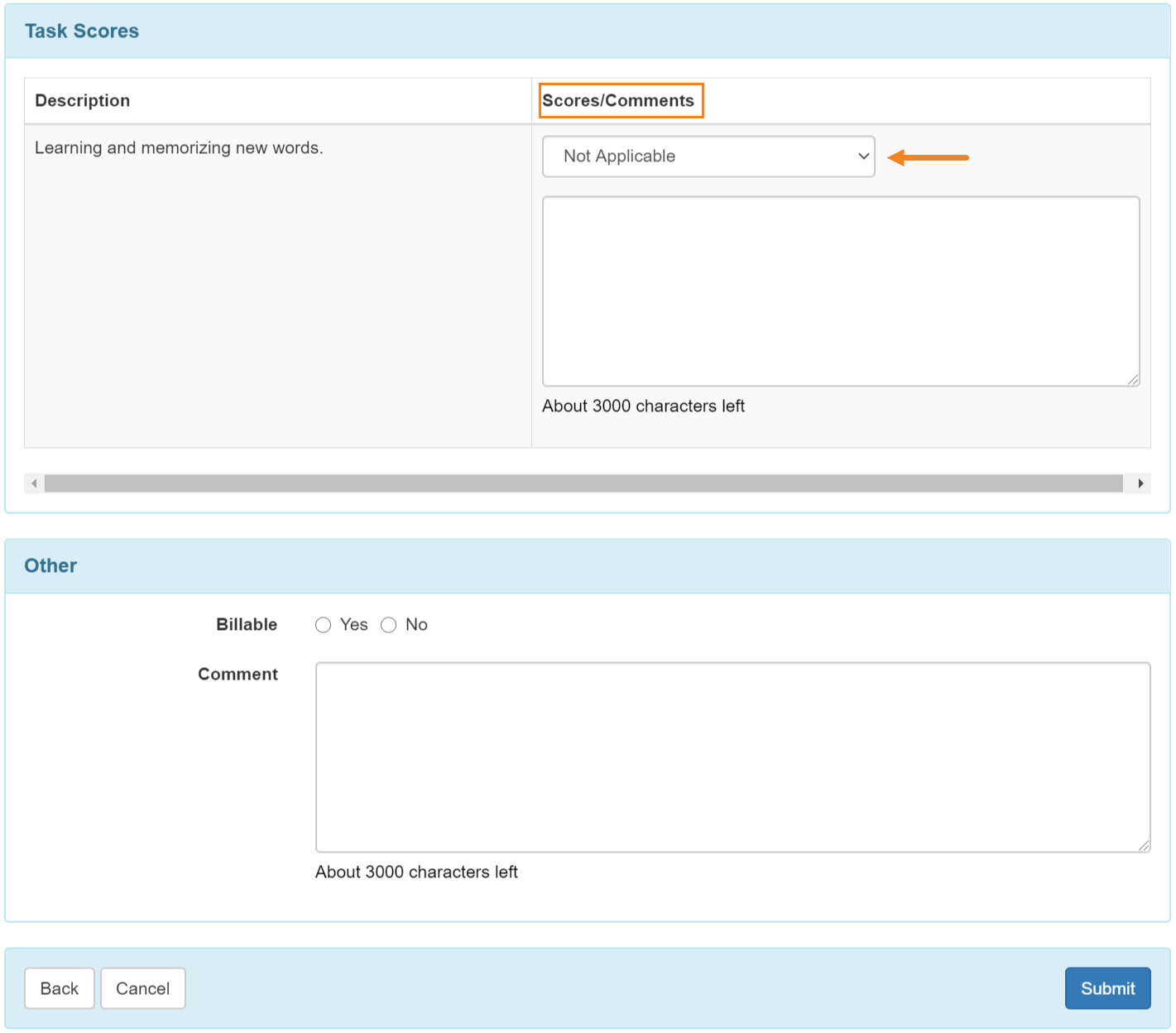
On the ‘ISP Data Collection’ page, enter information as required.
Users can enter the Begin Time and End Time and Location.
Enter any needed comments in the description section for the task, if scoring comments are enabled.
In the comment box at the bottom you can also put comments if needed.
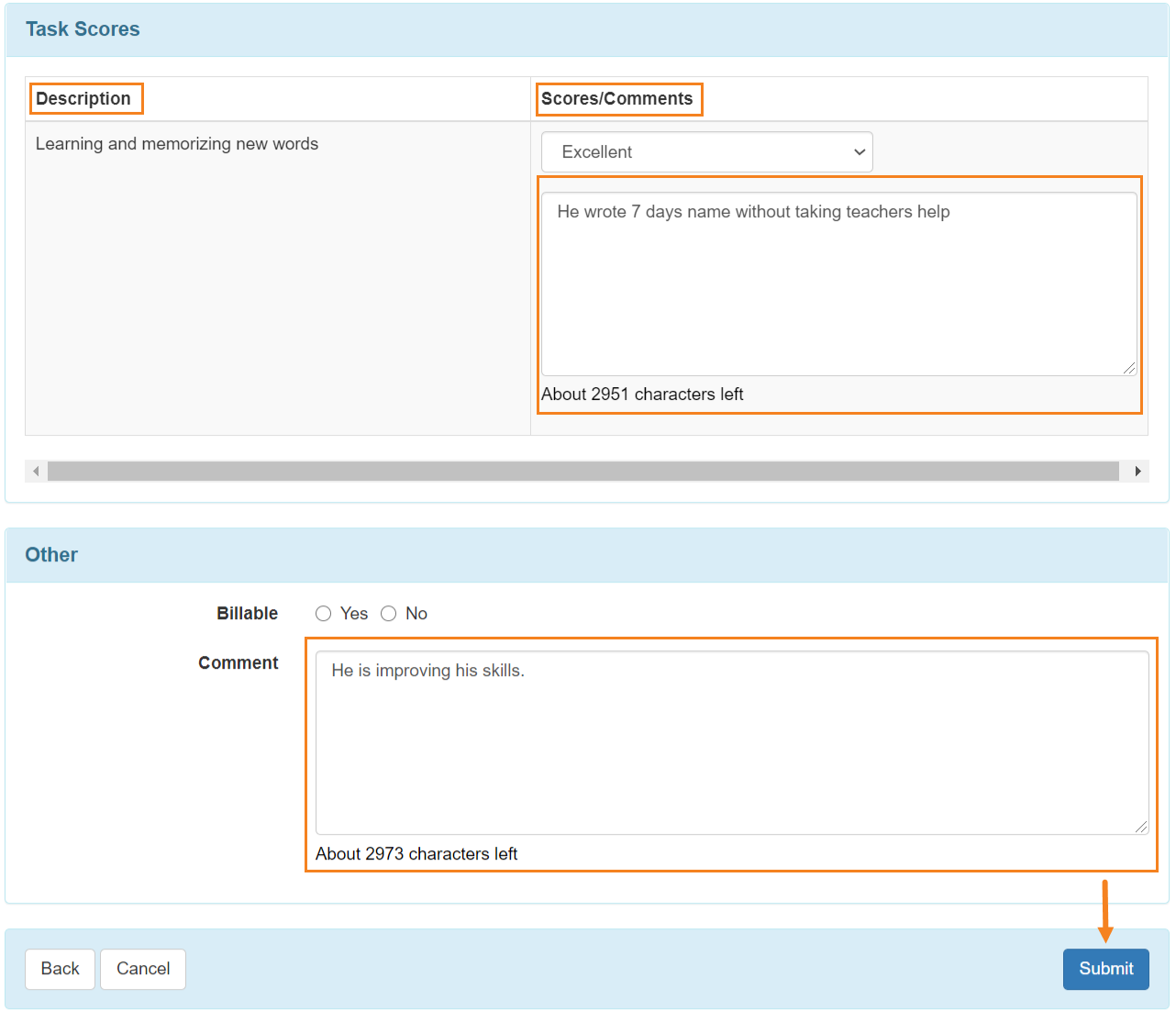
Click on the Submit button at the bottom of the page to submit the data.
10. Once the ISP Data is successfully submitted, a success message will be displayed.
If you do not get a success message, look back to find any needed information, complete that, and try again.