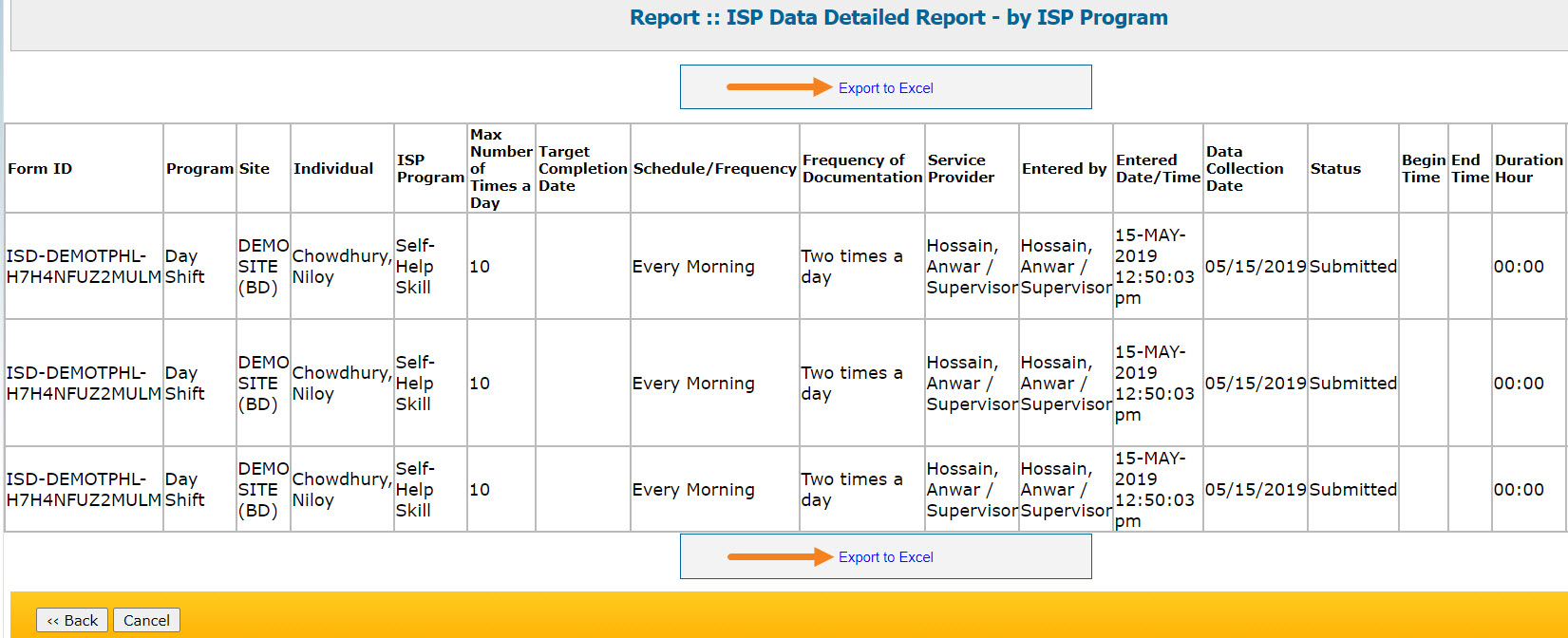ISP Data Detailed Report
Users with the Super Admin Administrative Role or Report Library Module Role will be able to access Report Library.
1. Click on the View link beside the Report Library option on the Agency Reports tab.
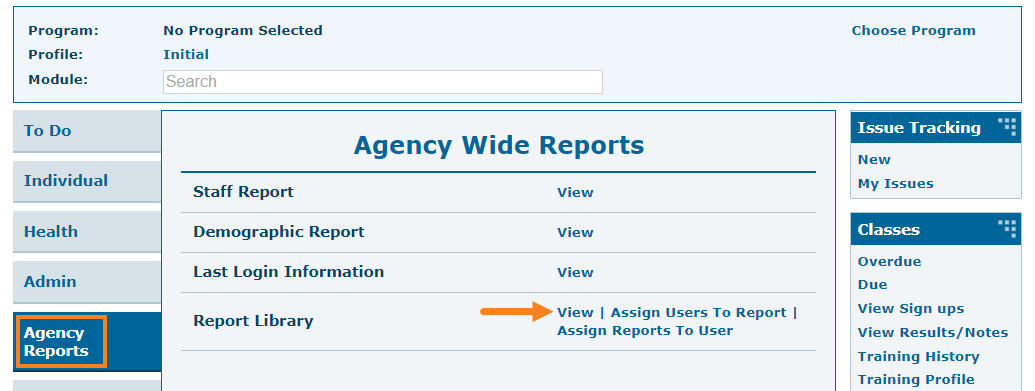
2. On the List of Reports page, filter the list by Report Name, Report Description and click on the Search button to generate the report.

3. A list of ISP Data related reports will appear on the List of Reports page.
Users may click on the ISP Data Detailed Report – by Individual or ISP Data Detailed Report – by ISP Program.
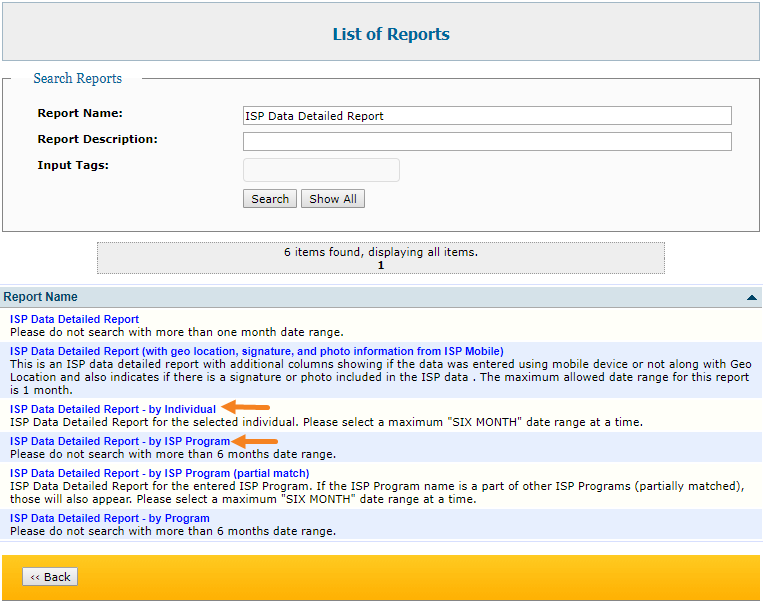
ISP Data Detailed Report – by Individual
Fill up the Data Collection Date- From , Data Collection Date- To, Individual name and click on the Continue button.
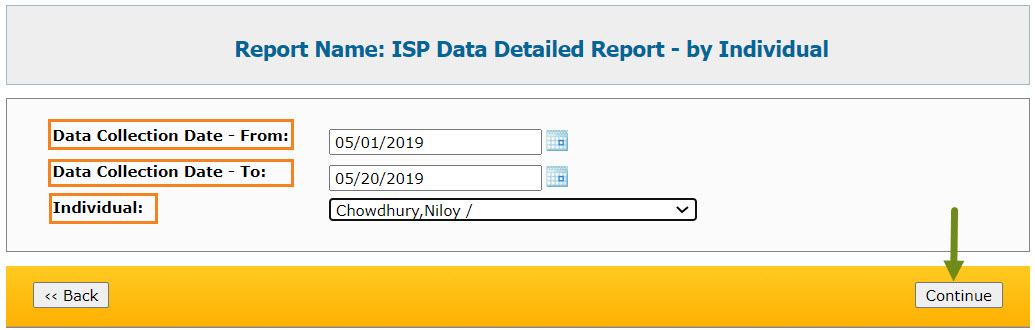
Clicking on the Continue button the report will be displayed based on the search parameters. The first 50 rows will be displayed. To export the report to Excel, click on the Export to Excel link on top or at the bottom of the page.
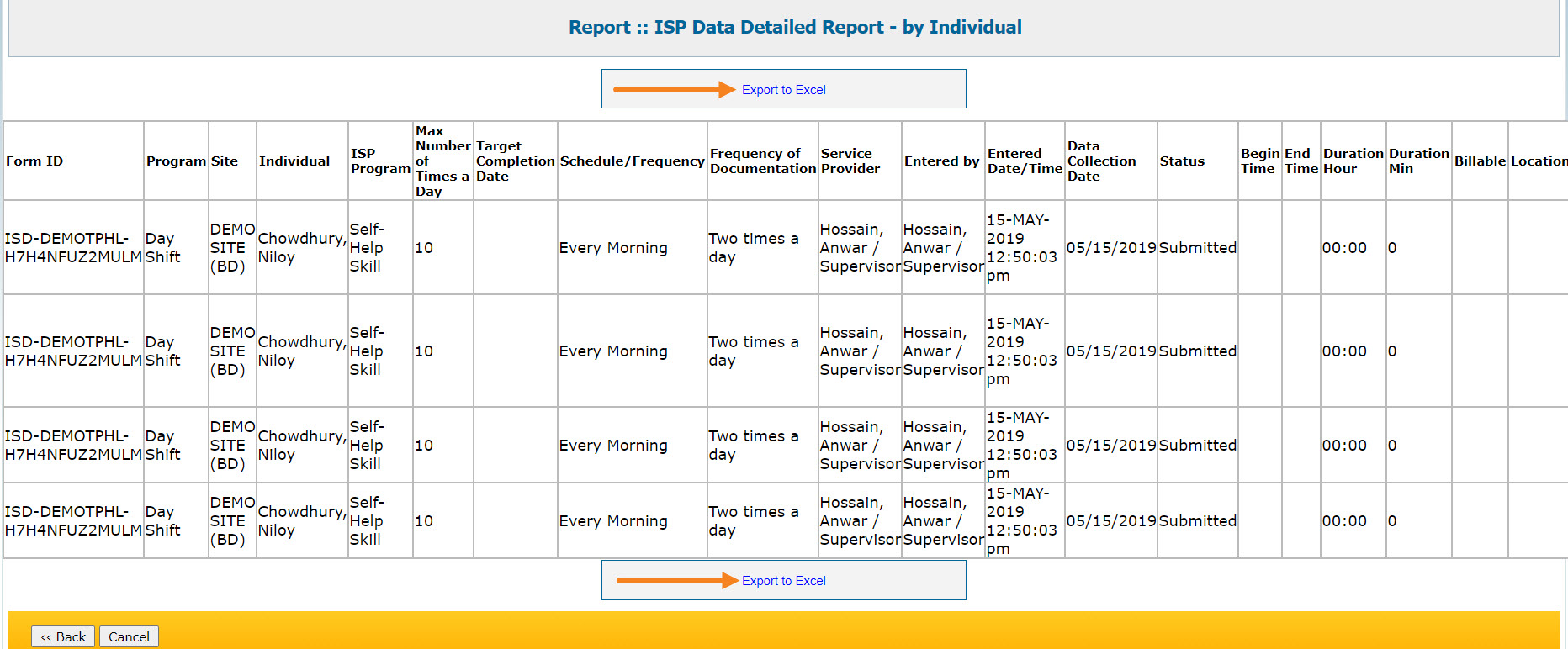
ISP Data Detailed Report – by ISP Program
Fill up the Data Collection Date- From , Data Collection Date- To, ISP Program name and click on the Continue button.
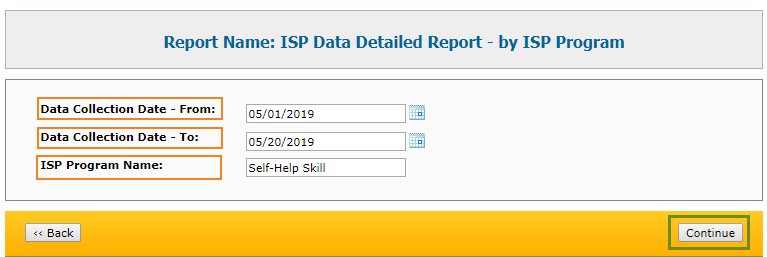
Clicking on the Continue button the report will be displayed based on the search parameters. The first 50 rows will be displayed. To export the report to Excel, click on the Export to Excel link on top or at the bottom of the page.