Join Online Training with the Google Meet app – From Your Phone or Tab
To participate in an online training with the Therap experts, the users might need to use the Google Meet app. If you are using a smartphone or tab, then you need to install the Google Meet app. If you are using an android device and the app is not installed yet, please install the app from the Google Play Store. In case of using an iPhone, you can download the app from the Apple App Store.
Go to the respective app store, enter ‘Google Meet’ in the search option and find the app and install it in your device. After installing the software, if you open the software it might ask for some access such as access for recording audio and video, access for microphone, access for camera etc. depending on your device. In that case, allow the app to have access.
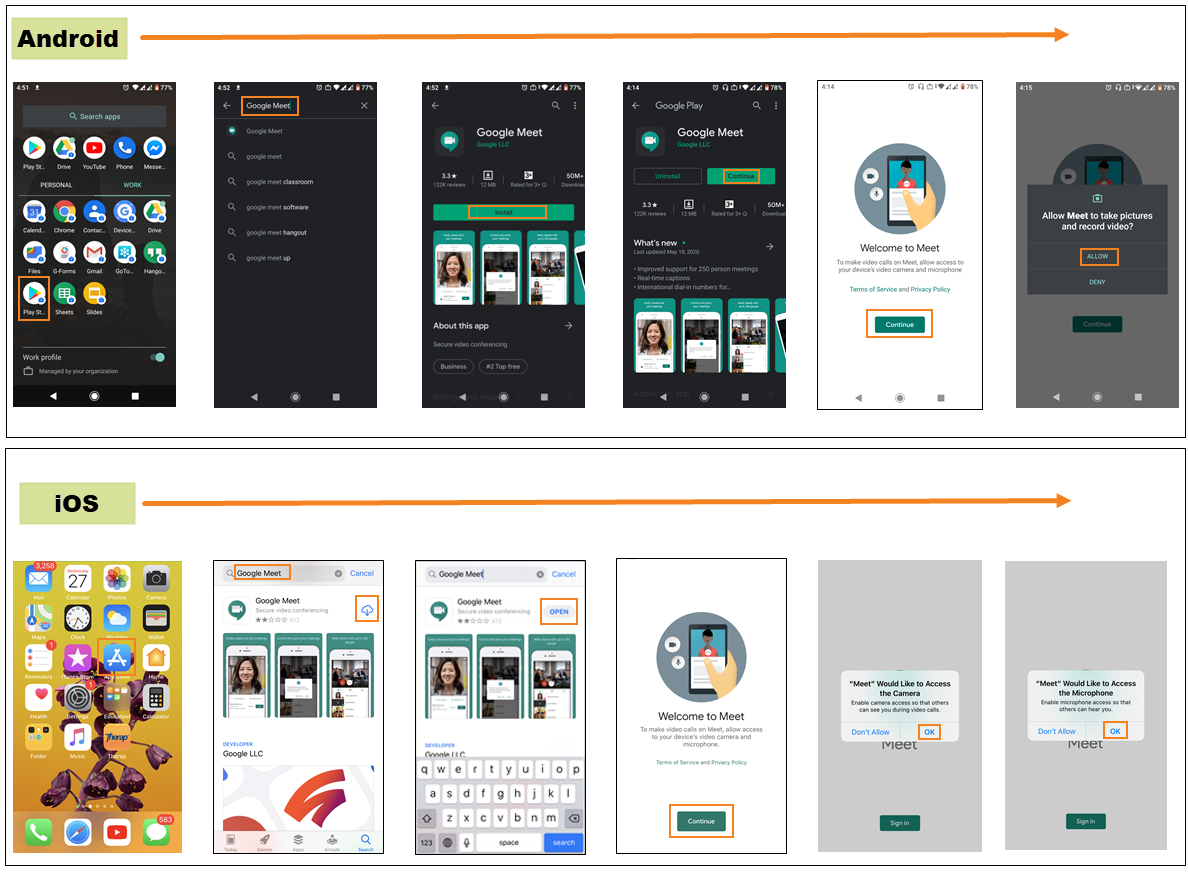
Note: For an iOS device, you must have a google account so that you can use that to sign in for using the software.
1. Clicking on the training link (shared by a Therap expert) will open the Meet app. Now, click on the Join button to join the training.
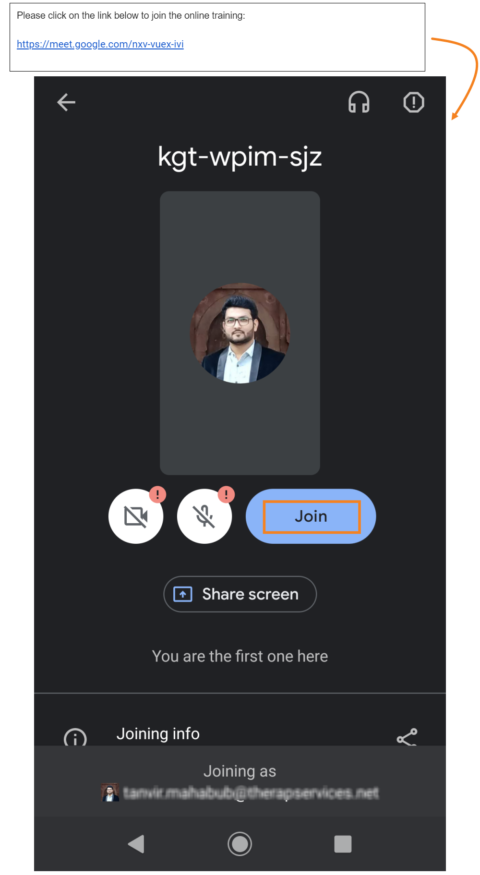
2. At the bottom part of the screen, you will find 2 buttons for sharing audio and video of yourself and another button to end the call for you. You can mute or unmute your microphone by clicking on the Microphone icon. You may turn off the video by clicking on the Video icon, and this is helpful if you have a limited Internet connection. Click on the Hang up icon when you want to leave the call.
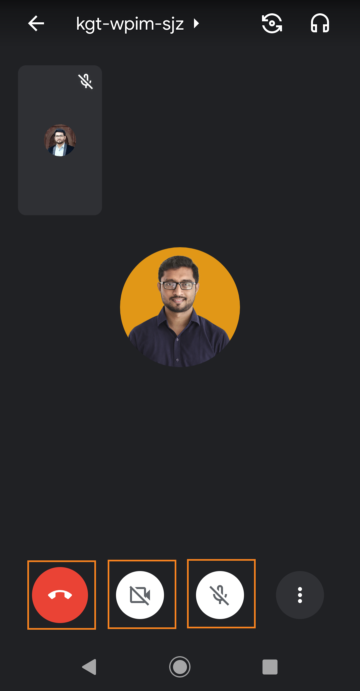
3. If you click on the Tap More (3-dots menu) at the bottom-right corner of your screen, buttons such as ‘In call messages’, ‘Share screen’,‘Turn on captions’ will be displayed in the pop up screen. The In call messages enables the option to send quick messages to others participants of the meeting. The Turn on captions enables live captions, which transcribe your conversation into text captions in real time.
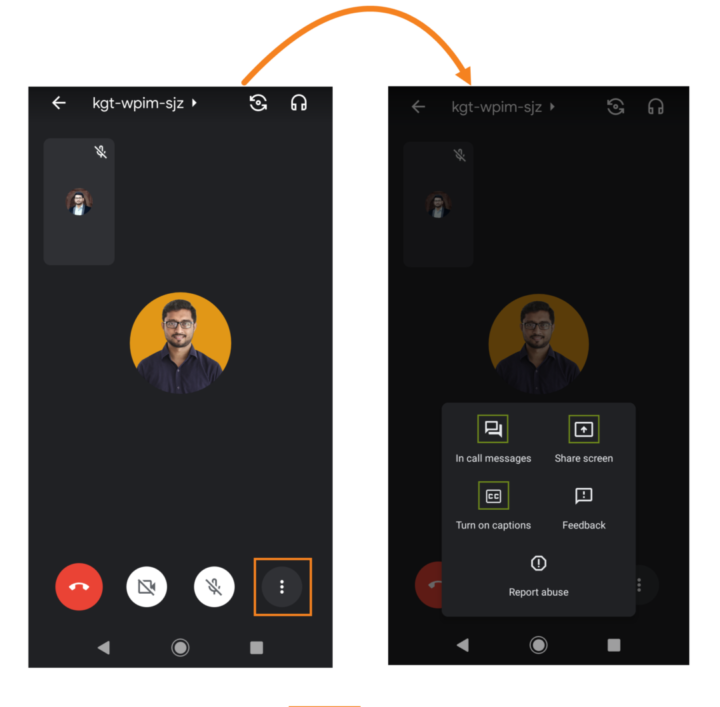
4. To present your mobile screen, click on the Share screen option. If you are using an android device tap on the Start sharing or tap Start Broadcast in case of using an iOS device. Everything on your screen will be presented to everyone in the meeting.
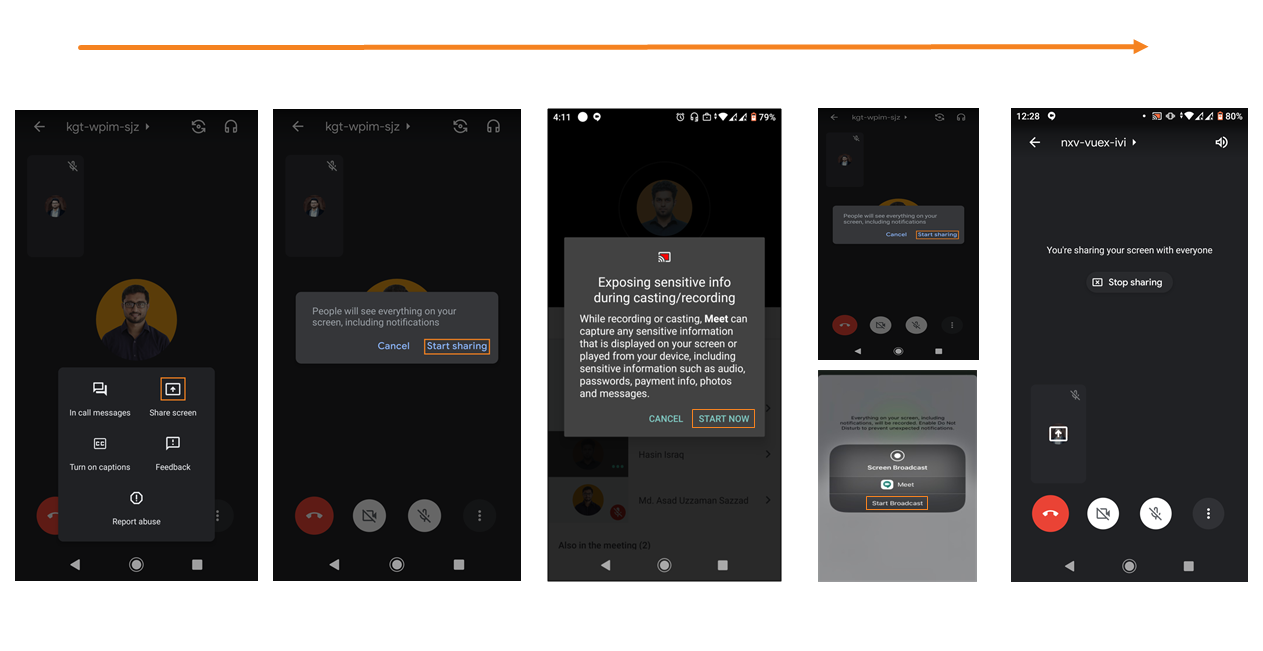
5. Tap Stop sharing If you want to turn off the feature of sharing your screen to other participants.
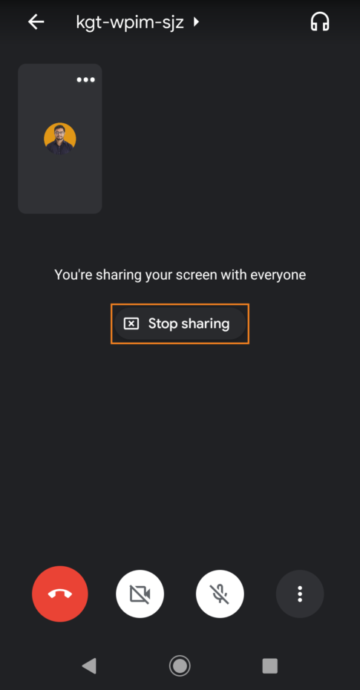
Note:
If you did not install the app prior to the training’s scheduled time, then at the time of the training time; clicking on the training link will guide you to install the app from either Google Play Store or Apple App Store depending on your device operating system. Follow the same process for installing Google Meet software in your device as mentioned above.




