Login to Therap
1. Click on the Login button at the top right corner of the Therap Global website https://www.therapglobal.net/

Note: Depending on your device, the Login button may not be in the top right corner. If it is not in the top right, still look for it at the top of the screen.
2. This will open the Therap Login Page. Enter the Login Name and Provider Code of the agency, and click on the Continue button. It is important to note that the Provider Code must be in all caps and include a dash before your country code.
Note: Login information will be provided to you by your Administrator. If unable to login after several tries, contact your supervisor or the Administrator of the agency.
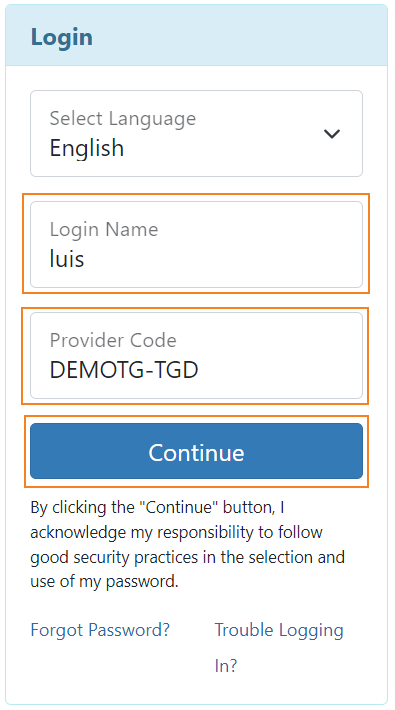
3. On the next page, enter your Password. Once you have entered your login information appropriately, click the Login button to log into the Therap system.
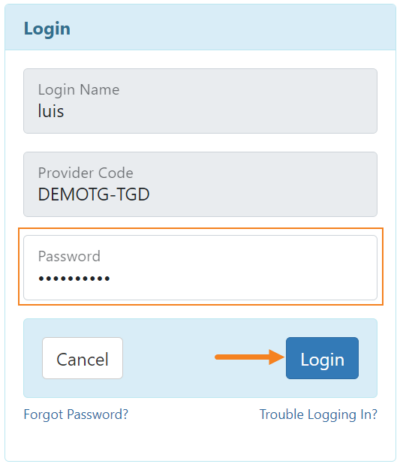
Note: New users will be directed to change their password. On the Change Password page, enter the Current Password (that was used to login). Then enter a New Password (at least 8 characters must be entered for the new password) and retype it in the Confirm New Password field. Once you are done, click on the Change Password button to save the new password.
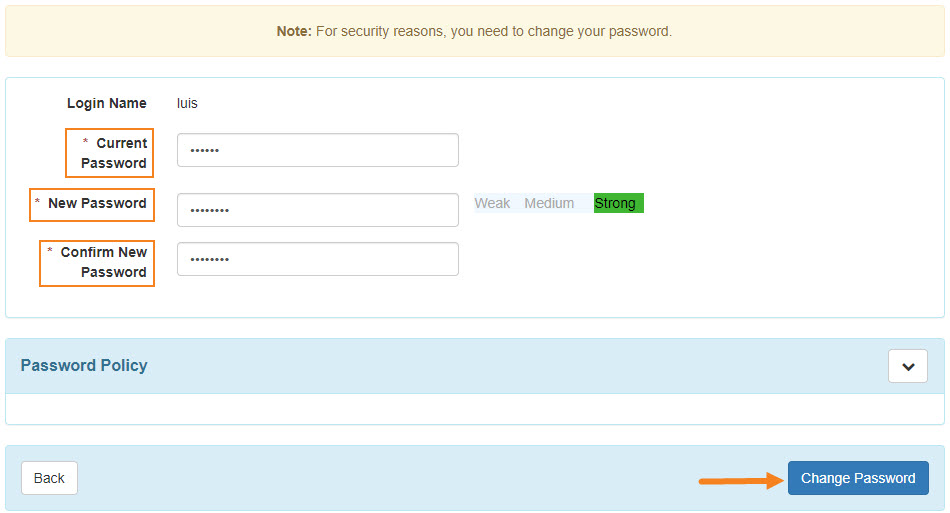
4. Once successfully logged on, the Dashboard page will be displayed.
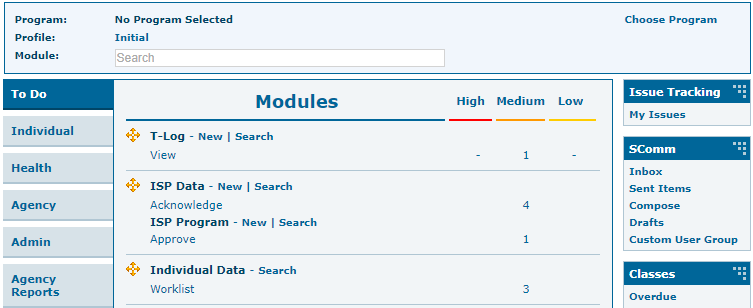
5. If login is not successful, you will be routed to this screen.
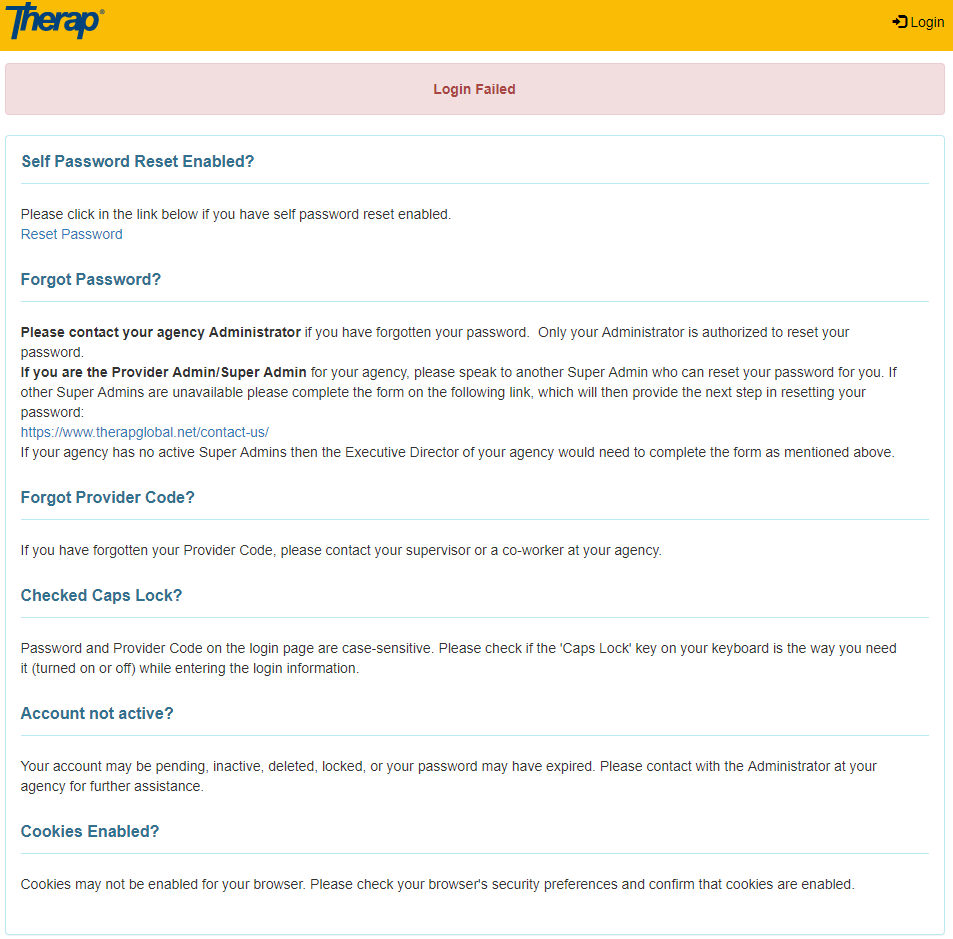
6. Click on the Login button in the top right corner to be redirected to the login page to try again.
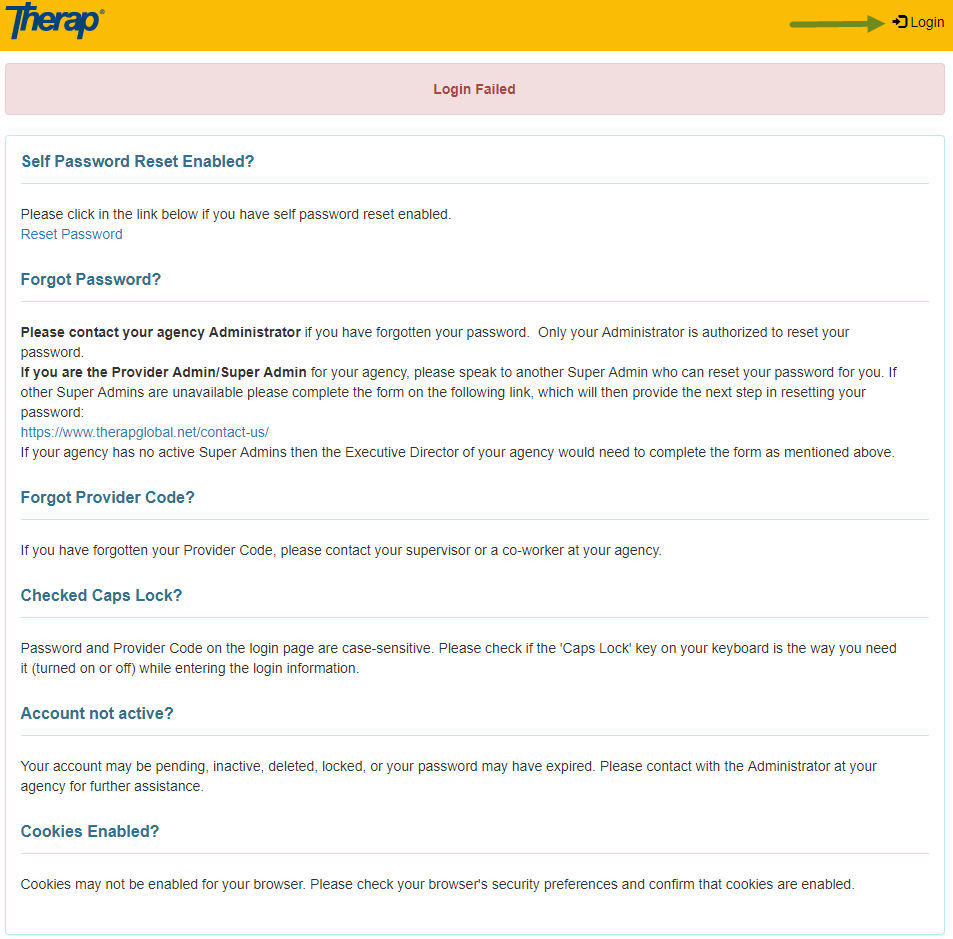
Note: You may see a screen with the menu button in the corner. Click on the menu button to access the Login button.

Click on the word Login to be redirected to the login page to try again.
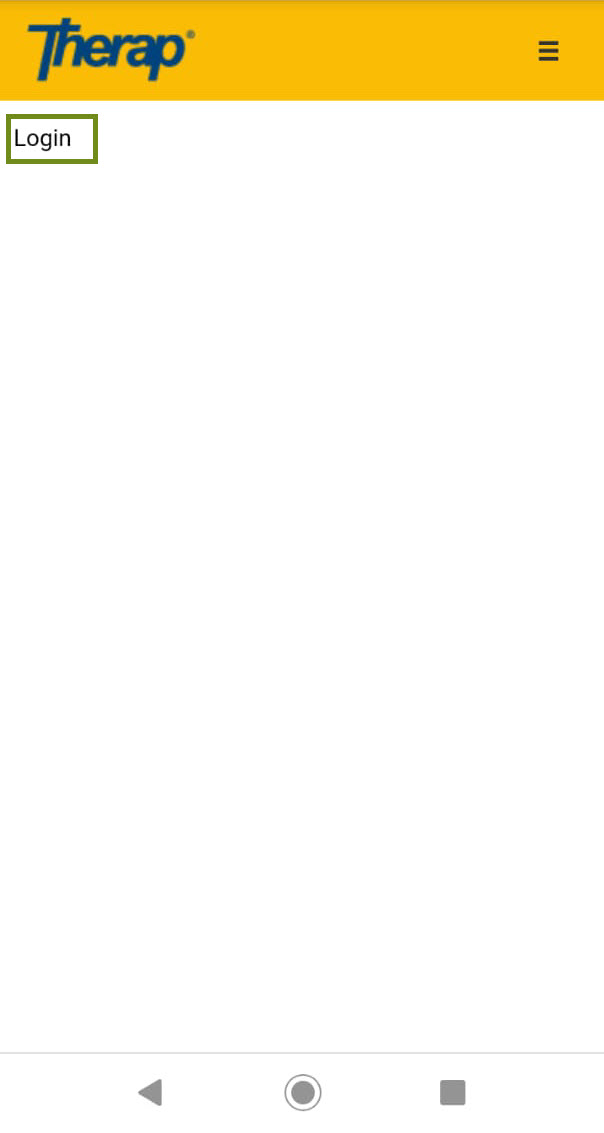
Note: If unable to login after several tries, contact your supervisor or the Administrator of the agency.




