Search and Edit Case Note
Users with the Case Note View super role will be able to search Case Notes for individuals.
1. Click on the Search link beside Case Note from the Individual tab

2. On the Case Note Search page, enter the name of an Individual or select a Service Date Range for case notes of multiple individuals using the calendar. Click on the Search button after filling up the necessary fields.
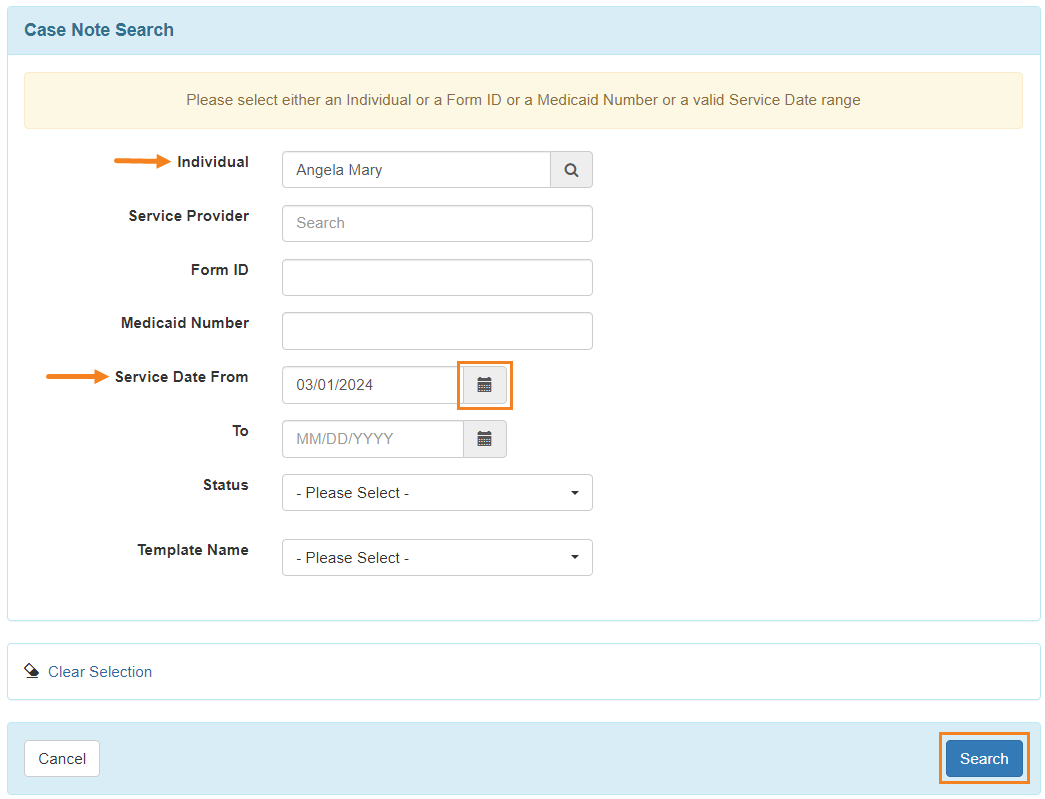
Note: You also may use the additional optional fields presented to filter and narrow your search results.
3. Now Case Note Search results will display the list of Case Notes based on the selected search criteria. From here, you can open your preferred case notes.
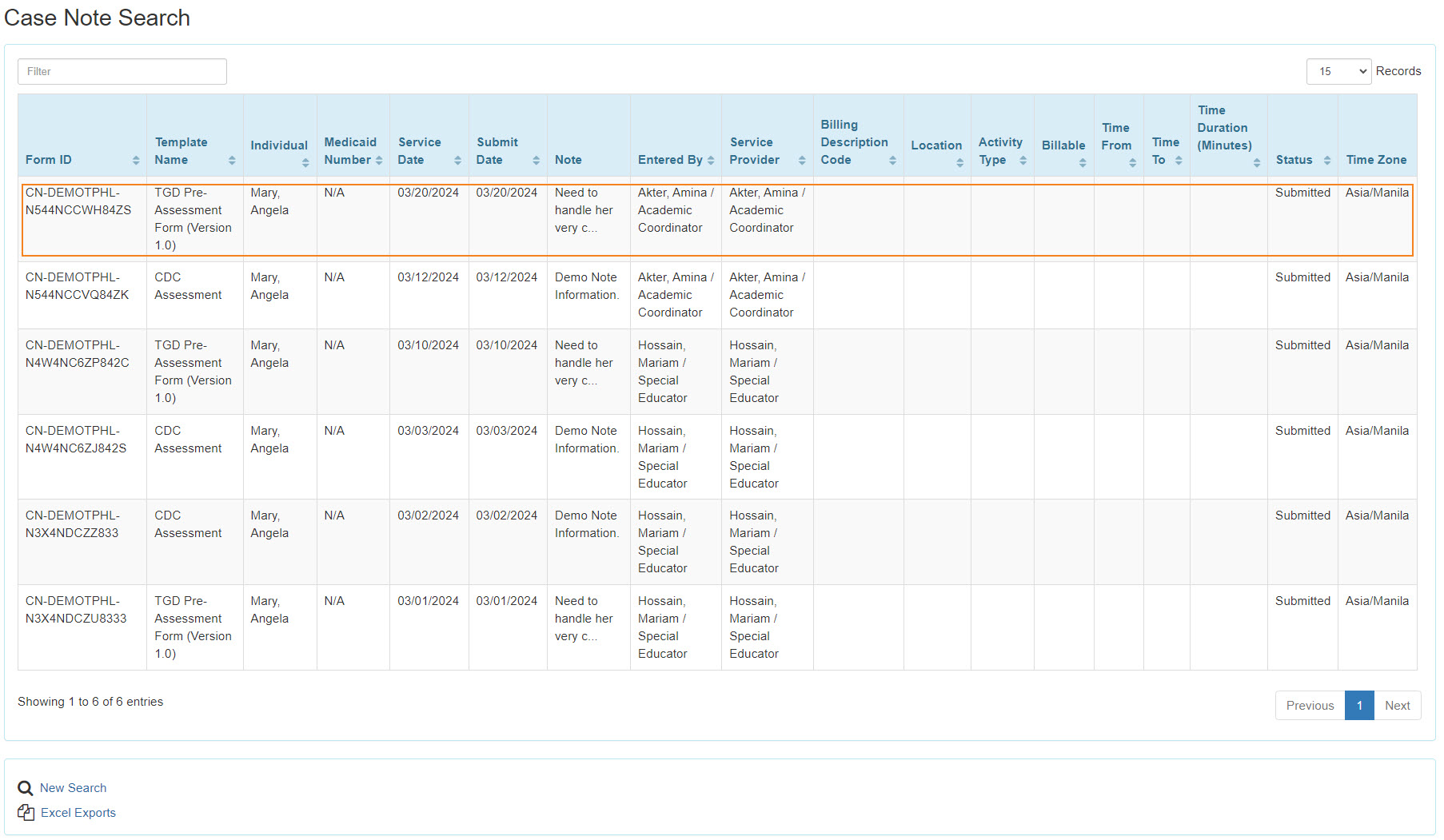
4. The Case Note Submitted page will show up. To edit the existing case note, click on the Edit button at the bottom right of the page.
Note: Users with the Case Note Edit super role will be able to edit Case Notes for individuals.
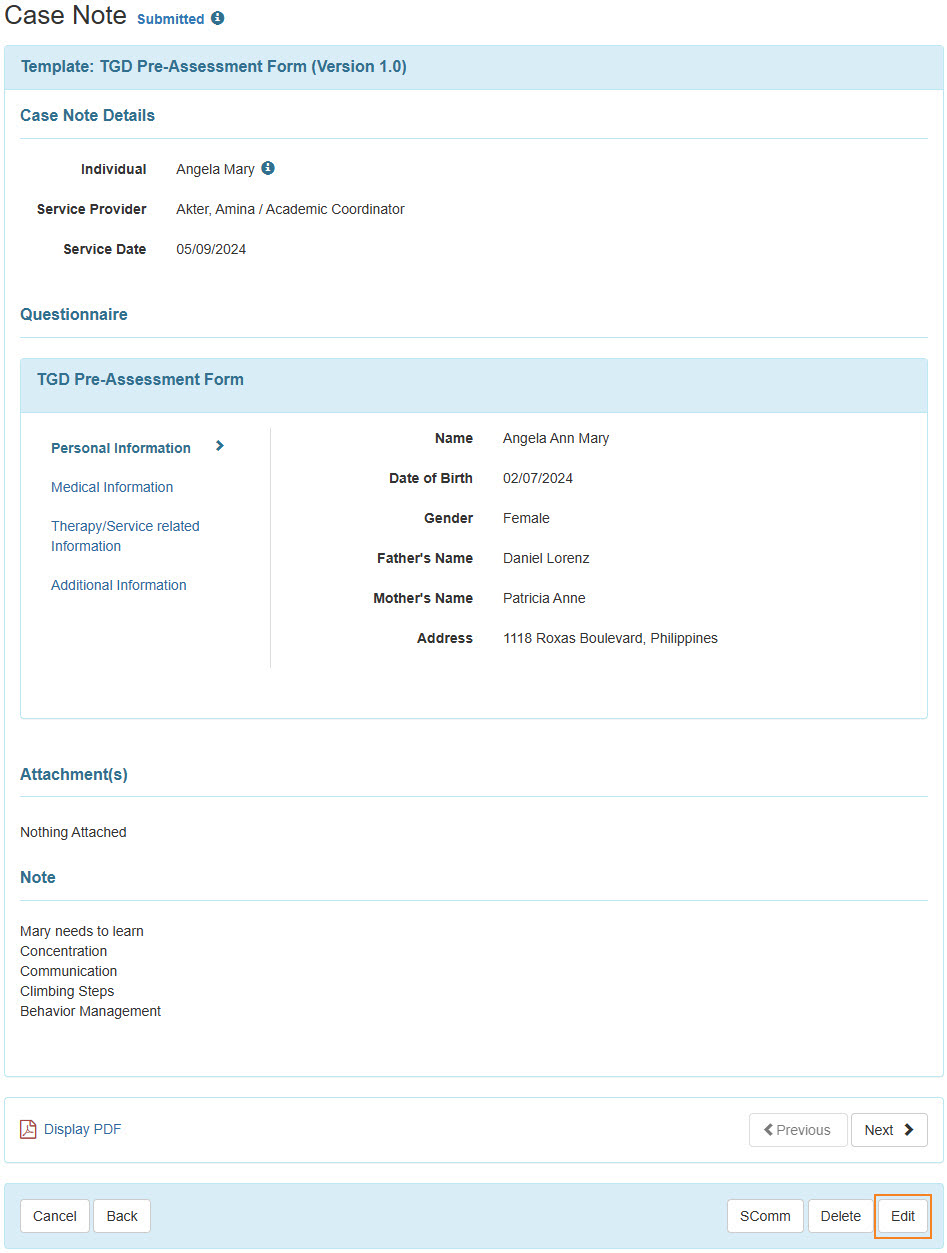
5. Click on the field (Service Provider, Questionnaire, Note) that needs to be edited.
Note: The field Service Date can not be edited after being submitted.
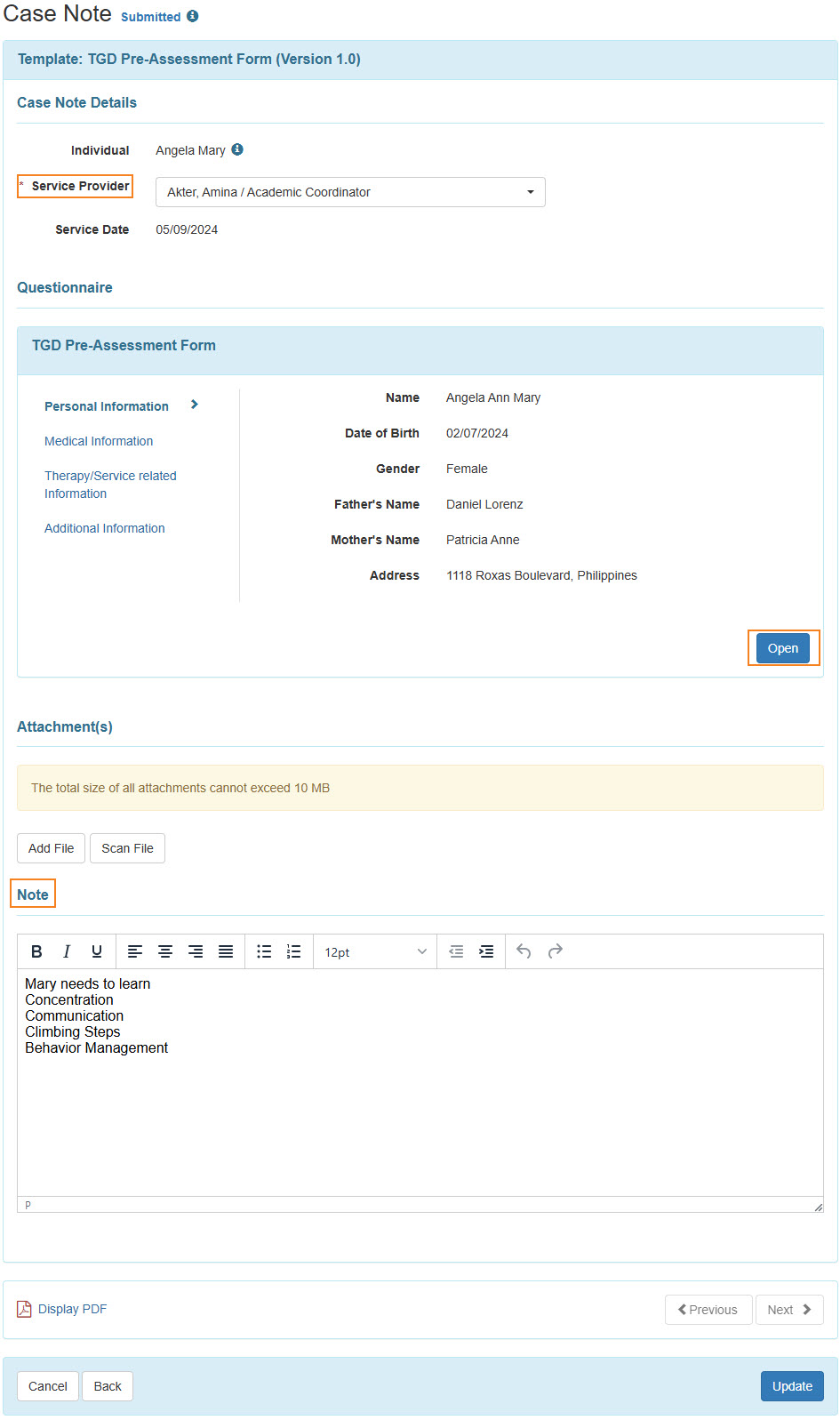
6. After making the necessary changes, click on the Update button at the bottom.

A success message will appear.





