Search MAR Data
Users assigned with the MAR Data View role are able to search the MAR data forms.
1. Click on the Search link beside the Data option under the Medication Administration Record section of the Health tab.
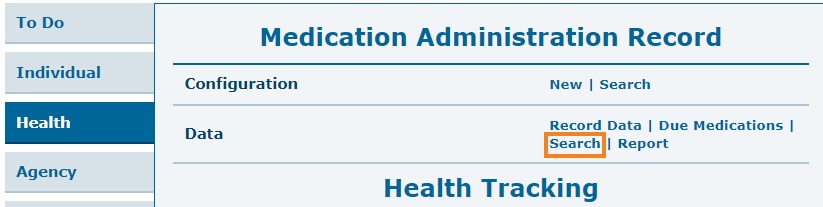
2. On the MAR Data Search page, enter the necessary search parameters and click on the Search button.
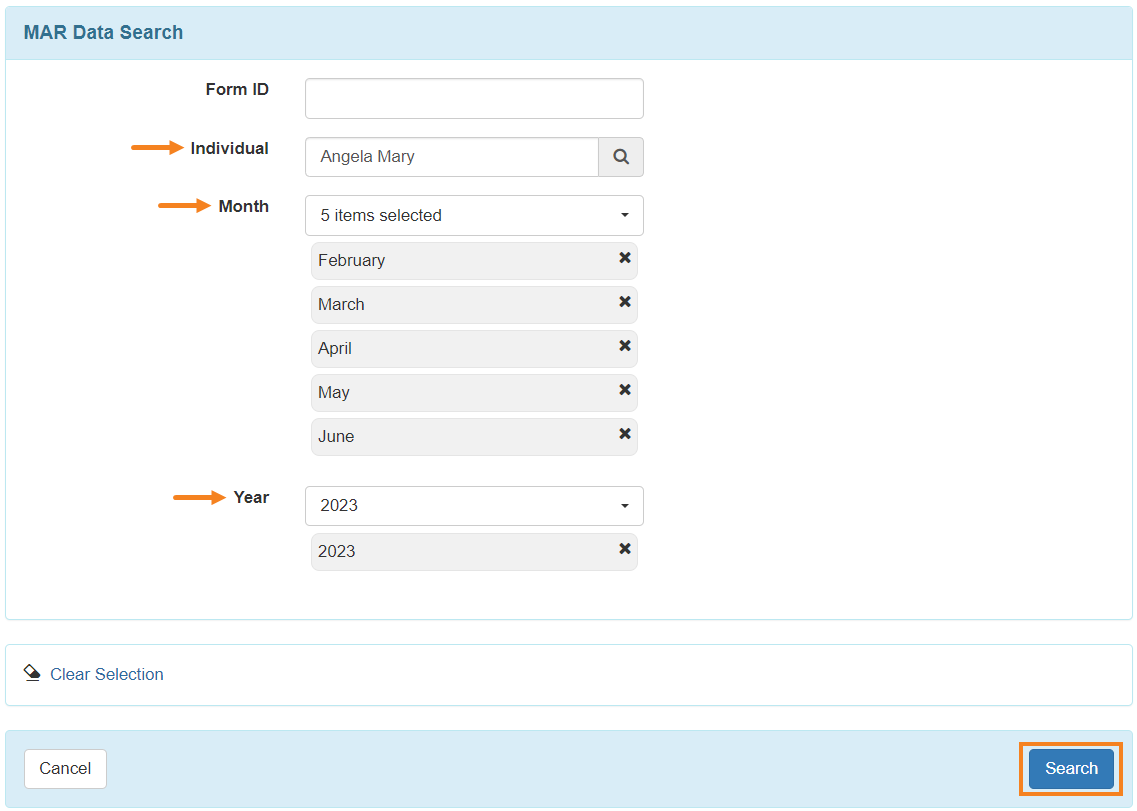
3. According to your search criteria, a list of the MAR forms will appear in the search results. To view the MAR form, click on a row.
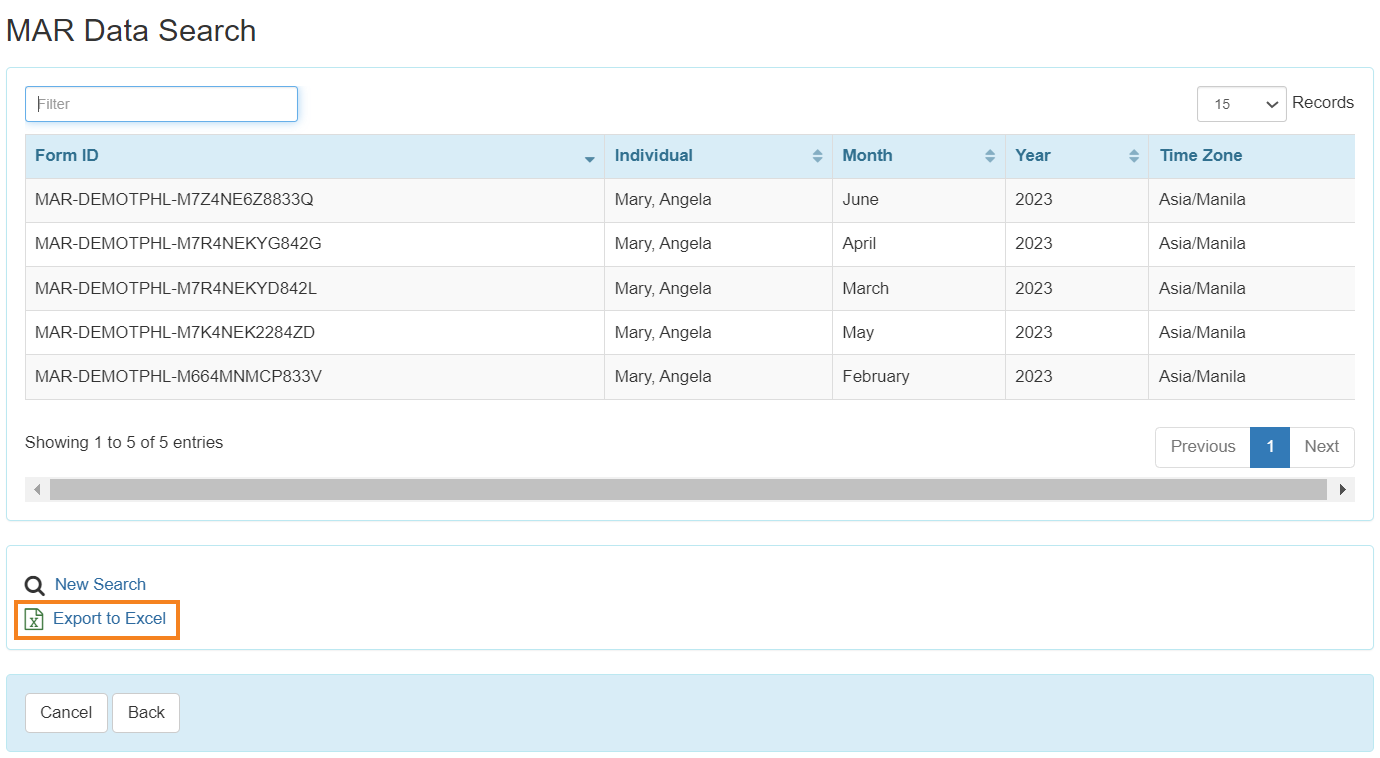
Note: The search results can be exported to an Excel file by clicking on the Export to Excel link.
4. Users assigned with the MAR Data Update role will be able to update the form by selecting the Switch to Detail Mode option on the Medication Administration Record Data page. To save it, click on the Save button.
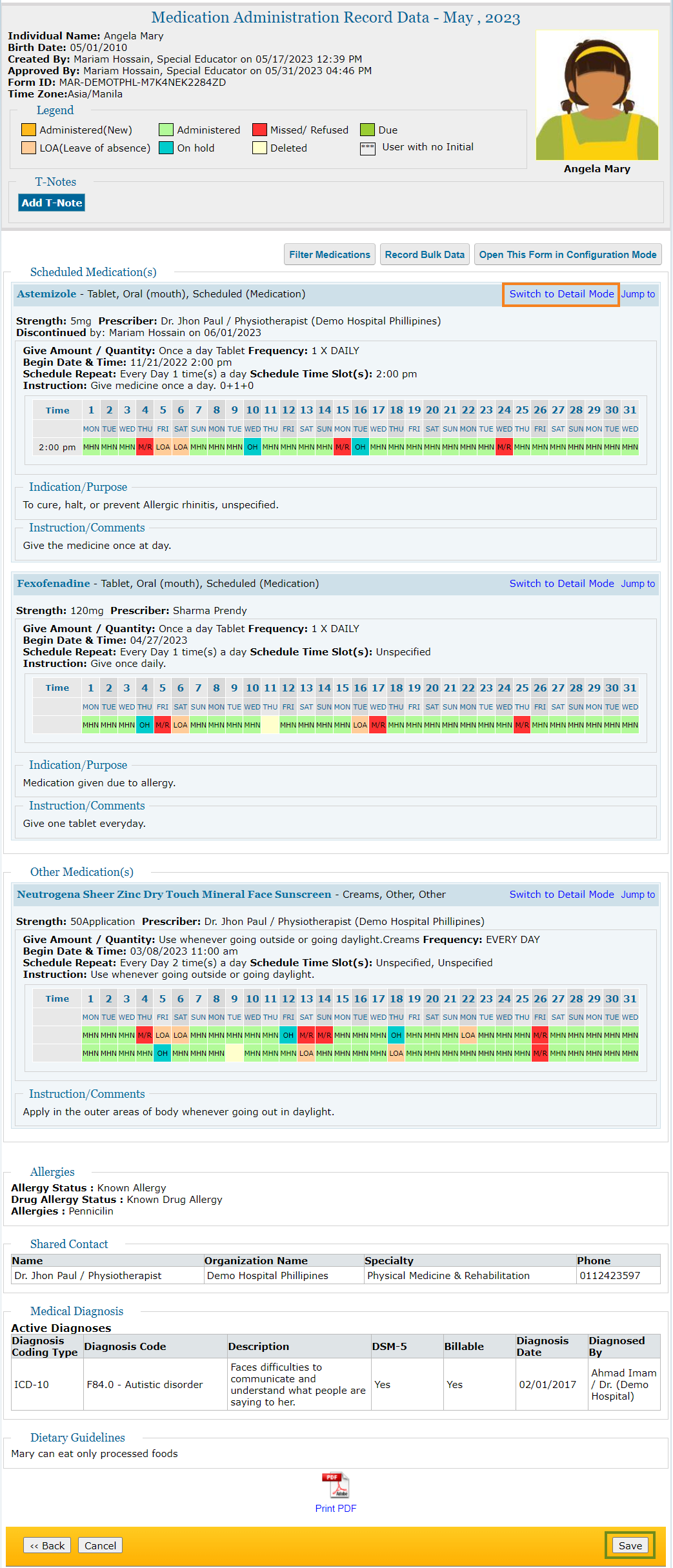
5. Users will receive a success message.





