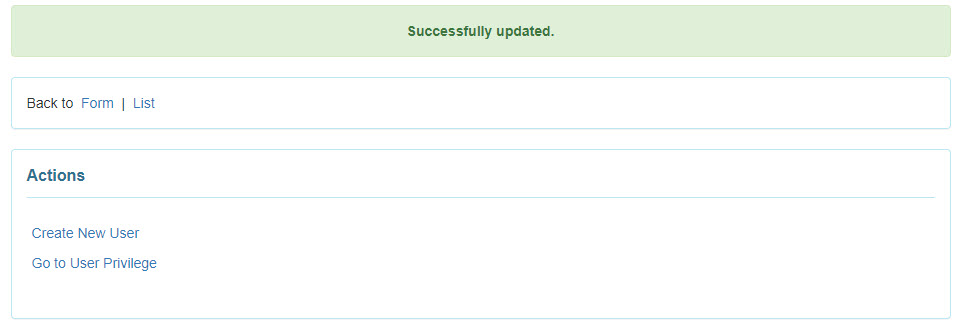Update User Information
Users assigned with the User Administrative Role will be able to view or edit user information.
1. Click on the List link beside the User option on the Admin tab.
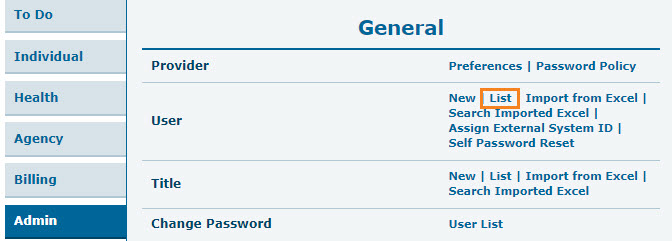
2. Select the user from the User List page.
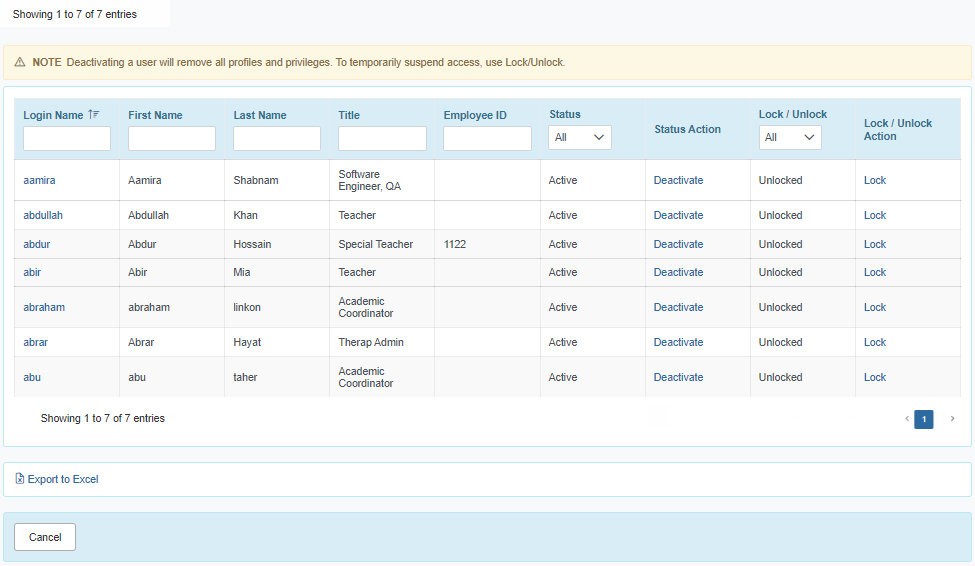
3. Search options are also available to find a user by filling out any of the blank fields Login Name, First Name etc.
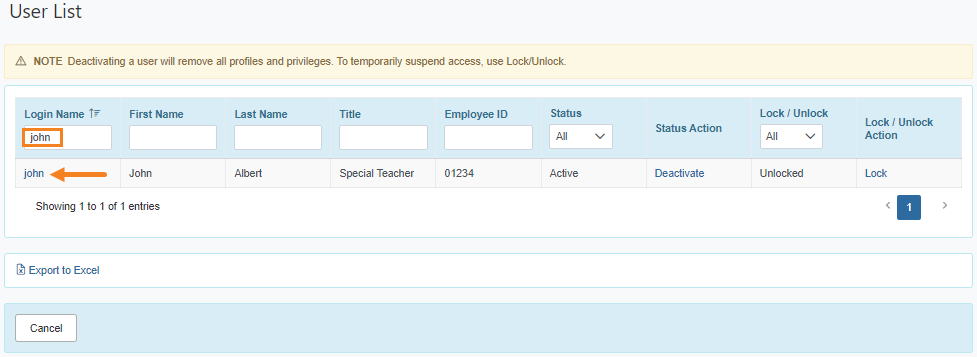
Click on the Login Name of the user to view the information.
4. On the Update User Information page, the user’s account and employer information fields will be editable.
Note: Users will not be able to edit User Initials, Login Name, Status and Self Enroll Account fields.
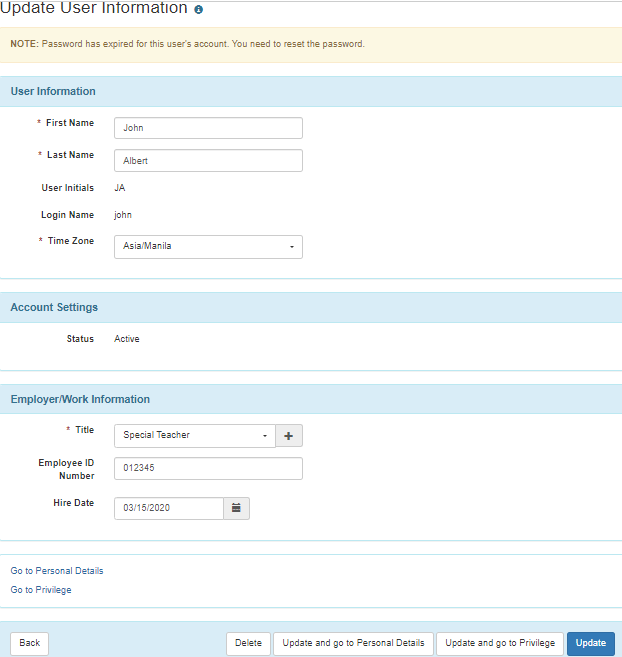
5. Click on the Go To Personal Details link or the Update and go to Personal Details button (if changes were made) to switch to the user’s Personal Details page.

Or if all the necessary information is already updated, click on the Update button.
6. On the Personal Details page of the user, a user’s personal details and other contact details in the Personal Information section can be edited.
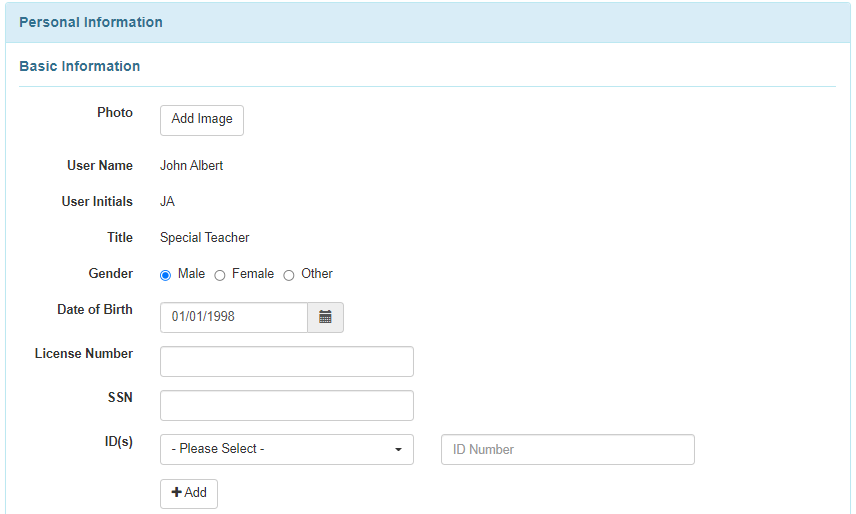
Under the Contact Information section, Address, Phone Number, Phone Number Comments, E-Mail Address can be edited.
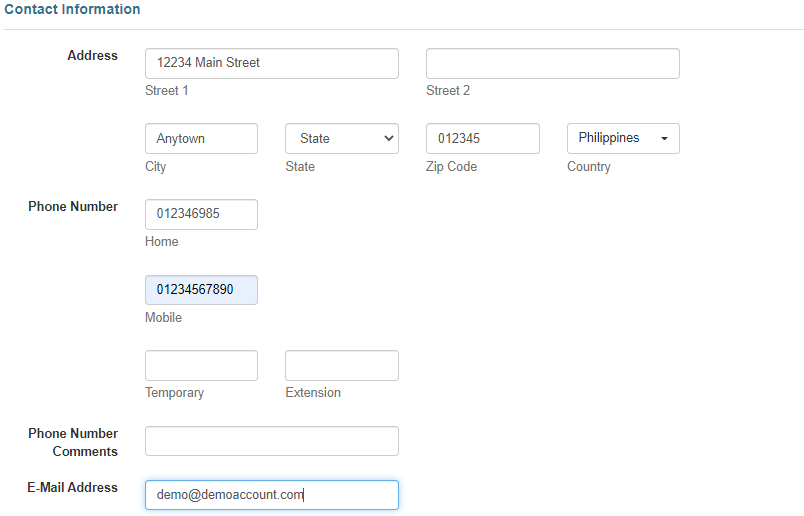
In the Preferences section, Time Zone can be changed if needed.
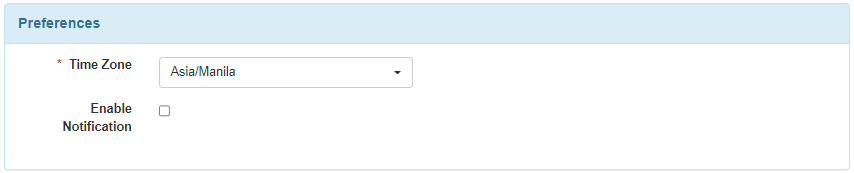
In the Additional Contact Information section, Employer/Work Information, Emergency Contact 1, Emergency Contact 2 can be edited.
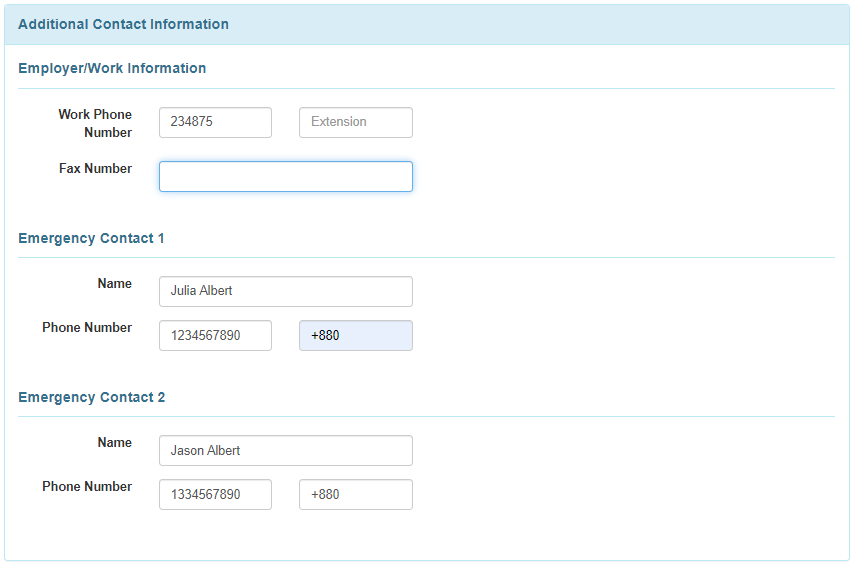
The fields under the EVV section can also be edited if applicable for the organization
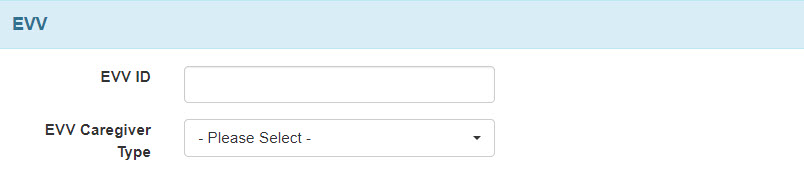
7. After updating the user’s information, click on the Update button to save the changes.

8. After clicking on the Update button a successfully updated message will be displayed.