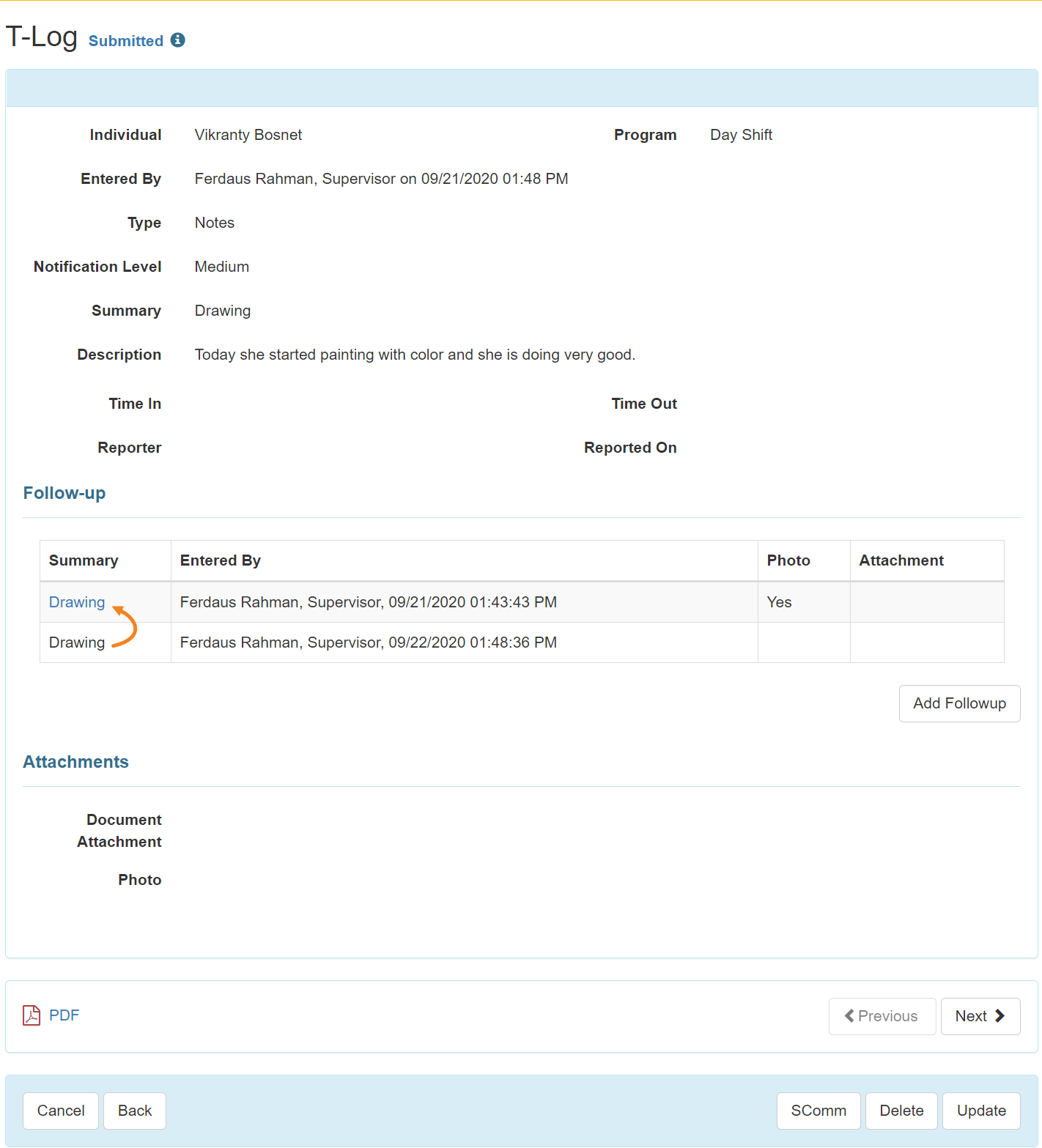Search and Add Follow-up on T-Logs
Search T-Log:
1. Click on the Individual tab from the dashboard.
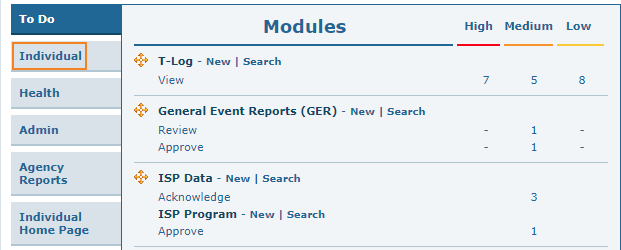
2. Click on the Search link beside T-Log.
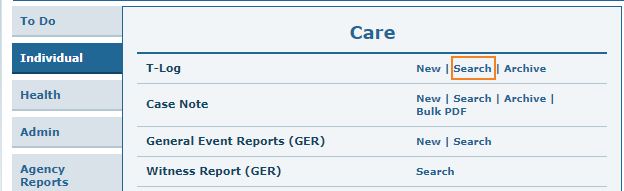
3. Select the appropriate search criteria from the T-Log Search page. Selecting Create Date From is mandatory. You also may use the additional optional fields presented to filter and narrow your search results. The search form may be filtered by Individual name, Program (Site) names, Entered By, Create Date To, etc. Click on the Search button after selecting search criteria.
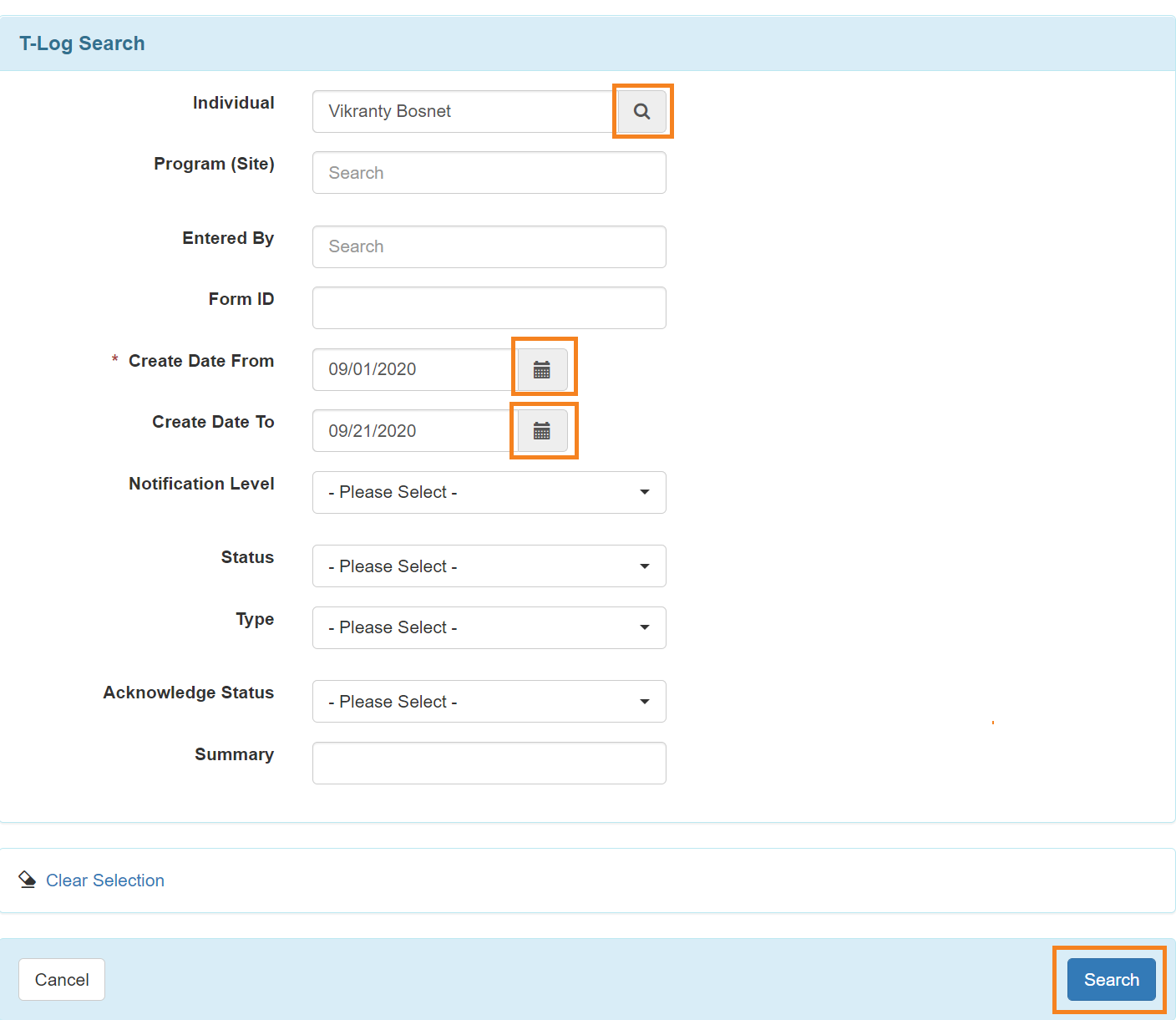
4. Now T-Log search results will display the list of T-Logs based on the selected search criteria. Click on the T-Log to view.
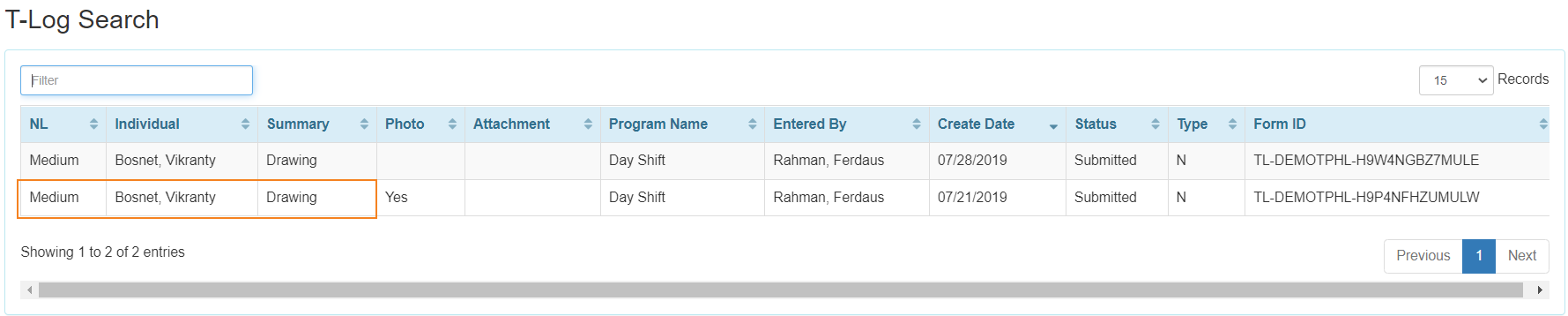
5. From the T-Log page if you click on the i icon, you will be able to see the Form ID, Entered by and Date and Time of the T-Log. Click on the x icon to close the box.
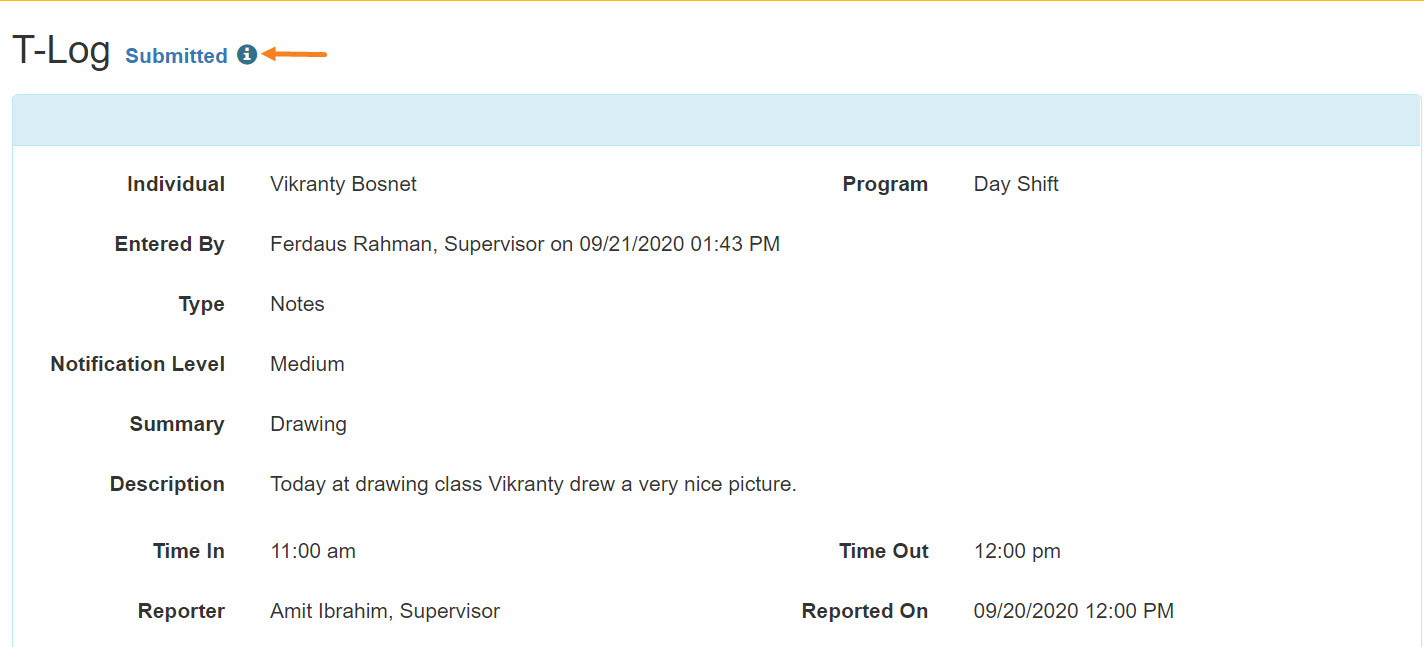
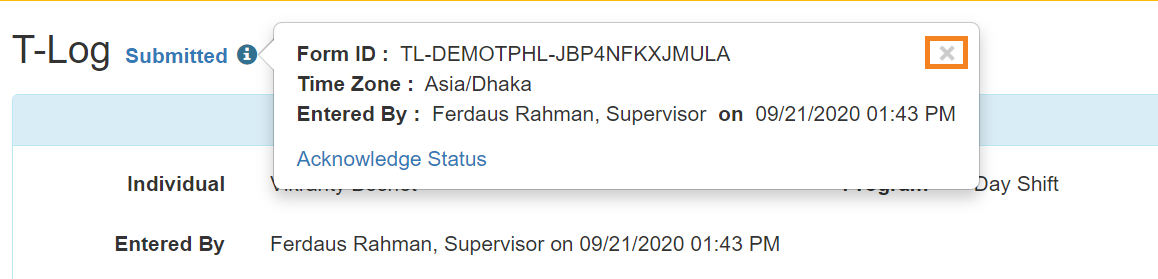
Add Follow-up:
6. You may Click on the Add Follow-up button in the T-Log page to add follow-up comments on this T-Log.
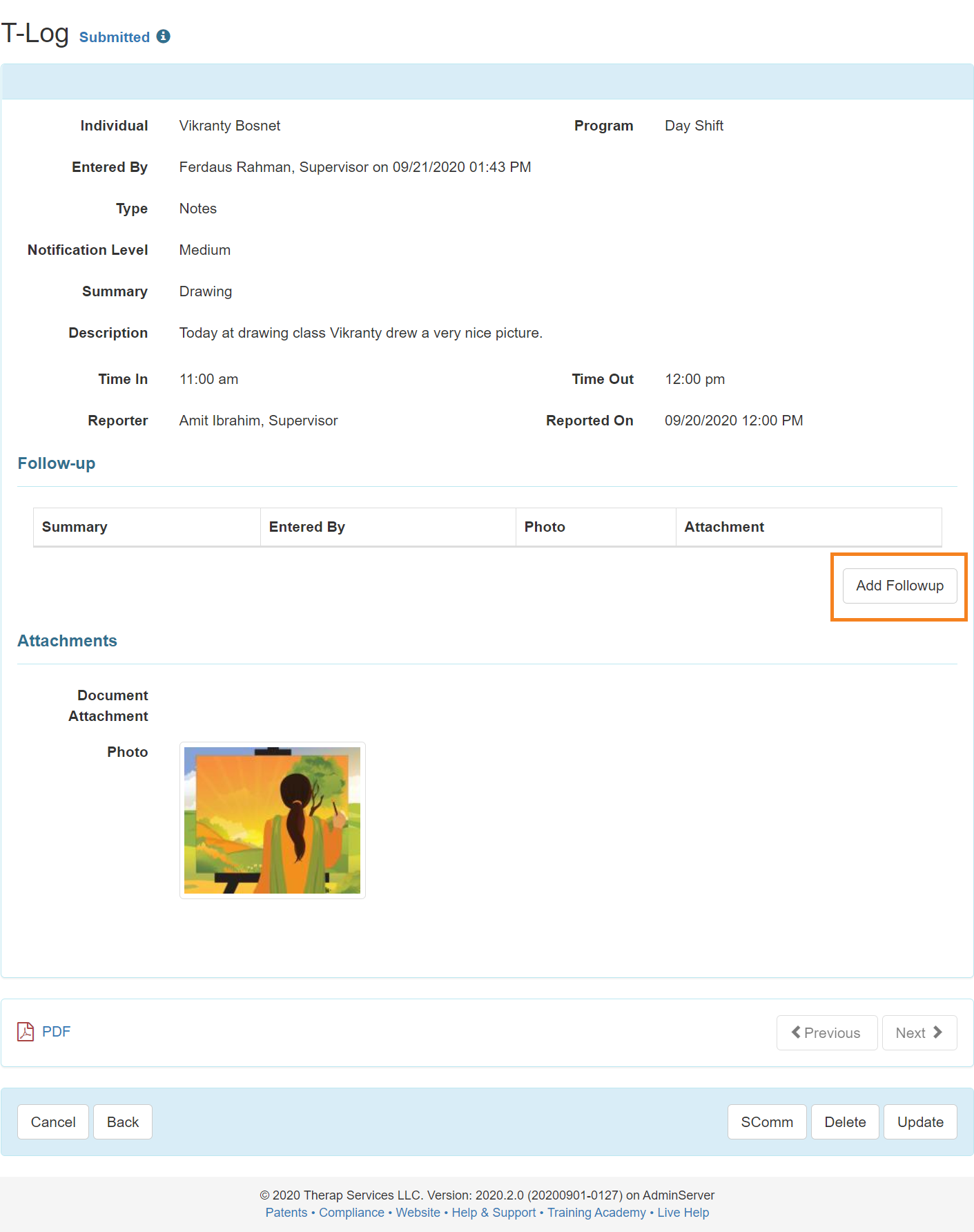
7. This will open the T-Log page where Type, Notification Level & Summary will be already filled up as before. Enter the follow-up comment in the Description field and then click on the Submit button.
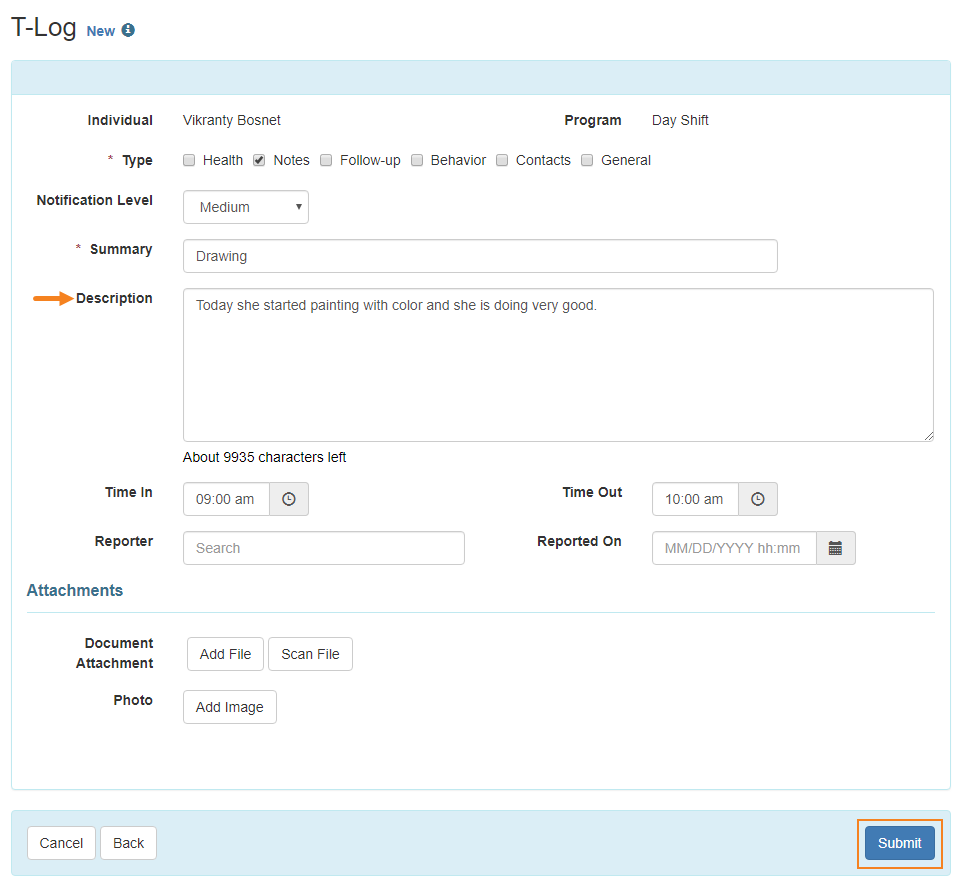
8. This will display a success message. Click on Back to Form link to view the updated T-Log.
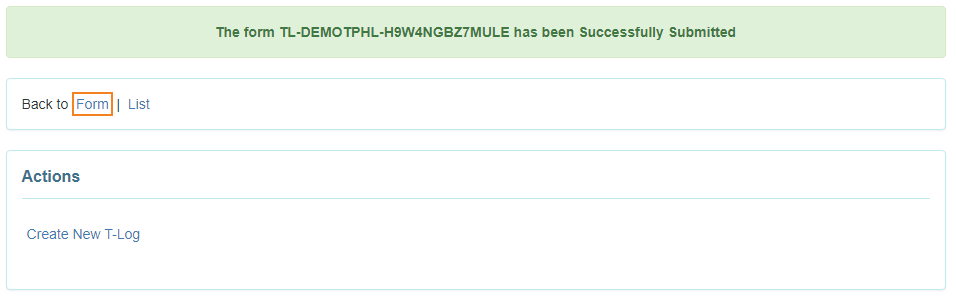
9. In the Follow-up section there will be a list of follow-up T-Logs. Click on the desired link from the list to view the specific Follow-up comment.