Answer Questionnaire using Case Note Module
1. To enter answers to the questions in the ‘Questionnaire’, click on the Open button in the Questionnaire section on the Case Note module.
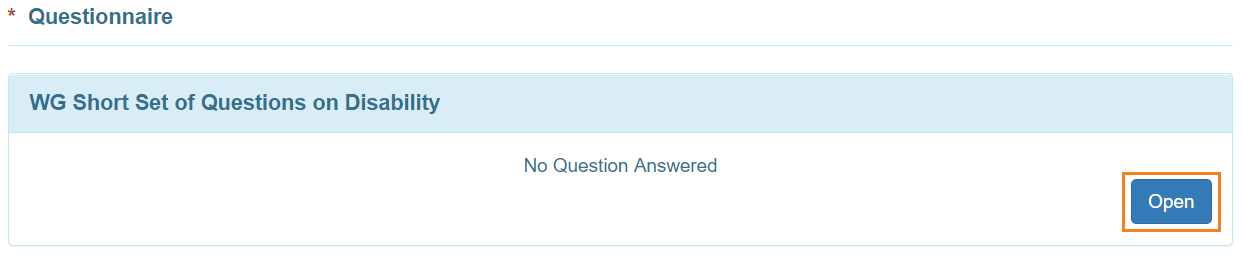
2. Select the question and enter the answer. Click on the Save & Next button to save the answer and go to the next question.
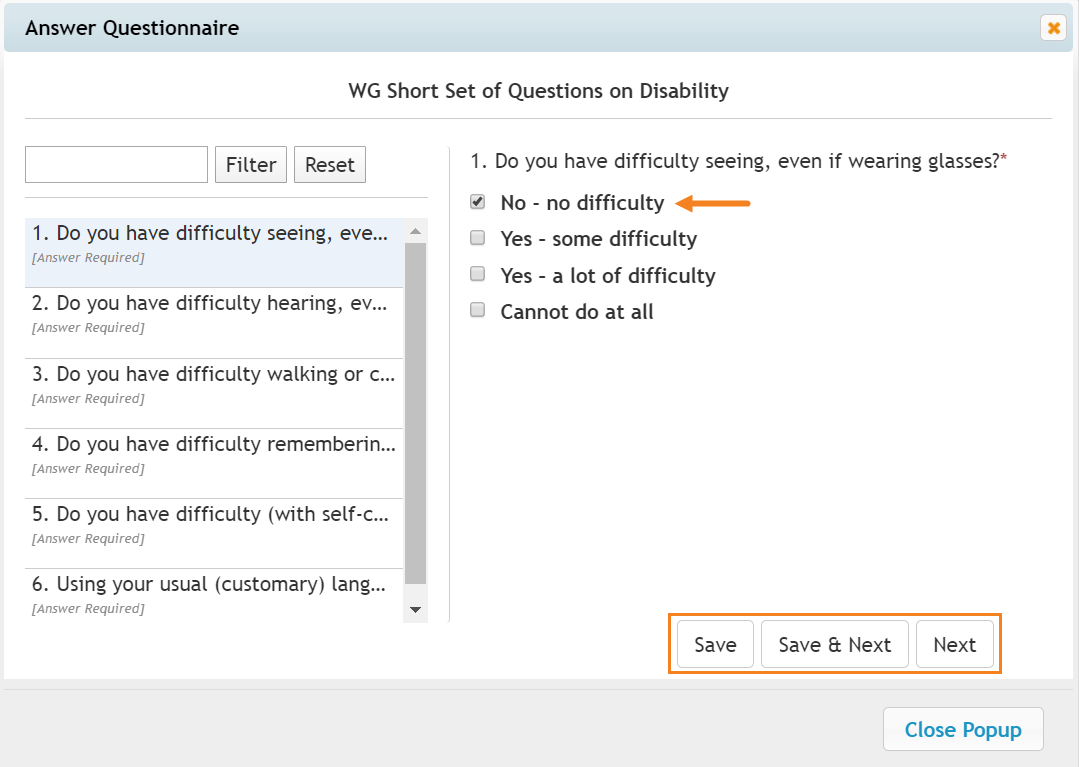
3. After clicking on the Save button, a success message will be displayed indicating that the answer has been saved. You may edit the answer or click on the Delete Answer button to remove the answer. Click on the Close Popup button to go back to the Case Note form.
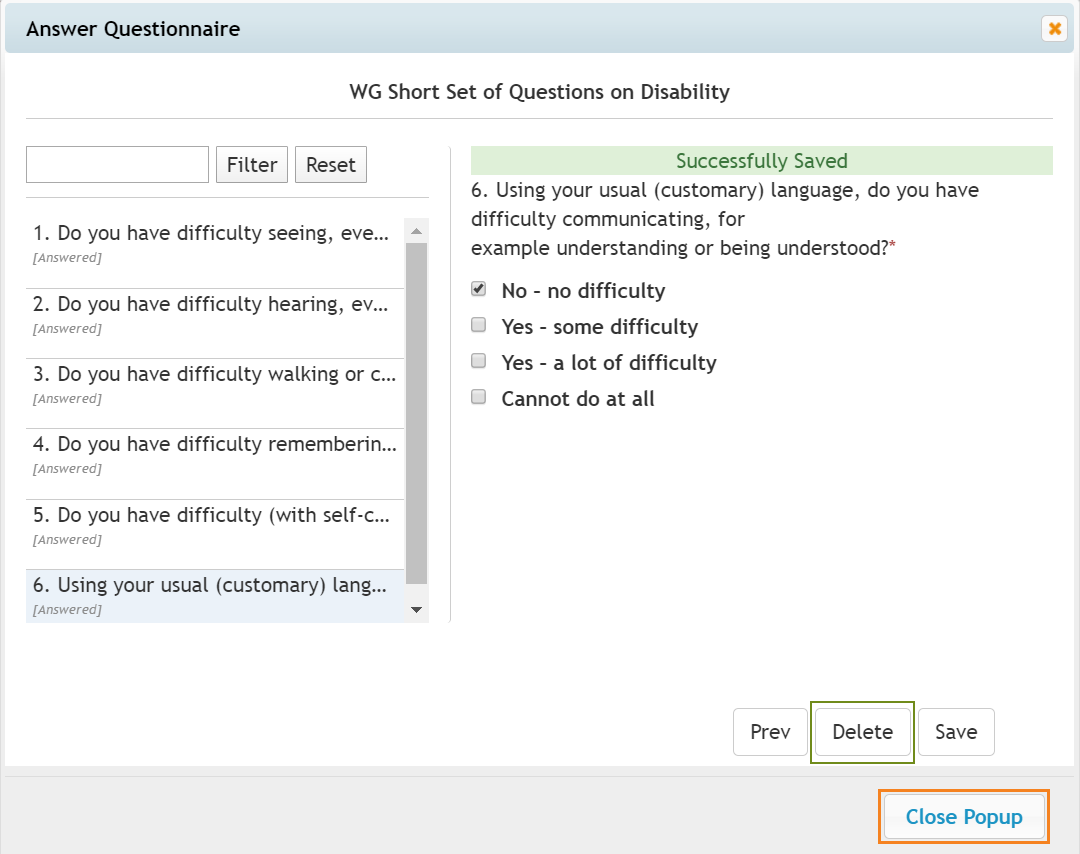
4. After clicking on the Close Popup button, you will receive a reminder message to save the Case Note after closing the popup window. Click on the OK button to proceed to the Case Note.
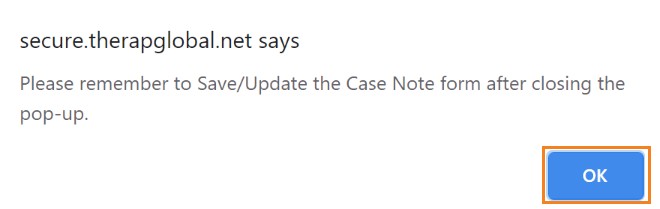
The saved answers of the questions will appear in the ‘Questionnaire’ section. If the Questionnaire section is required, then you need to answer the required questions of the Questionnaire before saving/submitting the Case Note.
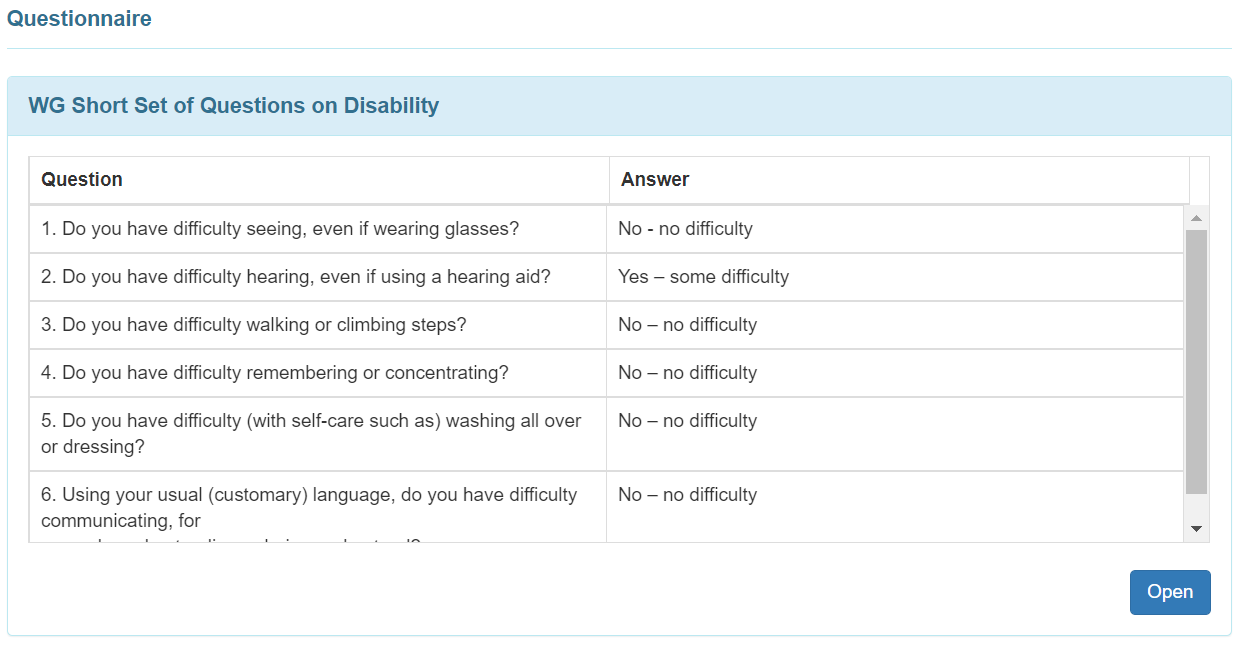
Note:
Once done answering the questionnaire, don’t forget to click on the Save/Submit button located at the bottom of the Case Note form according to your need.





