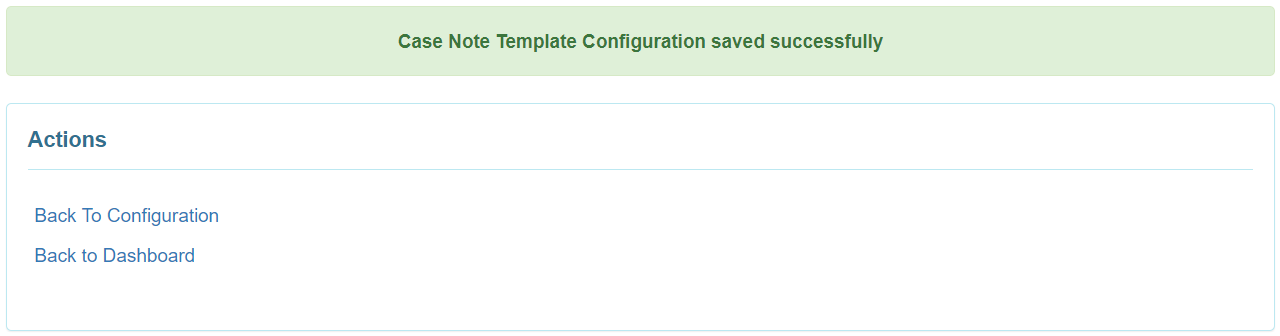Configure Case Note Template
Users assigned with the Clinical Admin administrative role will be able to configure Case Note Templates.
1. Click on the Template Configuration link beside the Case Note Template option from the Admin tab.
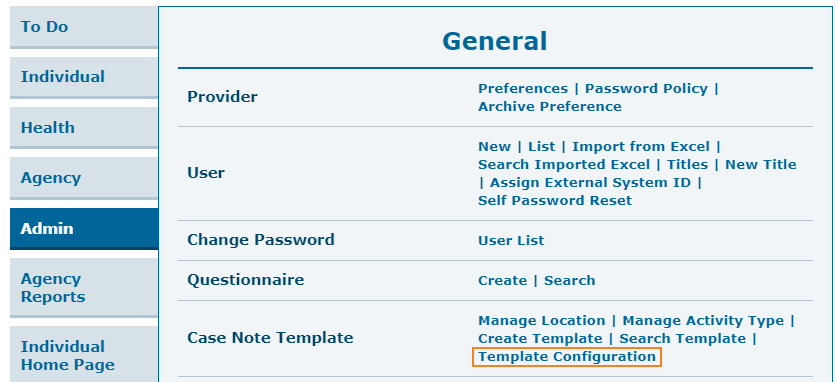
2. On the ‘Case Note Template Configuration’ page, select the required Templates from the Approved Template(s) drop-down field. The templates selected from this list will be available to users while creating Case Notes.
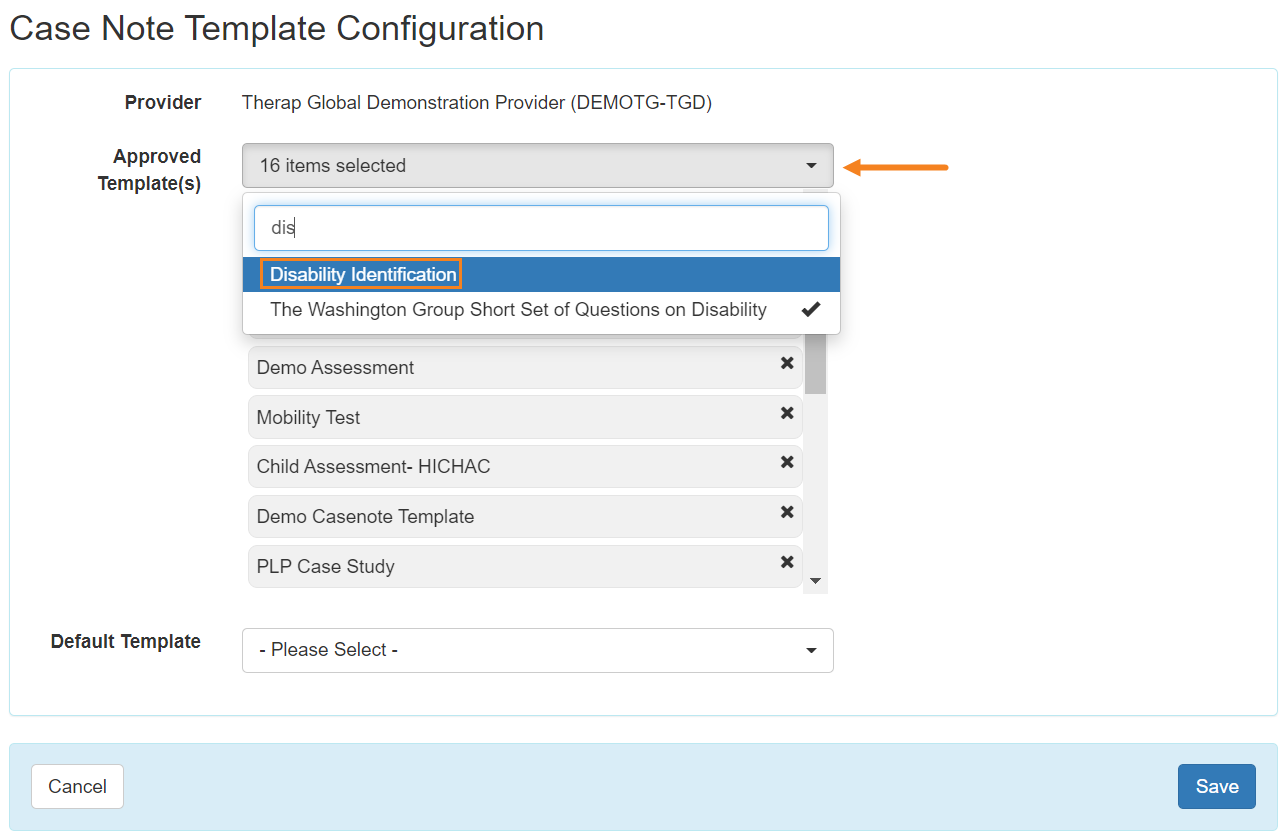
Note: Users may select a default template from the Default Template drop down field which shows the selected Approved Templates. This default template will be automatically selected while creating a Case Note; however, users will be able to select another template from the drop-down list to create a Case Note.
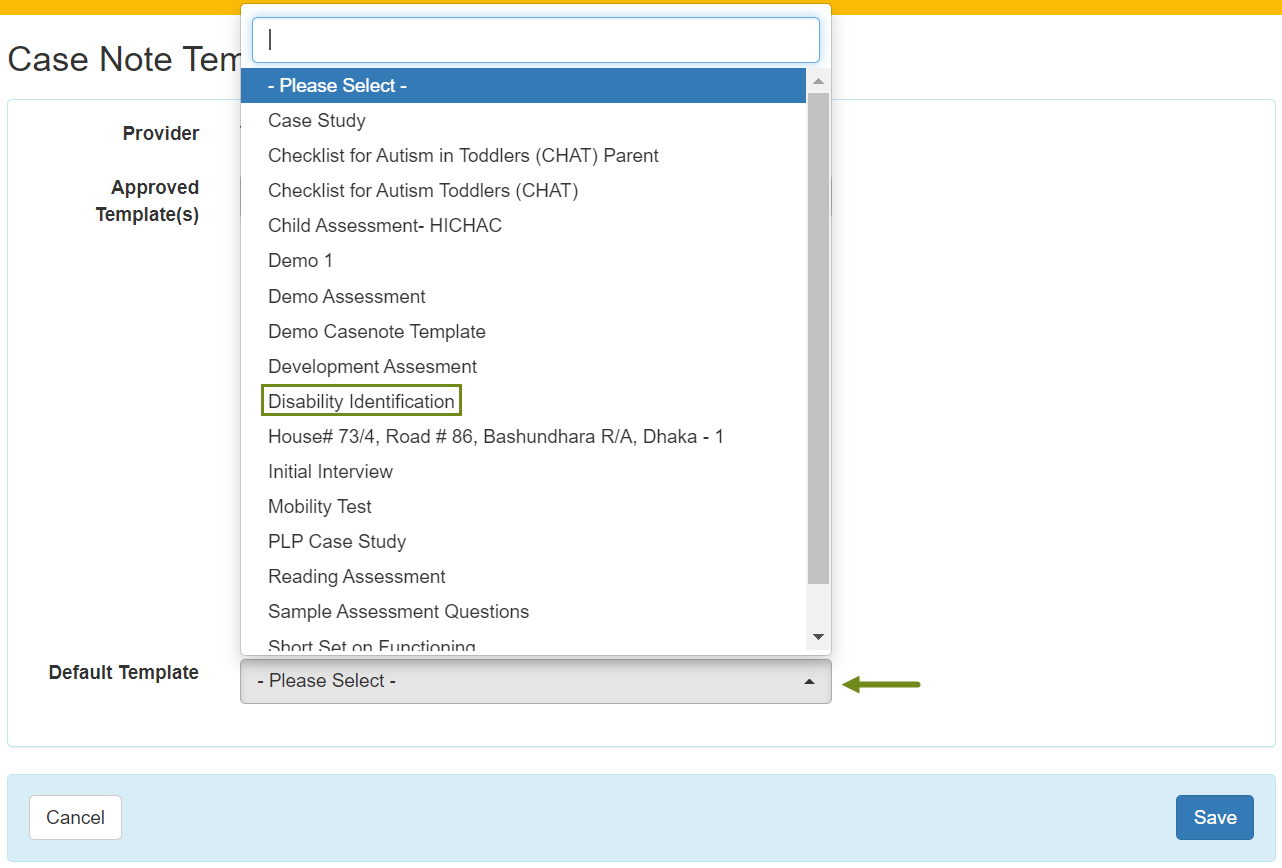
3. Click on the Save button to save the configuration.
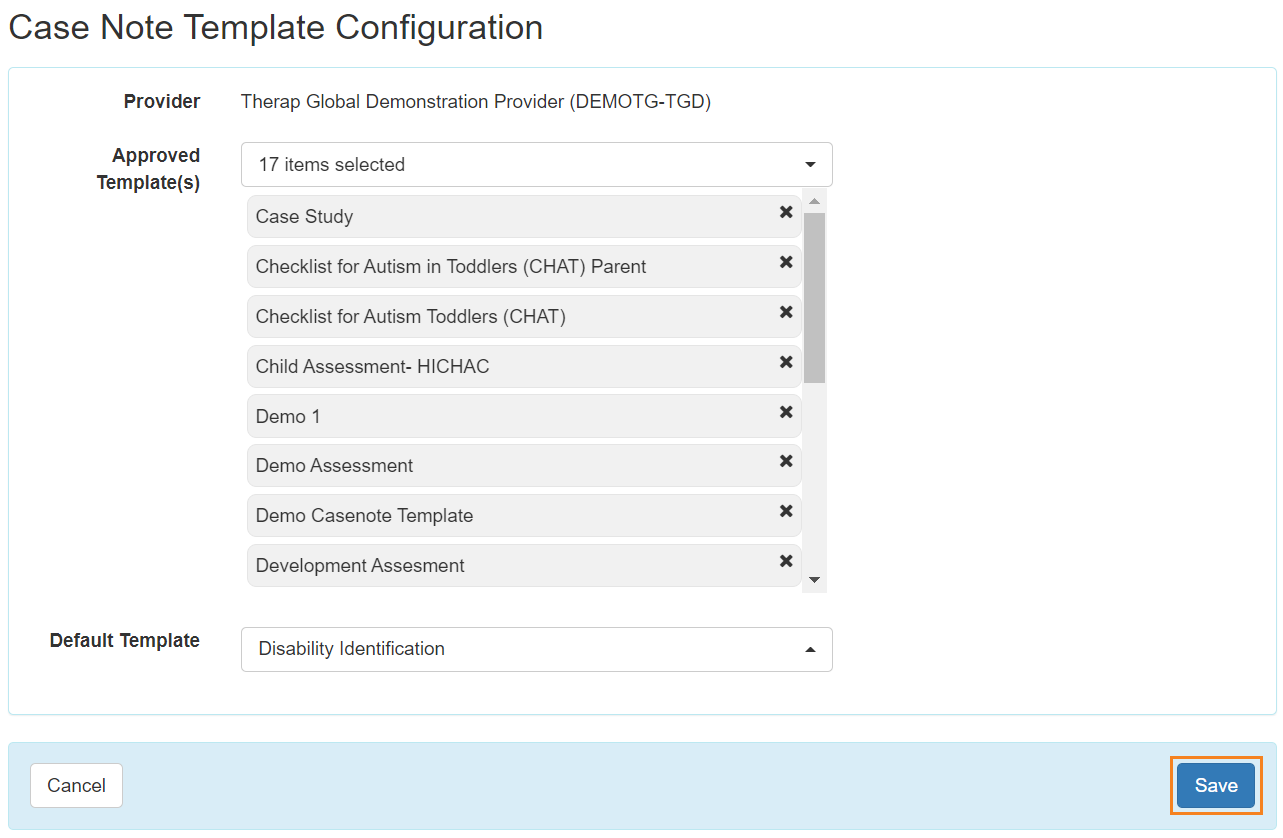
A confirmation message will be displayed if the configuration has been successfully saved. Click on the Back to Configuration ‘Case Note Template Configuration’ page. Click on the Back to Dashboard link to go back to the Dashboard.