Create Behavior Data Report
Users with the Behavior Report View role can generate and search saved Behavior Reports.
The Behavior Report can be generated in two formats:
The Behavior Report Graph format
1. Click on the Report link beside the Behavior Data option under the Care section from the Individual tab.
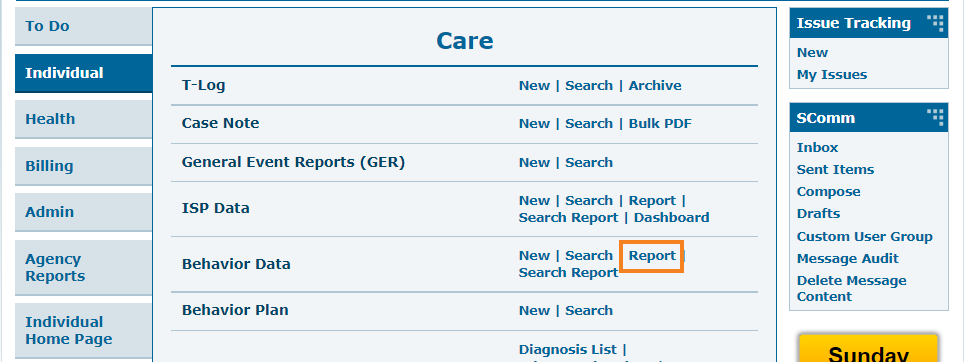
2. On the Select Individual for Behavior Report page, select the individual from the list.
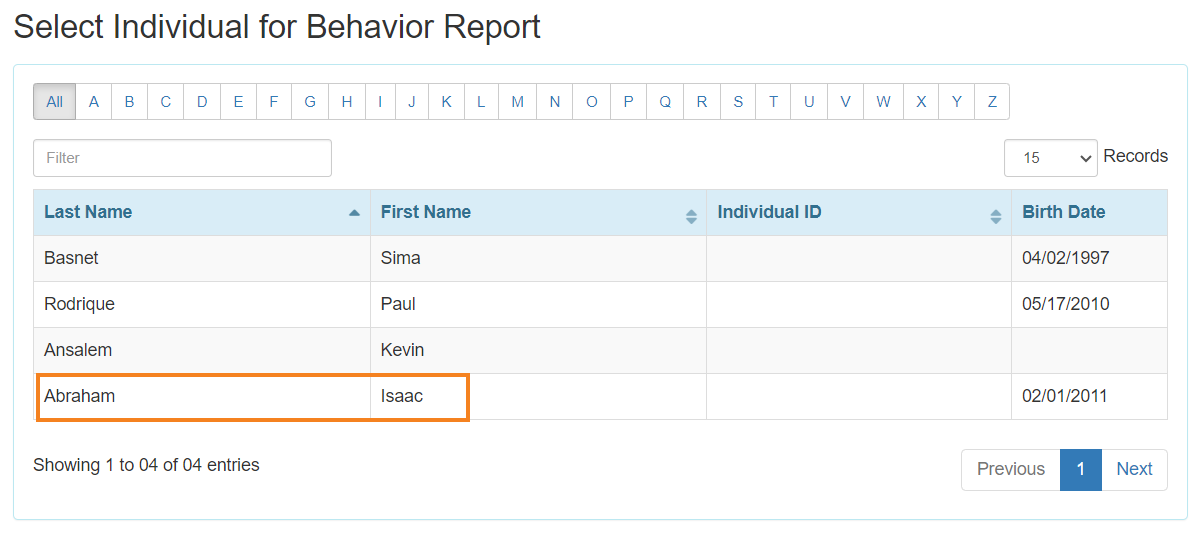
3. On the Behavior Report page, select the parameters and options based on which the report will be generated. There are four types of Behavior Report as follows,
- Behavior Event Data Frequency Report
- Intervention Event Data Frequency Report
- Behavior Interval Data Frequency Report
- Behavior Interval Data Percentage Report
Select the Event Date from the calendar icon and select the Report Type, Period, Format(Graph) from the given options and add Behavior(s) from the drop down list.
Click on the Generate button to see the Behavior Report. The report will be generated.
- Select the Event Date from the calendar icon and select the Report Type, Period, Format(Graph) from the given options and add Behavior(s) from the drop down list.
- Click on the Generate button to see the Behavior Report. The report will be generated.
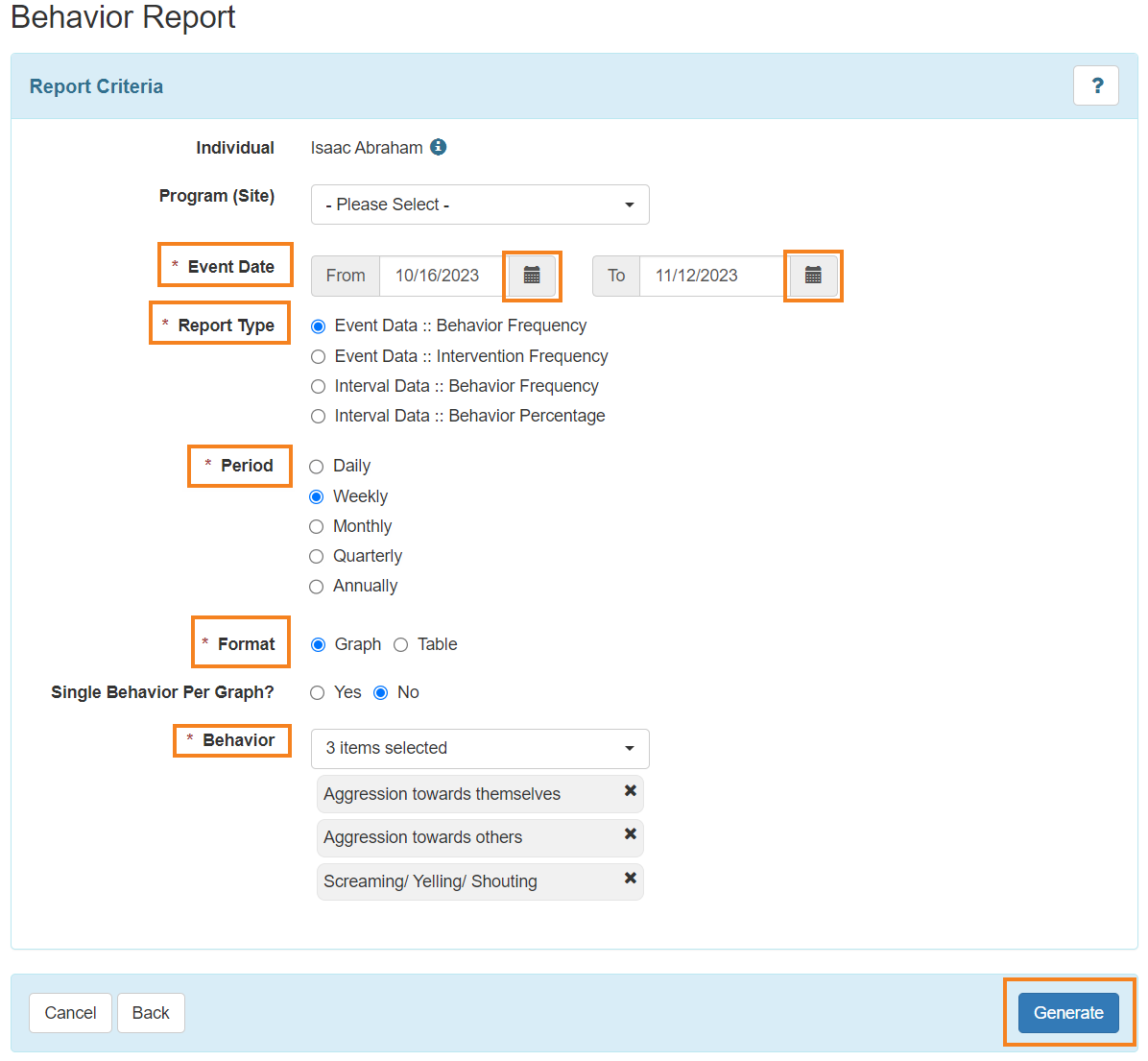
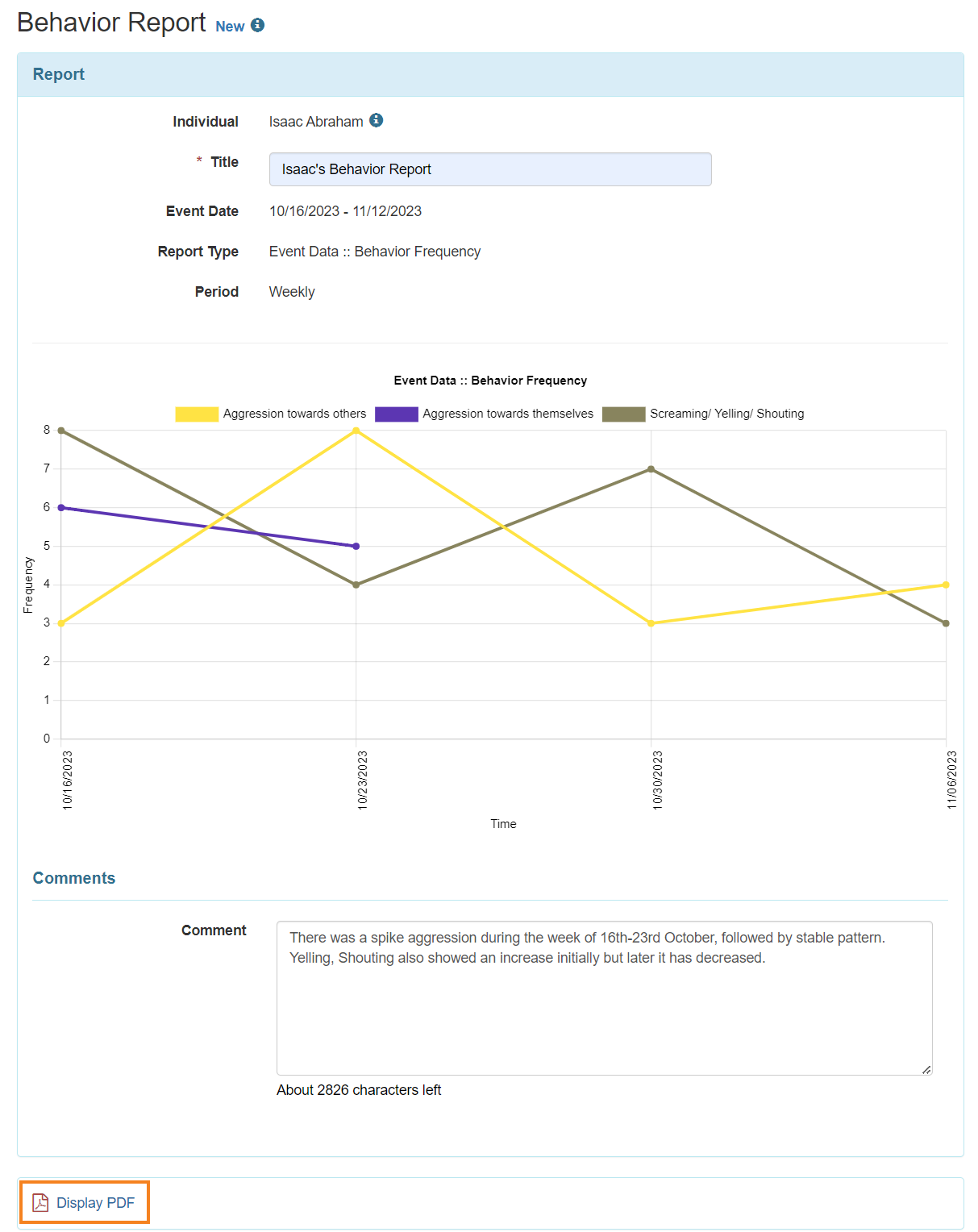
- Click on the Display PDF option to get the report in PDF format.
Note: Users can generate single graphs for each behavior by selecting the ‘Yes’ option from the Single Behavior Per Graph? Field.
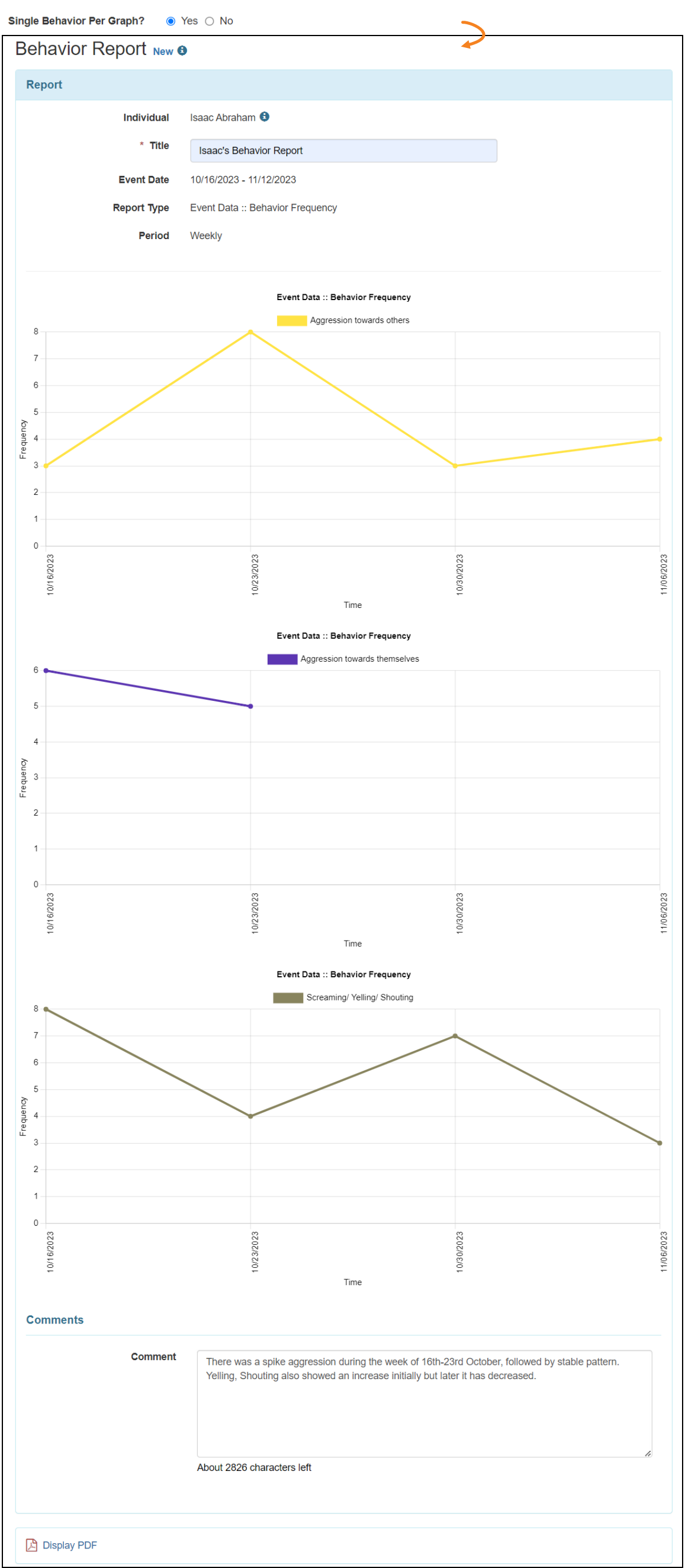
Note: Users can generate the Behavior Report in graph format for Event Data :: Behavior Frequency and Interval Data :: Behavior Frequency.
The Behavior Report Table format
Select the Event Date from the calendar icon and select the Report Type, Period, Format >Table from the given options and add Behavior from the drop down list.
After that, Click on the Generate button to see the Behavior Report. The report will be generated.
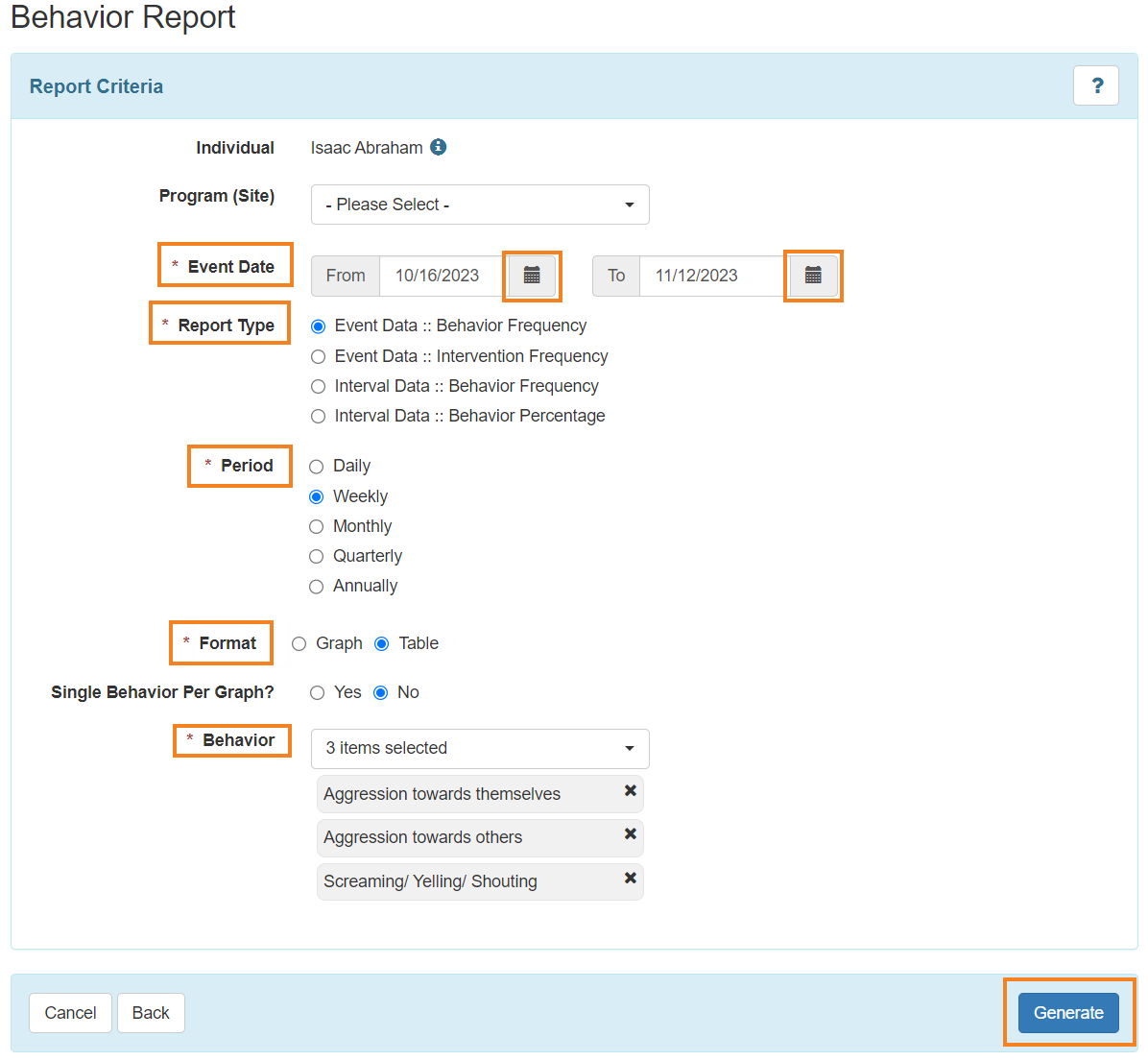
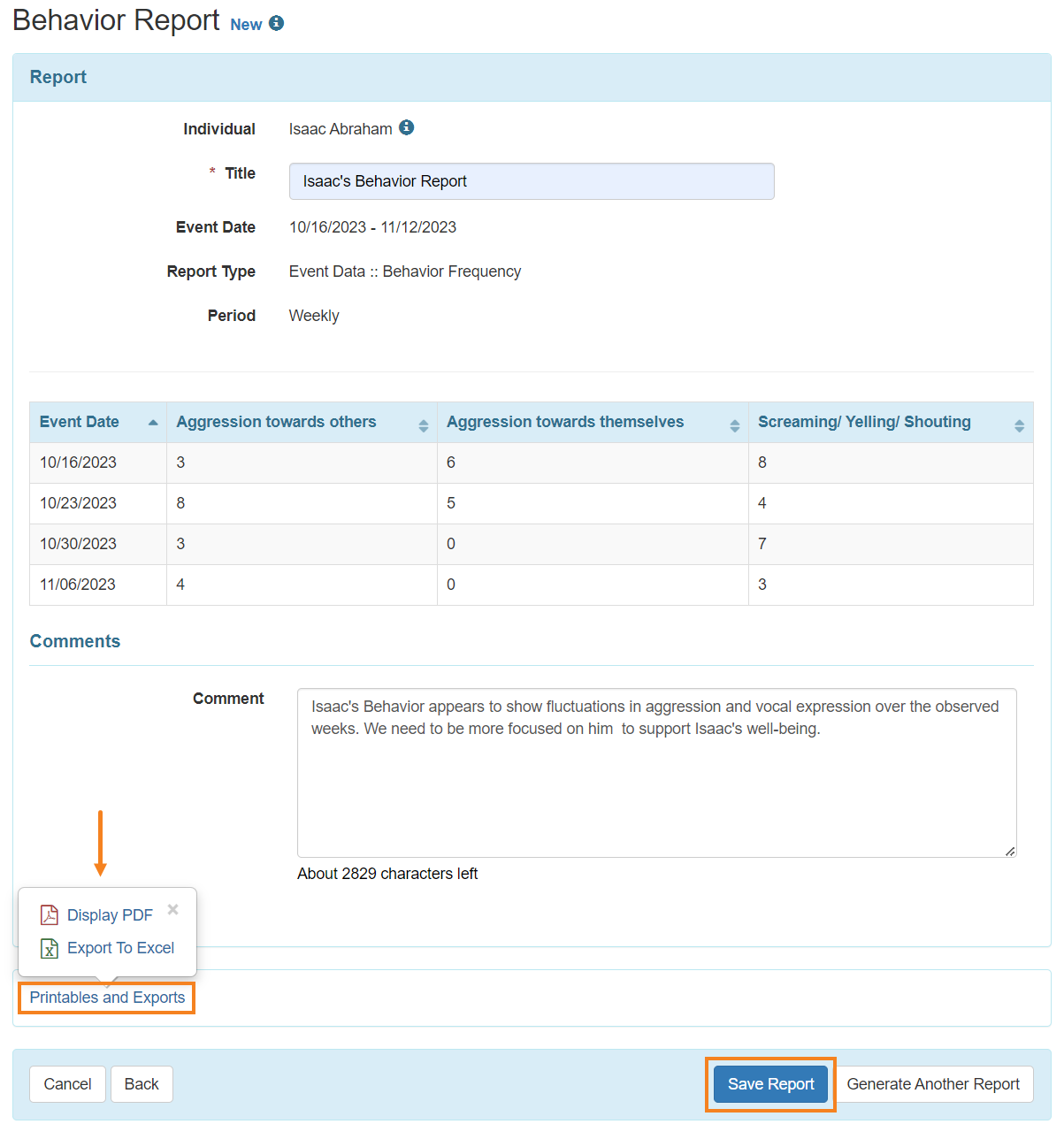
- Users can click on Printables and Exports to generate the report in PDF and Excel format.
Note: Users can click on the Save Report button to save the report.




