Enter and Search Behavior Data
Users with the Behavior Data Submit role will be able to create new and search Behavior Data forms.
Enter Behavior Data
1. Click on the New link beside the Behavior Data option under the ‘Care’ section from the Individual tab.
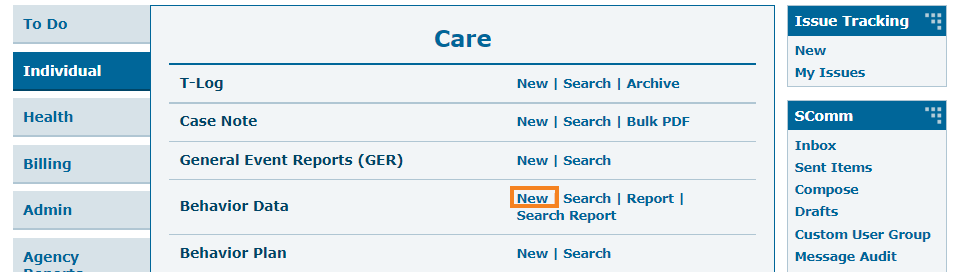
2. On the Select Program for Behavior Data page, select the program.
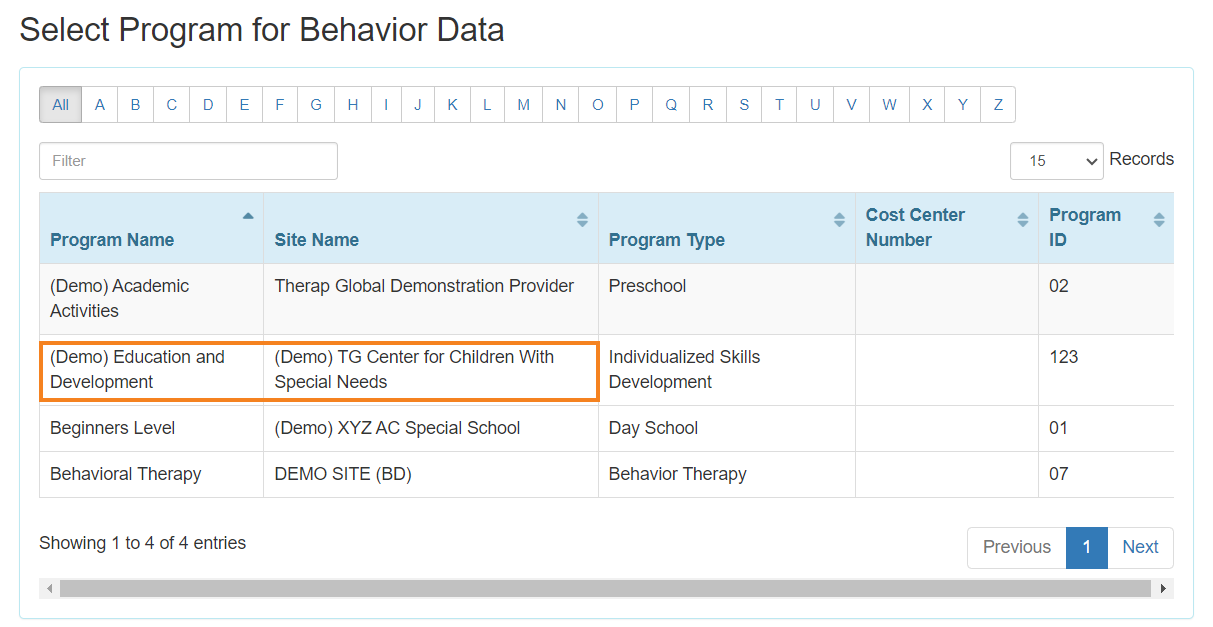
3. Select an Individual from the Select Individual For Behavior Data page.
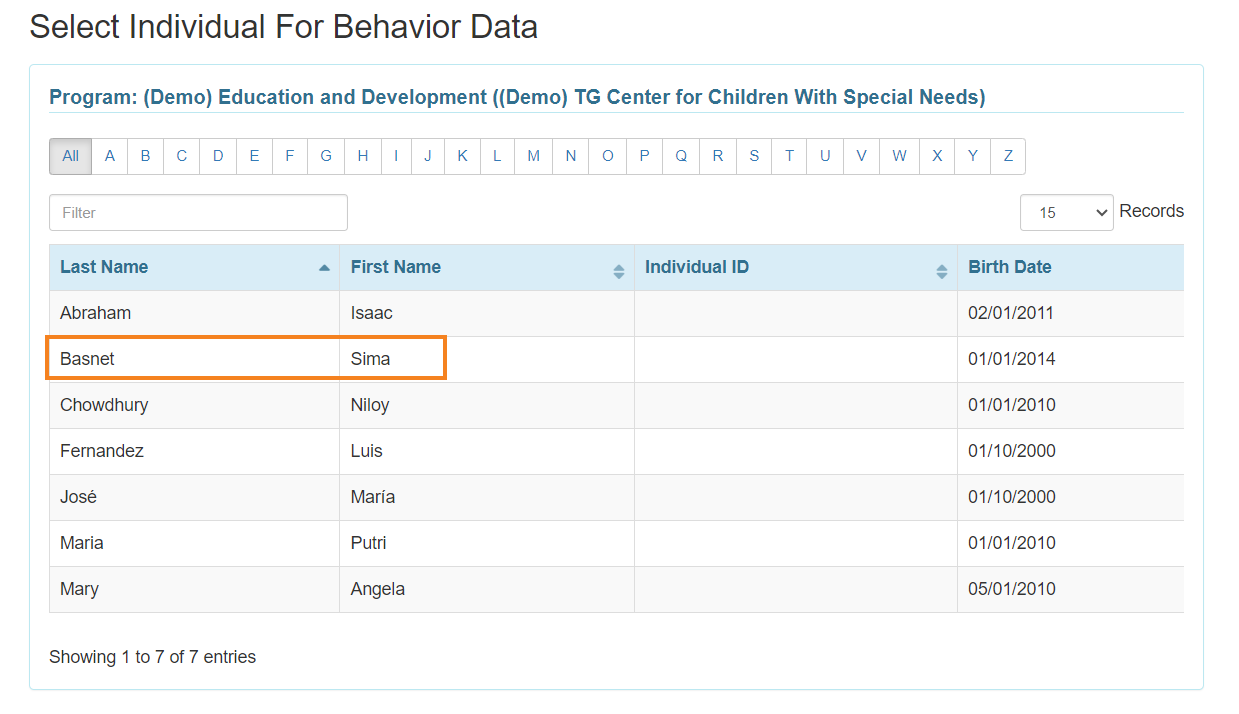
4. Behavior Data form will be opened. Select the Event Date from the calendar icon and click on the Next button to proceed.
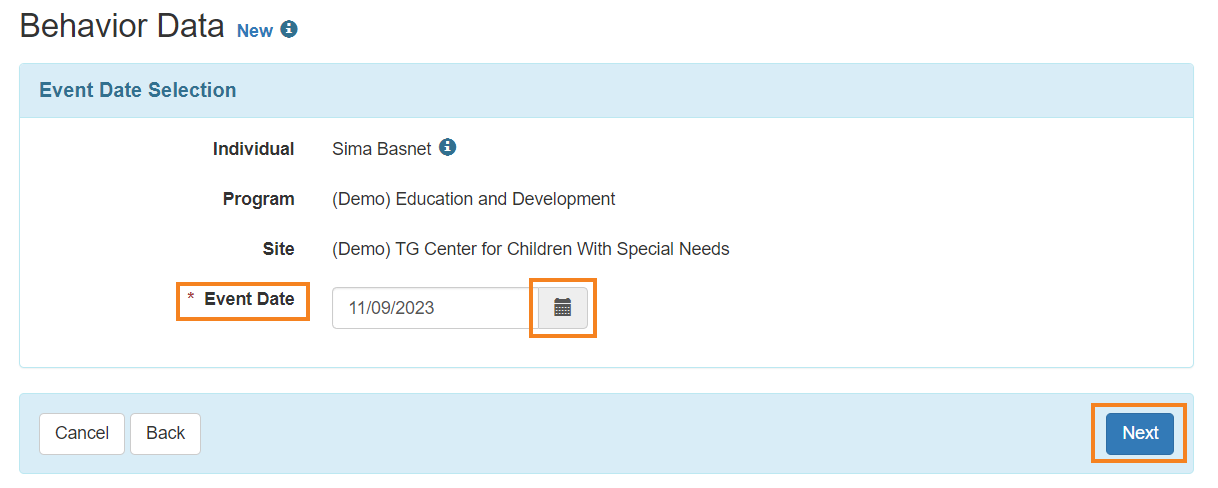
- Selecting the Behavior Plan will open the Behavior Plan form in read-only format if you haven’t acknowledged it already. Click the Acknowledge button at the bottom of the form.

- Click on the Yes button from the pop up to acknowledge the Behavior Plan.
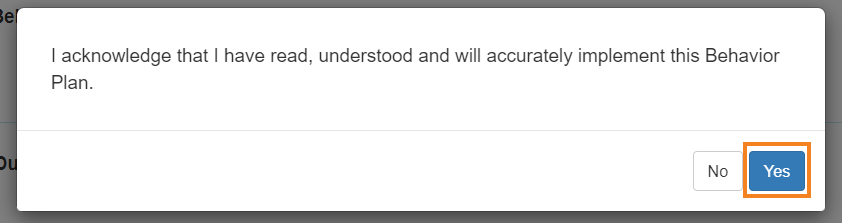
Behavior Data New form will be opened.
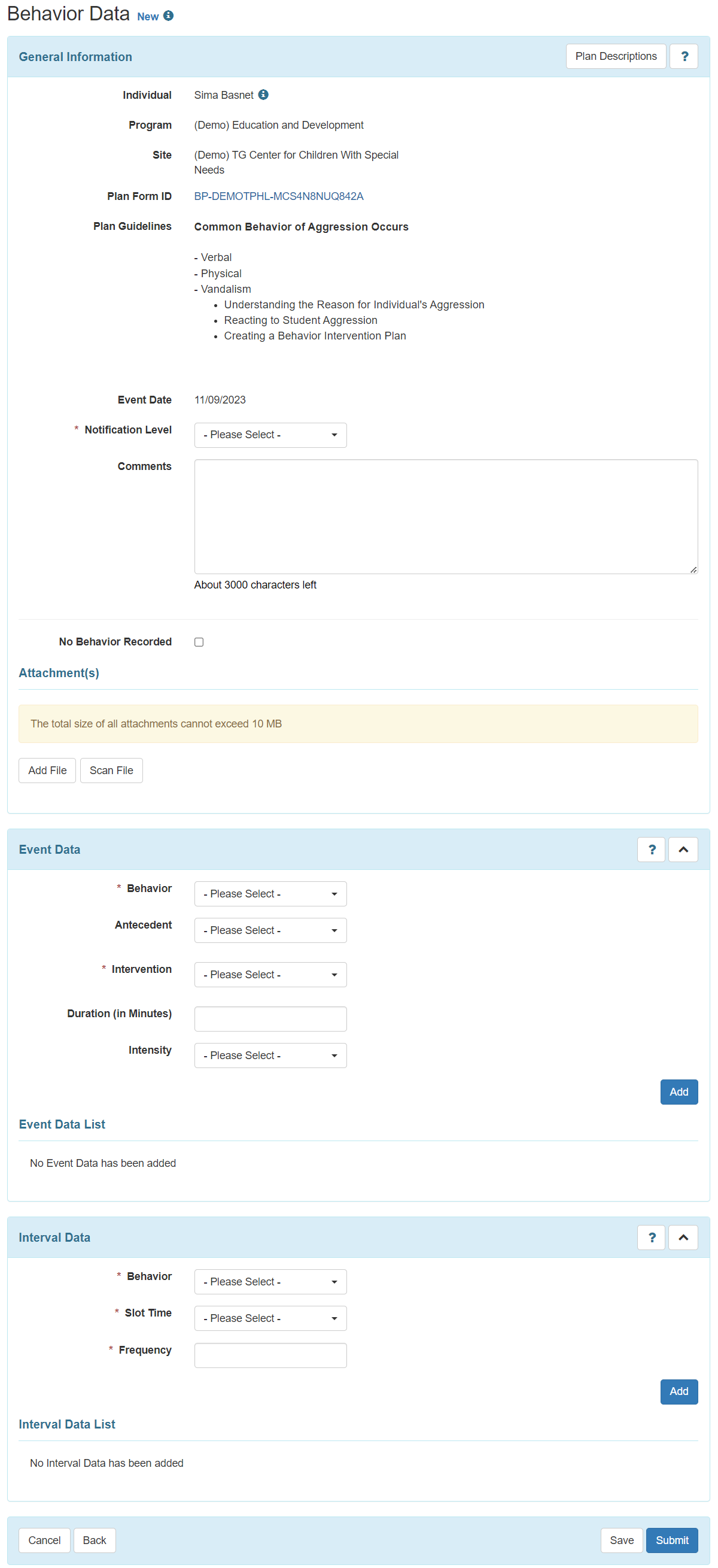
5. In the General Information section, the field with Red asterisks (*) are required fields and must be filled in with the appropriate information.
Users will be able to see the Name of the Individual, Program, Site, Plan Guidelines, Event Date.
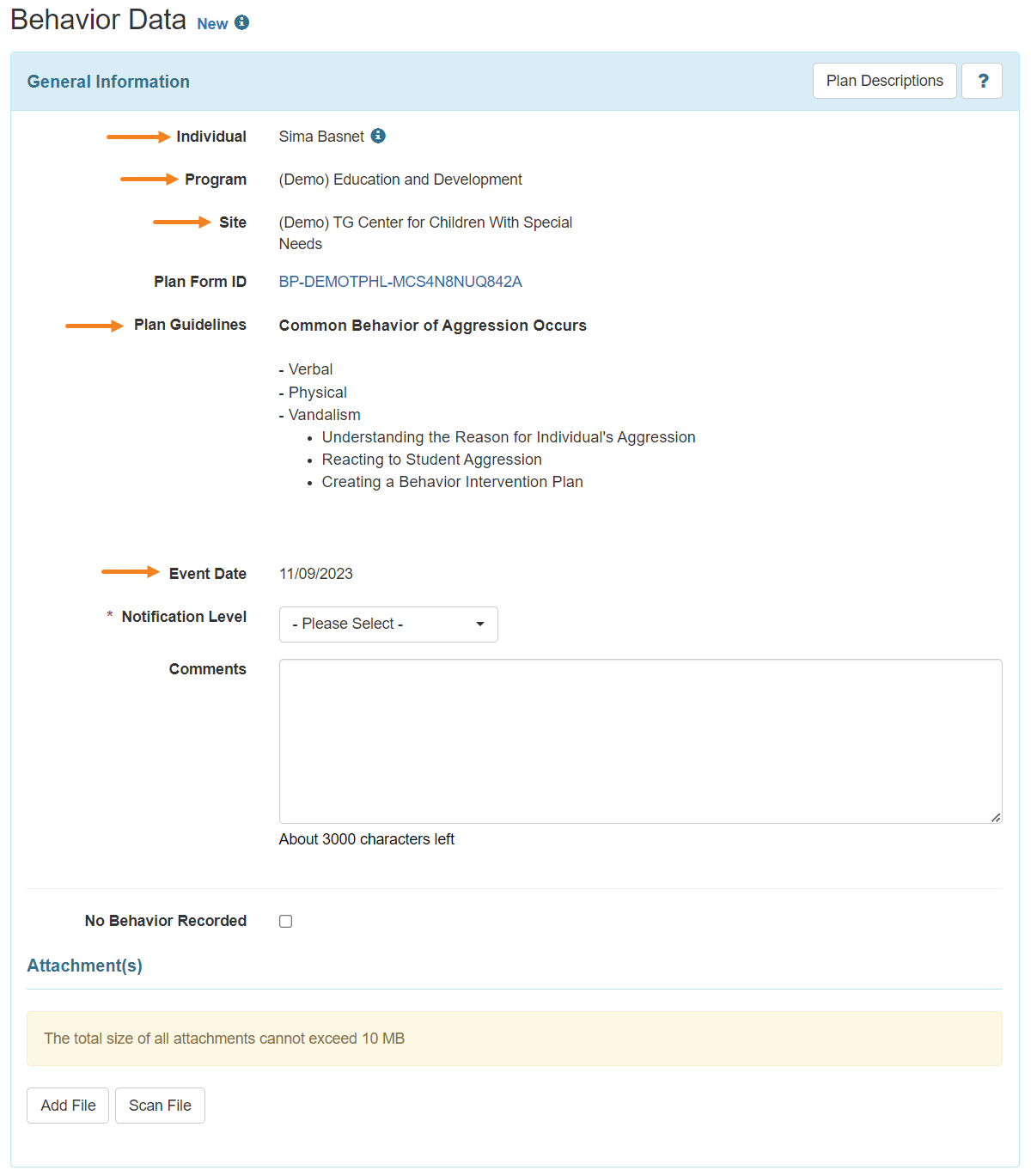
- Select the Notification Level from the dropdown list.Users can also add comments in the Comments field and Add or Scan File under Attachment(s) section.
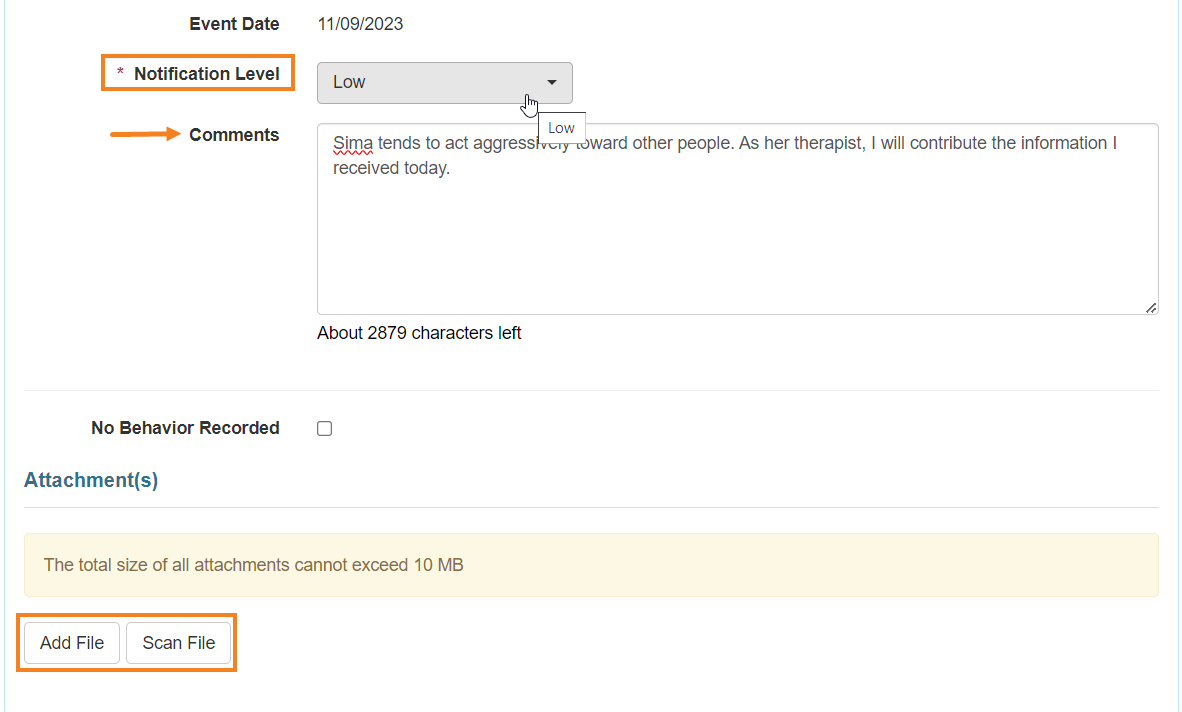
Note: Users can select the No Behavior Recorded check-box if no target behaviors are detected on the selected Event date. Users will not be able to enter Event Data or Interval Data information on the Behavior Data form if this check-box is selected.

6. In the Event Data section,
- Select the Behavior and then select the Antecedent(s) and Intervention(s) using the dropdown list.
- Duration and Intensity fields are optional, and add information if needed
- Click on the Add button to add the behavior with antecedent(s) and intervention(s) in the Event Data List. Similarly, users can add the other target behavior(s) related information if that are selected within the Behavior Plan.
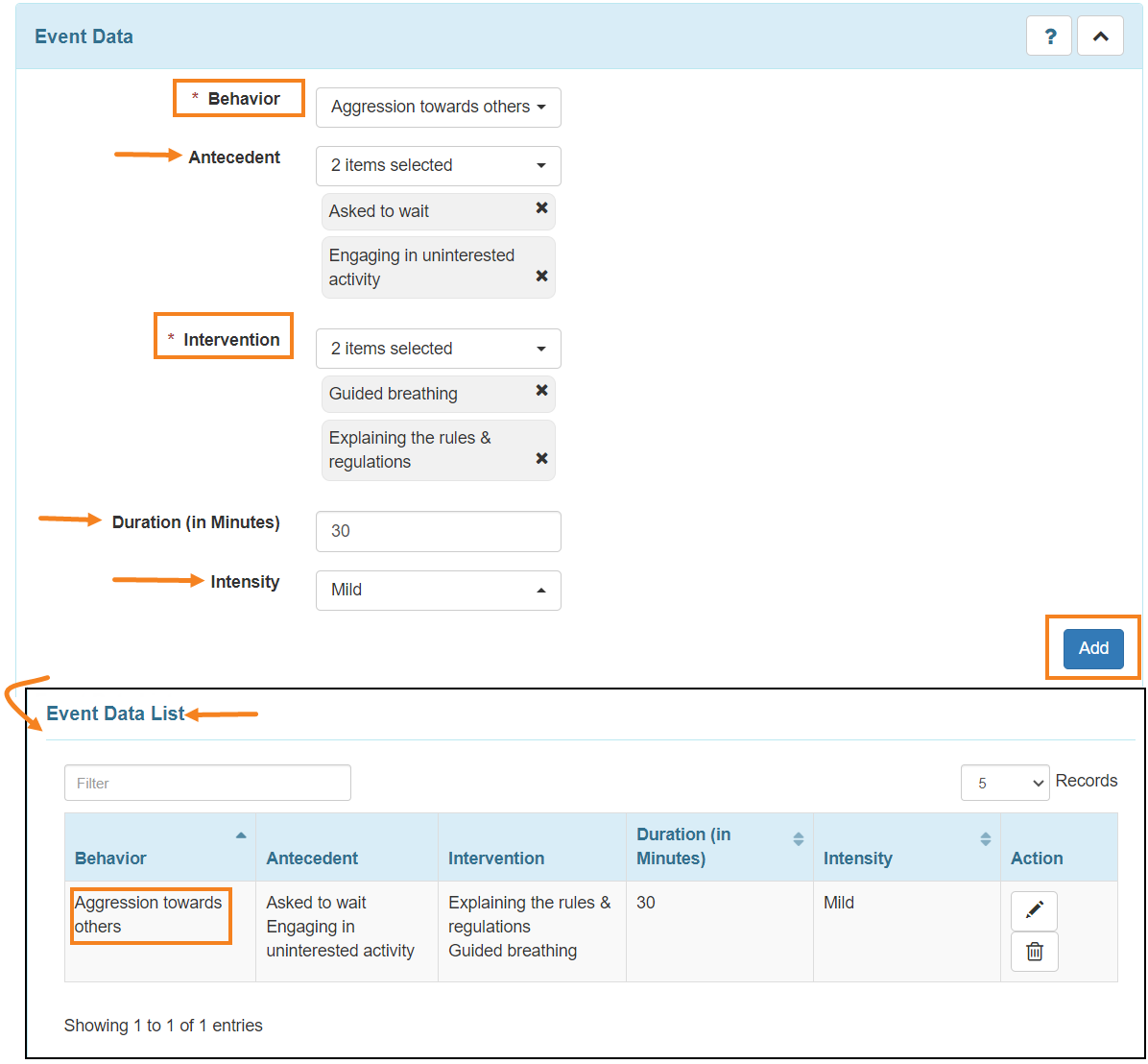
7. In the Interval Data section,
- Users can select Behavior, Slot Time and Frequency from the dropdown list.
- Click on the Add button to add the behavior in the Interval Data List.
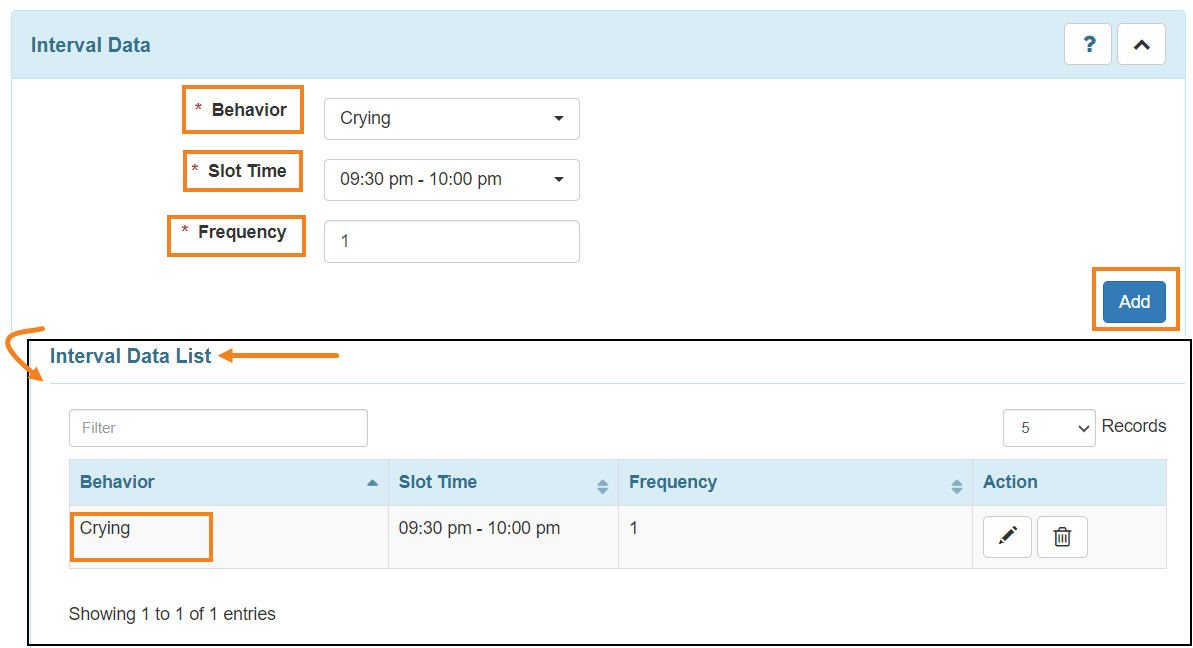
Click on the Save button to save or Submit button to submit the data.

Users will get a successful message after saving/ submitting the data.

Search Behavior Data
1. Click on the Search link beside the Behavior Data option under the ‘Care’ section from the Individual tab.
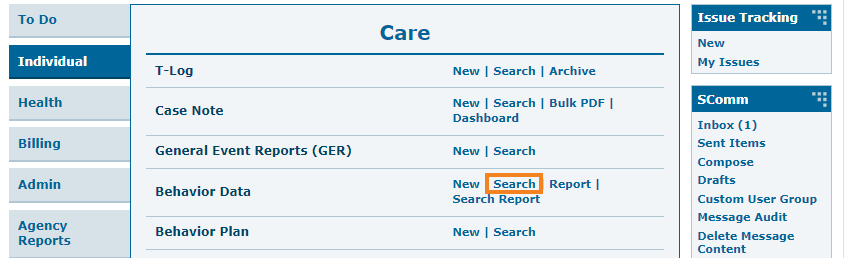
2. On the Behavior Data Search page, enter the name of the Individual and enter the Event Date From by clicking on the calendar icon.
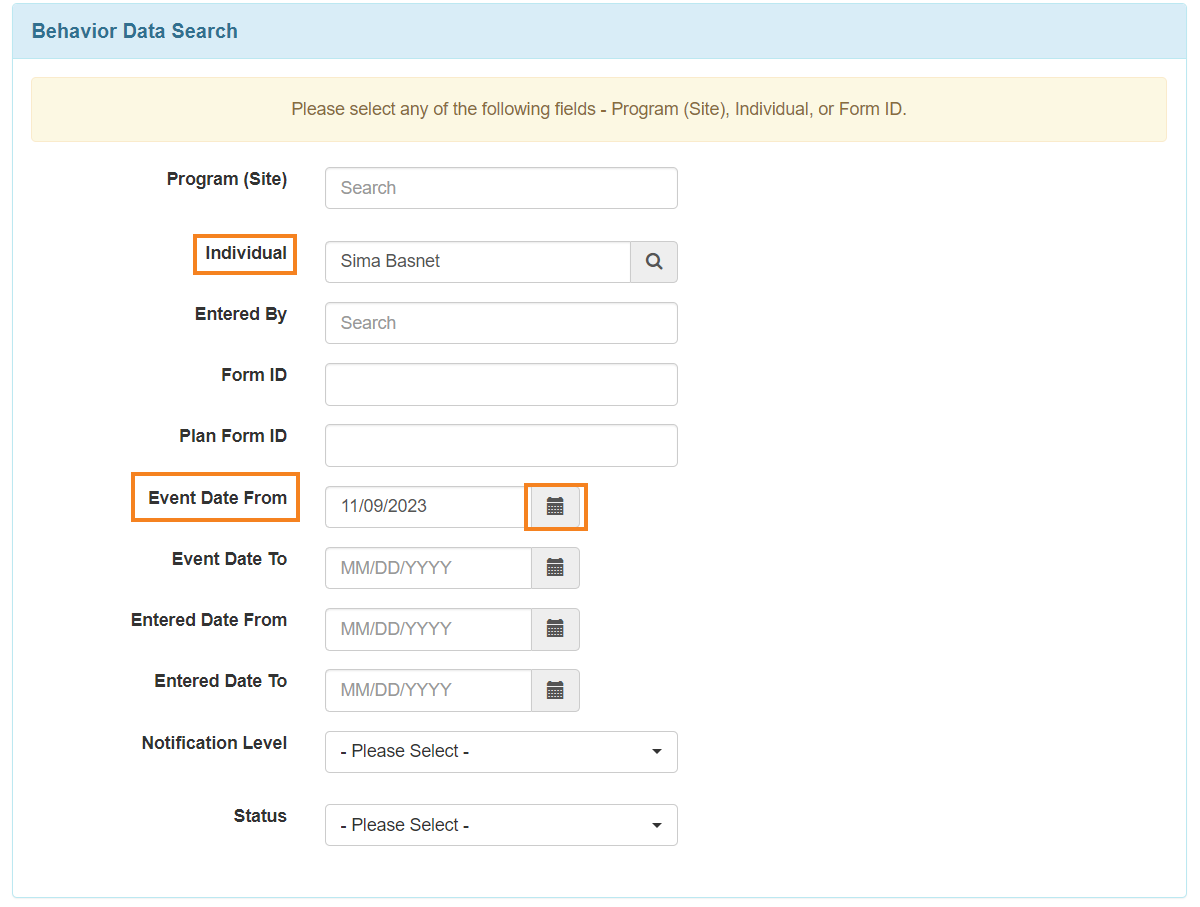
Note: Users can fill up other fields to narrow down the search.
3. Click on the Search button to search the data of the individual.
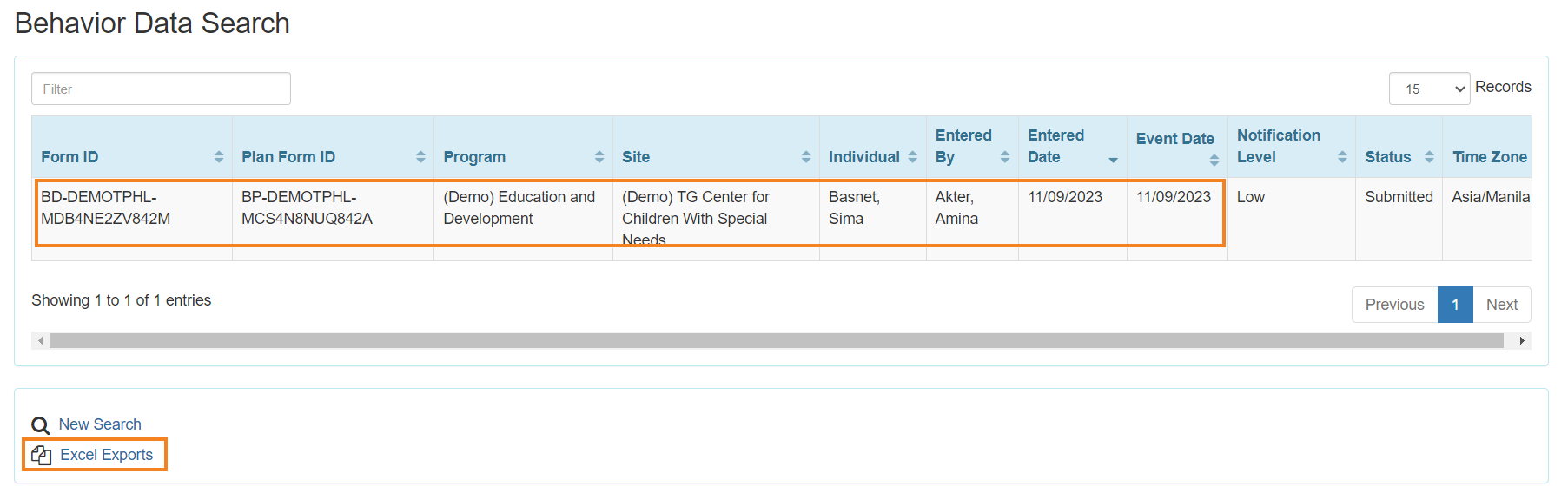
Users can get the Excel format of the behavior data search by clicking on the Excel Exports options.




