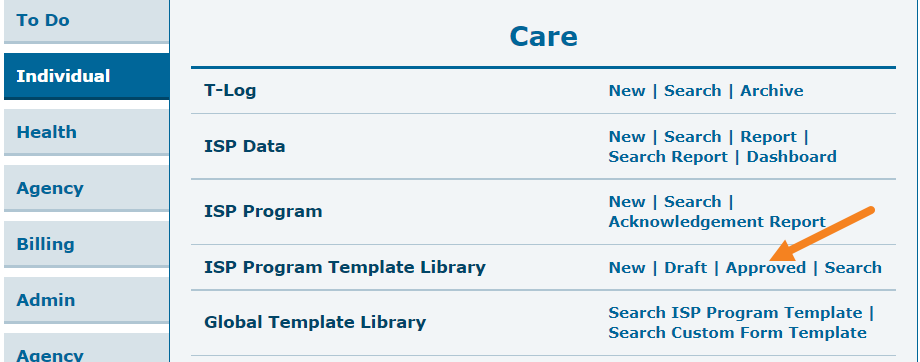Create ISP Program Template
The ISP Program module is used to design and document teaching programs that chart the goals or training objectives. It consists of scoring details, tasks and teaching methods that track an individual’s progress towards an outcome and their specific goals. The ISP Program Template allows a user to create a common ISP Program or Individual Education Plan for the Individuals who have common tasks or goals. Users can then apply the Template to an Individual and can edit the Template later on, according to the needs of that individual.
Users with ISP Program Template Submit Role are able to create new ISP Program Templates to be shared agency wide.
1. Click on New beside ISP Program Template Library row under Individual Tab.
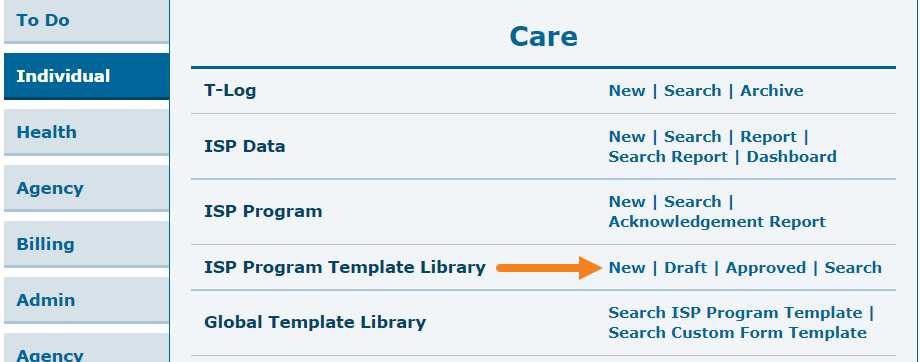
2. On the ISP Program (Template), enter Template Name, Program Creation Date, and Maximum Number of Times a Day that documentation may be completed. You may fill up other fields as desired based on your organization.
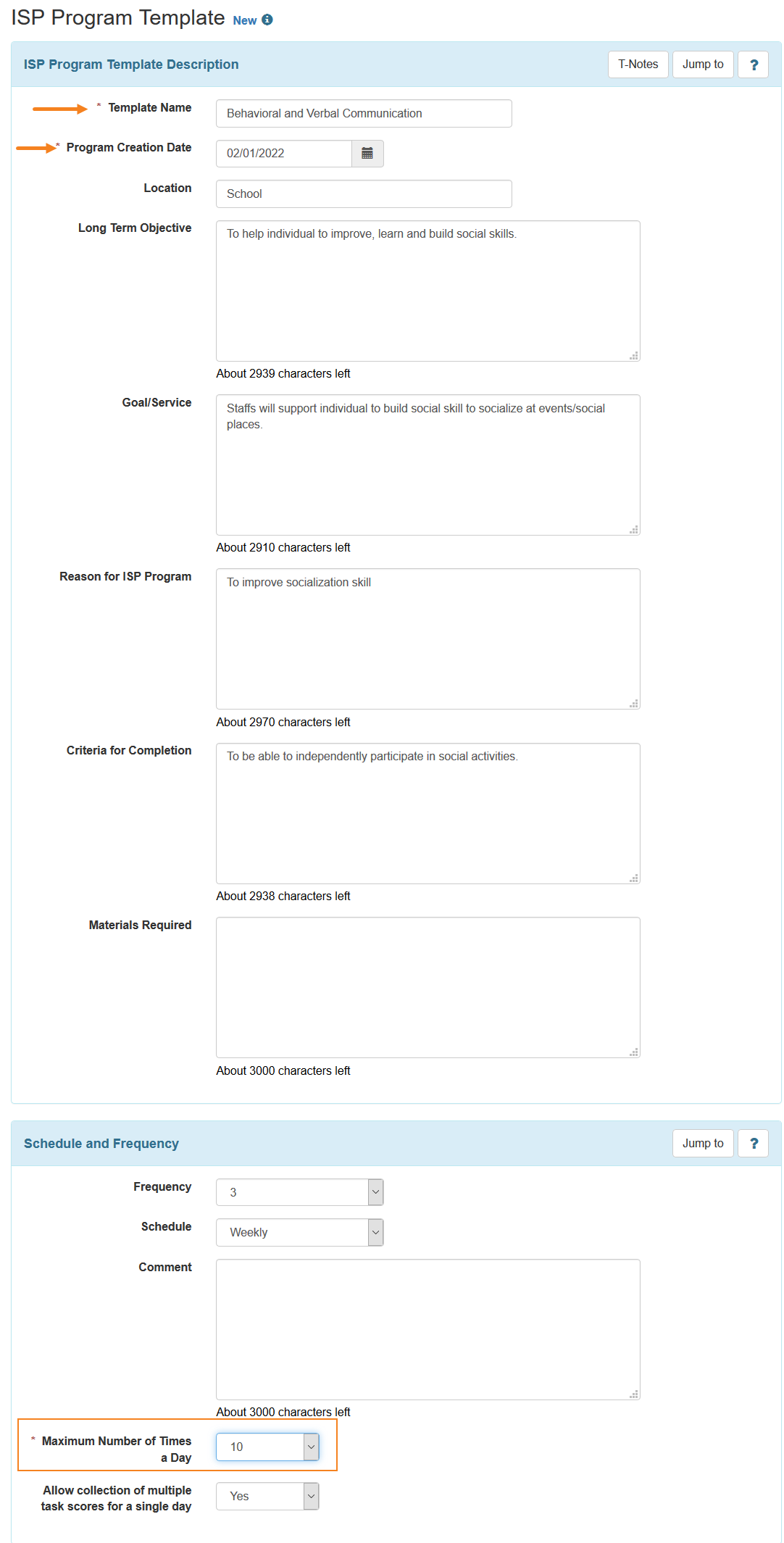
3. To define the scoring method for the ISP Program Template, click on the Add Scoring Method button available under Scoring Details section.

4. Next, on the ISP Program Template Scoring Method page, select the scoring details from the list of defined scoring methods and click on the Continue button. You may also define your own scoring method by clicking on the Define New Scoring Method button. (For additional information on creating new scoring methods please see the Create ISP Program guide.)
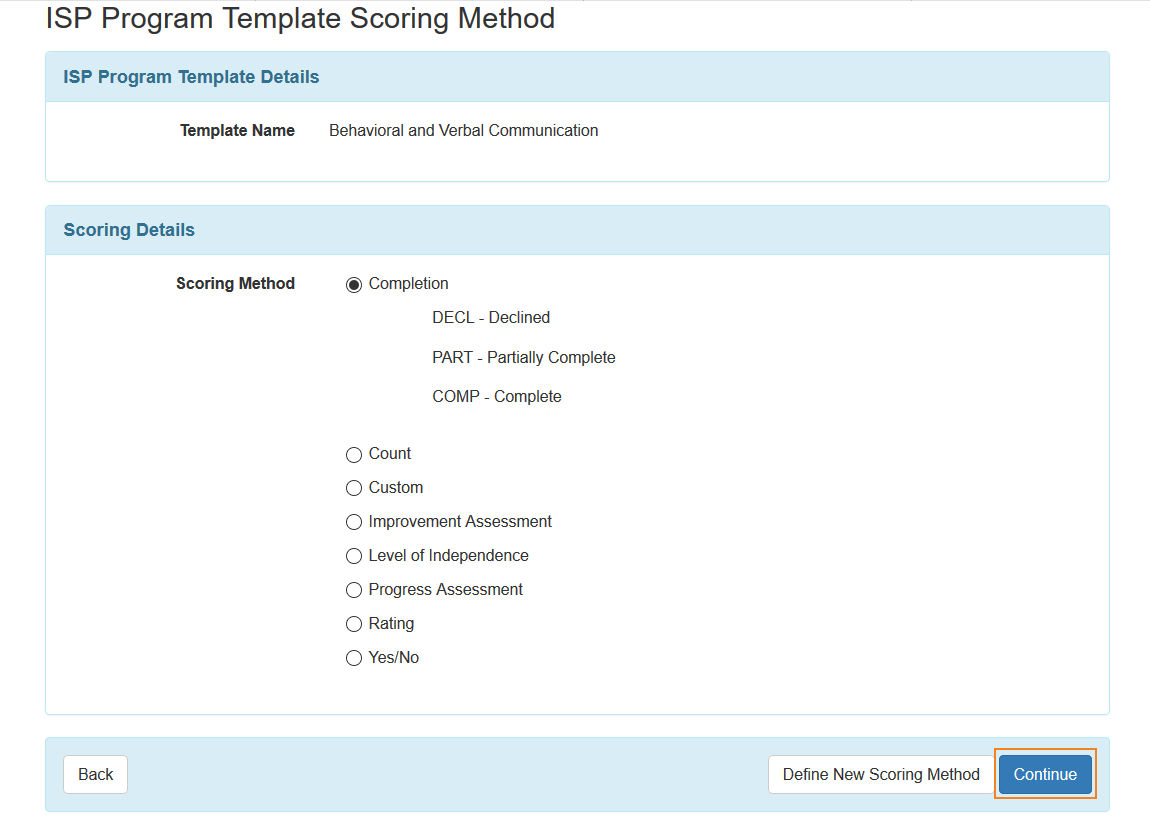
5. After selecting the scoring method, the Scoring Details section of the ISP Program (Template) will be populated with the details.
Users can select Task Scoring Comments from the dropdown option.
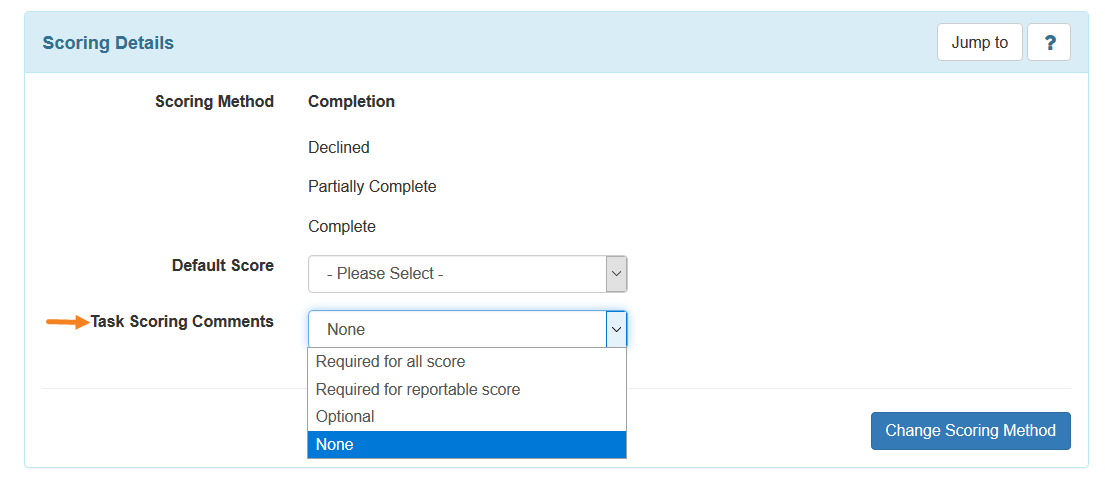
6. To add tasks for this template, click on the Add button under Task(s) section.

7. Next, on the Task page, enter the Task name and Task description.
To add more tasks after saving the current task, click on the Add Another button, or if you are done adding tasks, then click on the Continue button.
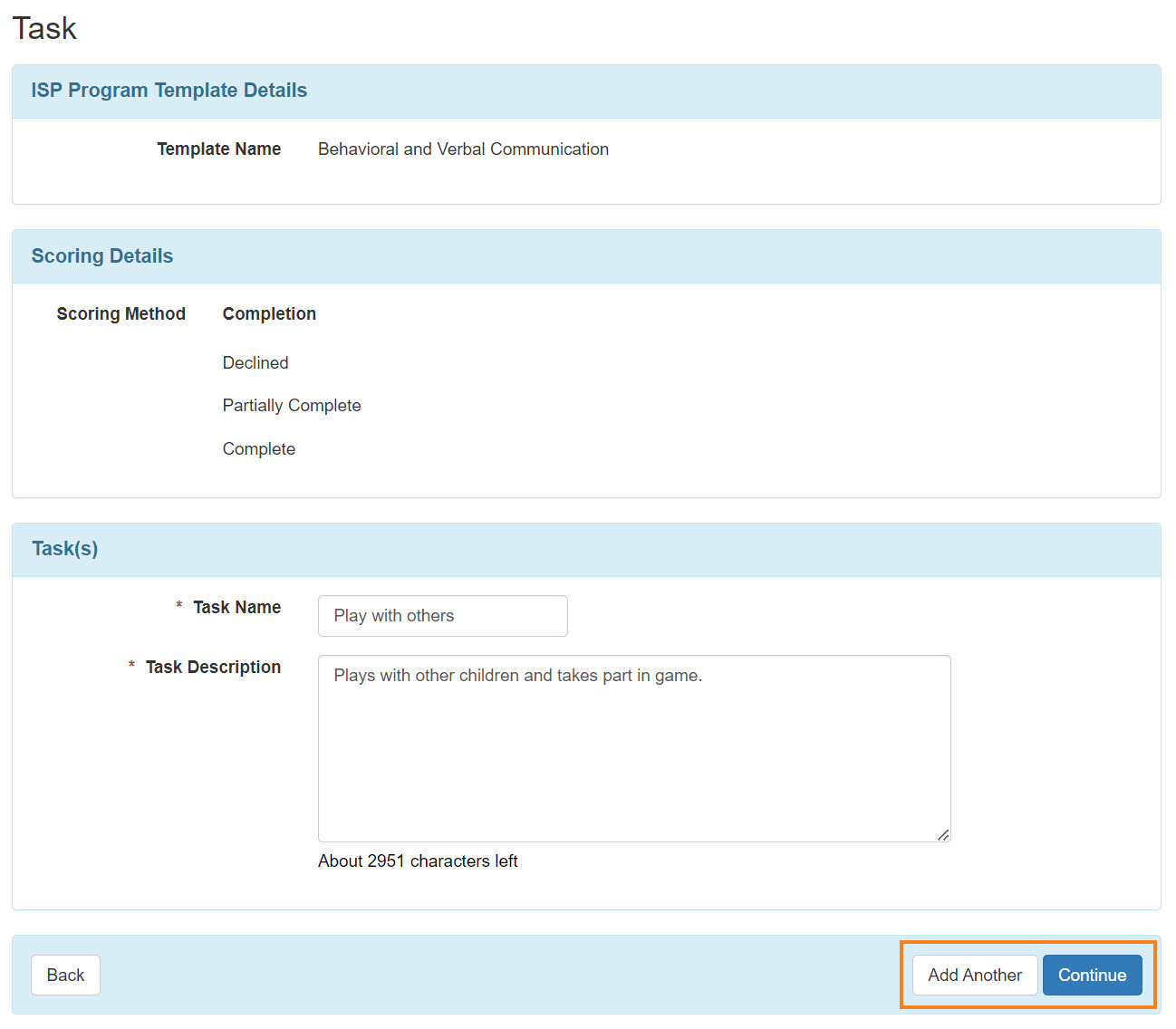
8. The task will be added under the Task(s) section in the template.
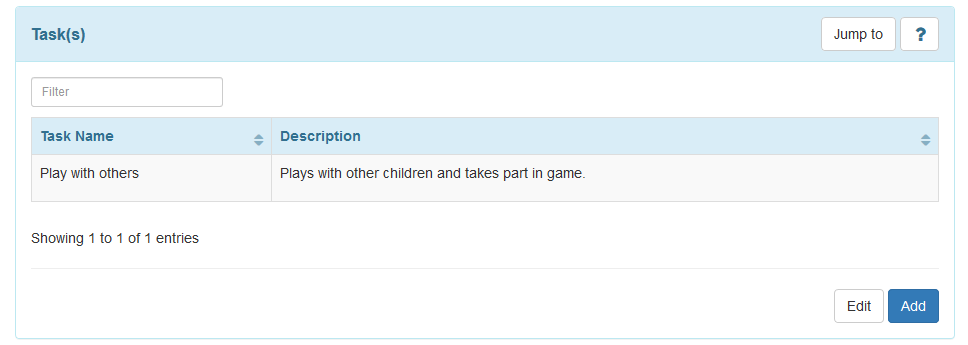
9. Users can add their teaching method by clicking on Add under Teaching Method(s) section.

10. In the Other Details section, select appropriate options relevant to the ISP Program Template.
For the ISP Data Location dropdown field to show, an option other than “None” must be selected in the field. If any option other than ‘Optional’ or ‘None’ is selected in the Location for data collection field, then the user must select an option from the ISP Data Location field.
Options can be adjusted later when the template is applied to the Individual.
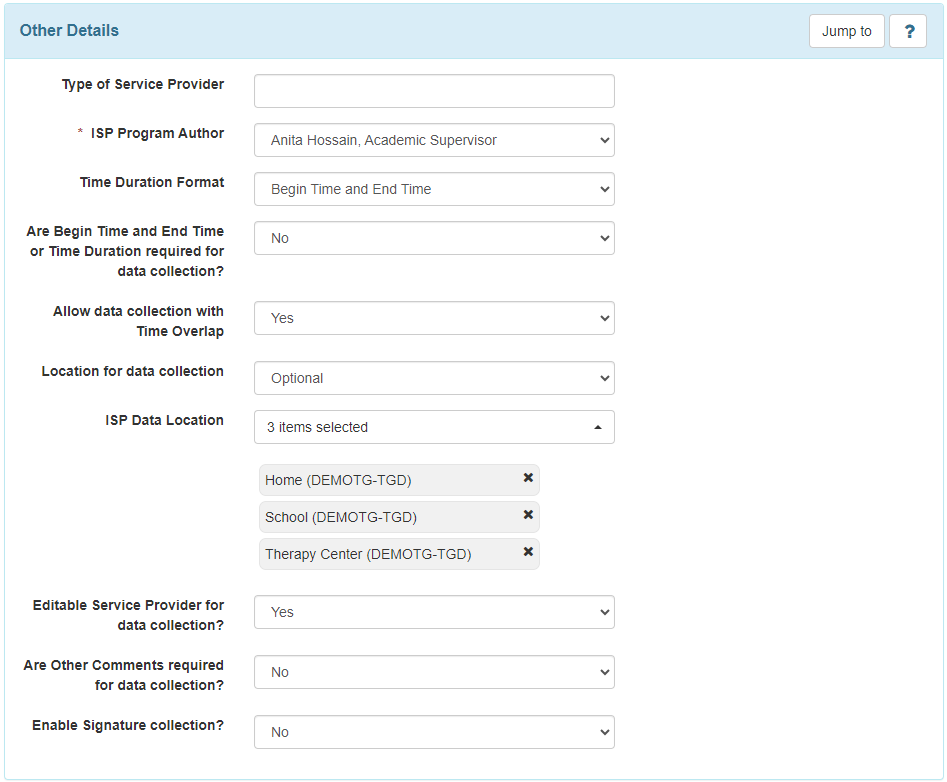
11. You may Add or Scan any file or image to this template by clicking on the appropriate buttons available in the Files & Images section.
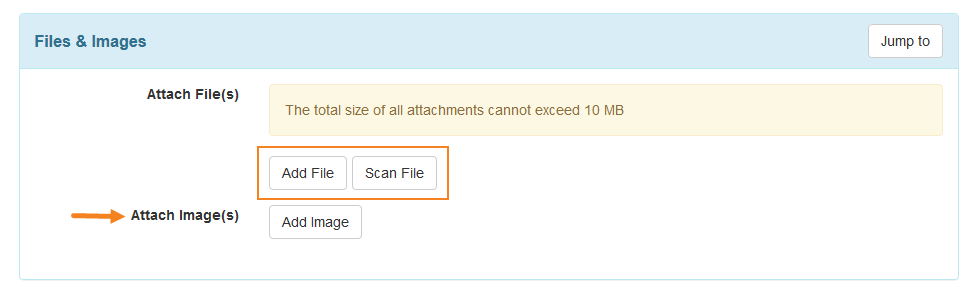
12. If you need to work on the Template later, click on the Save button to save this template in your ISP Program Templates Drafts. If you are finished, you may click on the Approve button to add this template to your Approved ISP Templates. Once the template is approved you can not edit the template.

13. You will receive the following success message after saving the template.

or you will receive the following success message after approving the template.

You will find the saved Template in Draft option beside ISP Program Template Library under the Individual Tab.
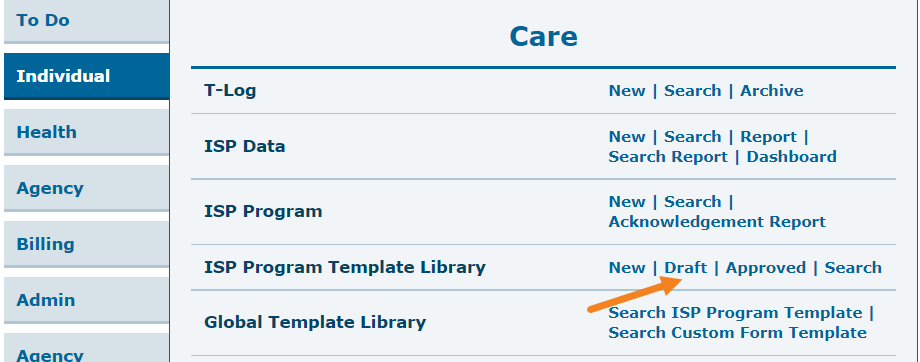
You will find the approved Template in the Approved option beside ISP Program Template Library under the Individual Tab.