Applying ISP Template to ISP Program
Users with the ISP Program Submit role are able to view and apply approved ISP Program Templates for individuals.
1. Click on the Individual tab from the Dashboard.
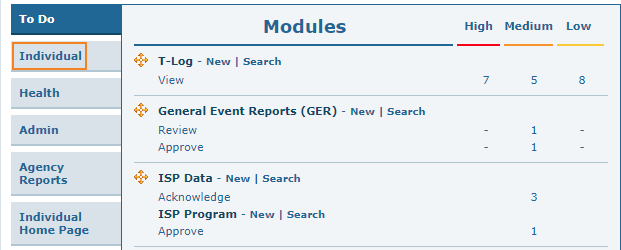
2. Click on the Approved link beside the ISP Program Template Library.
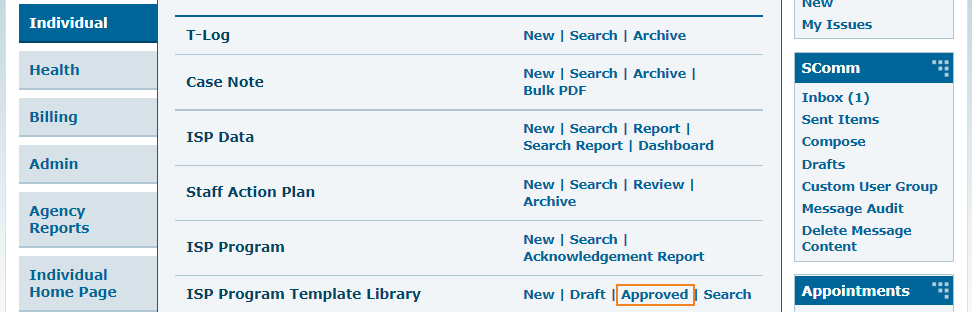
3. Select the ISP Template from the list on the Approved ISP Program Template List page.
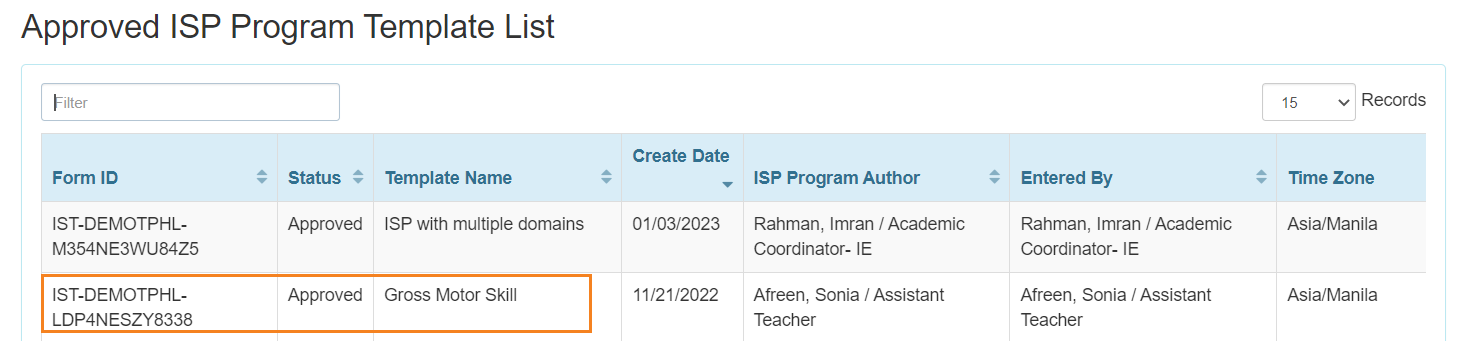
Then the ISP Template form will be displayed.
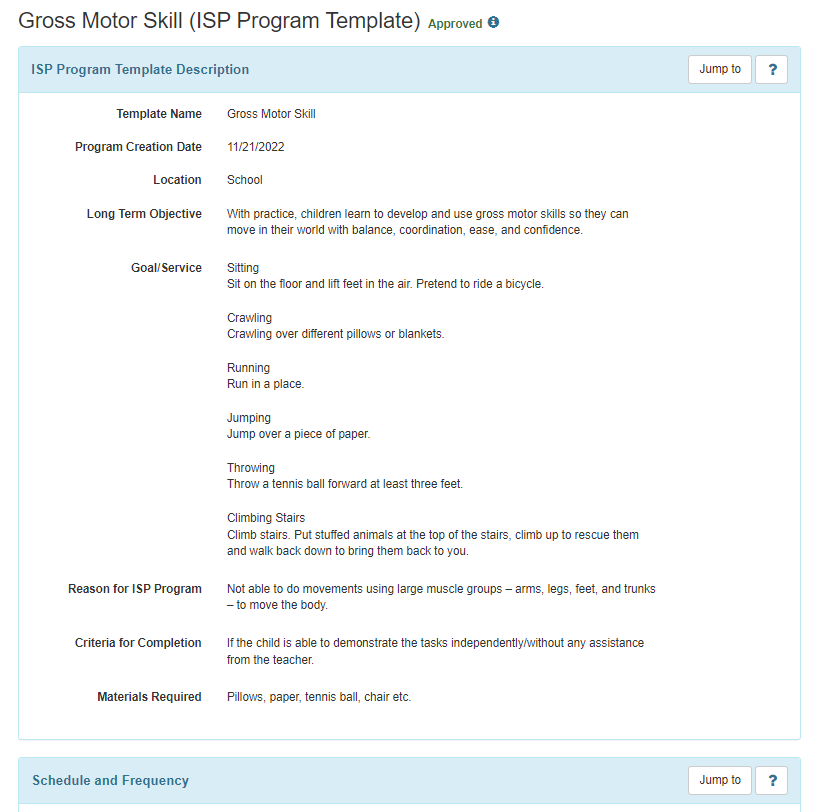
4. Click on Apply to Individual button at the bottom of the form.

5. Select the specific Program of the individual on whom the ISP Template will be applied.
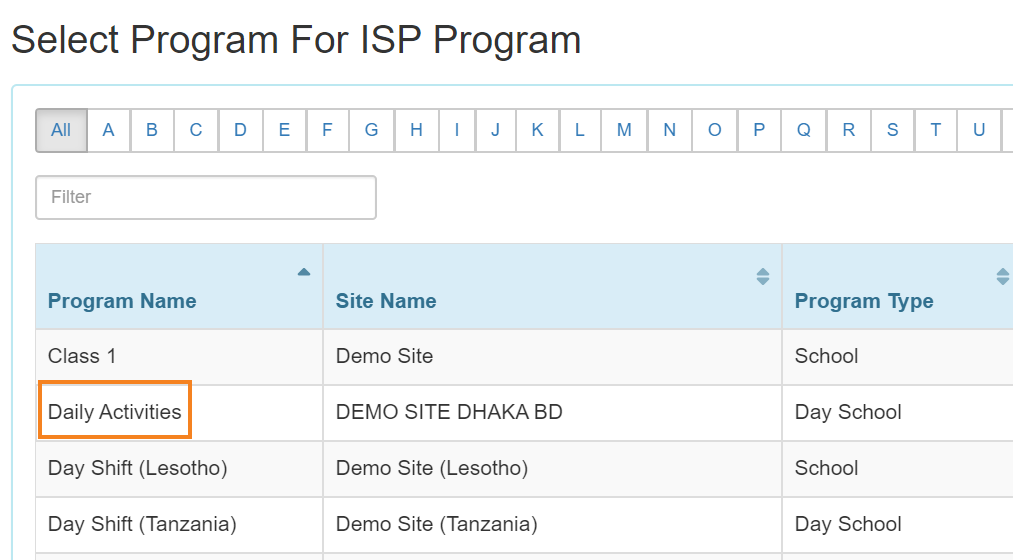
6. Select the Name of the individual.
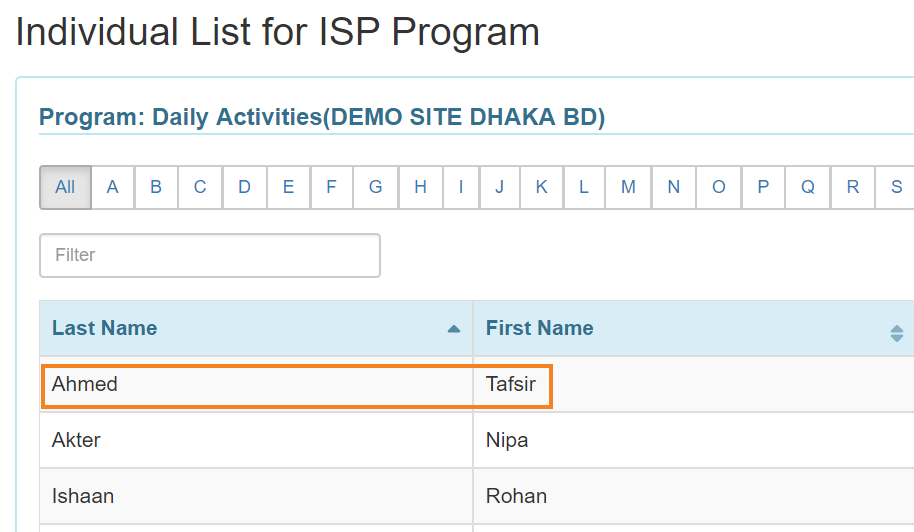
7. After selecting the individual, the ISP Program form will appear. Fill up the Program Name and Program Creation Date fields. You can also enter an End Date and Target Completion Date if you want. Keep in mind that you cannot enter data for this ISP Program after the End Date.
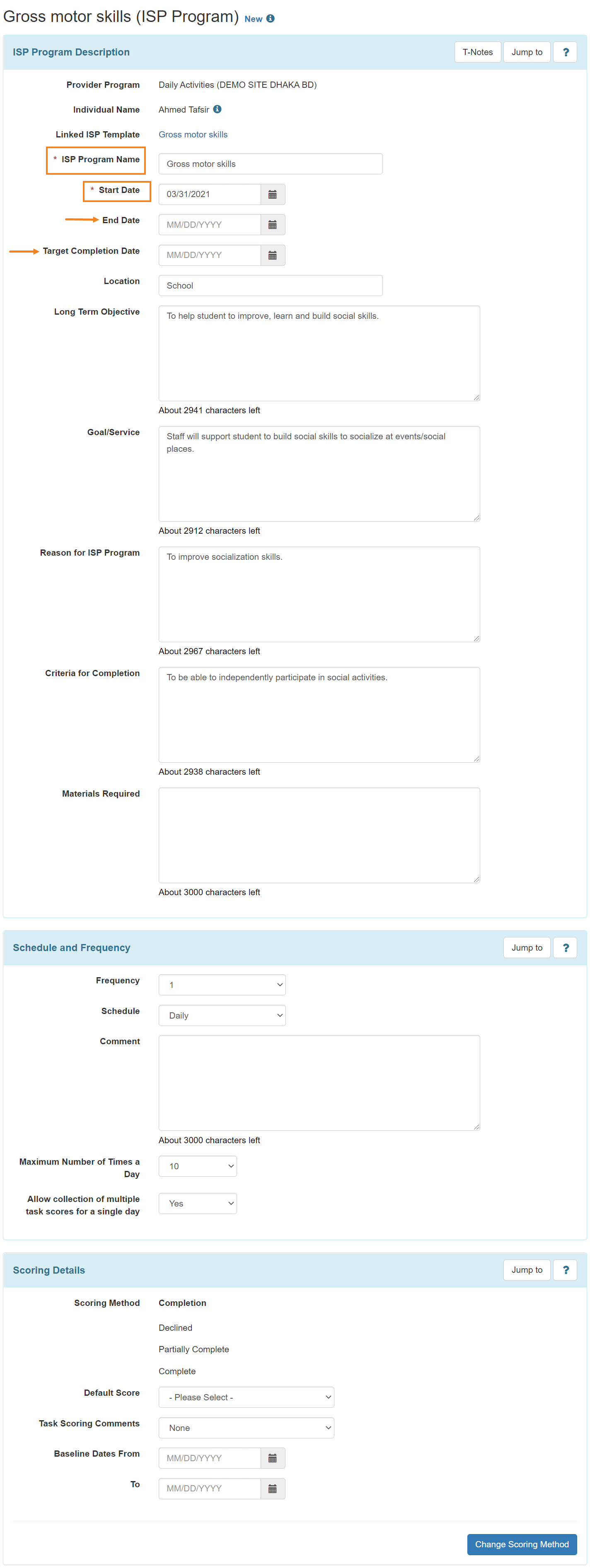
8. You can change the Scoring Method by clicking on the Change Scoring Method button.
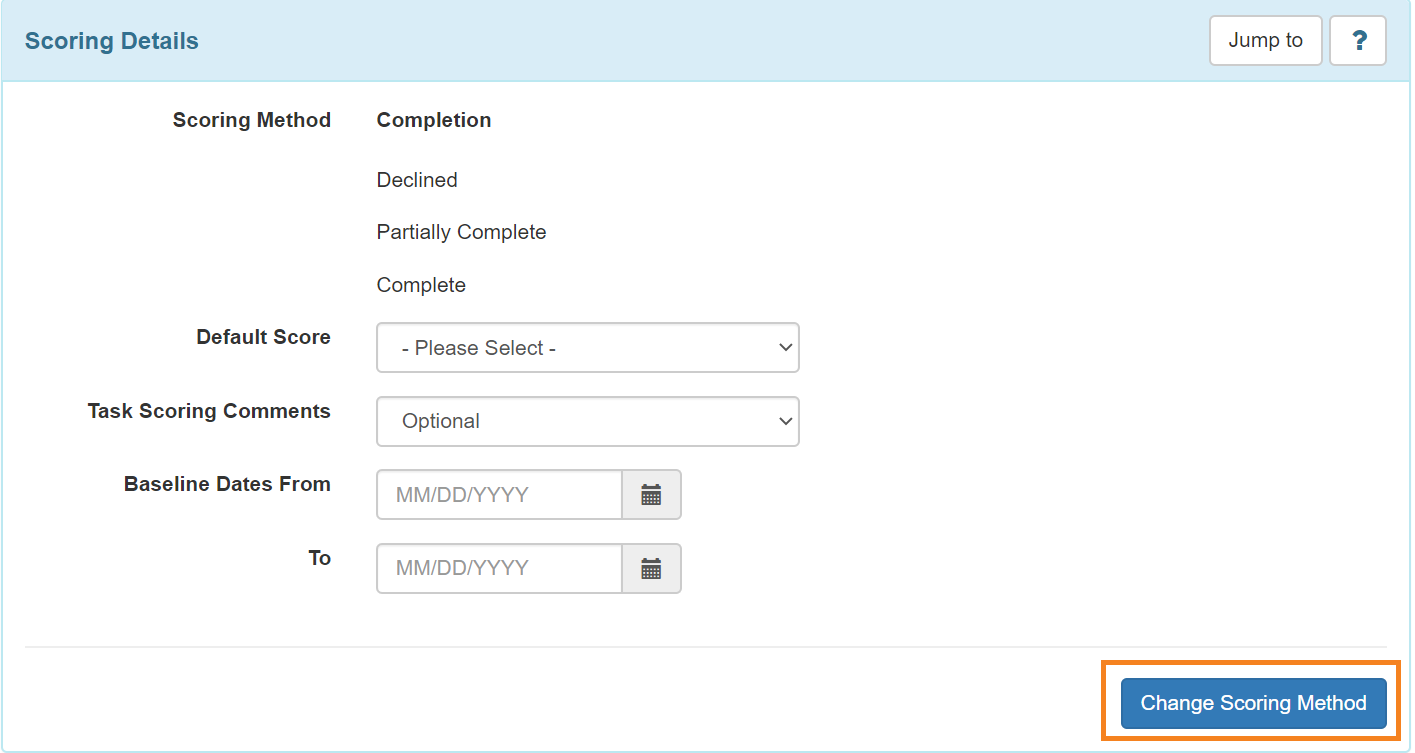
9. You can edit or remove tasks by clicking on the Edit button. You can also add tasks by clicking on the Add button.
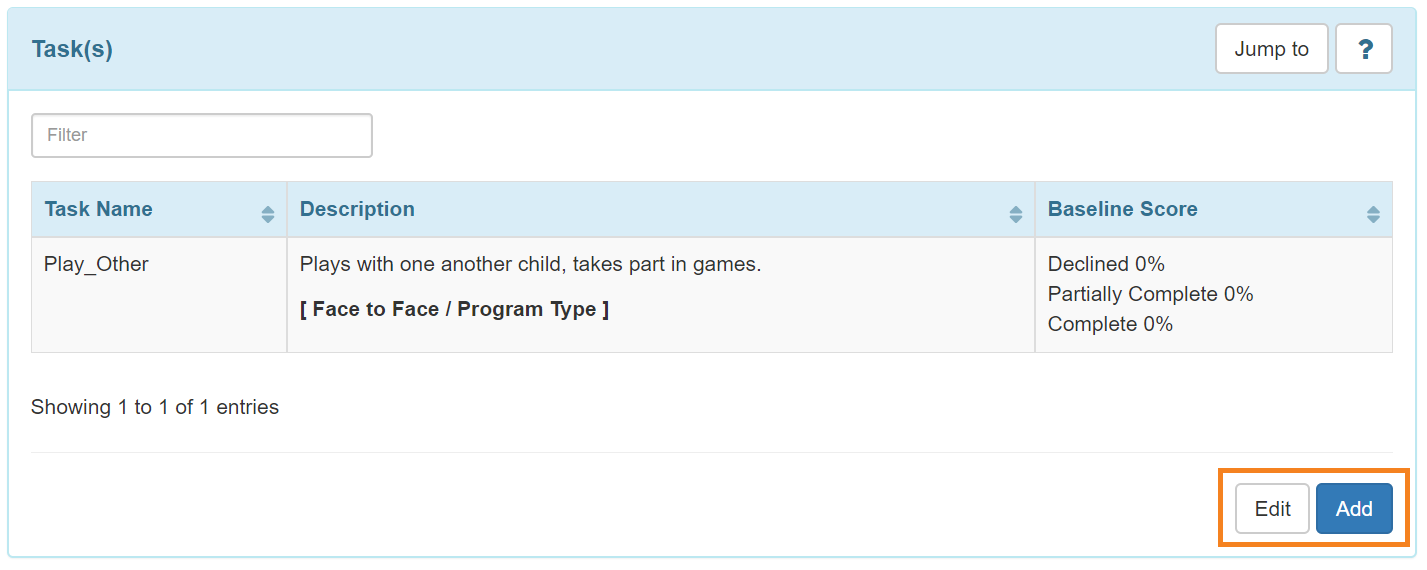

- Click on the Save button to edit the ISP Program later.
- Click on the Submit if all the fields are filled up and you are ready for this to be reviewed and approved.
- Click on the Approve button if you are an Admin and all the sections of the ISP Program are completed as needed.
N.B. ISP Programs can be approved by users having the ISP Program Approve role.
10. After clicking on Submit a success message will be displayed. If you approves the ISP Program, a note will be displayed. Click on the Yes button to continue.
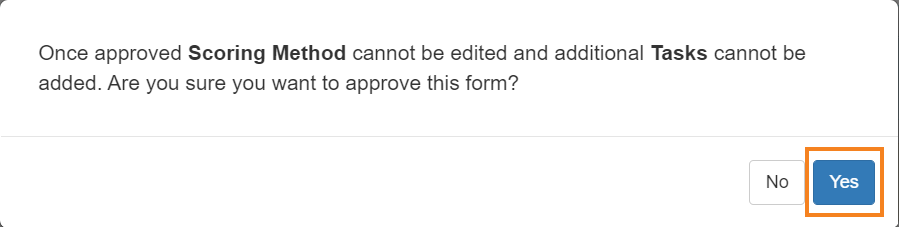
11. After clicking on the Yes button a success message will be displayed.





