Create New Caseloads
Caseloads determine what individuals users are able to access. Users assigned with the Caseload Role are able to create and update caseloads.
To create a new Caseload follow the steps below:
1. Click on the Manage link beside the Caseload option under the Admin tab.
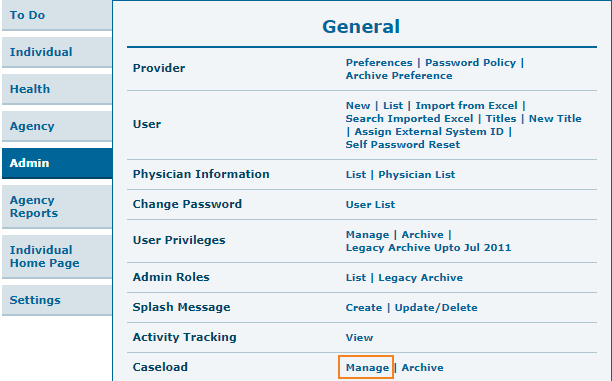
2. This will open the Caseload List page where the existing Caseloads will be displayed. To create a new Caseload, click on the Create New Caseload button at the bottom of the page.
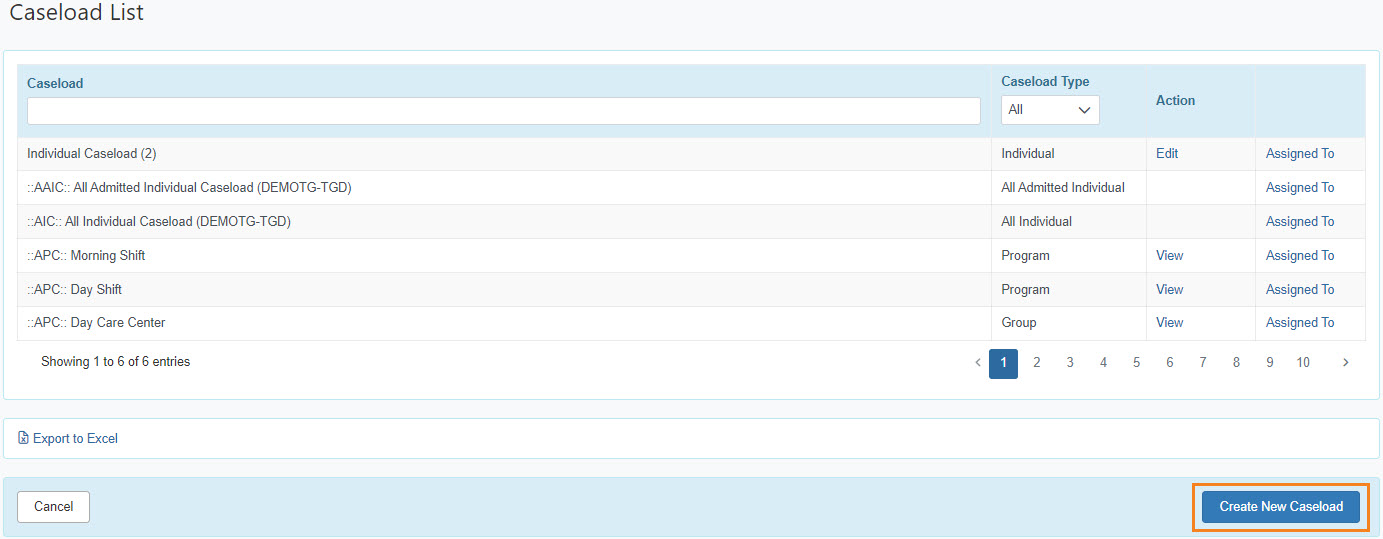
3. On the Caseload page, select a Caseload Type you want to create from the drop down menu. Two types of caseloads will be there : Individual or Group.
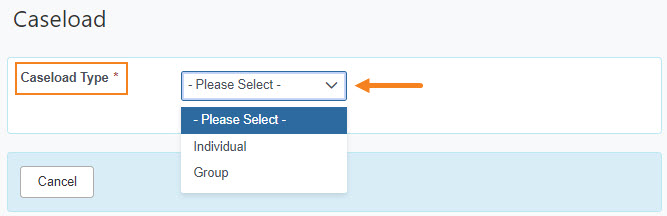
Individual Caseload
An Individual Based caseload allows the user access to all information about the individual(s) regardless of status or program enrollment.
4. Selecting Individual from the dropdown will open the Caseload page. Provide a Name for the Caseload. In the Assignable Individuals section of the page, click on the Add link to add the individual to the Caseload.
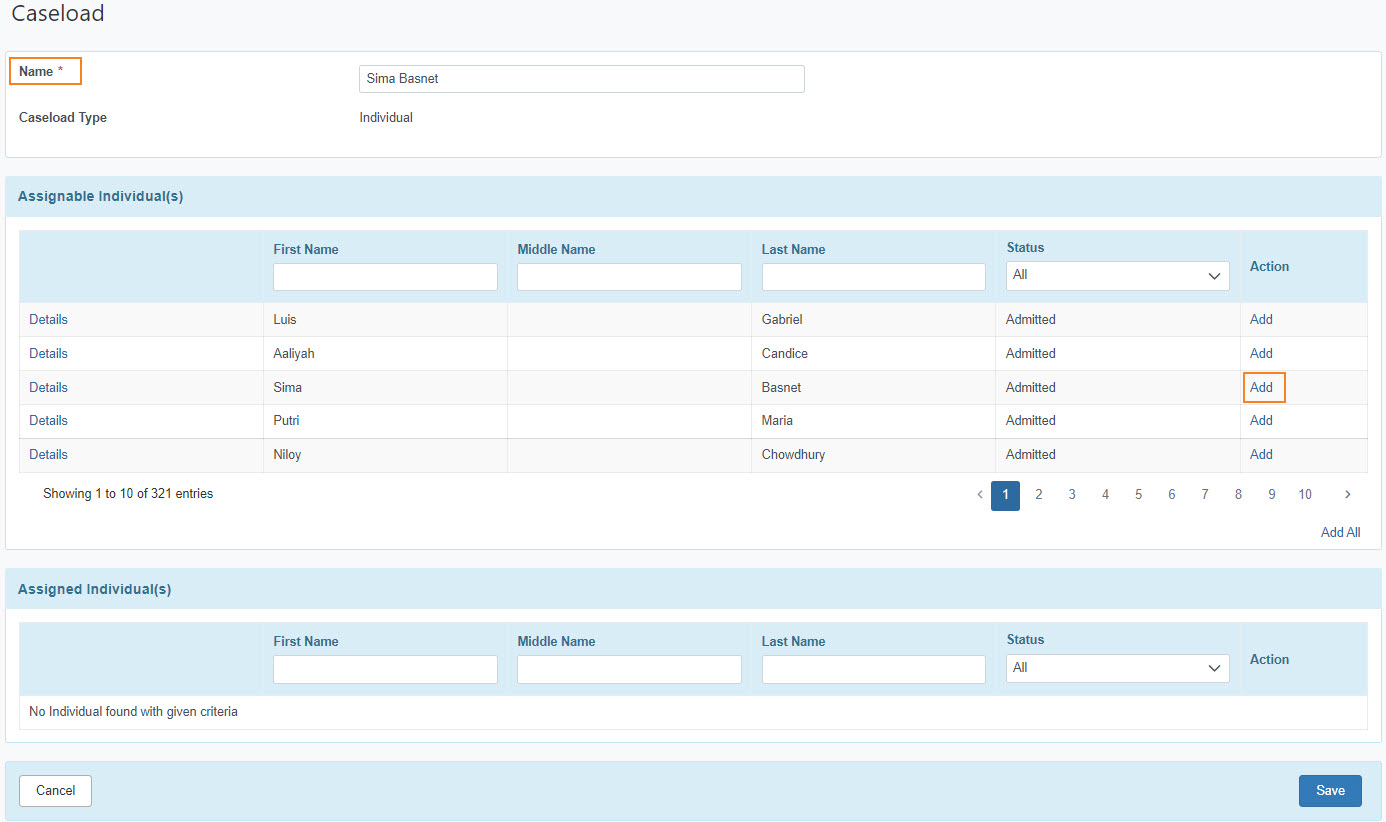
5. The individual added will appear in the Assigned Individuals section of the page. After adding the individuals, click on the Save button.
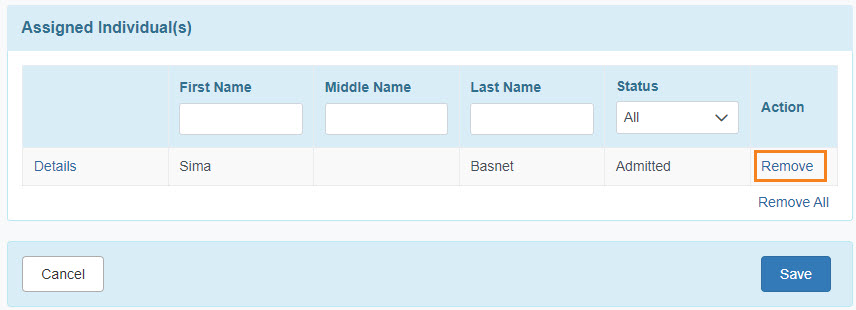
To remove an individual, click on the Remove link.
Group Caseload
Users assigned with group caseload will gain access to only those specific programs or individuals created under that particular group caseload.
6. On the Caseload page, select Group option from the Caseload type. This will take to the Caseload page where the user has to provide a Name for the caseload. In the Assignable Caseloads section of the page, click on the Add link to add the desired caseloads to the Group Caseload.
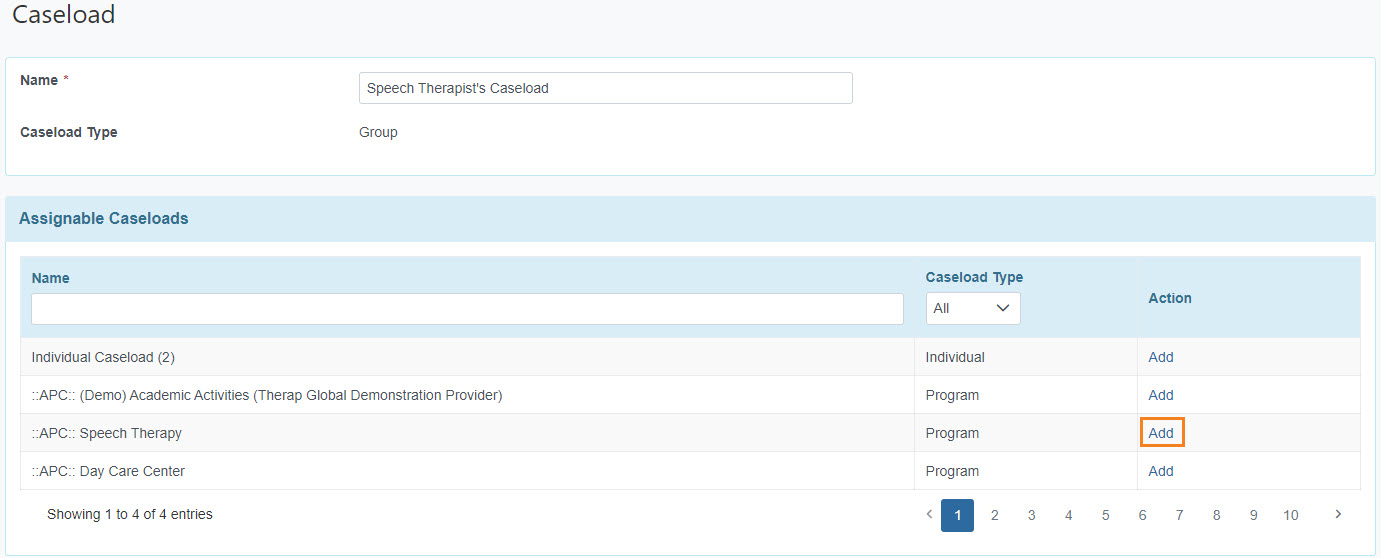
7. The caseloads that were added will appear in the Assigned Caseloads section of the page. After adding the caseloads, click on the Save button.
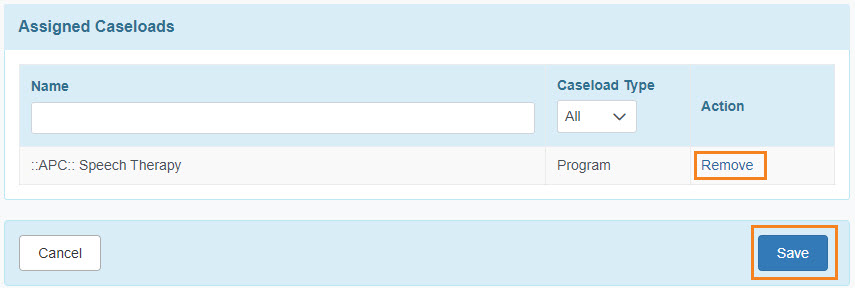
If you need to remove a caseload, click on the Remove link.
8. To view the list of users assigned with a Caseload, click on the Assigned To link. To edit the caseload, click on the Edit link next to that Caseload on the Caseload List page.
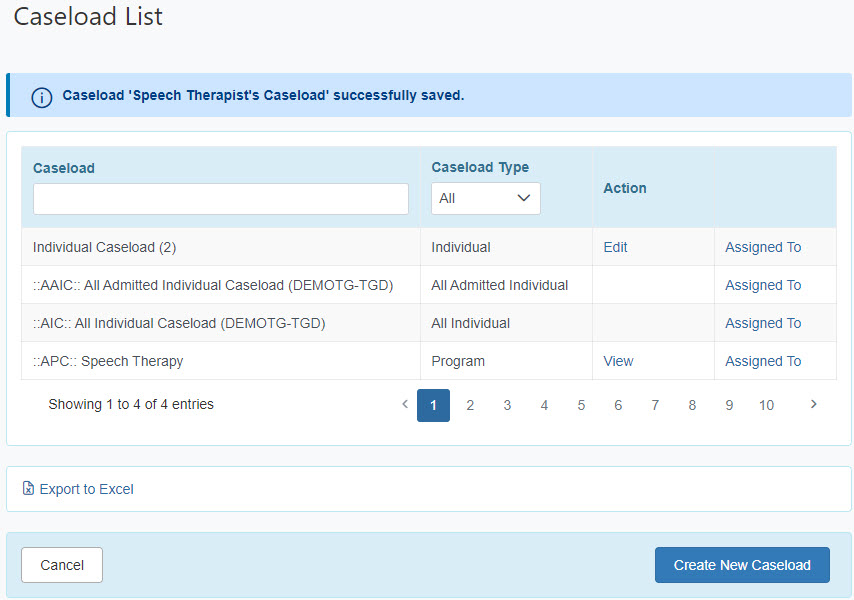
To know more about types of caseloads click here.




