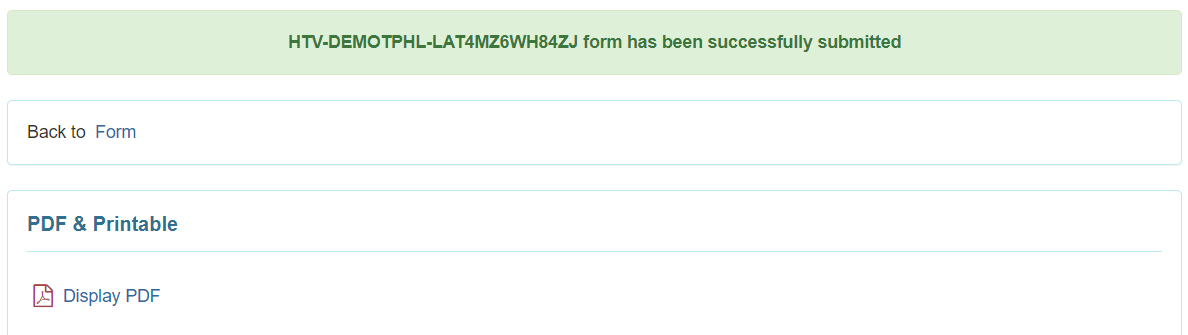Enter New Vital Signs
Users can keep record of four primary vital signs: Temperature, Pulse, Respiration and Blood Pressure in Therap system. Users with HT submit roles can enter data using the Vital signs module.
1. Click on the New link beside Vital Signs under the Health Tab.

2. Select a Program from the list.
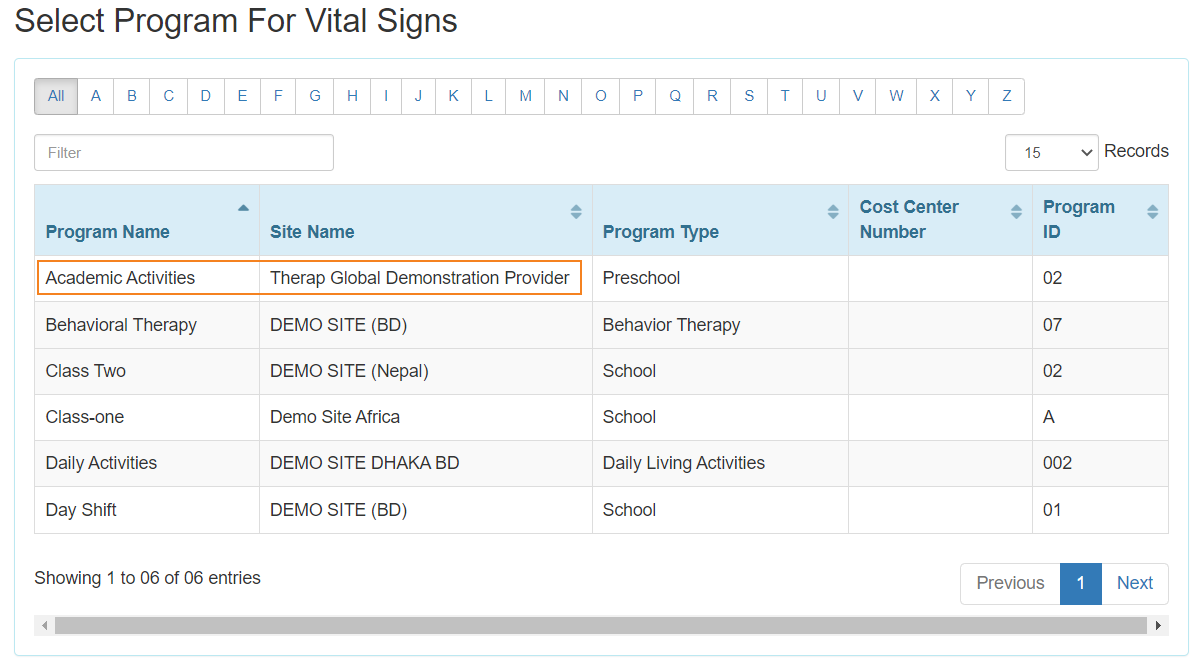
3. Select an Individual from the Select Individual For Vital Signs page.
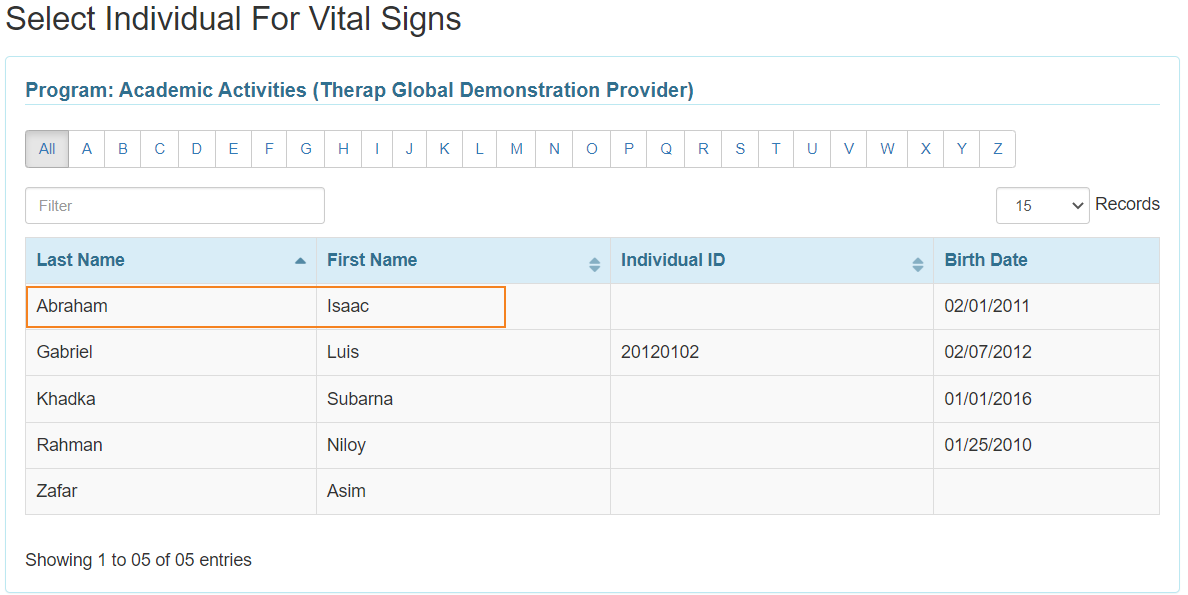
4. In the General Information section, the Red asterisks (*) fields must be filled with appropriate information.
- In the “Reported by” field, the user’s name will appear “by default”. But if the Vital Signs information is reported by someone else, you may select the user from the dropdown list.
- The Date field will be filled with the current date. By clicking the calendar icon, you can also change the date.
- Notification level can be selected as needed.
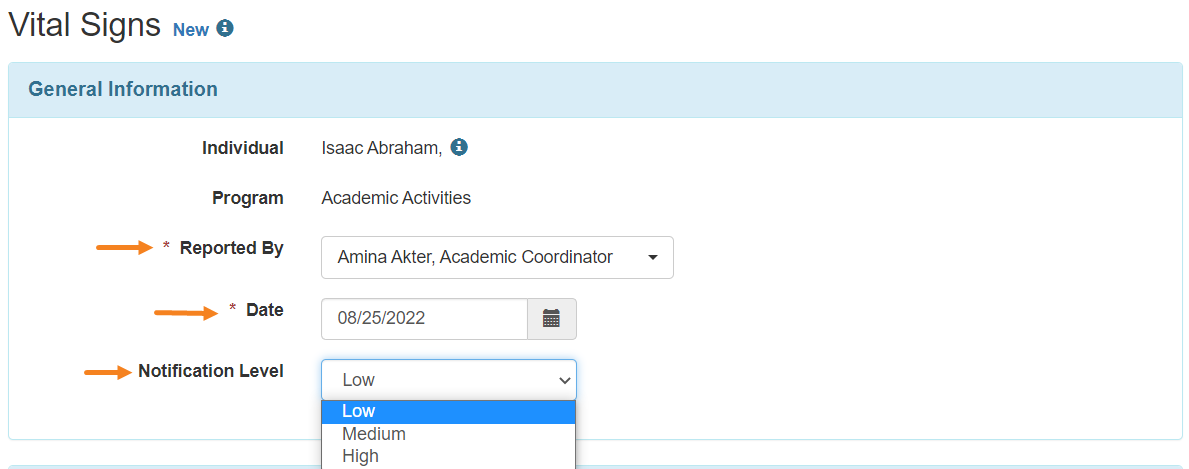
5. In the Vital Signs Information section, Value, Time and other relevant information of Temperature, Pulse, Respiration and Blood Pressure can be entered.
- On the Temperature section, you can enter the Value on the. Time will be automatically populated with the current time of your location. You can change the time by clicking on the clock icon. You may also select Site from the dropdown option.
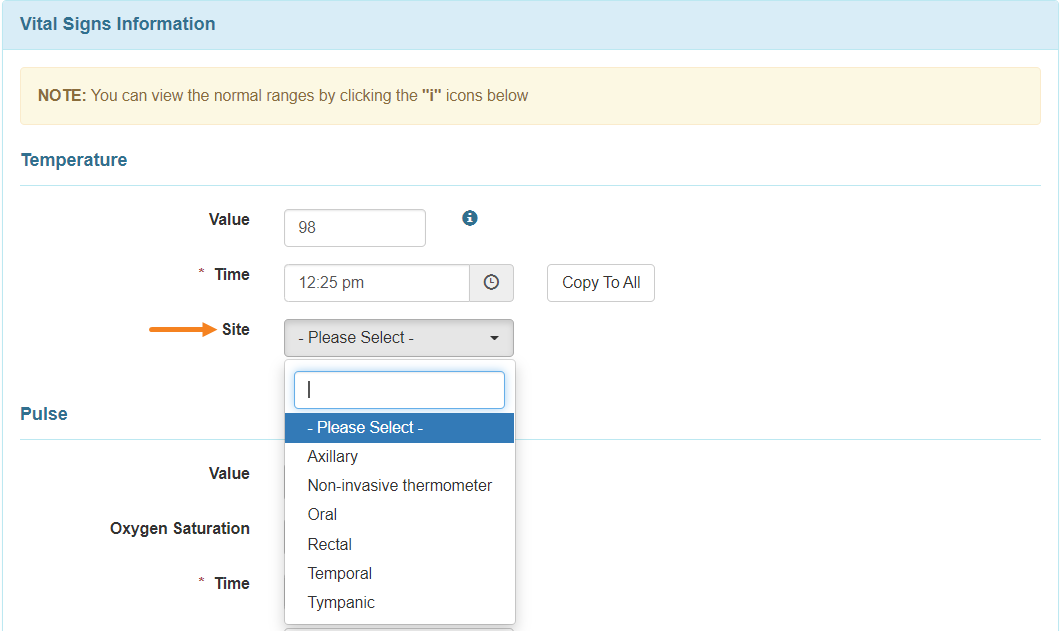
Note: If you click on Copy to All from the Time field, the same time will be automatically selected for the Pulse, Respiration and Blood Pressure sections.
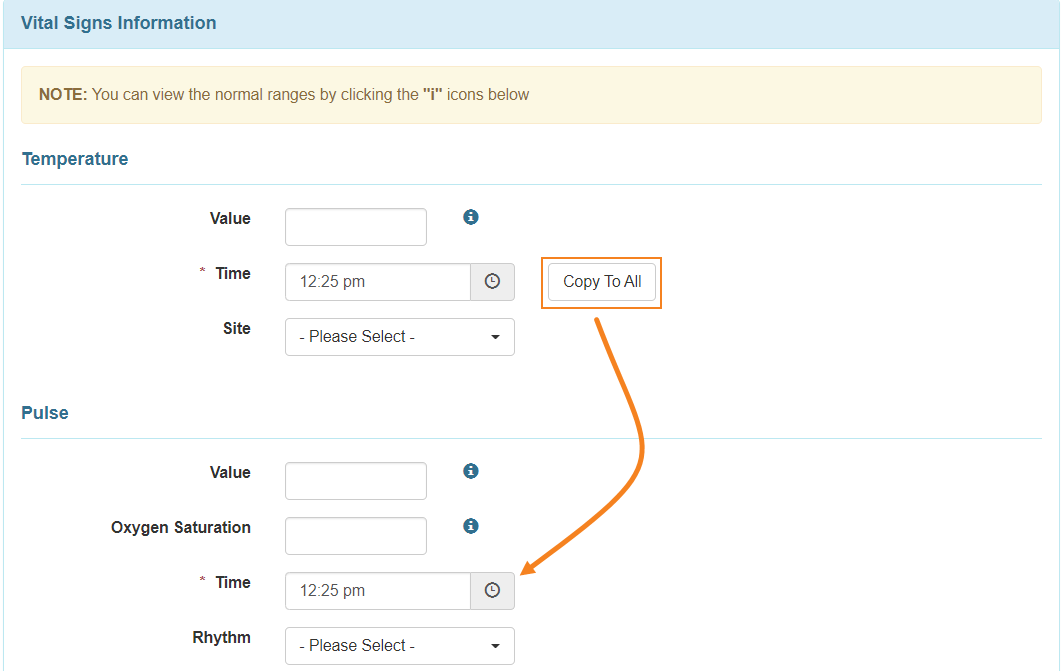
- On the Pulse section, you can enter the Value and Oxygen Saturation. You may also select Rhythm, Force, Site, Method Used from the drop down option of Pulse.
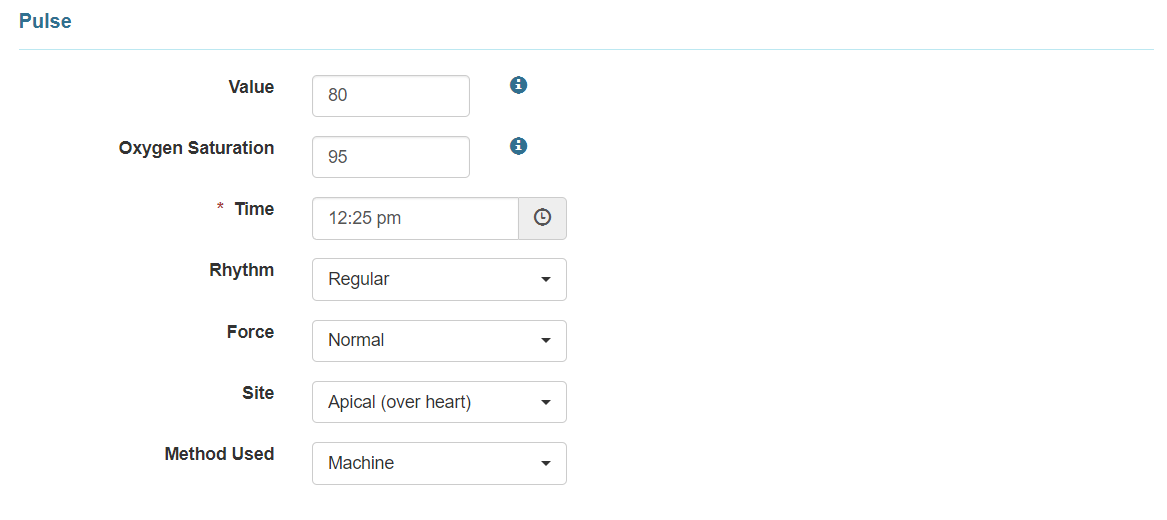
- On the Respiration section, you can type the Value and you may also select Lung Sounds from the dropdown option.
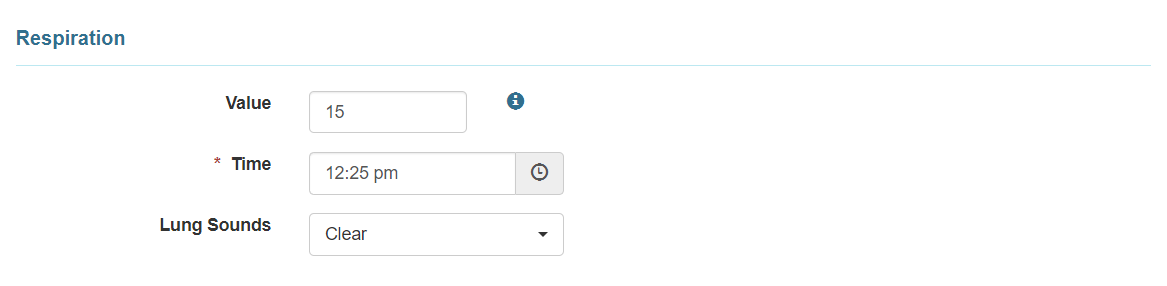
- On the Blood Pressure section, you can add Systolic and Diastolic values and add which method is used to measure the blood pressure.
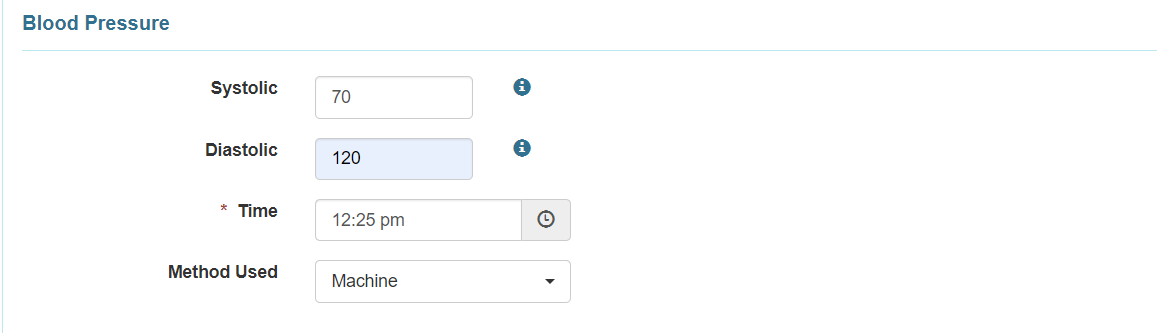
6. You may select the Reaction of the individual from the dropdown option.

7. You can enter comments if needed in the Comments field.
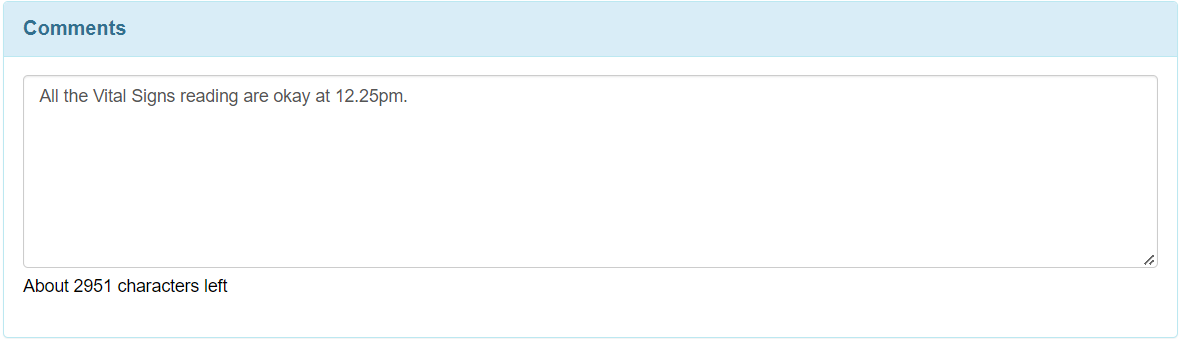
8. After entering necessary information, click on the Submit button.

- After clicking on the Submit button, a Successfully Submitted message will be displayed if all of the necessary items have been completed.