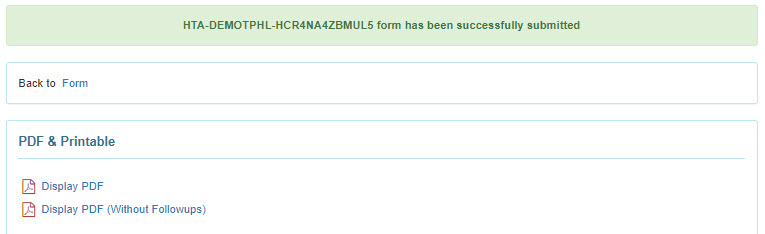Enter Appointments
Users will need to be assigned with the HT Submit role to enter Appointments for individuals.
1. Click on the New link beside the Appointments option on the Health tab.
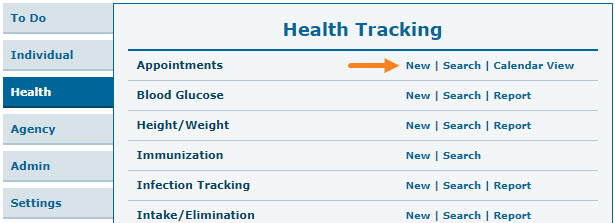
2. Select a program from the Select Program For Appointments page.
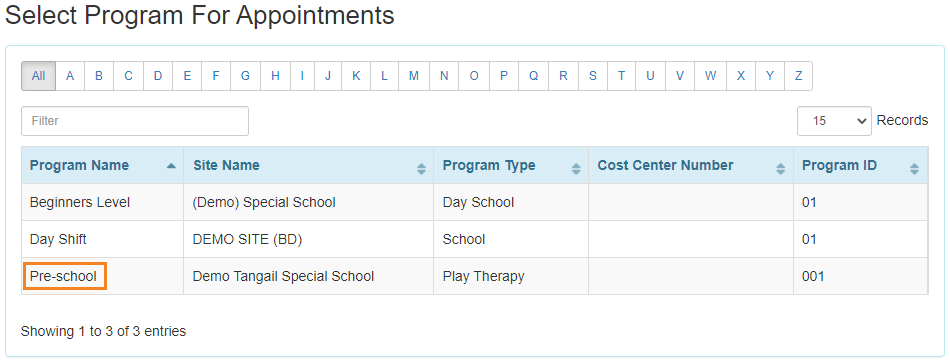
3. Select an individual from the Select Individual For Appointments page.
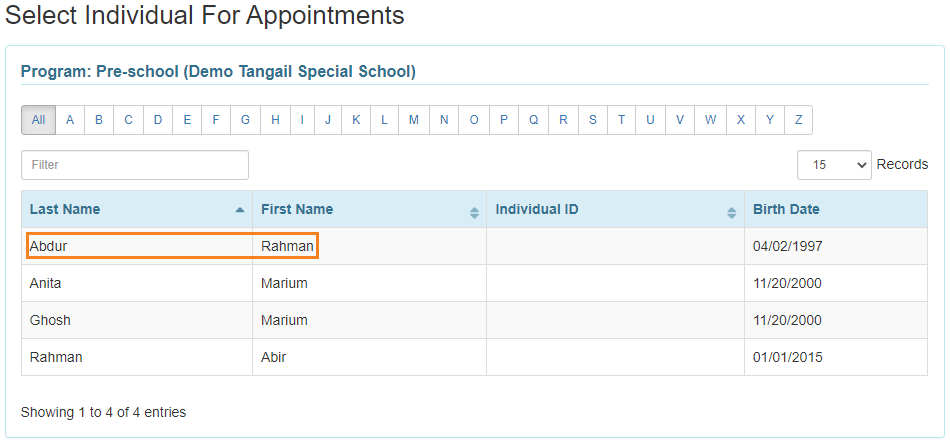
4. In the General Information section, enter the details of the appointment.
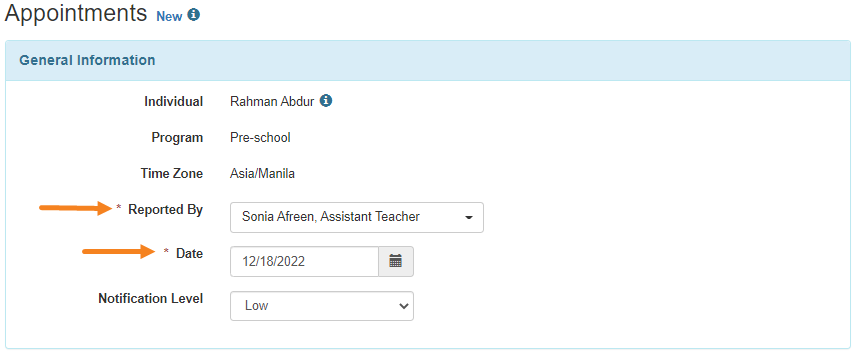
Fields mark with a Red Asterisk (*) must be filled in.
5. In the Appointment Information section, select an Appointment Status from the dropdown.
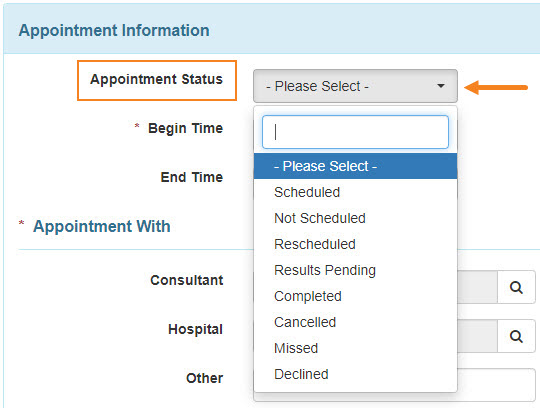
- Click on the clock icons beside Begin Time and End Time to set the time of the appointment.
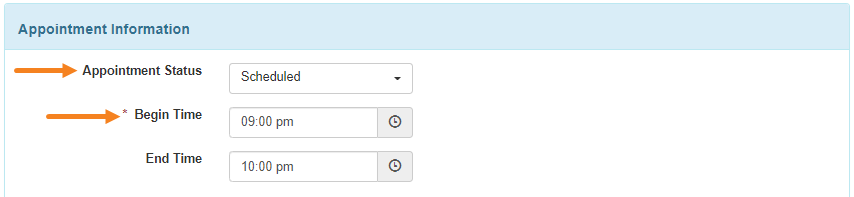
- Click on the Search icon to select a physician or specialist from the ‘Shared Contact’ list. If you have previously entered your shared contacts, clicking on Add link in row with the Contact will add the name on the Appointments form.
To learn more about Shared Contacts, click here.
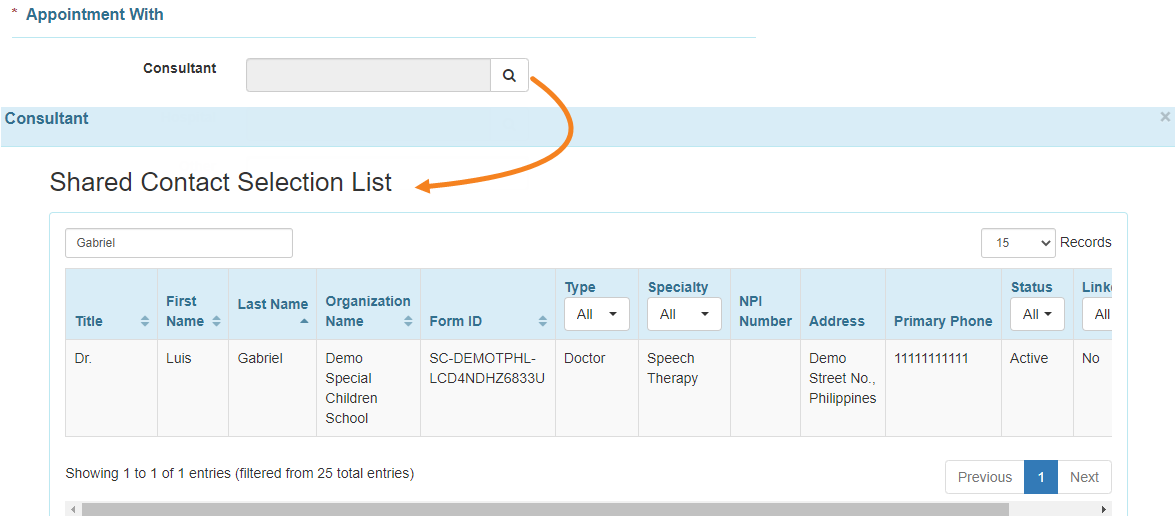
- If needed, click on the Search icon beside Hospital to enter the name of the hospital. Click on the Organization Name that you want to add on the Appointments form.
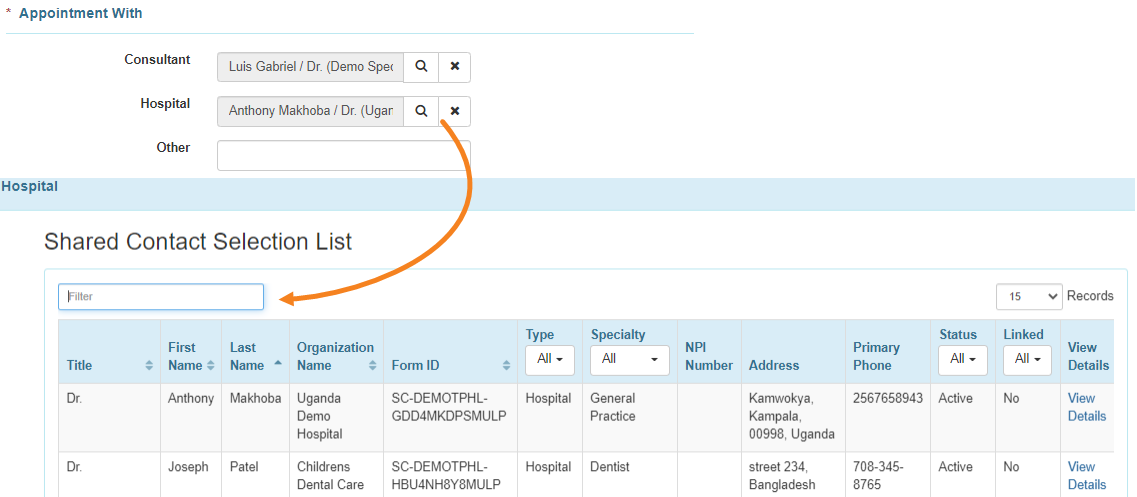
6. Select the Specialty of the consultant by clicking on the Search icon. It is to note that this field auto-populates if the specialty of the consultant is mentioned in the Shared Contact list.
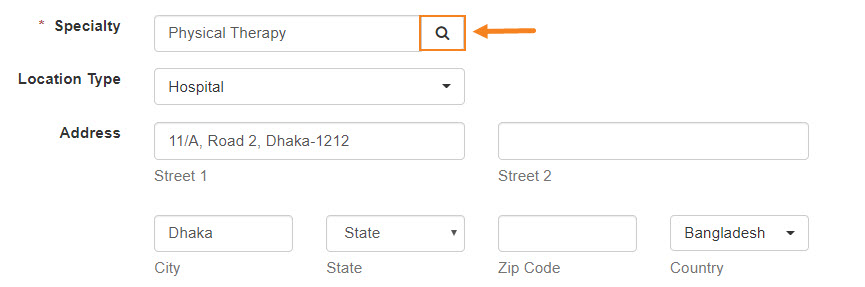
- A list of Specialty will be displayed to select the appropriate specialty of the consultant or hospital.
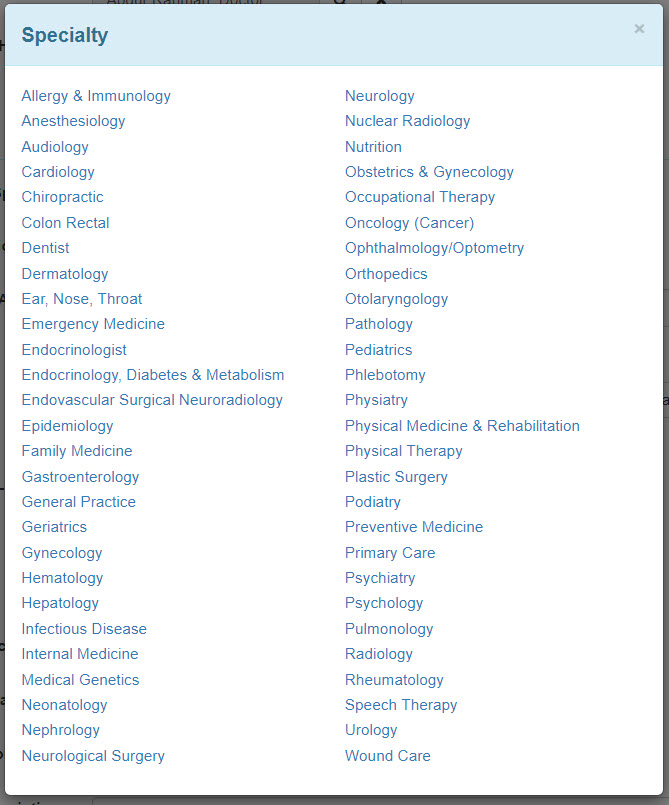
7. The Reason for Appointment can be selected from the drop-down menu if needed.
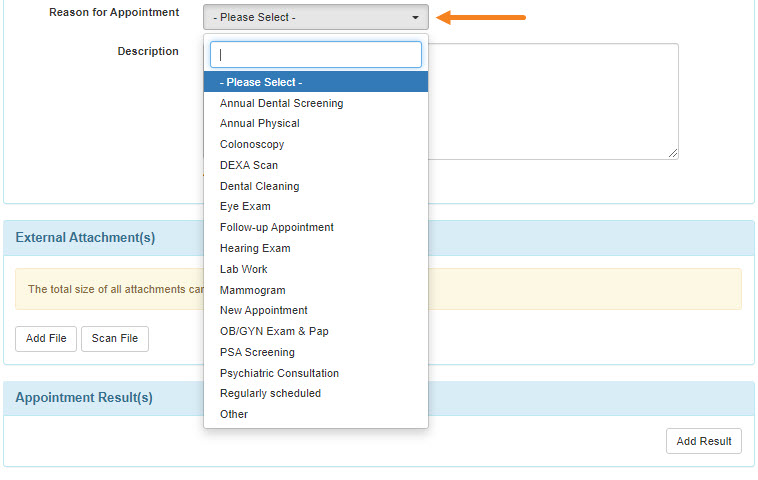
8. External Attachment(s), Appointment Result(s), and Comments can be added if necessary.
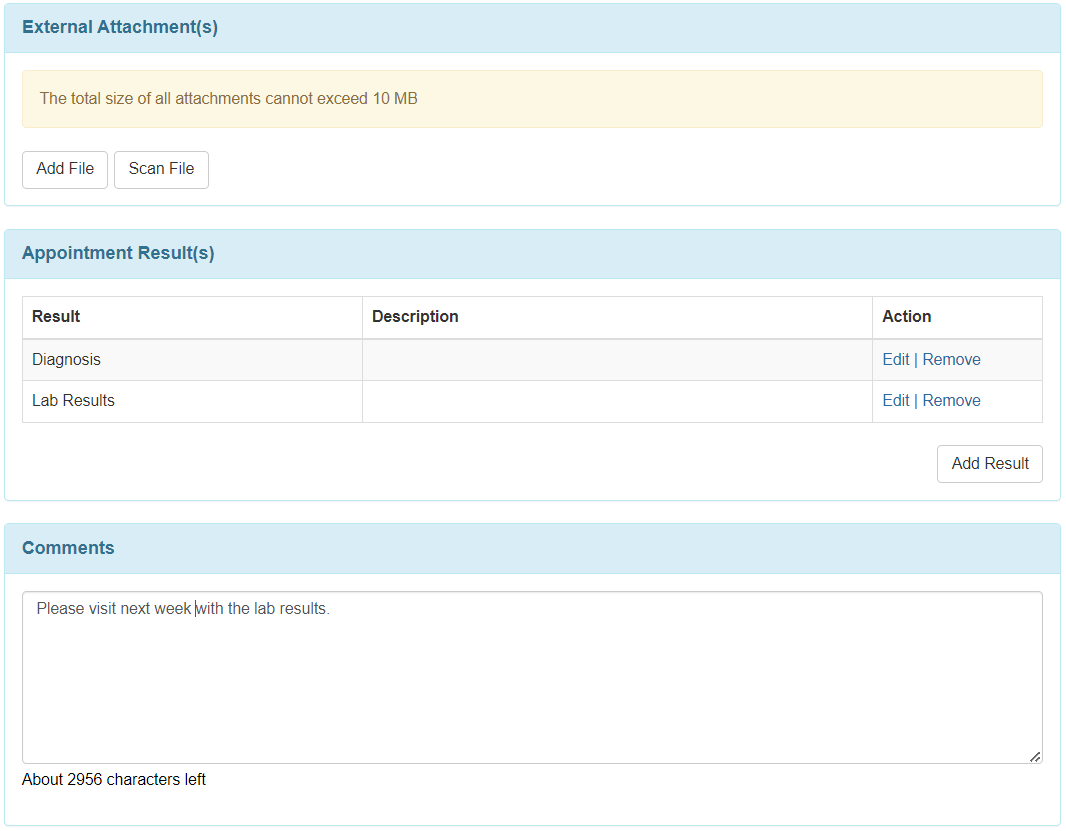
9. After entering the necessary information of the appointment, click on the Submit button.

If all required fields have been entered, a Successfully Submitted message will be displayed.