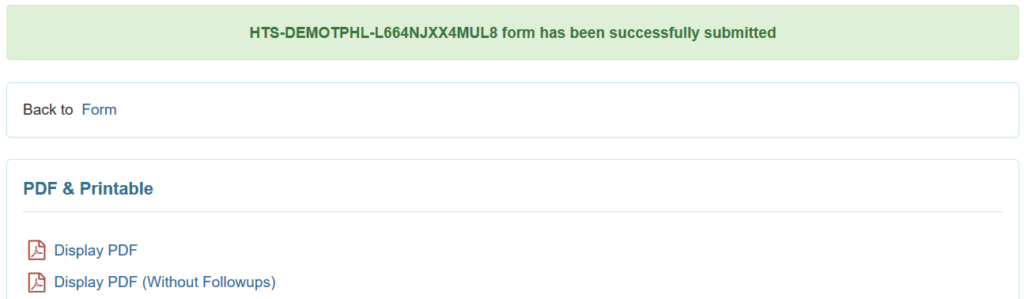Enter Skin/Wound Data
Users with HT submit roles can enter the data of skin/wound.
1. Click on the New link beside Skin/Wound under the Health Tab.
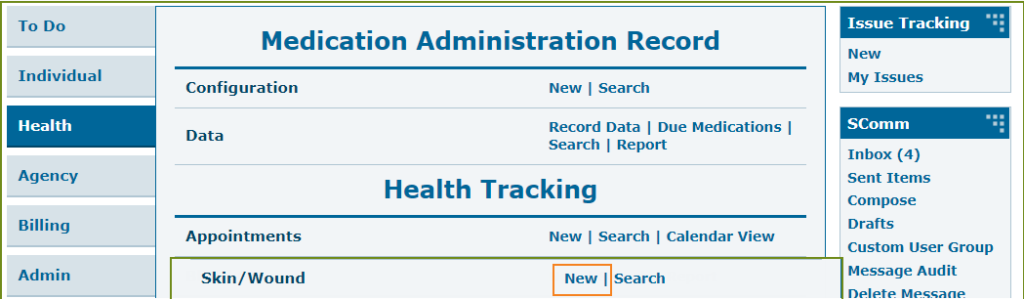
2. Select a Program from the list.

3. Select an Individual from the Select Individual For Skin/Wound page.
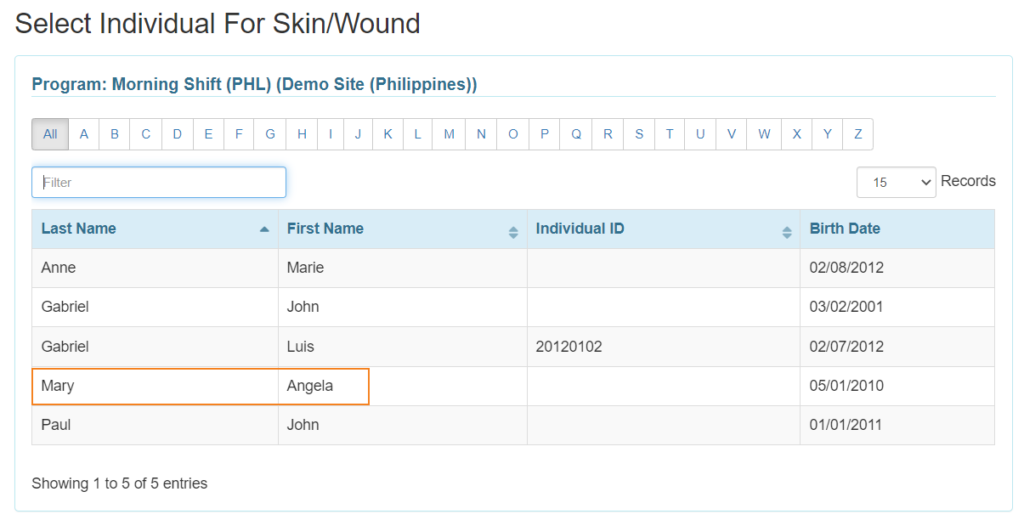
- In the General Information section, the Red asterisks (*) required fields must be filled in with the appropriate information.
- Users will see the Individual Name and Program Name
- In the Reported by field, the user’s name will appear by default. If the Skin/Wound information is reported by someone else, you may select the user from the dropdown list.
- The Date field will be set to the current date, but by clicking the calendar icon, the user can change the date to a previous one.
The Notification level is set on “low” by default but can be changed if needed to medium or high.
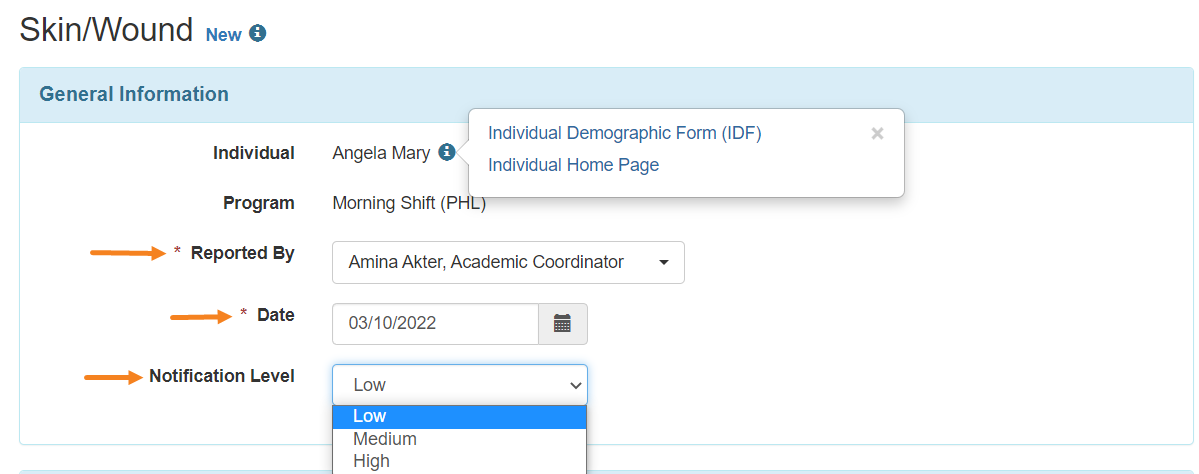
5. Under the Skin/Wound information section, users must select ‘Yes’ or ‘No’ in the Skin/Wound Present field.

If ‘No’ is selected, Users can add comments in the Comment field and Click on the Submit button to submit the form.
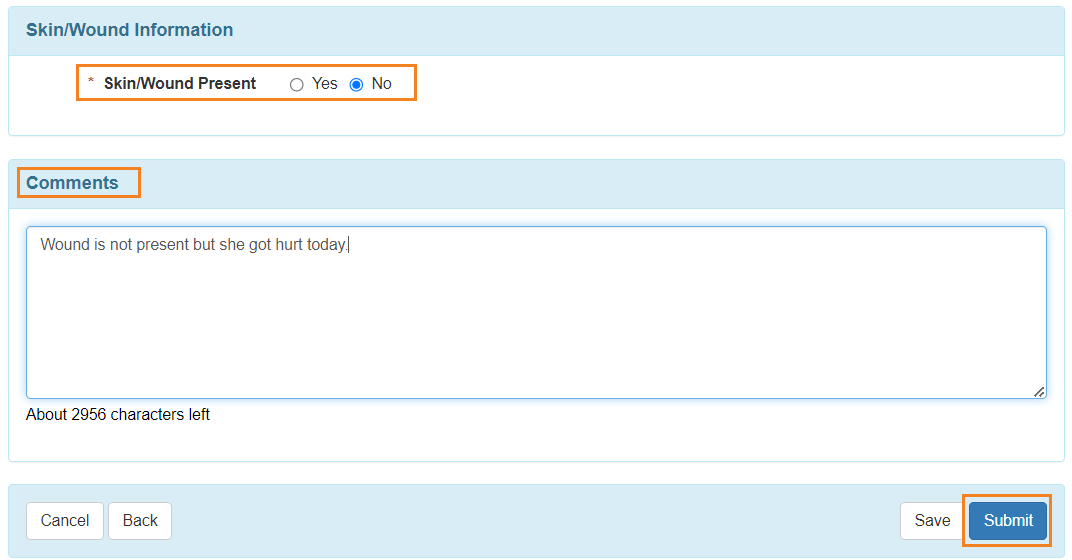
If ‘Yes’ is selected, Users may add Event Time, Body Part(s), Photo, Photo Date, Wound Type, Wound Stage, Wound Size, Wound Base Color, Skin Color, and Skin Tone information as needed.
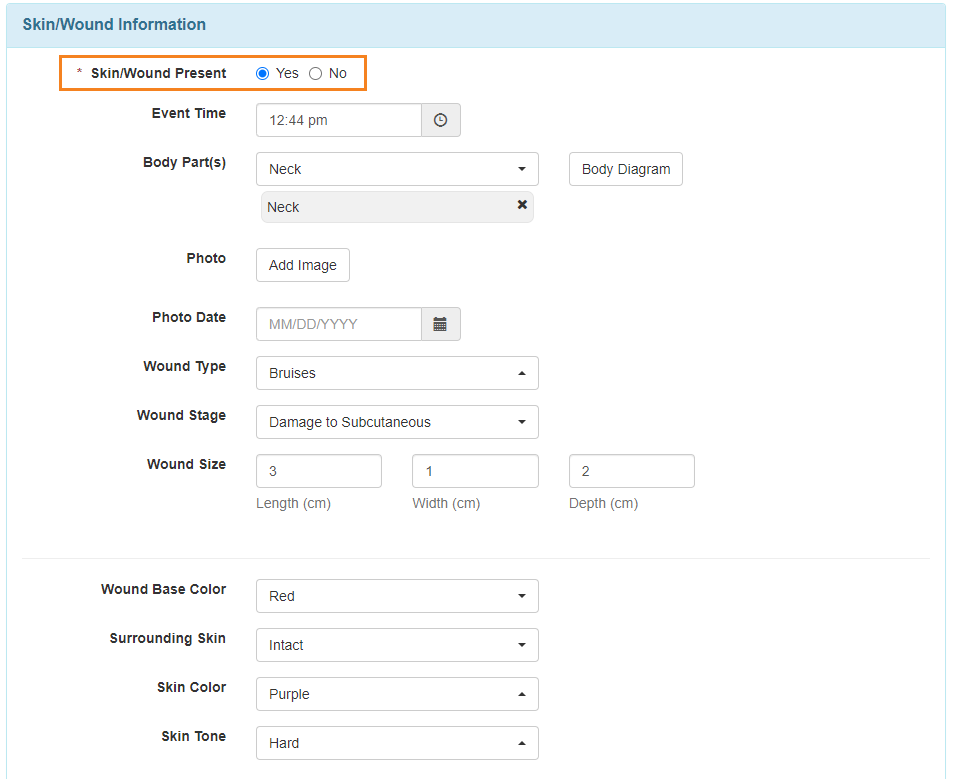
Users can also select the wounded parts of the body by clicking on the Body Diagram option. After selecting from the diagram, click on the Submit button.
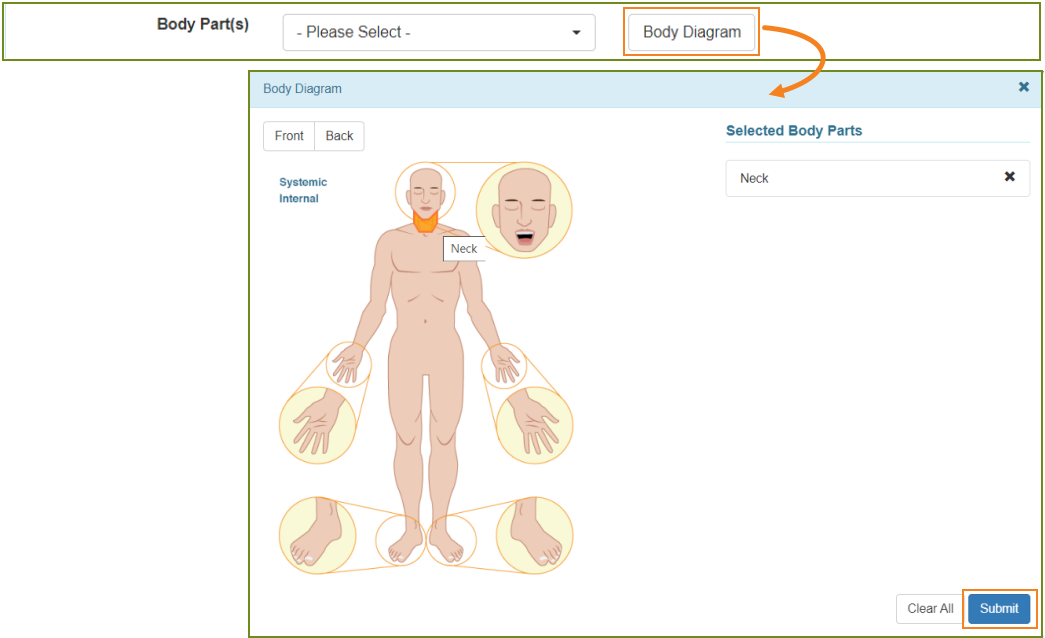
6. In the Wound Infection section ‘Yes’, or ‘No’ can be selected as appropriate.

7. In Wound Infection section, By putting ‘Yes’ user can Link their Infection Tracking and Add Infection From the list.
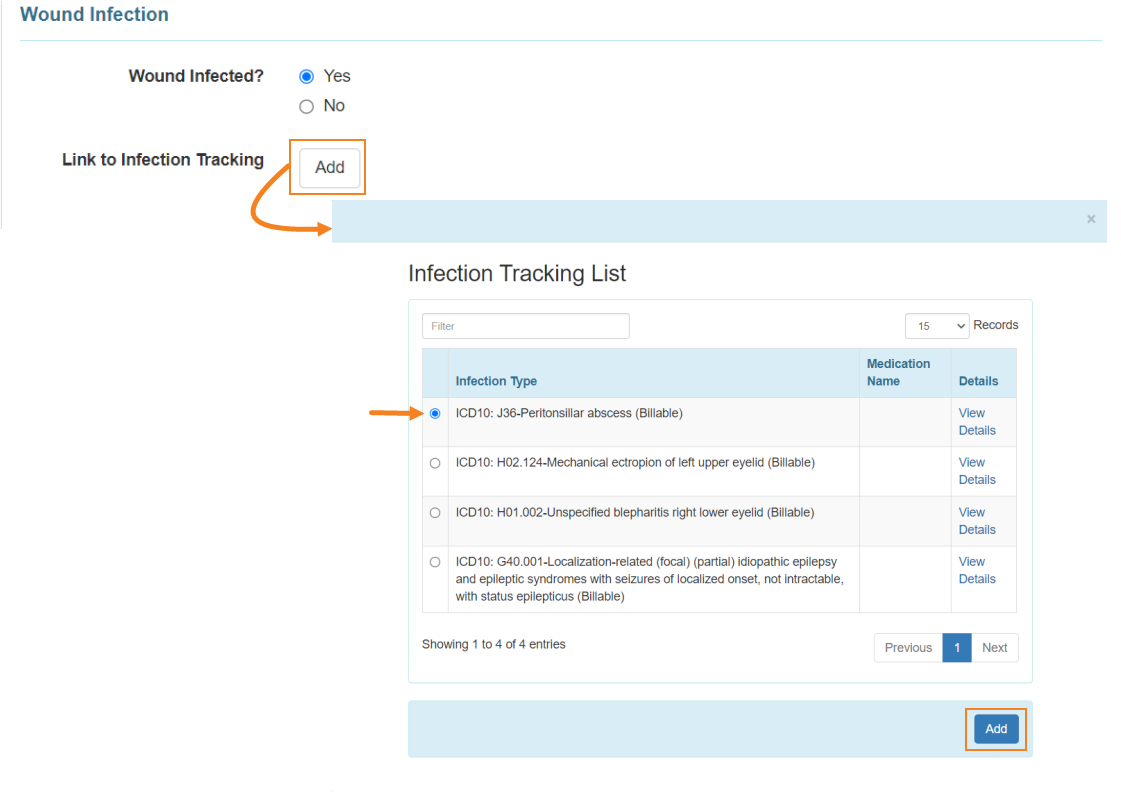
8. In the Drainage Section, the Color, Amount, and Odor of any wound drainage can be selected from the dropdown list as needed.
Users may enter the information of Dressing Change Completed, Treatment / Dressing, Wound Resolved as needed
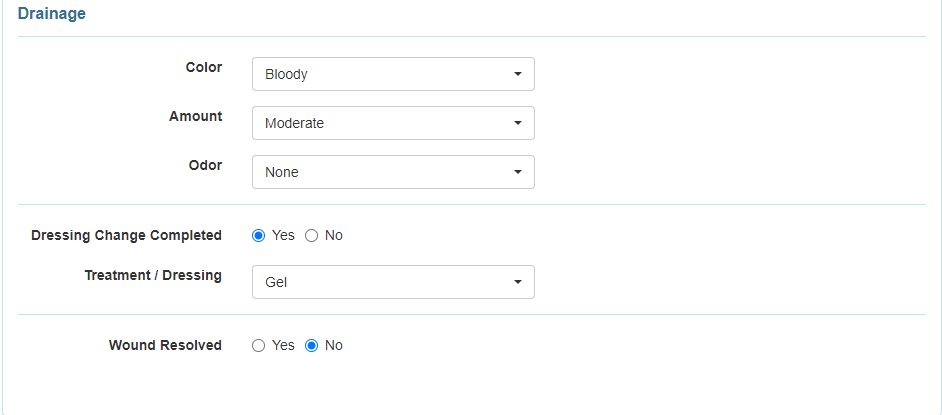
9. Users can enter comments if needed in the Comments field.
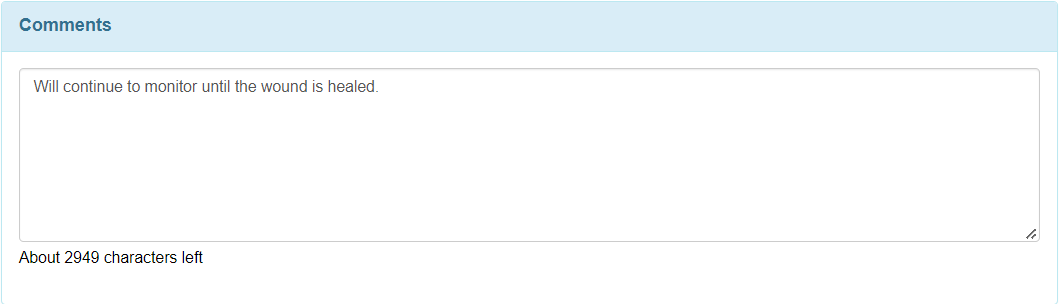
10. After entering necessary information, click on the Submit button.

After clicking on the Submit button, a Successfully Submitted message will be displayed if all of the necessary items have been completed.