HomePage and Favorites Overview

The Therap HomePage is what users see when they log on to the Therap system. The idea is to present the users with access to documentation that they need to carry out, read, and share given the rules that the agency has set. The rules are controlled by means of roles and caseloads. In cases where you know you should be able to access a module but you do not see it on your HomePage, consult an administrator at your agency. An overview of the different sections of the HomePage are provided below.
Note: The HomePage is responsive and adapts to the user’s screen size for better legibility. On smaller screens, such as on mobile devices, the Navigation bar, Tabs / Sections, and Right Panel are collapsed. To expand or view these collapsed options, click on the two menu icons (three dashes) that appear on the upper right hand corner of the screen.
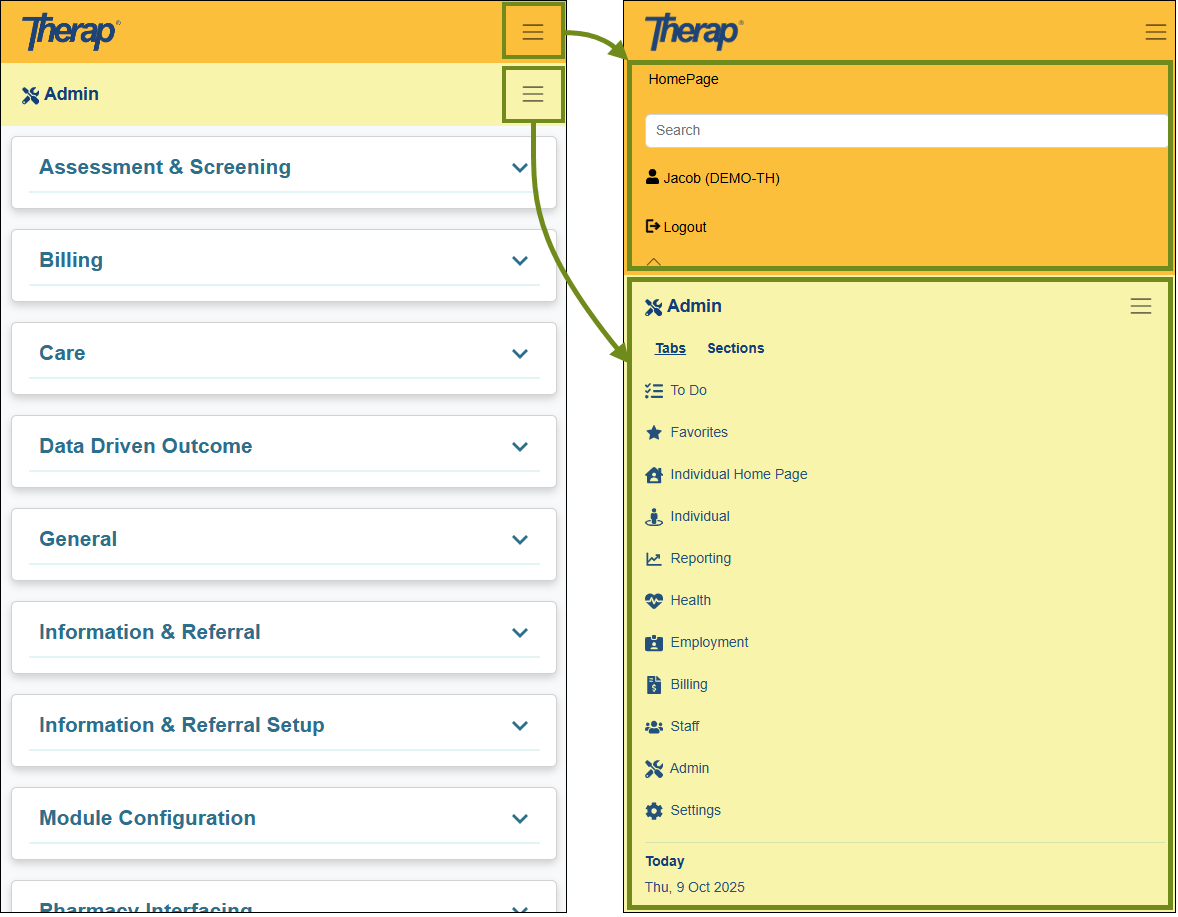
The HomePage navigation bar contains the Therap logo and several navigation options. Clicking on your first name / provider code on the navigation bar will display your agency’s name, your full name and job title, and some additional options:

-
-
- HomePage: Whenever you are on a page other than the HomePage, clicking on the HomePage will take you to back your HomePage.
-
- Search: The Search search field allows you to search for the modules you have access to. Clicking on a module name from the search result will take you to the location of that module on your HomePage.
-

- Logout: For security purposes, you are recommended to log out of the system when you leave your desk or have completed your tasks in Therap.
Therap modules with similar functionalities are grouped together under Tabs are arranged vertically to the left of the HomePage. Each tab has multiple sections under it, which can be viewed by clicking on the Sections menu. Selecting a section will take you to that specific section under the tab. The available tabs are as follows:
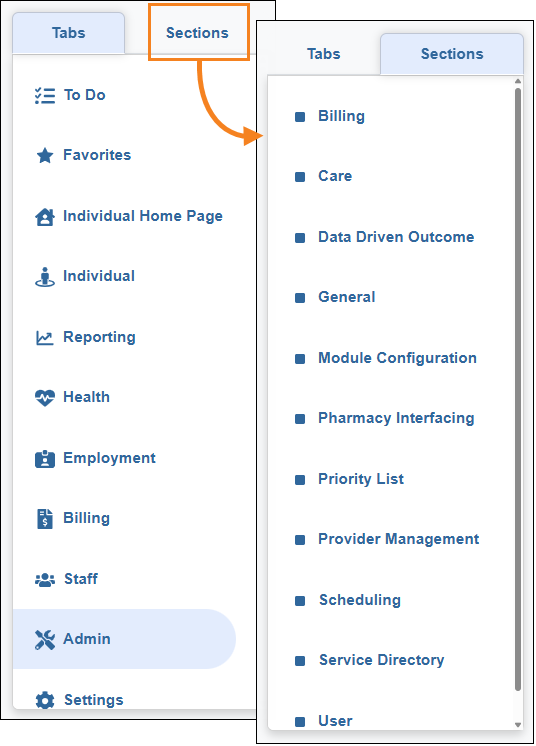
- To Do: The To Do tab lists the work that you have to do, including your Worklist, Approve list, Review list, Followup list, etc. divided up by module. The To Do tab is designed to clear out as you complete your work. Users not assigned with any Administrative Role on their User Privilege are taken to this tab by default after login.
- Favorites: The Favorites tab can hold your most-used module options for quick access. For detailed information on how to configure your Favorites, refer to the Favorites section below.
- Individual Home Page: The Therap Individual Home Page allows care providers to find a wide range of person-centered information regarding an individual’s background, support plans, health information, incident reporting and activities, all within the same area. For more information, refer to the Individual Home Page Overview page.
- Individual: The Individual tab holds links to all modules related to providing care to and working with individuals such as T-Log, Case Note, GER, ISP Program, Time Tracking, etc.
- Reporting: The Reporting tab provides administrators with agency wide reports on individuals, users, and agency data.
- Health: The Health tab holds links to modules such as Medical Administration Record (MAR), Health Tracking, Health Screening, Care Plan, etc.
- Employment: The Employment tab contains both Agency and Individual Employment History information.
- Staff: The Staff tab holds links to agency-wide staff-specific modules such as Training Management System, Agency Wide Document Storage, Scheduling, and Agency Secure Document Signing.
- Admin: The Admin tab holds links to the general administration options such as Provider Preferences, Password Policy, User Privileges, Activity Tracking, Caseload, Super Roles, Individual Intake, etc. and module configuration/setup options such as Age Configuration, Case Note Template, GER Event Category Rule, Time Tracking Template, etc. Users assigned with Administrative Roles on their User Privilege are taken to this tab by default after login.
- Settings: The Settings tab holds links to profile options such as SComm Settings, Test Mode, Password, Personal Details, Default Profile, Notification Information, etc.
The right panel on the HomePage has the following features that you may need to access daily:
- Today / Calendar: The ‘Today’ section shows the current date. You can click on the date to view the detailed calendar, and create or view reminders, appointments, events, meetings and upcoming activities.
- HomePage: The ‘HomePage’ section has the following HomePage-specific options:
- Switch to Legacy: This option will switch the user back to the legacy Dashboard.
- Configure Favorites: This option can be utilized to add your most-used module options to the Favorites tab for quick access. For detailed information on how to configure your Favorites, refer to the Favorites section below.
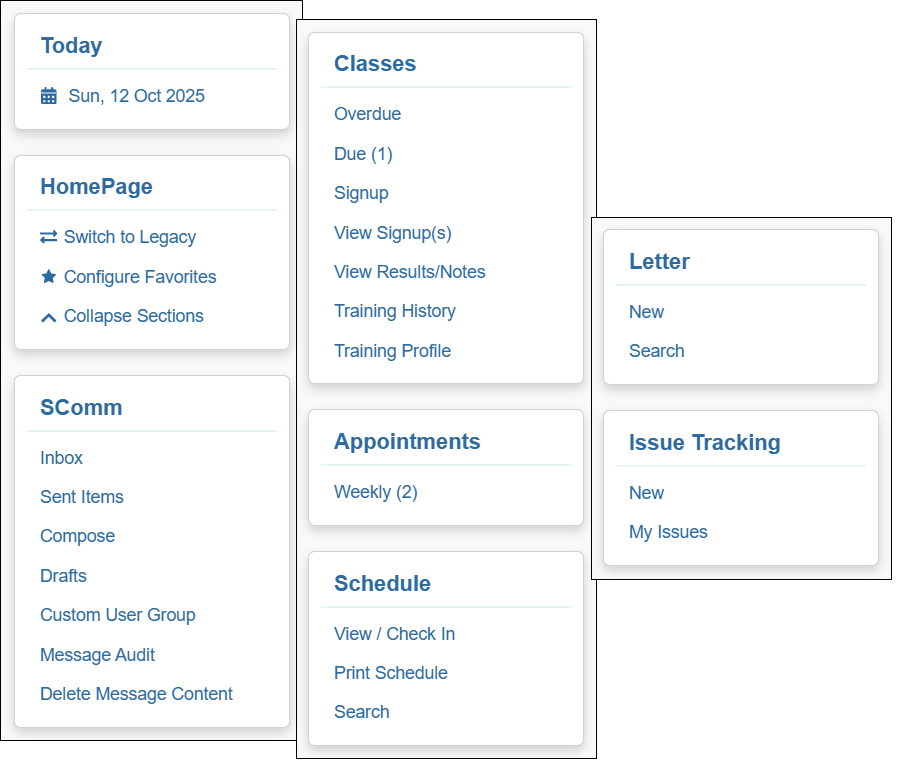
- Collapse Sections / Expand Sections: These two options will collapse or expand all tab sections, respectively. Individual sections can be collapsed or expanded using the caret icon in each section as well.
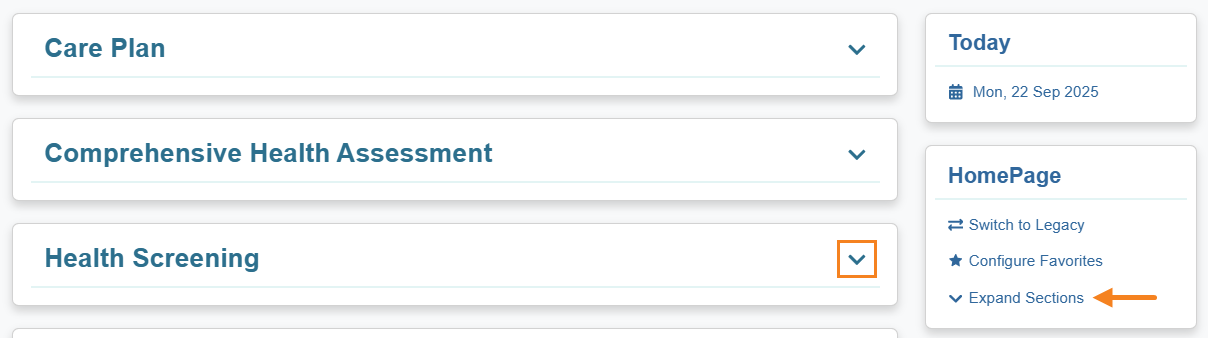
- SComm: The ‘SComm’ section holds the options to exchange Secure Communications (SComm) messages with the other users at the agency.
- Appointments: The ‘Appointments’ section holds links to display appointments that have been scheduled Today (current date) and Weekly (next 6 days). For more information, refer to the Appointments: Calendar View user guide.
The Favorites tab can hold your most-used module options for quick access. To begin configuring your Favorites tab, follow the steps below.
- click on the Configure Favorites link under the ‘HomePage’ right panel.
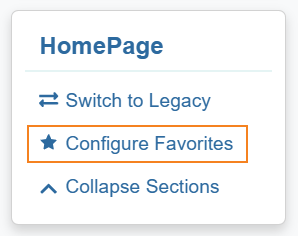
2. This will switch the HomePage to ‘FAVORITE MODE’. To add a module as a Favorite, click on the star icon adjacent to the module. You can switch between different tabs to select different modules as Favorites. Once you have completed your selection(s), click on the Save button at the bottom to save your changes.
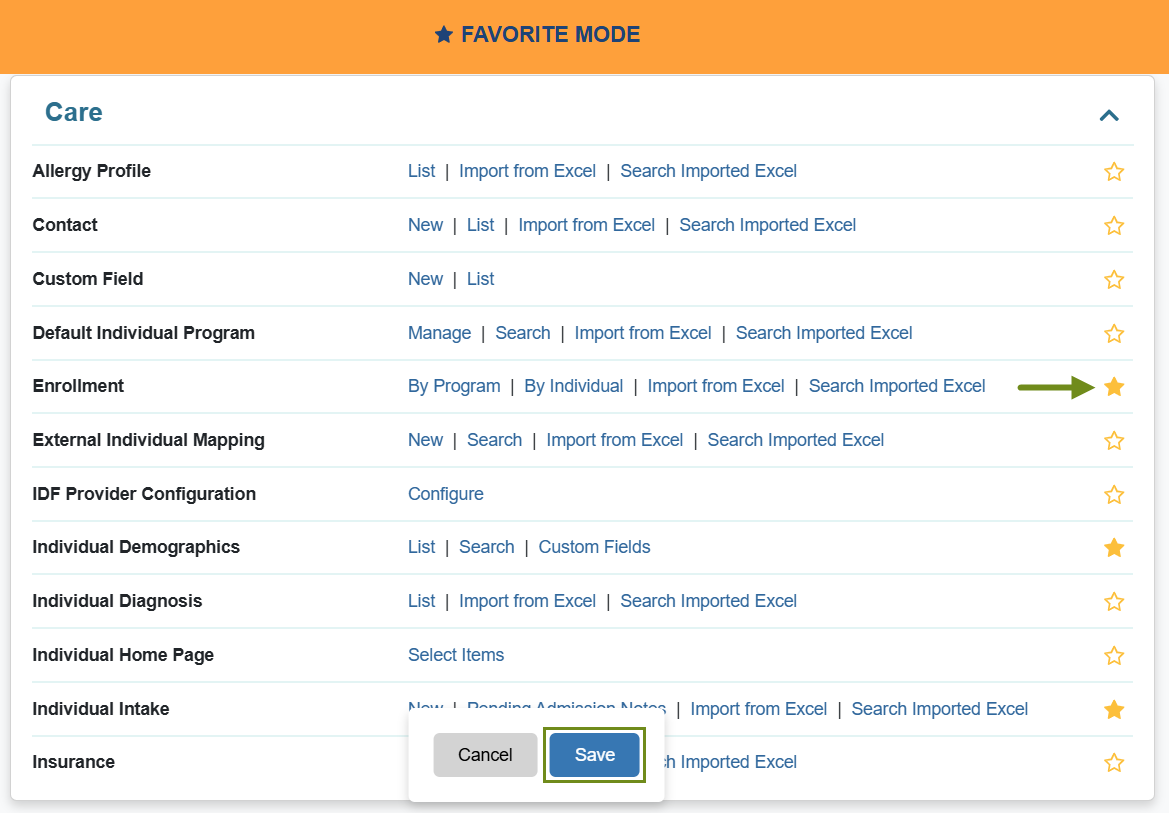
An Updated Favorites Tab confirmation message will appear at the top after a successful save. Once you have selected at least one module as a Favorite, a ‘Favorites’ tab will appear under the Tabs menu containing all your Favorite modules under their respective sections.
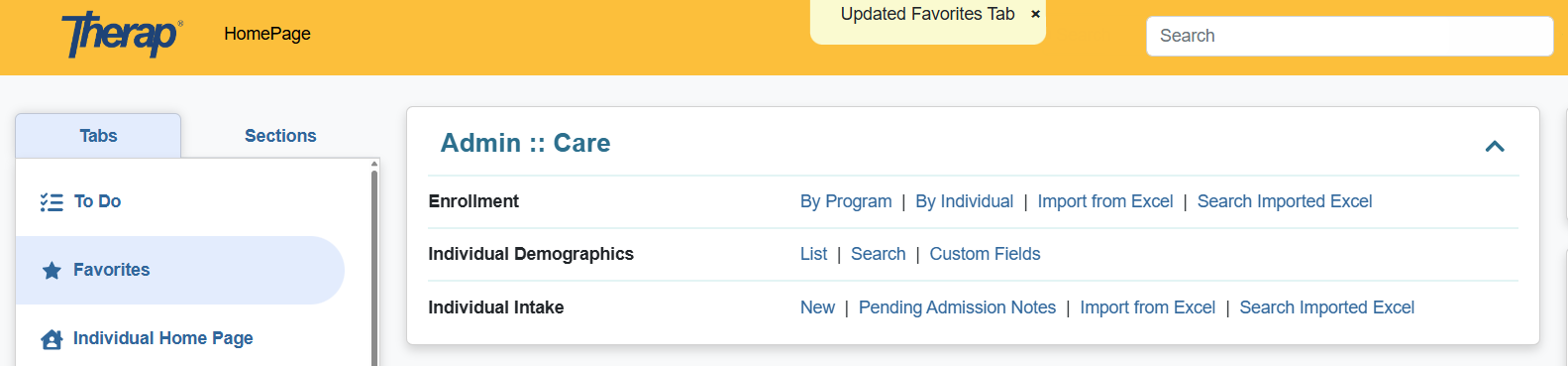
To reorder the module options listed under the Favorites tab, click on the Favorites Section Order > Configure option under your Settings tab.

This will take you to the Favorite Section Order page. You can drag and drop each of your ‘Favorite’ module sections to change their display order on the Favorites tab, and then click on Save to confirm.
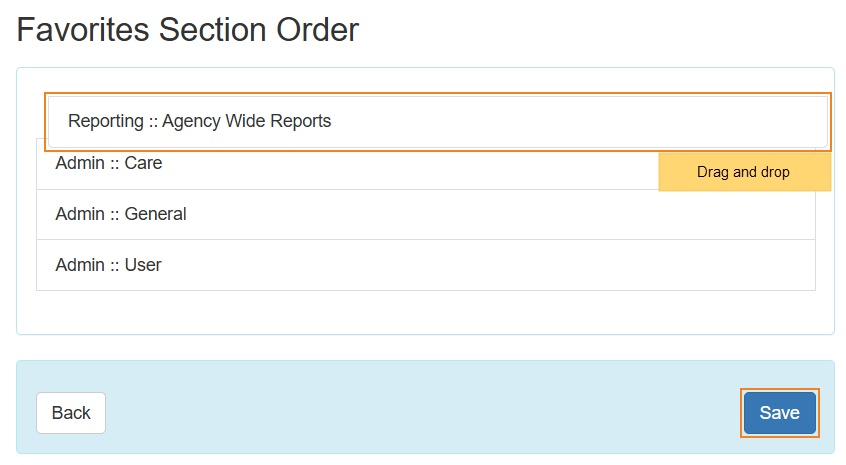
A Section Orders have been successfully saved confirmation message will be displayed upon a successful save.

The saved changes to the Favorites section order will be reflected under the Favorites tab.
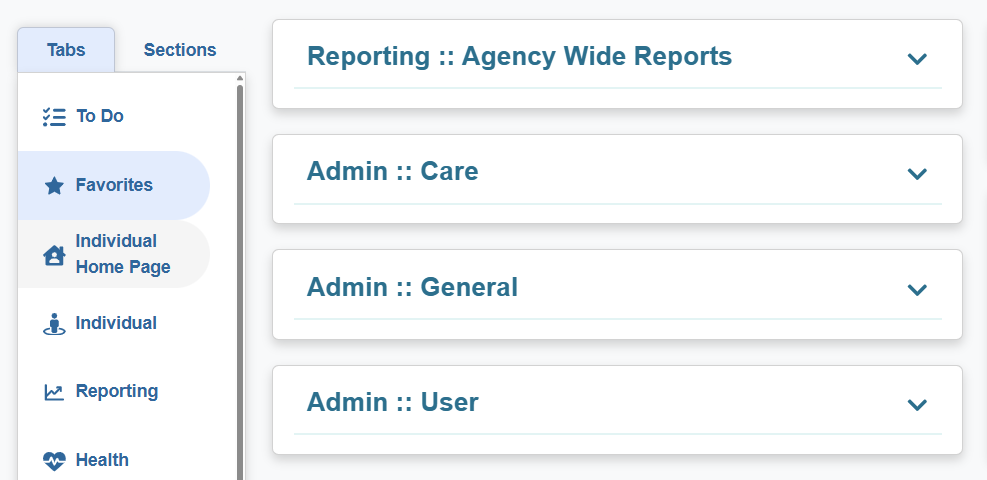
The Footer of the HomePage displays some important links and lets you know about our copyright information and the current version of the Therap Applications:

- Patents: This is a link to a list of patents issued to Therap.
- Compliance: This is a link to the Privacy Policy for the Therap Application.
- Website: This link will take you to the Therap business website.
- Help & Support: This is a link to our Help and Support site, where you can review our release notes, user guides, tutorials, and other support/training materials to learn more about our application.
- Live Help: This link allows you to chat with our support specialists for real time support. For more information, refer to the Live Help user guide.




