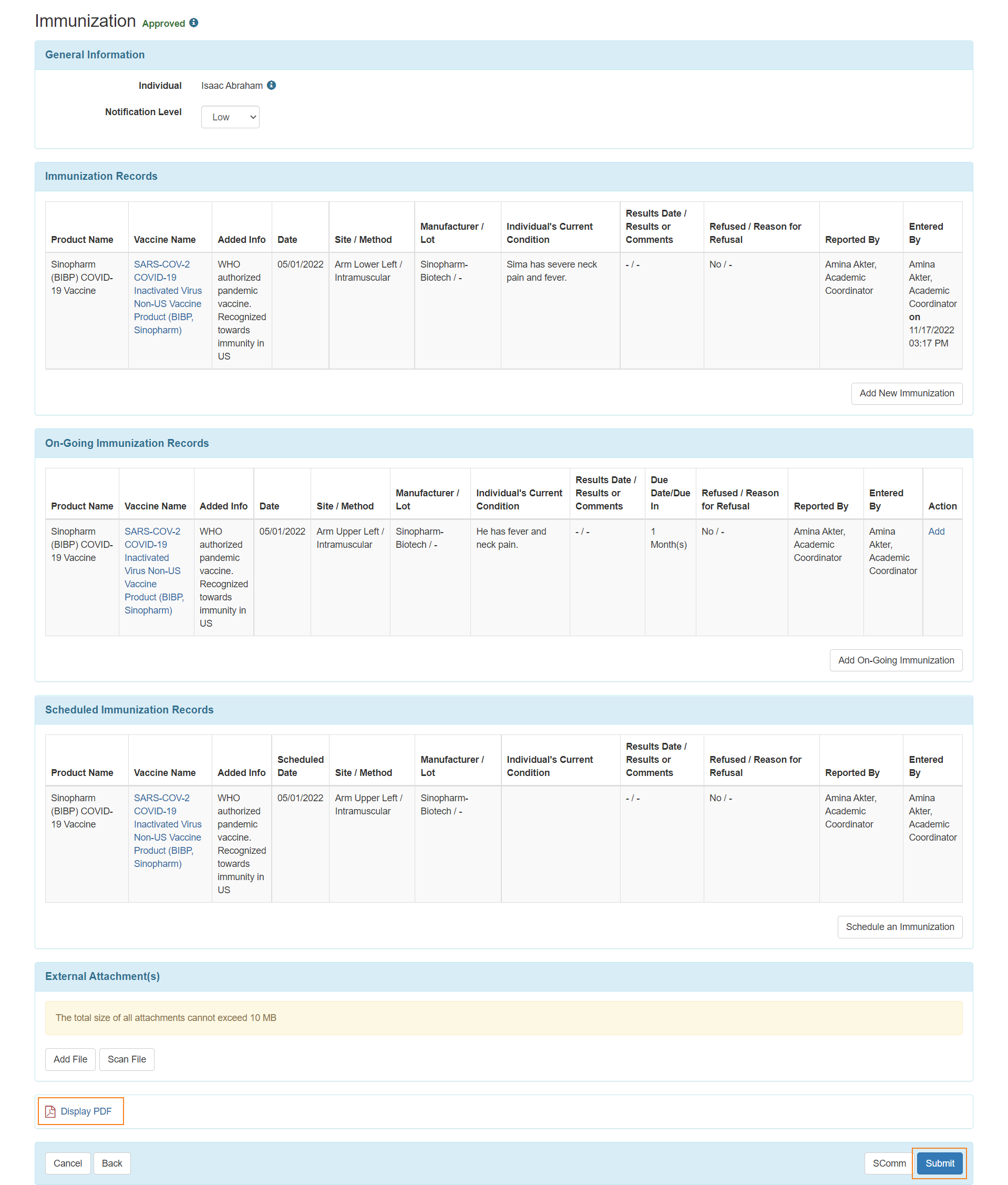Enter Immunization Record
Therap Global is implementing the Centers for Disease Control and Prevention (CDC) list of vaccines, product name, vaccine names, manufacturer name for documentation so that people can document their immunization record through Therap System.
Users with the HT Submit role can enter Immunization records.
Enter Immunization Record
1. To enter a record of Immunization, first click on the New link beside Immunization from the Health tab.
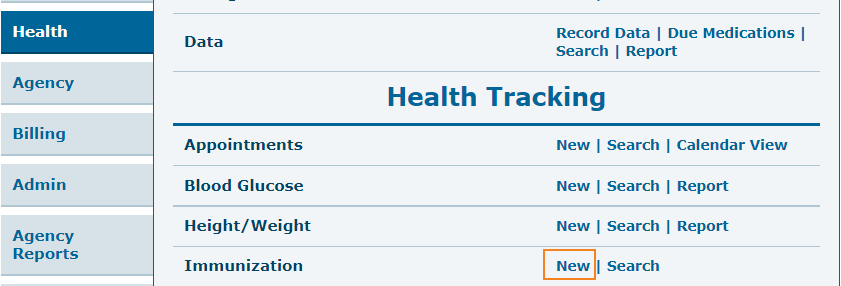
2. Select a program from the Select Program For Immunization Page.
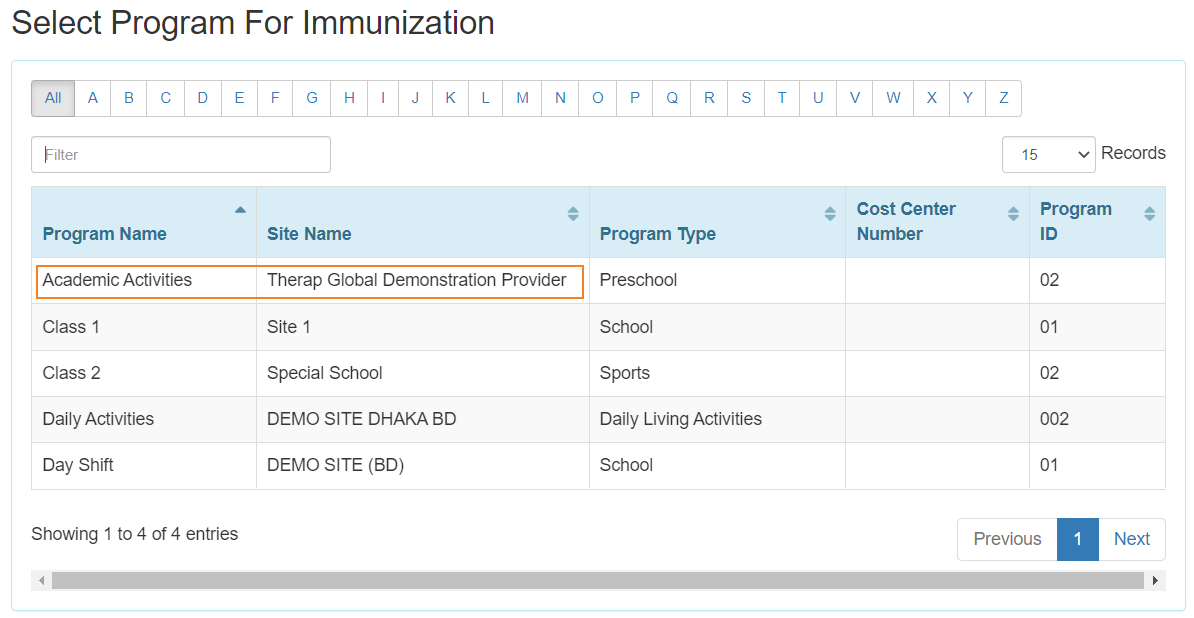
3. Select an Individual from the list to enter Immunization records.

4. Under the General Information section, users can select Notification Level from the dropdown list based on the importance of the information.
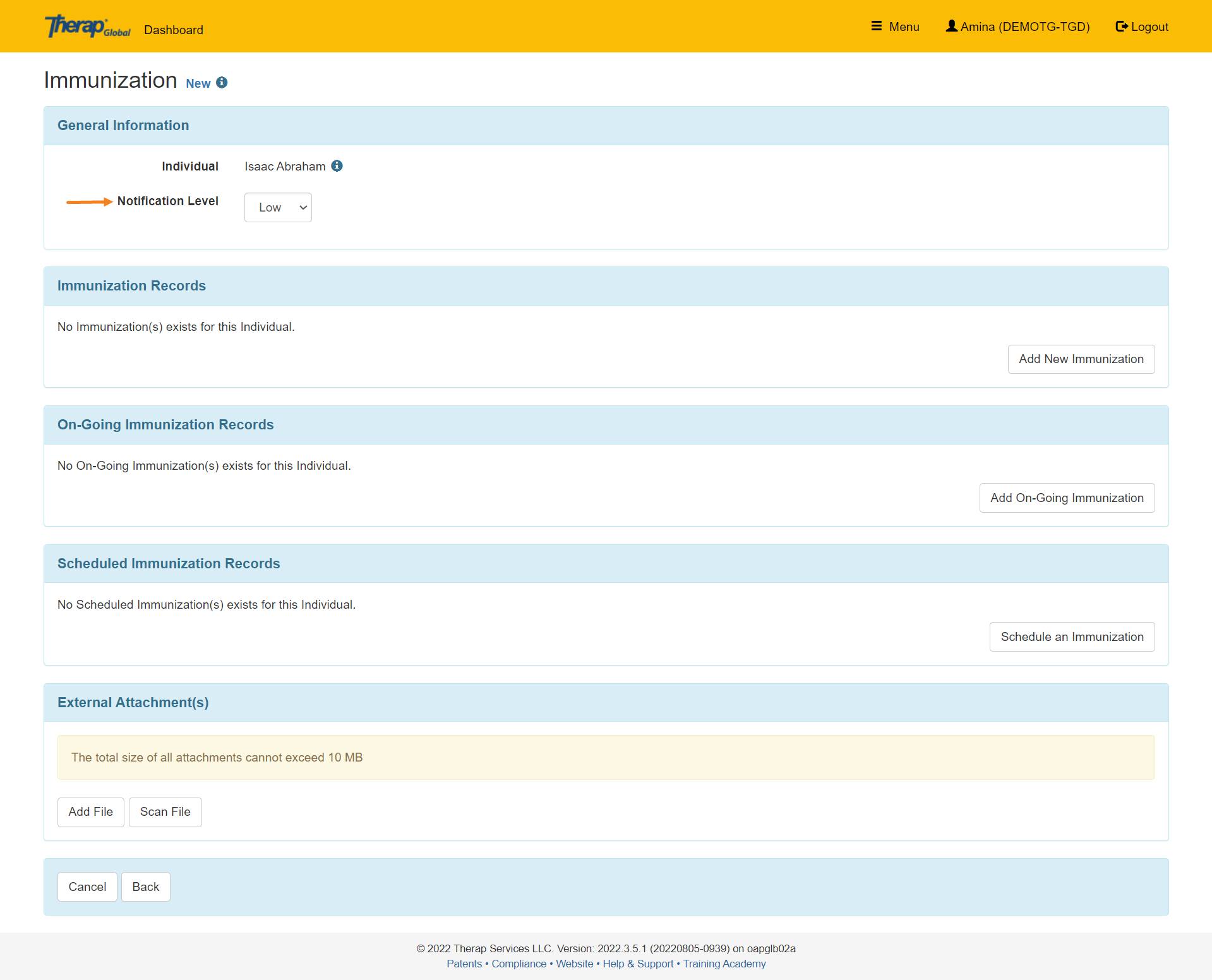
5. Under the Immunization Record section, click on the Add New Immunization button to enter a record.

6. On the Add New Immunization Record page, users can select the Vaccine Group from the drop down list or search the option by typing their Vaccine Group. Product Name field will pull up a dropdown list according to the Vaccine Group selected by the user. If the Product Name is selected then Vaccine and Manufacturer fields will be auto filled.
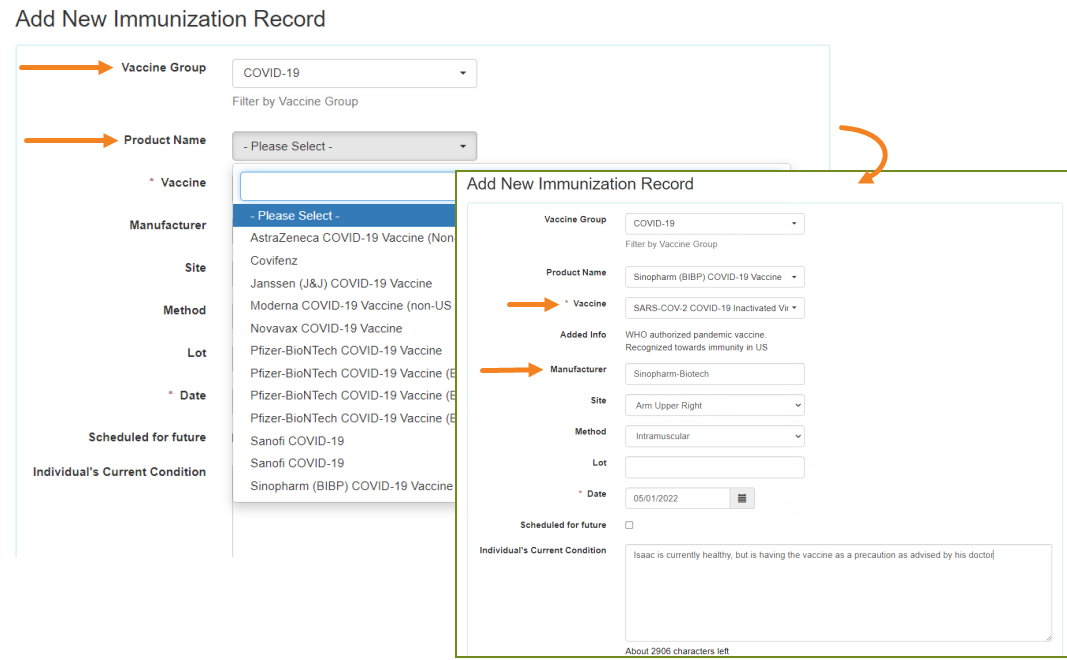
7. Users can select a Site and Method from the drop down list. Users may also fill up Lot, select the Date of Immunization on the Date field from the calendar and write Individual’s Current Condition.
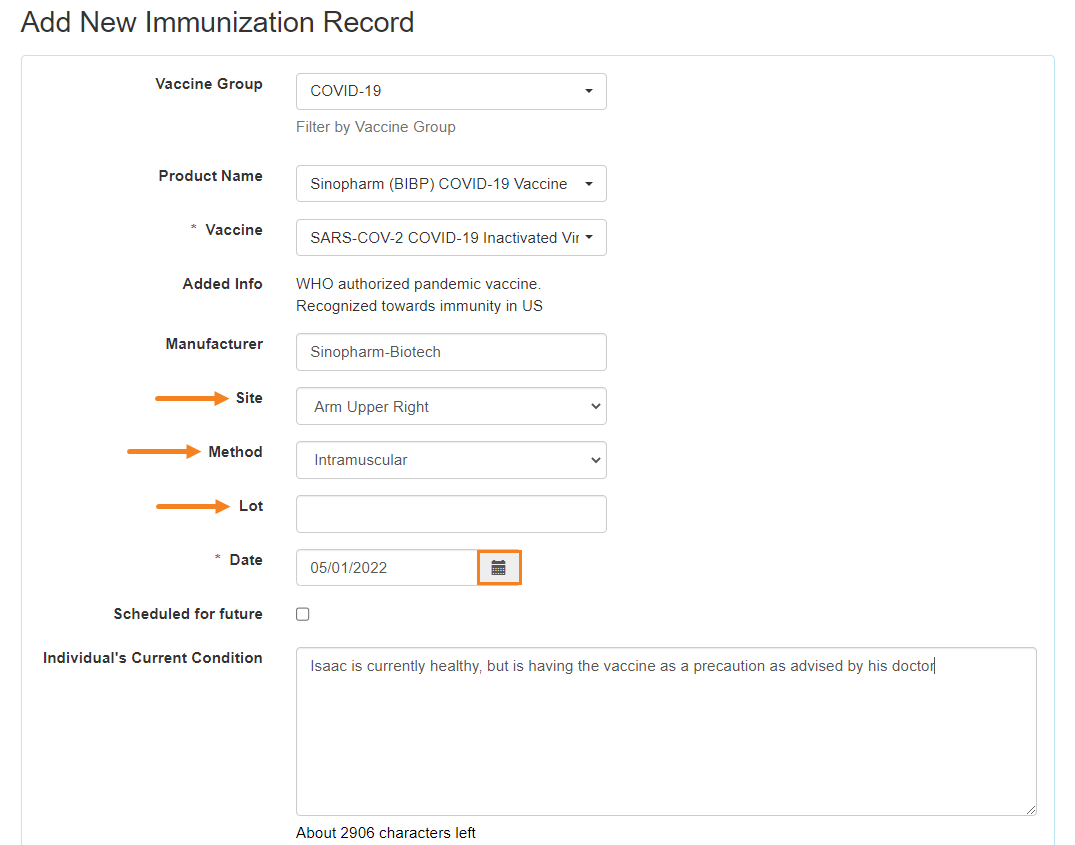
After filling out all the necessary information users can click on the Continue button to save the data.

8. The immunization records will be listed in the Immunization page under the Immunization Records section. Users can click on the Add New Immunization link to add more immunizations. The Immunization Records will be sorted in descending order according to the Date of the vaccine.
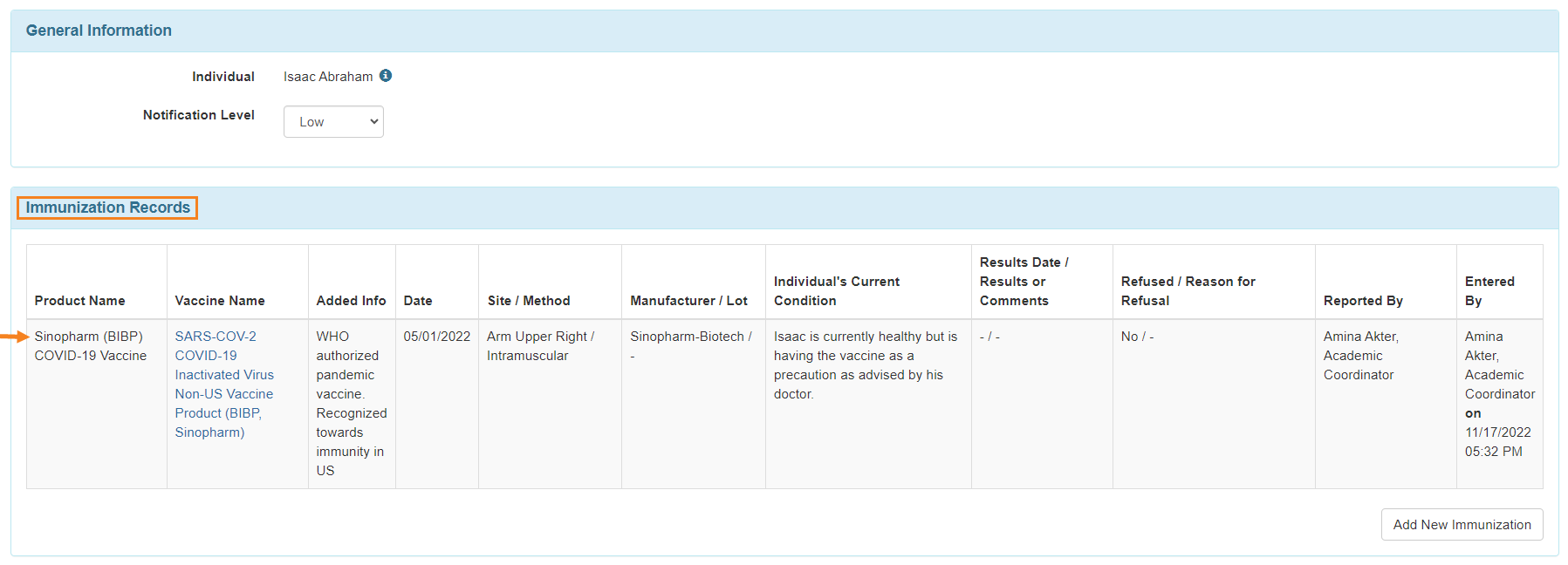
9. Users can click on the Add On-Going Immunization button to enter data of the vaccines that are going on. Users can schedule a future immunization date by clicking on Schedule an immunization button. Users can also Add/Scan files in the External Attachments section. After filling up all the information click on the Submit button to submit the file.
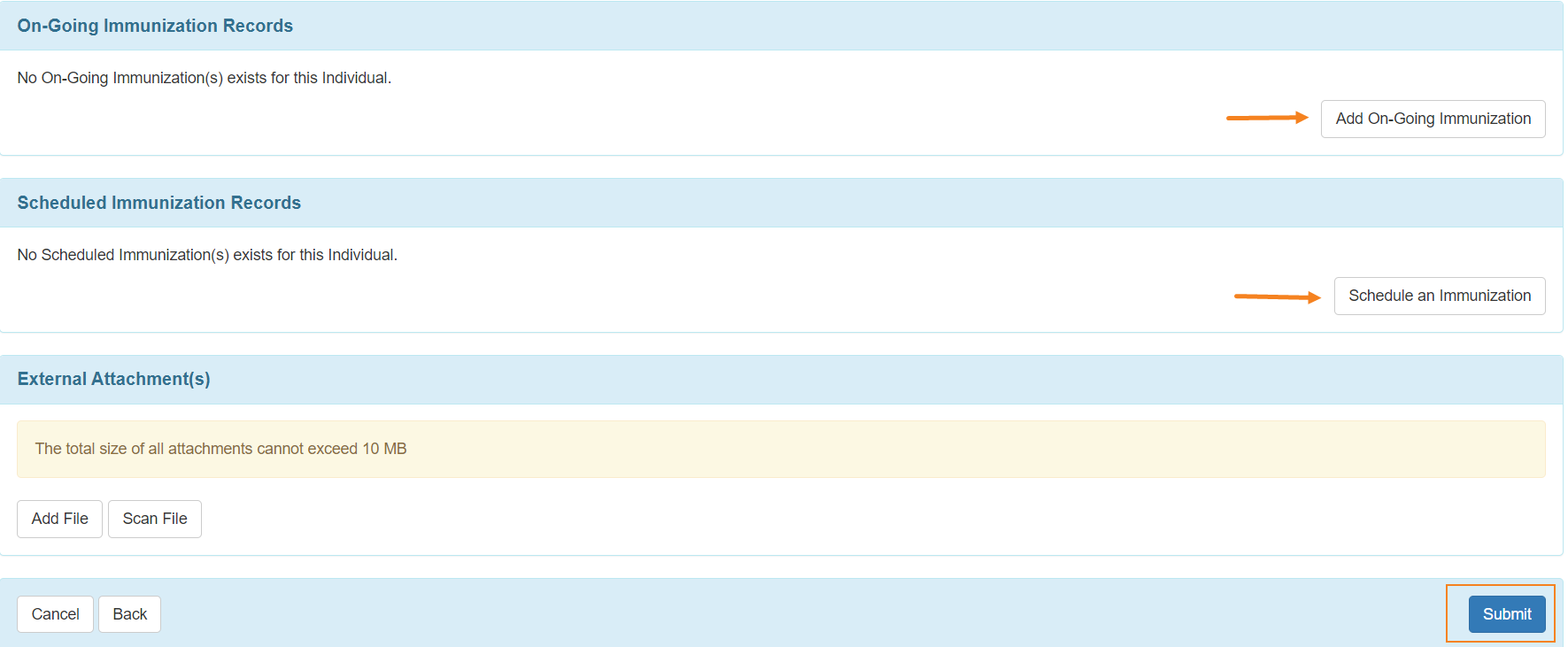
10. After submitting the form a successful message will appear. Users can see the pdf format of the form by clicking on the Display PDF link. You can also go back to the Immunization form by clicking on the Back to Form link.
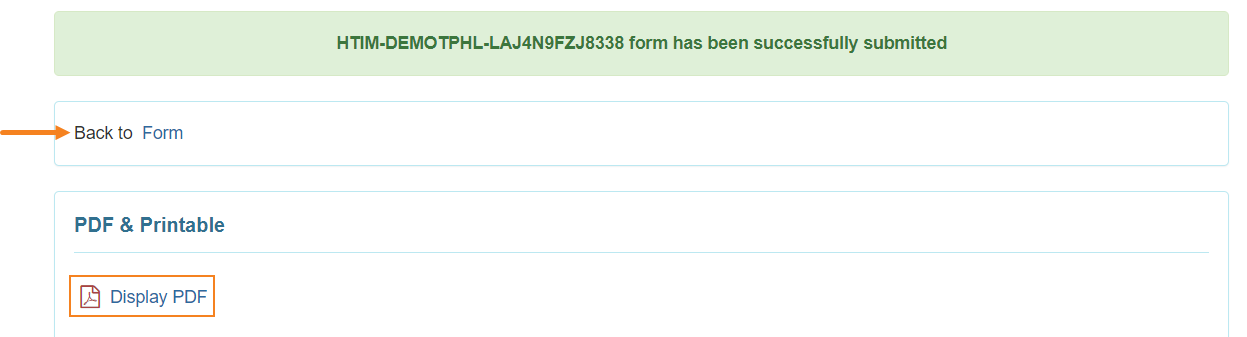
Add On- Going Immunization
1. Click on the Add On-Going Immunization button in the ‘On-Going Immunization Records’ section.

2. The Add New Immunization Record page will appear.

3. After filling up the necessary information, specify Due Date or Due In field.
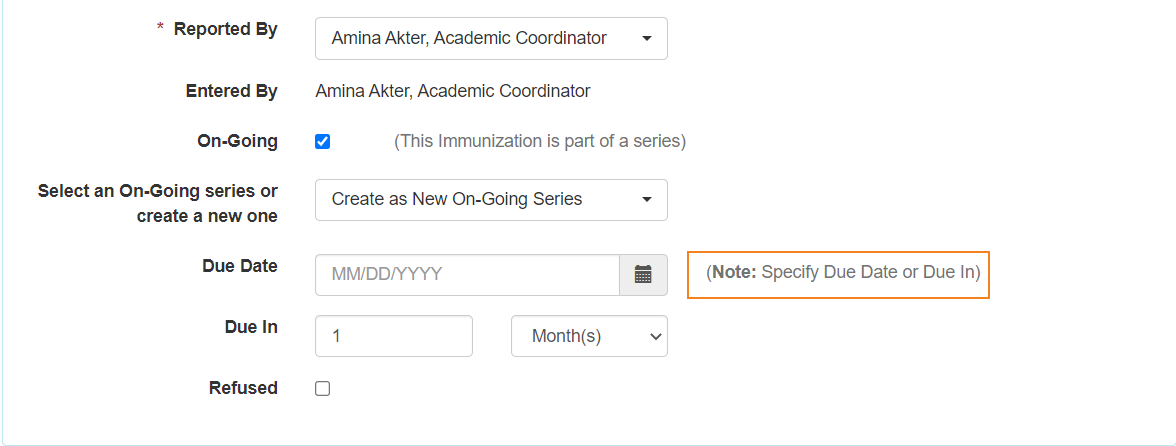
Click on Continue Button to save the information.

4. The record will be listed in On Going Immunization Records.
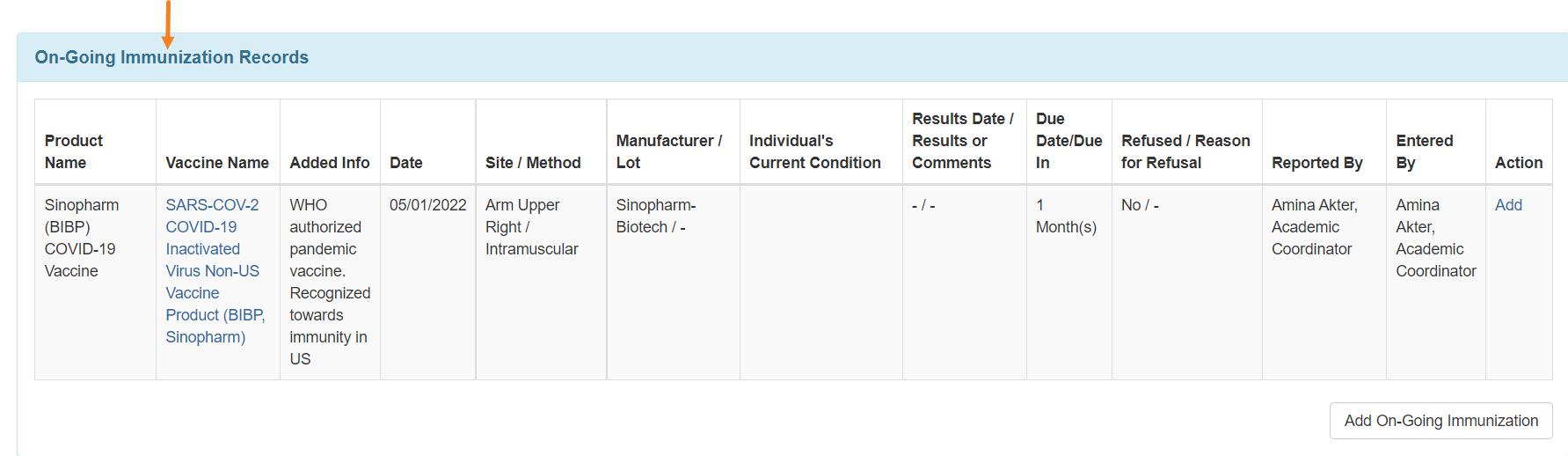
Scheduled Immunization Record
1. Click on the Schedule an Immunization button in the ‘Scheduled Immunization Records’ section.

2. In the Add New Immunization Record fillup all the necessary fields and if the Scheduled for Future field is checked then click Continue button to save the data.
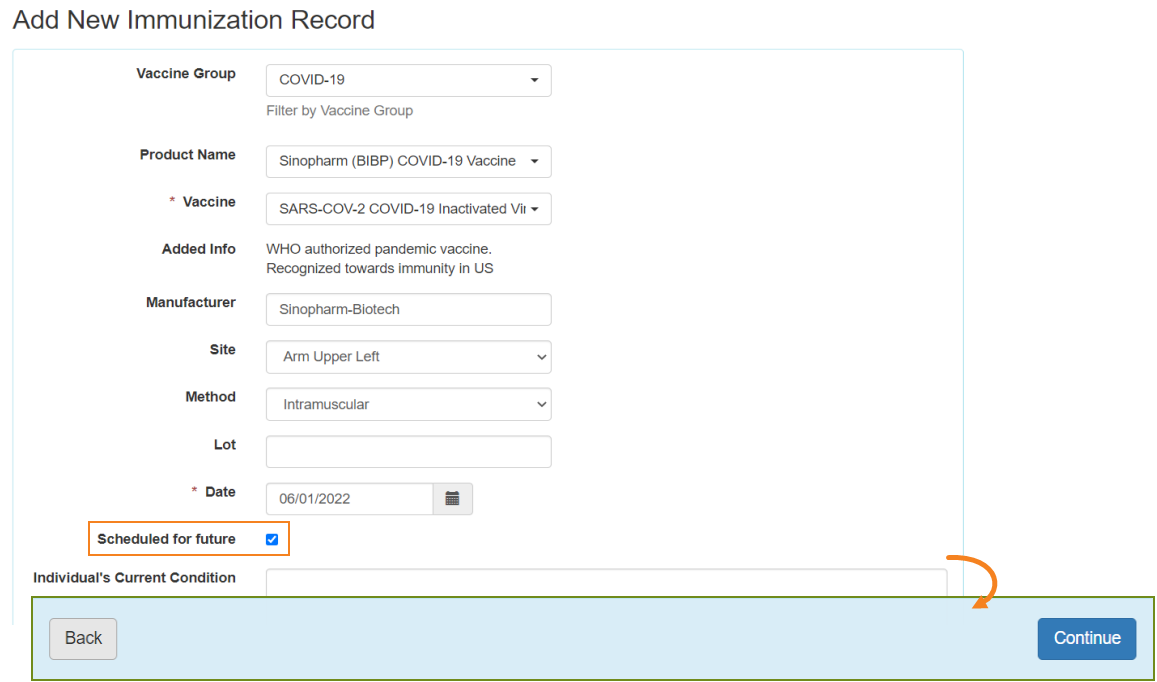
3. The record will be listed in the Schedule Immunization Records.
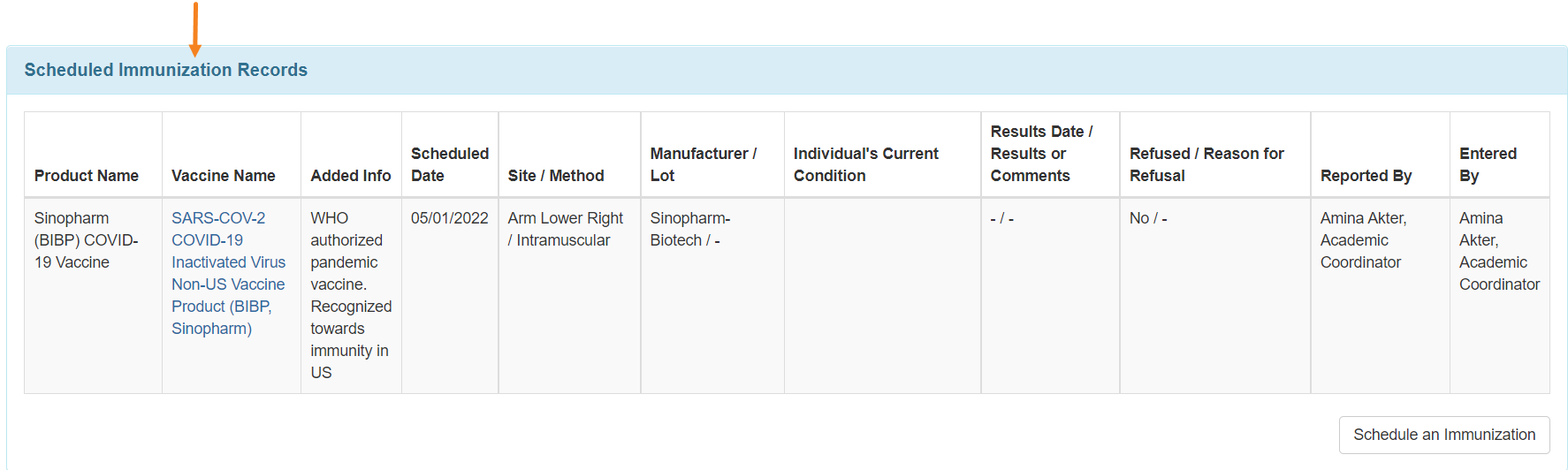
4. After filling up all the necessary sections, click Submit to save the information.
Users can generate a PDF version by clicking on the Display PDF link available at the bottom of the page.