Create New Site
A Site is a physical location, i.e., a building with a street address at your agency or a location where you provide services. Setting up a Site is important to record the physical location or physical address of an agency or types of services. Your account must have a minimum of at least one site. If an agency has multiple branches in different locations, a user can easily create different Sites for different branches with their physical locations. This will help you keep track of where you are delivering services. One Site may have multiple Programs.
Users with Provider Setup Administrative Role can create new sites in their agency.
1. From Dashboard click on the Admin tab
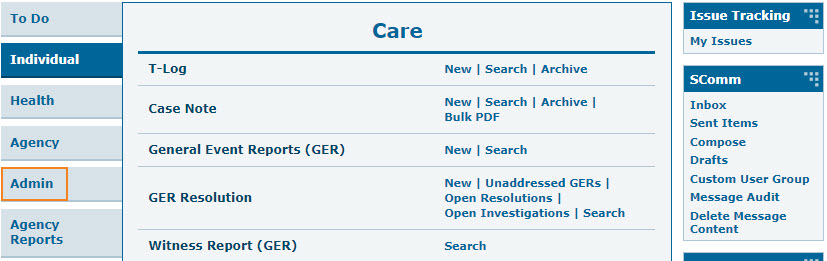
Note: When you are on the Admin tab, it will be dark blue.
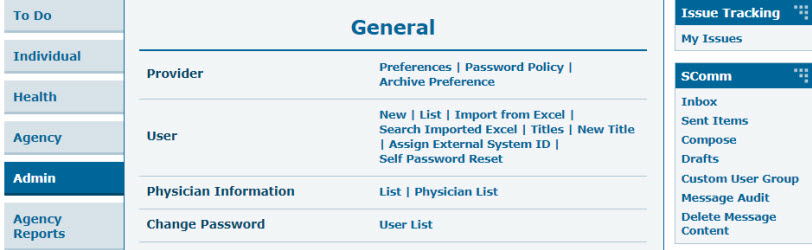
2. Click on New beside Site.
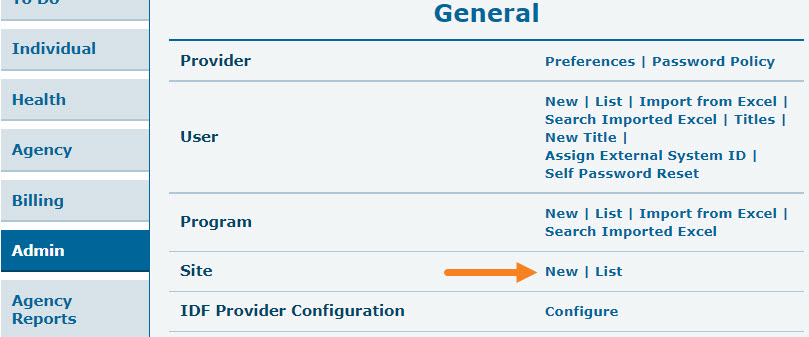
3. Fill out the fields on the Create New Site page by entering information as required.
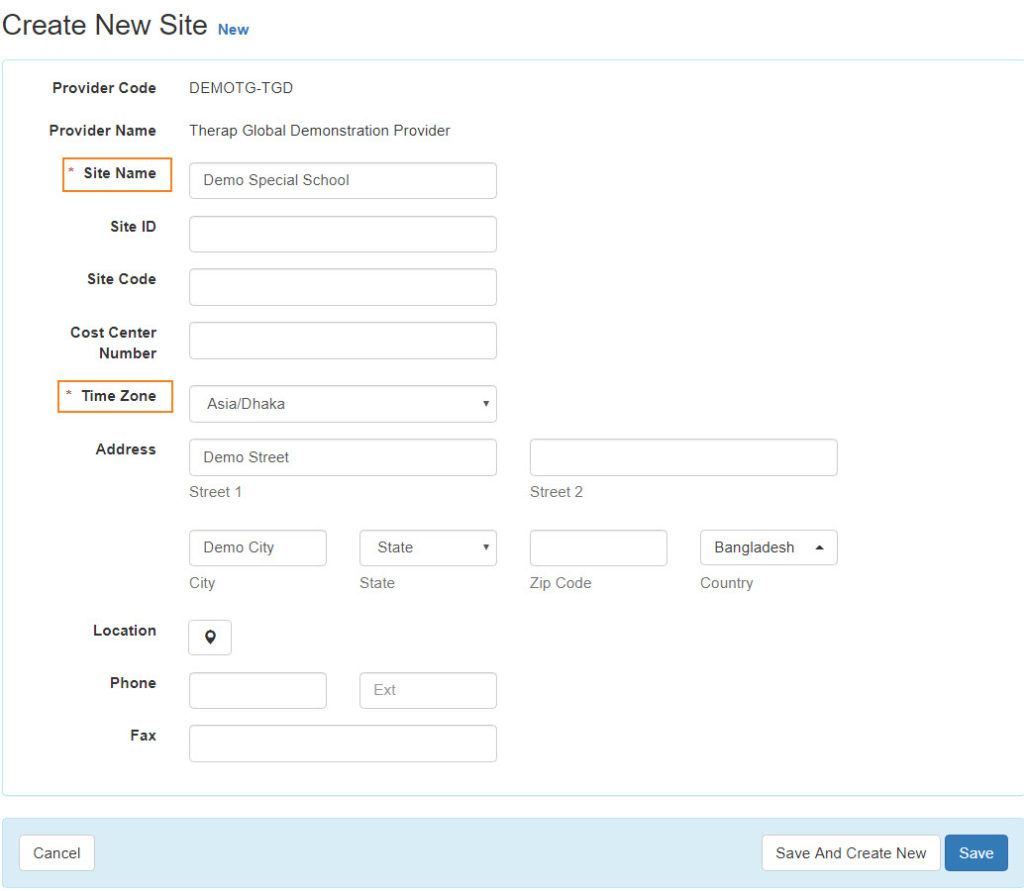
Site Name is the name of the location.
Site ID, Site Code, and Cost Center Number are all optional and you can skip them if you want.
The Time Zone is preselected for you.
Address, Phone, and Fax are optional, although your organization may find it useful to include this information so it shows up in future reports.
Note: For Phone, you should enter in your country code (For example: +256 in Uganda) in the box on the right that says “Ext” and enter the rest of your phone number in the box on the left.
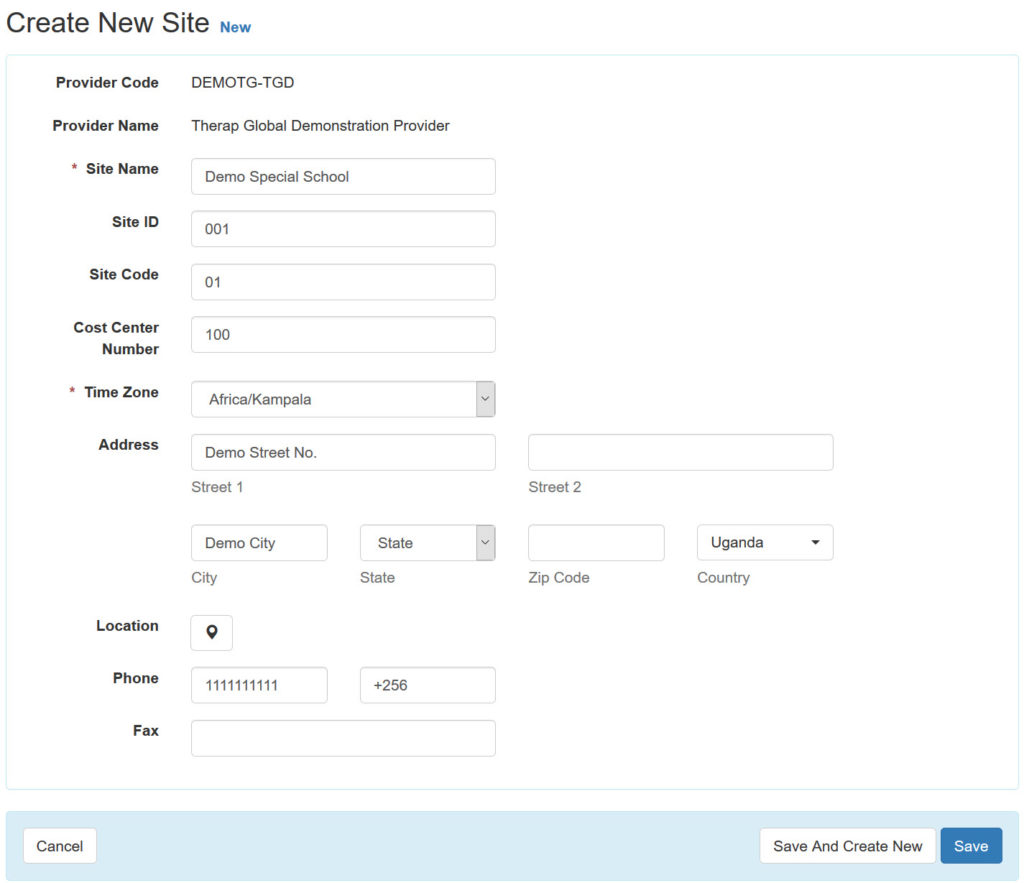
4. After filling out the relevant information, click on the Save button at the bottom of the form.

You may use the Save And Create New button on this page if you want to create another Site.
5. The following message will be displayed: “You have selected [Time Zone] as timezone for this site. Once saved, you will not be able to change the timezone. Are you sure you want to continue?” Click on the Yes button to save the new Site.
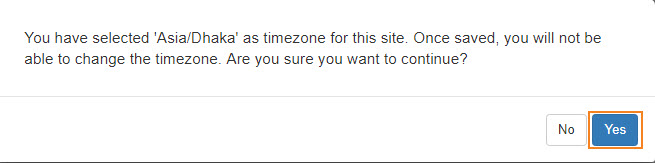
6. You will see a success message “Site has been created”





