Discontinue ISP Program
Users assigned with the ISP Program Submit role can discontinue approved ISP Program Templates.
1. Click on the Search link beside ISP Program under the Individual Tab.
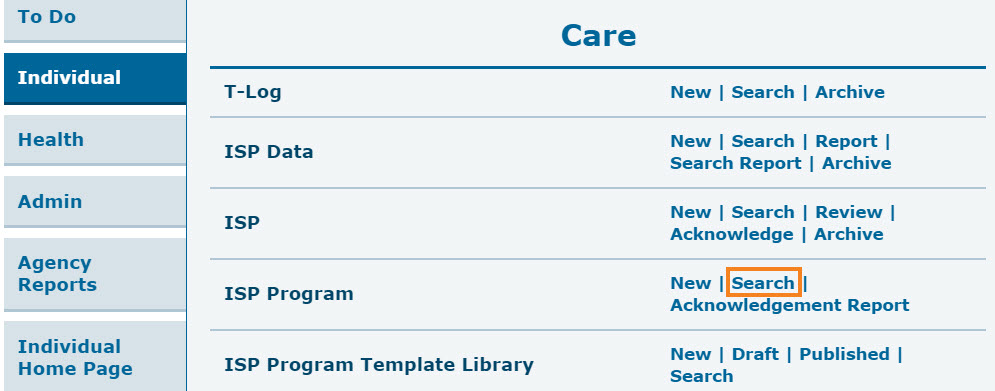
2. Enter necessary search parameters on the ISP Program Search page and click on the Search button below to search all approved ISP Program within the stated parameters.
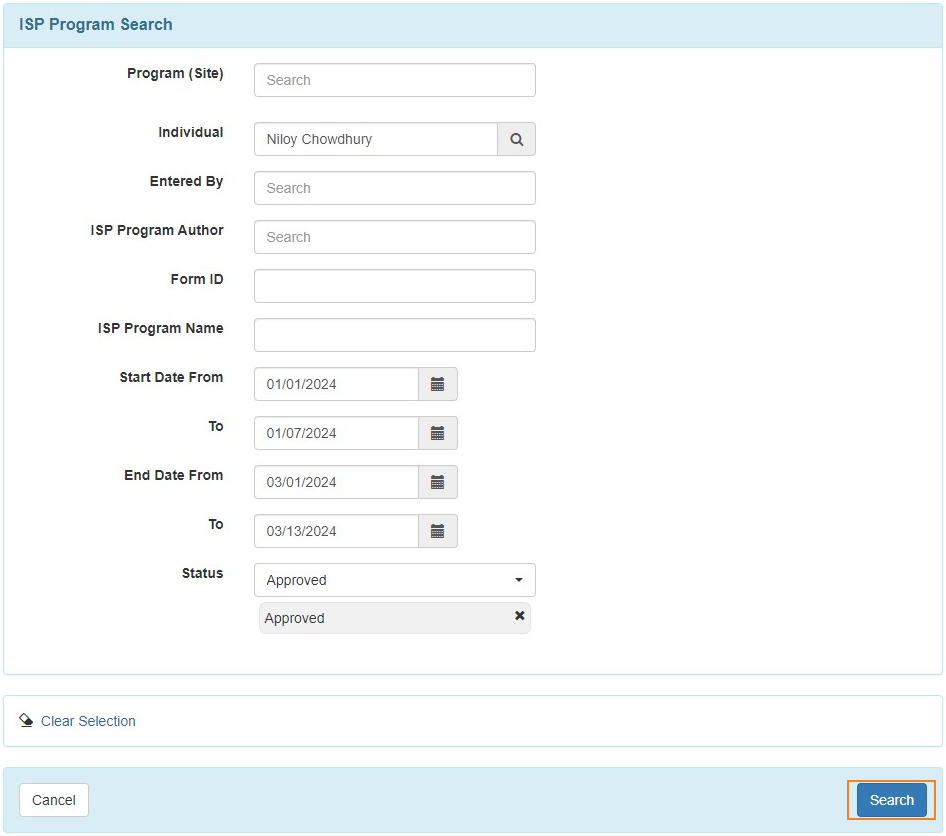
3. Select the required ISP Program from the list that you want to discontinue.
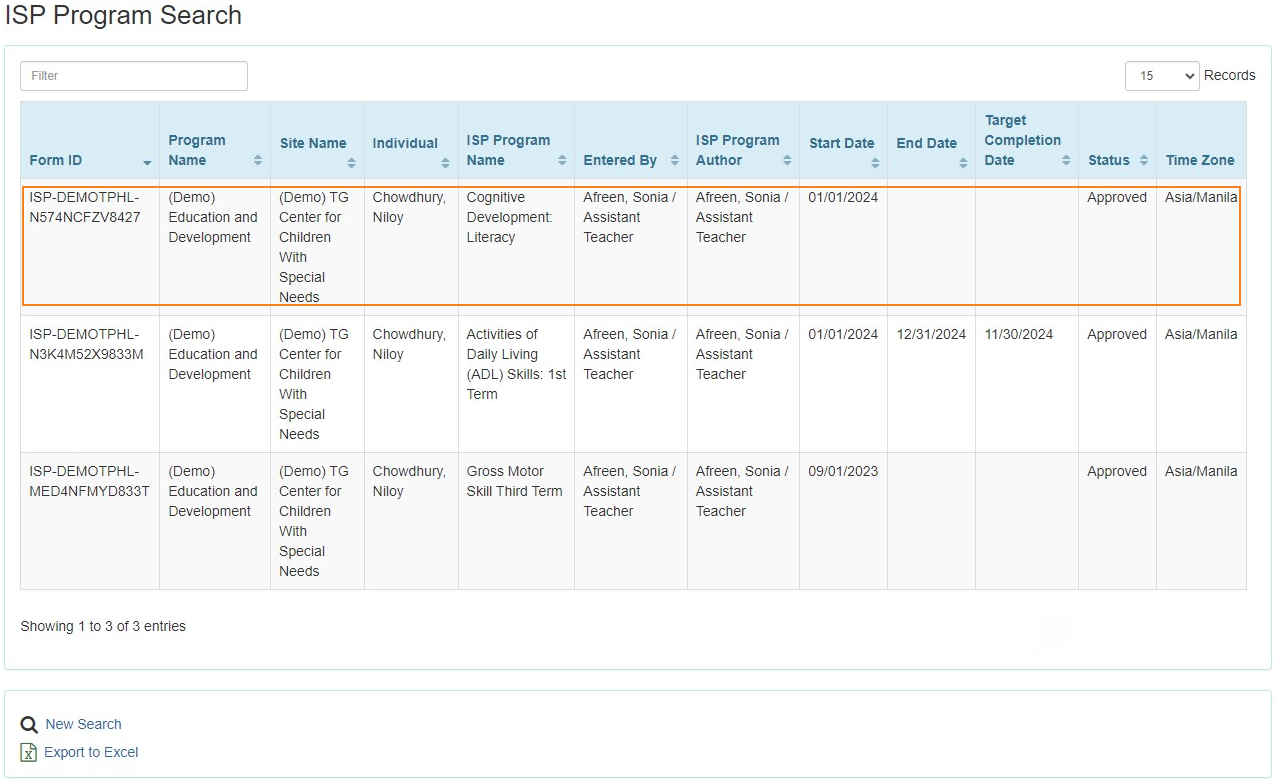
4. On the selected ISP Program, scroll down to the bottom and click on the Discontinue button to only discontinue the ISP Program.
To discontinue this ISP Program and save it in the draft, click on the Discontinue & Save as Draft button.

5. A pop-up will appear asking the Reason for Discontinuation. Click on the Confirm button after filling out the form.
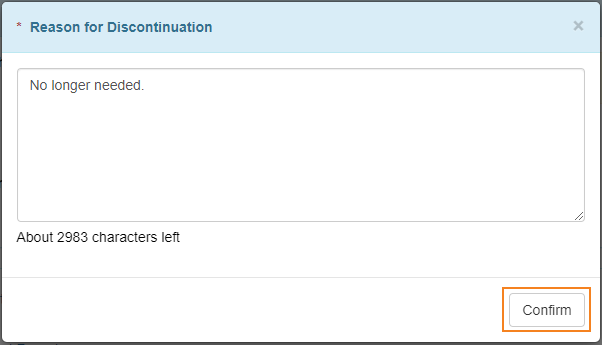
6. A confirmation prompt will be displayed. Click on the Yes button to discontinue the ISP Program or click on the No button to return to the ISP Program.
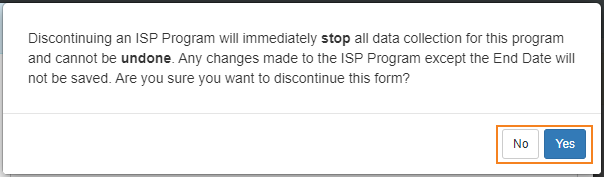
7. A confirmation message will be displayed if the ISP Program has been successfully discontinued.





