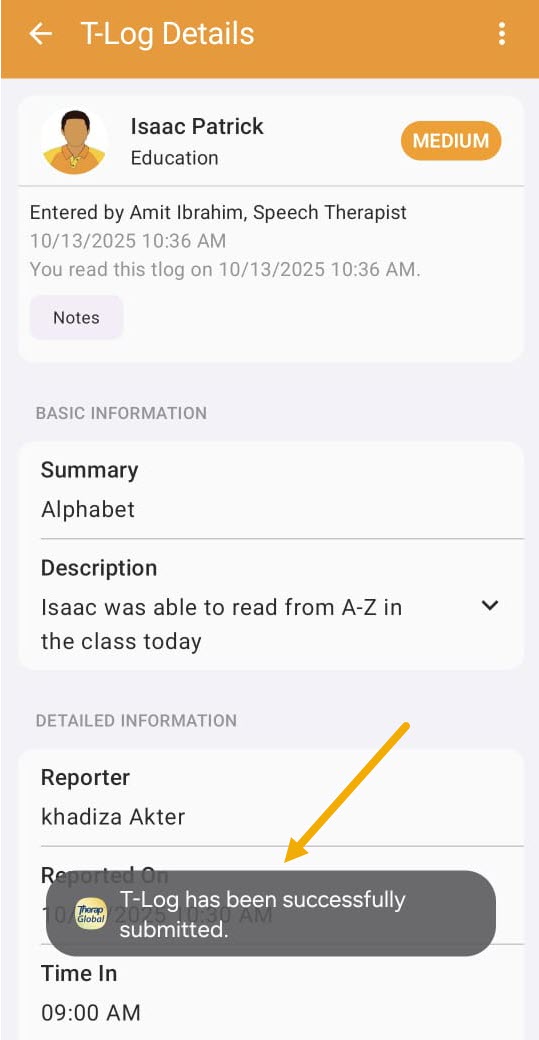Enter T-Log in Therap Mobile App
Therap’s mobile T-Log offers a simple and effective way for agencies to enter and share daily shift notes, case notes, contact notes or logs efficiently and in an easier way. T-Logs allow a user to collect and communicate day-to-day information and progress notes with other staff members who can add follow ups.
Users with the T-Log Entry role can create T-Logs.
1. On the login page from Therap mobile application enter the Login Name, and Provider Code and click on the Login button.
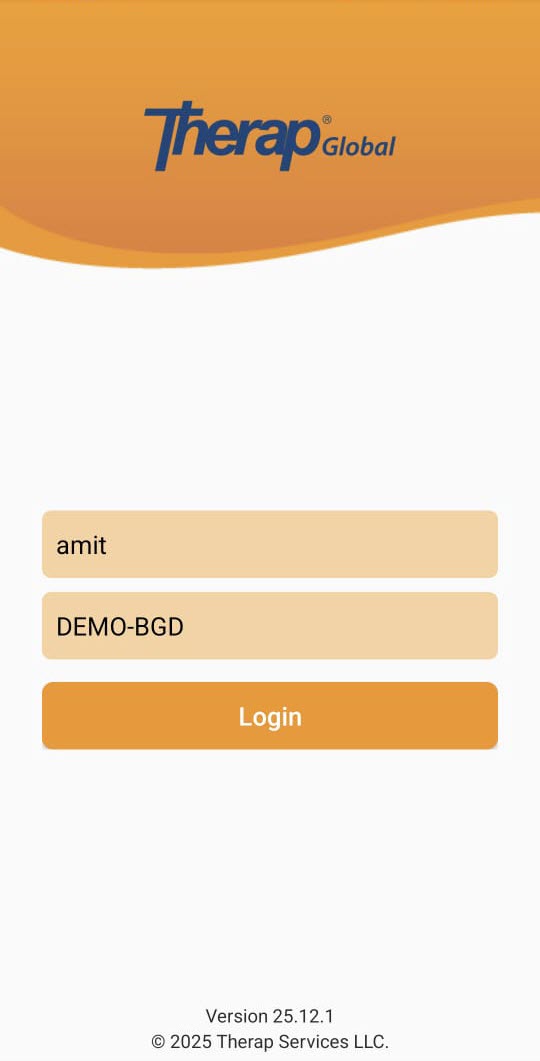
Another login page will be displayed. Enter the Password and click on the Login button.
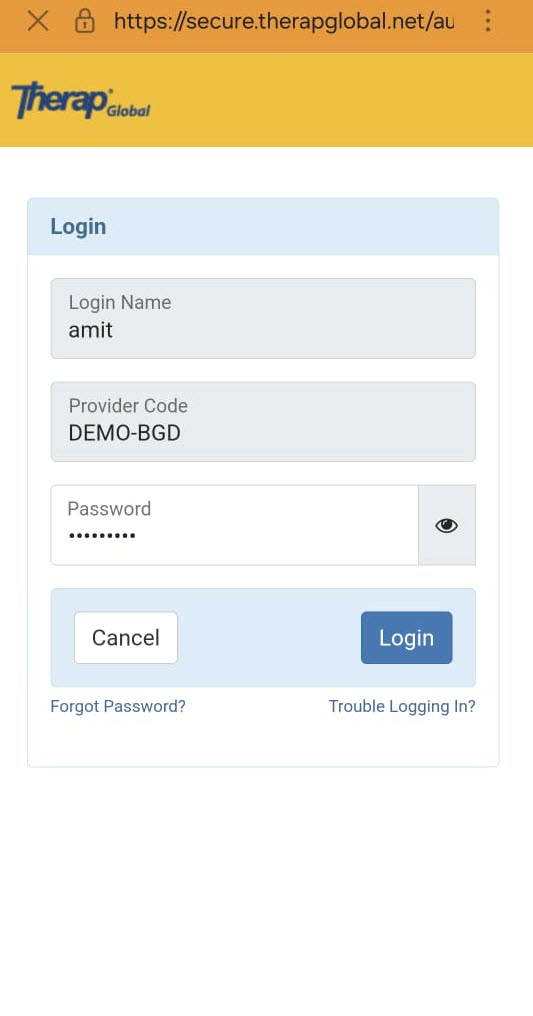
2. On the Dashboard, tap on T-Log from the list.
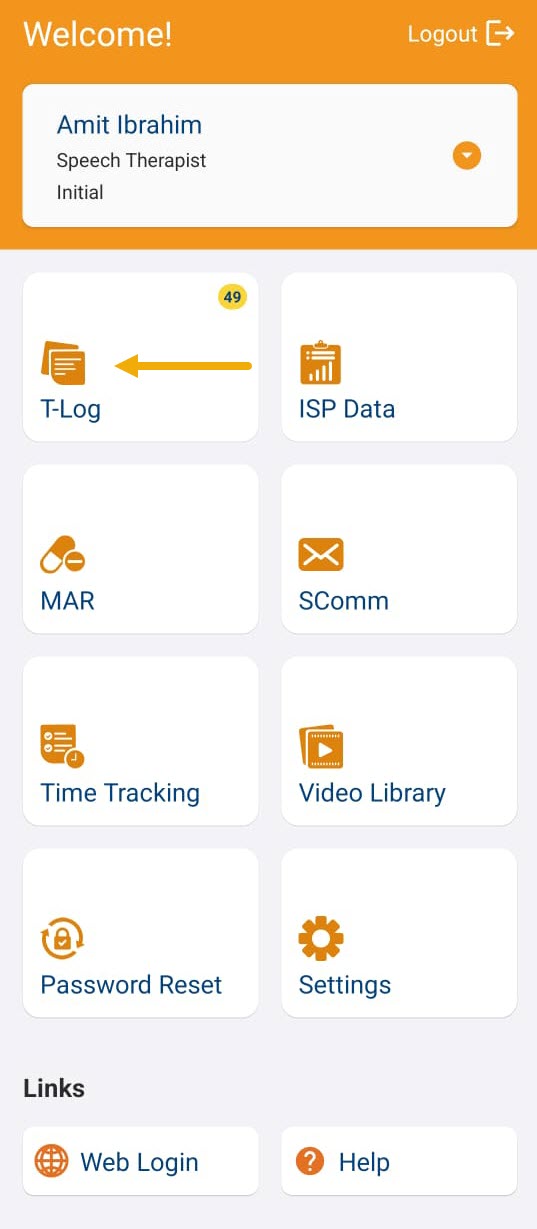
3. Tap on the create New T-Log link at the top right corner of this page.
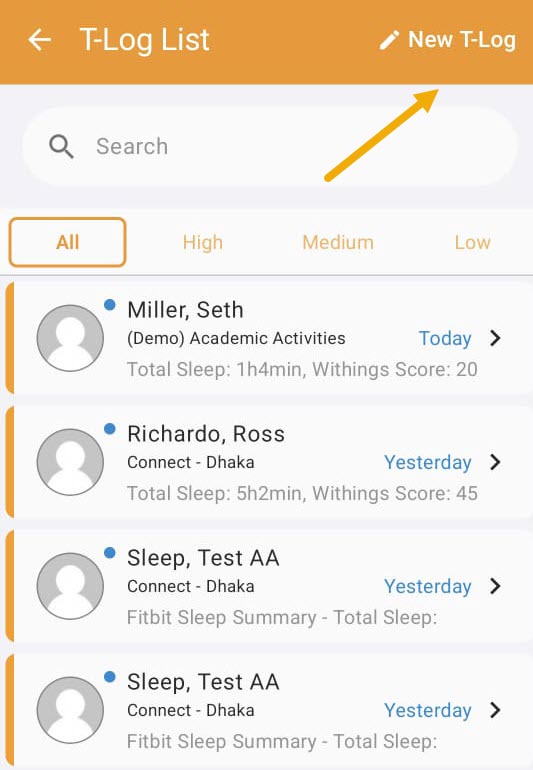
4. Tap on a Program name from the list.
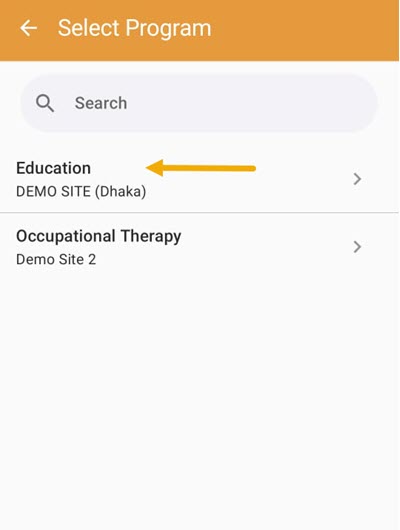
5. Tap on the name of the desired Individual from the list that appears in order to enter a T-Log.
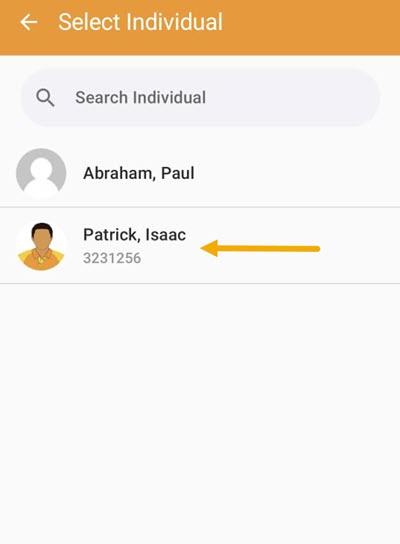
6. You will be directed to the New T-Log page. Tap to select a Notification Level.
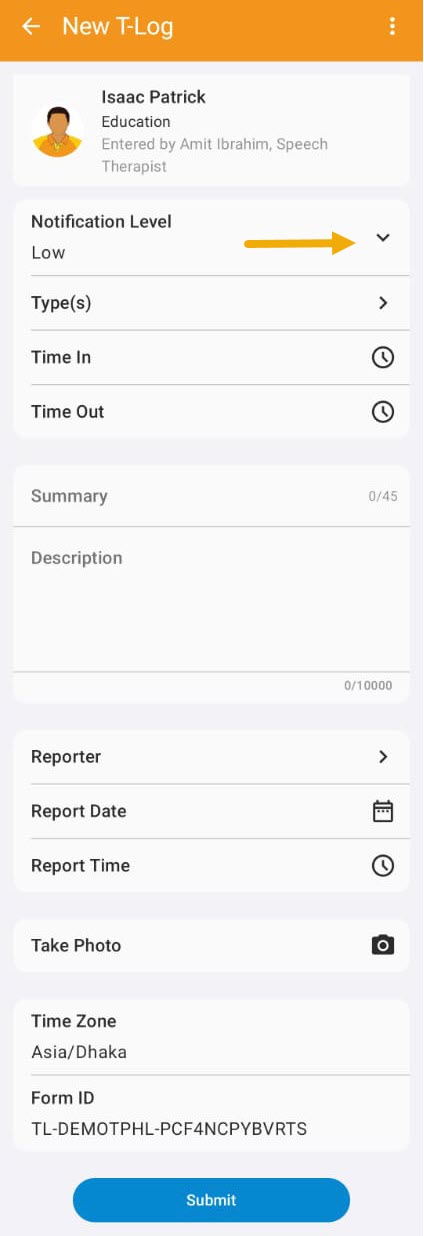
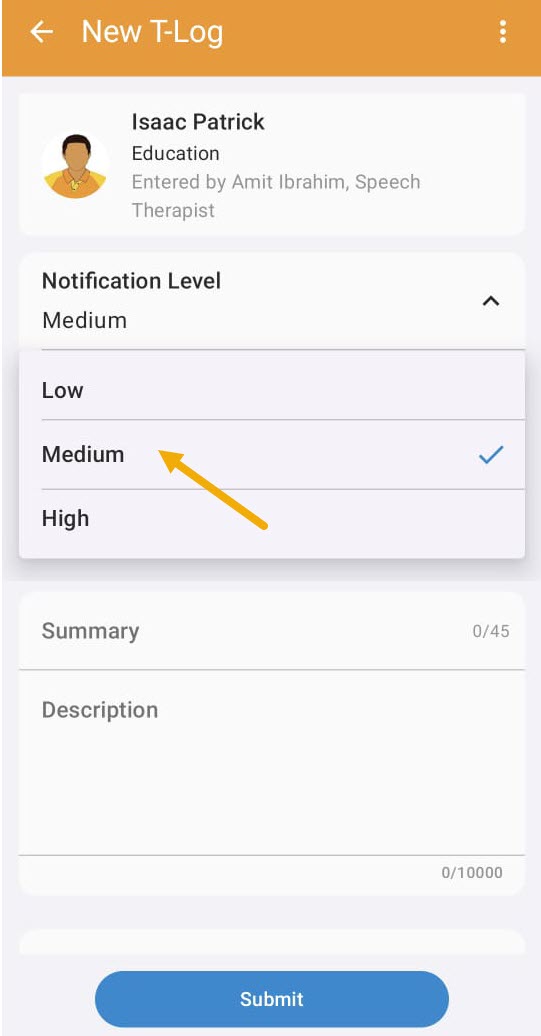
7. Tap on Type(s) to select a T-Log type from the Type(s) field and click on Confirm after selecting a type from the list. (At least one type is required, but additional types can be selected if needed.)
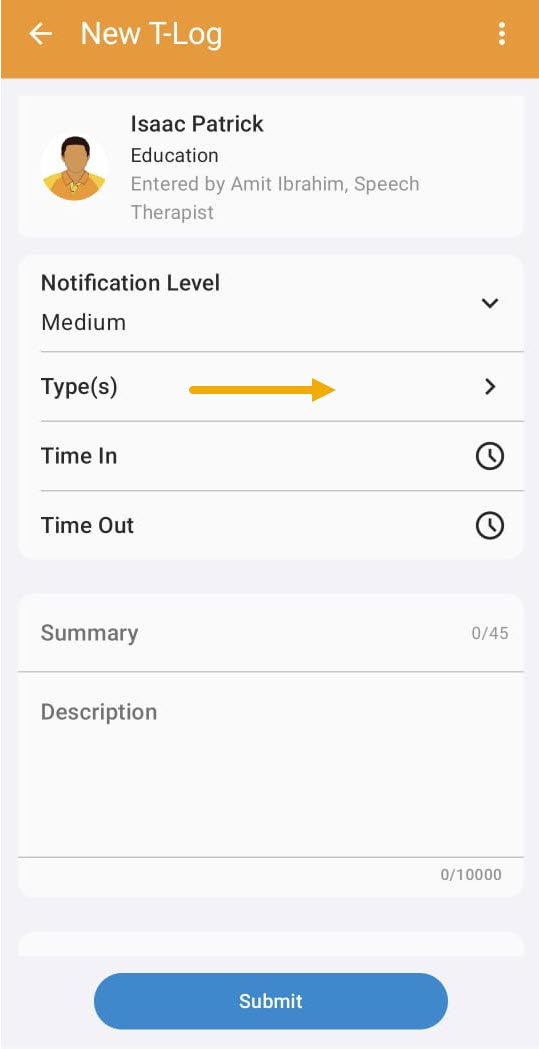
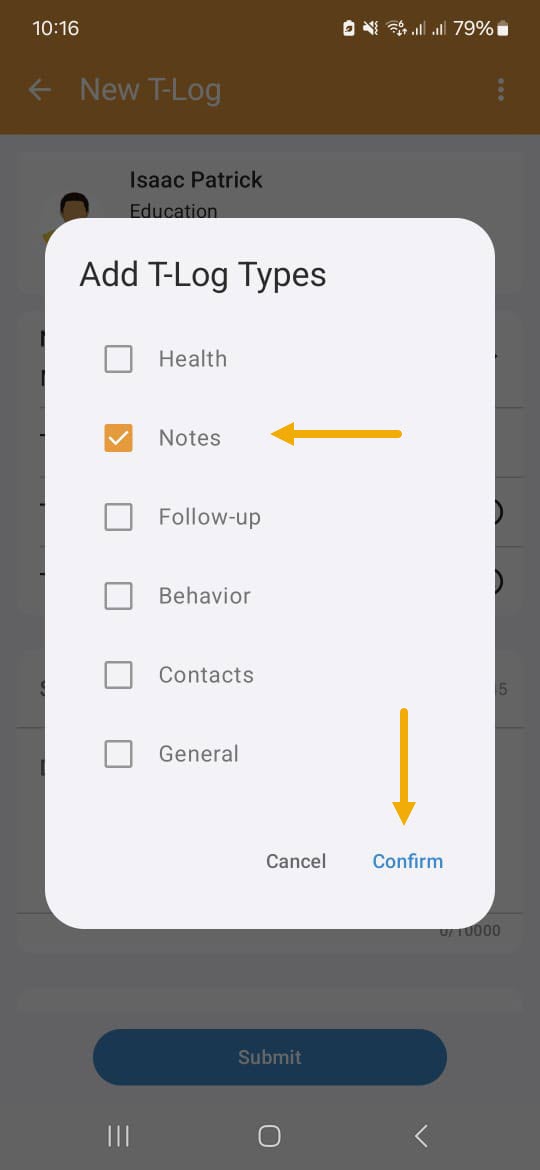
8. Tap on Time In and Time Out to select session/class time from the clock icon.
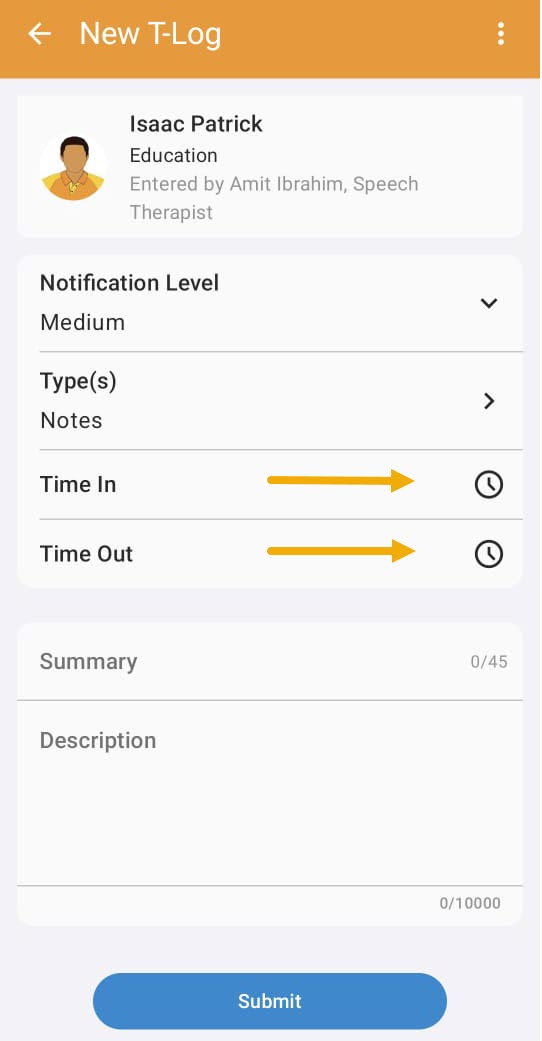
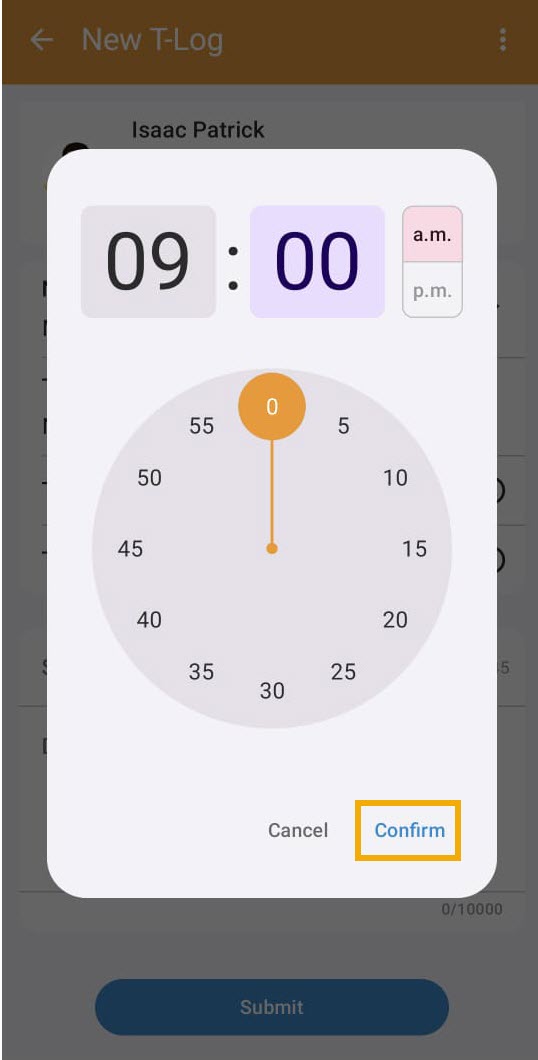
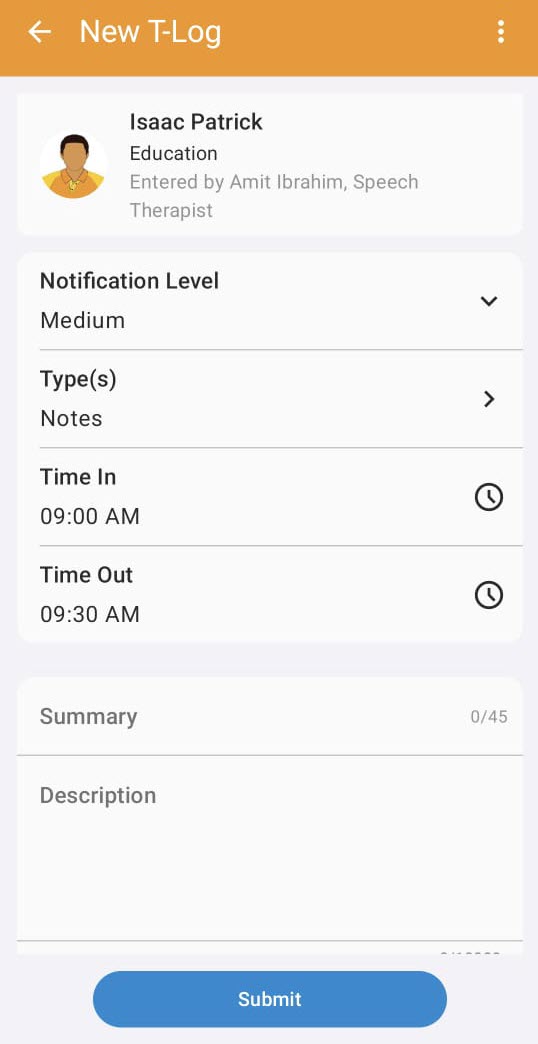
9. Enter a summary of the T-Log in the Summary field.
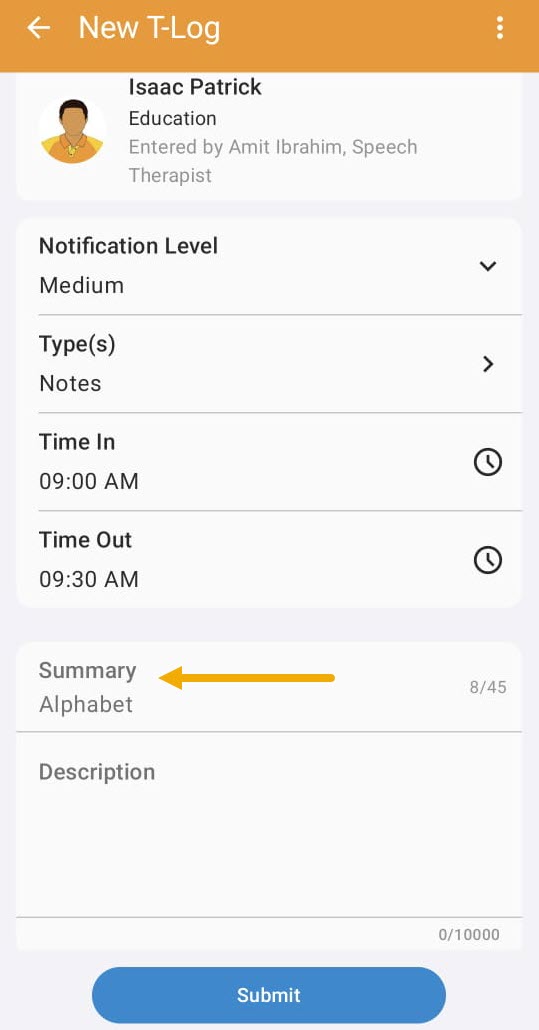
10. Enter the content/description of the T-Log in the Description field.
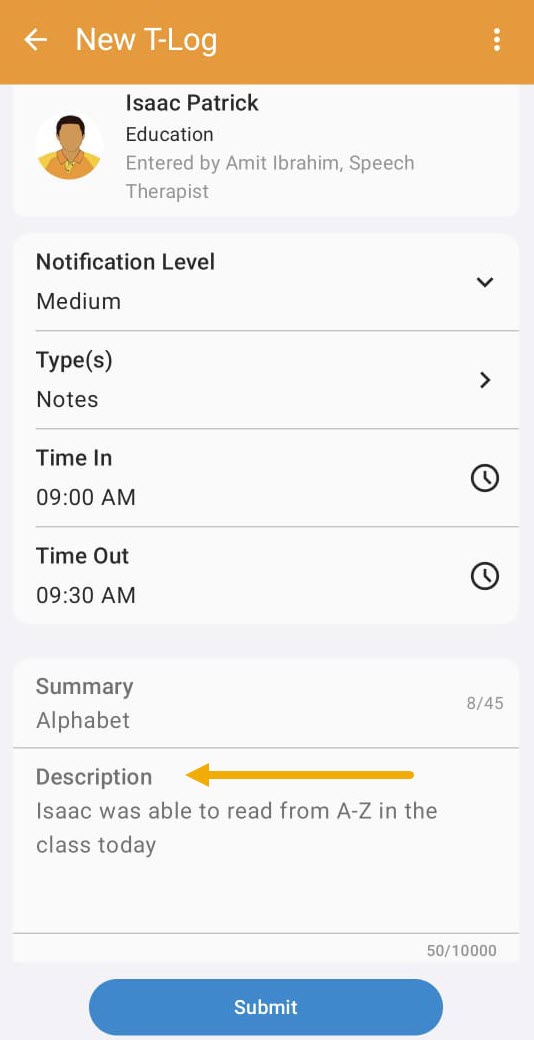
11. You may tap on the Reporter field and select a reporter from the list if needed.
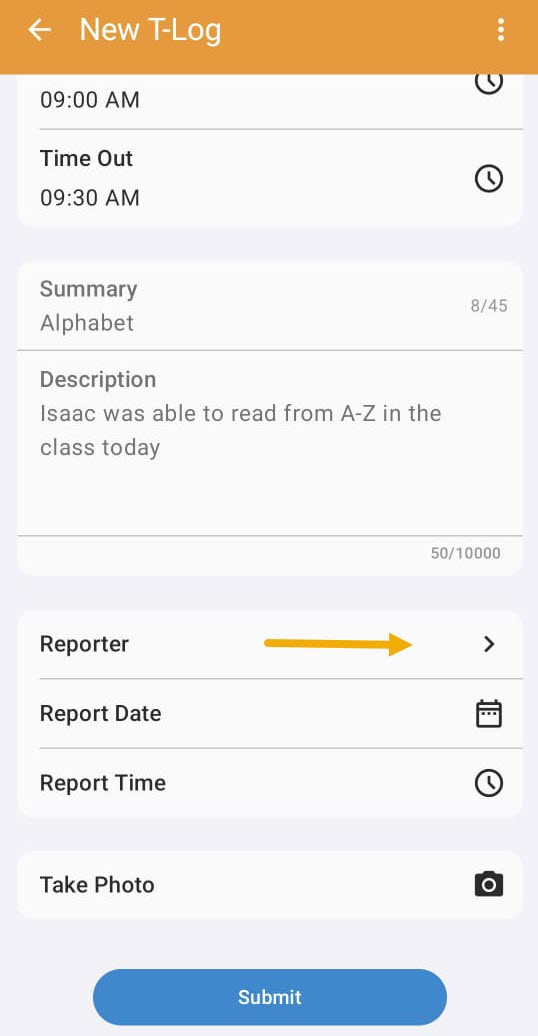
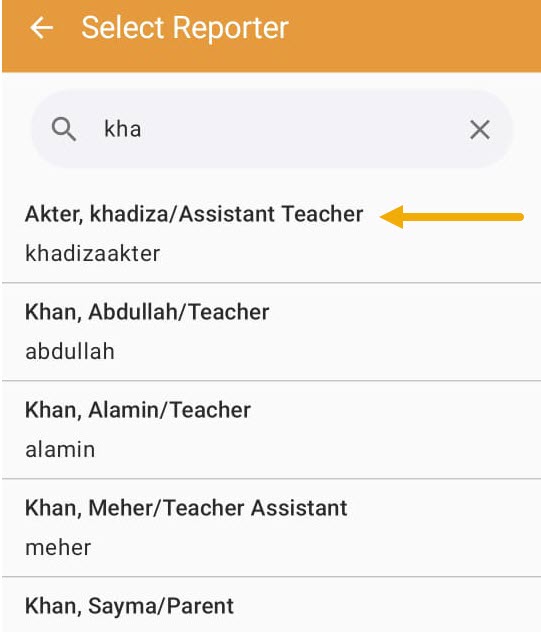
12. You may add Report Date by tapping on the Calendar icon and Report Time by tapping on the Clock icon.
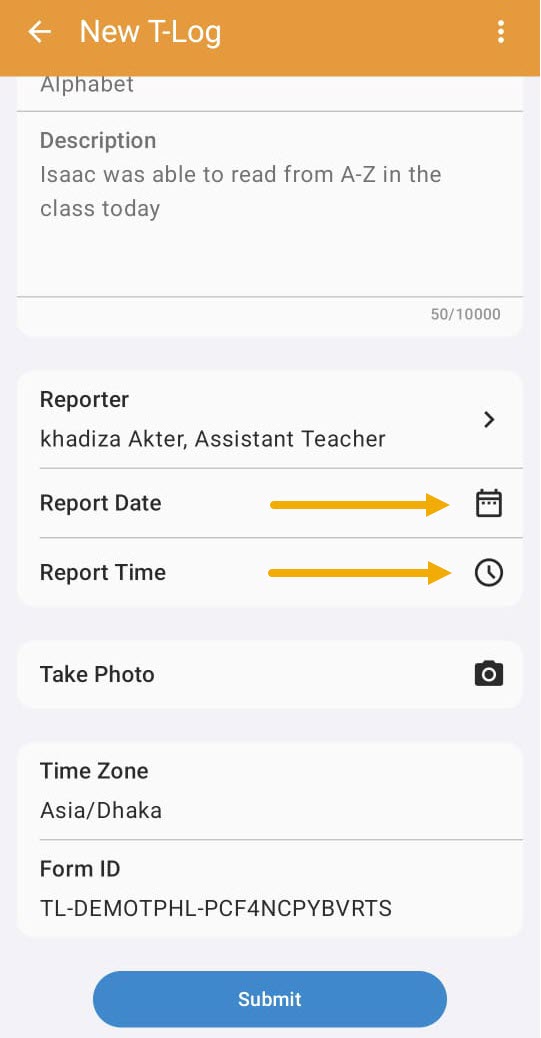
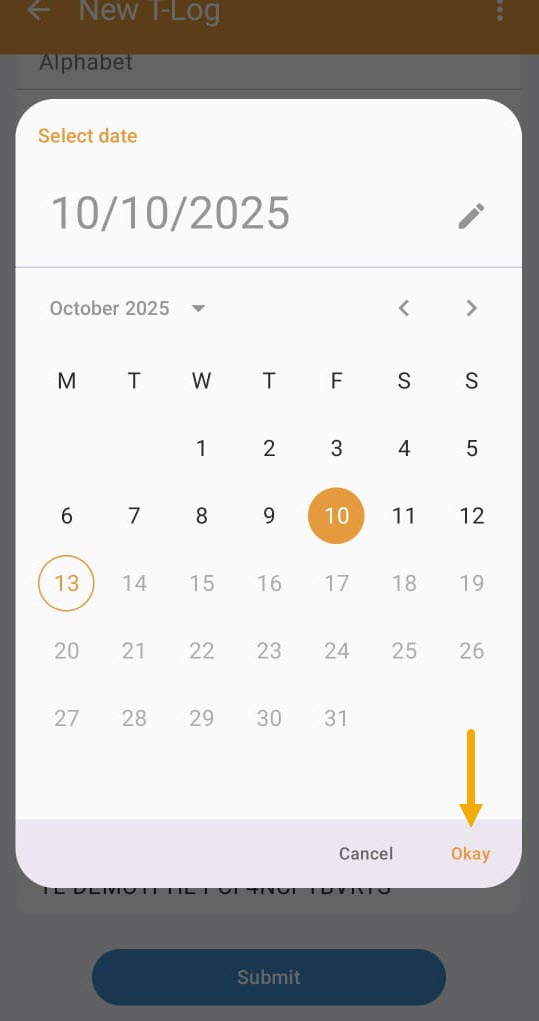
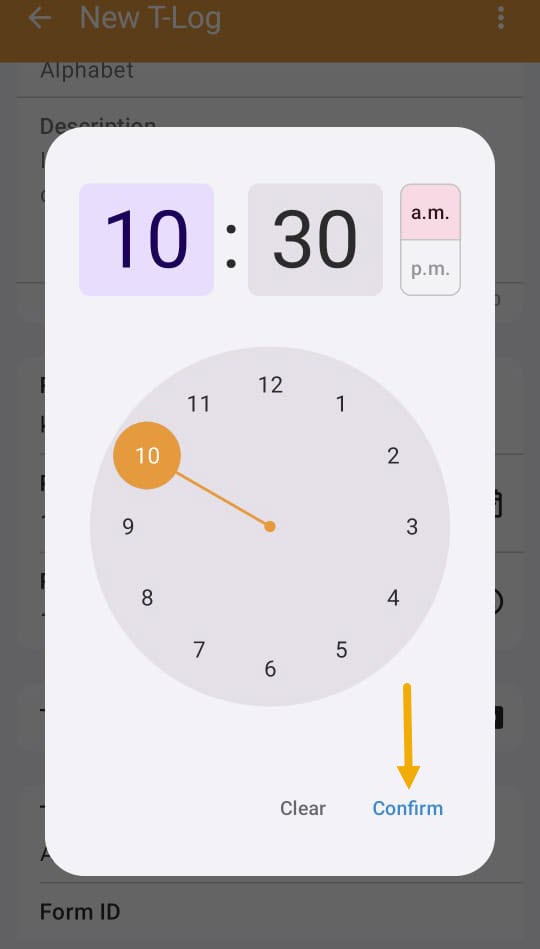
13. Tap on the Take Photo option to take and attach a picture to the T-Log if desired.
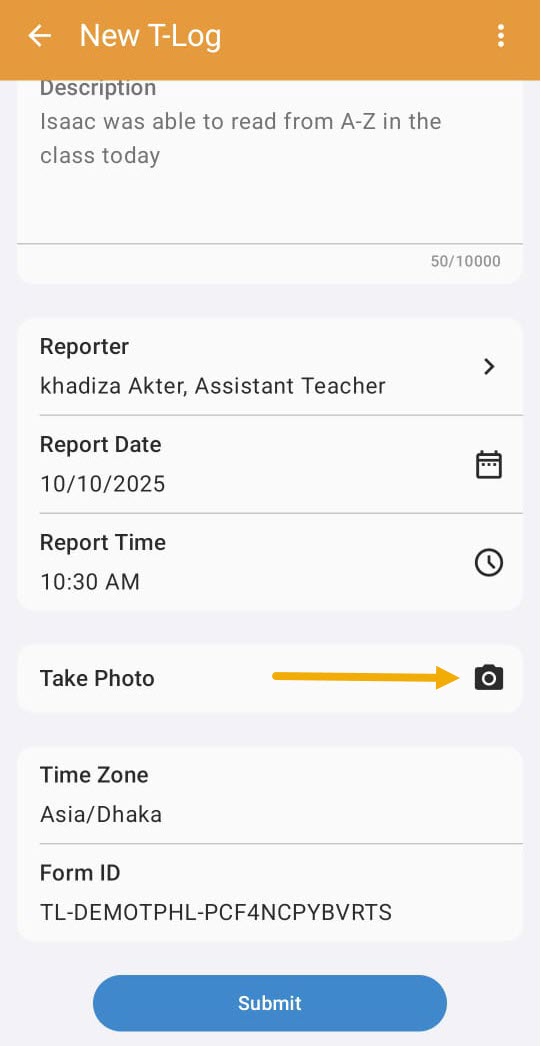
14. Once all the information is entered, tap on the Submit button at the bottom to submit the T-Log.
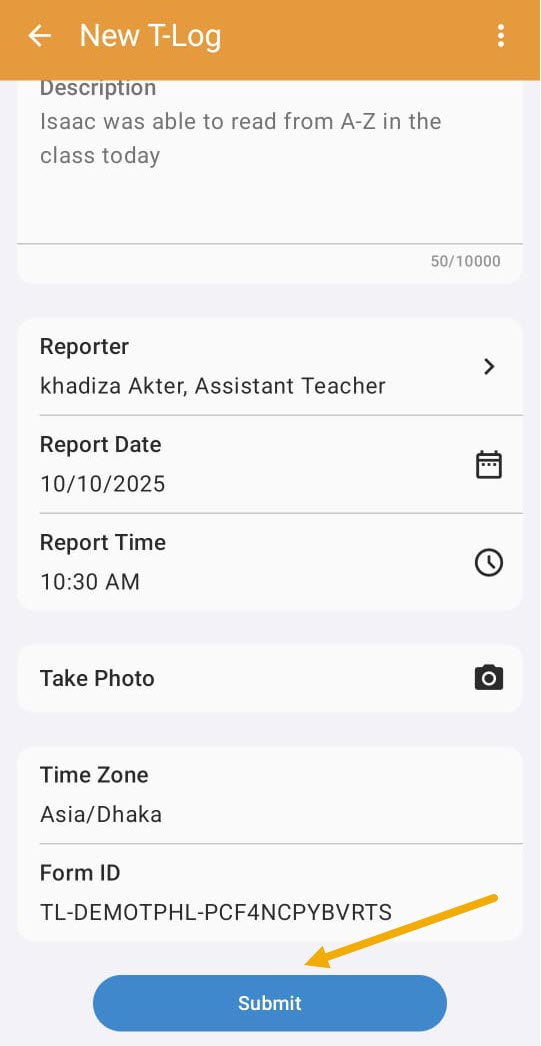
15. A prompt message will appear asking whether you want to submit the T-Log. Tap on Ok to submit the T-Log.
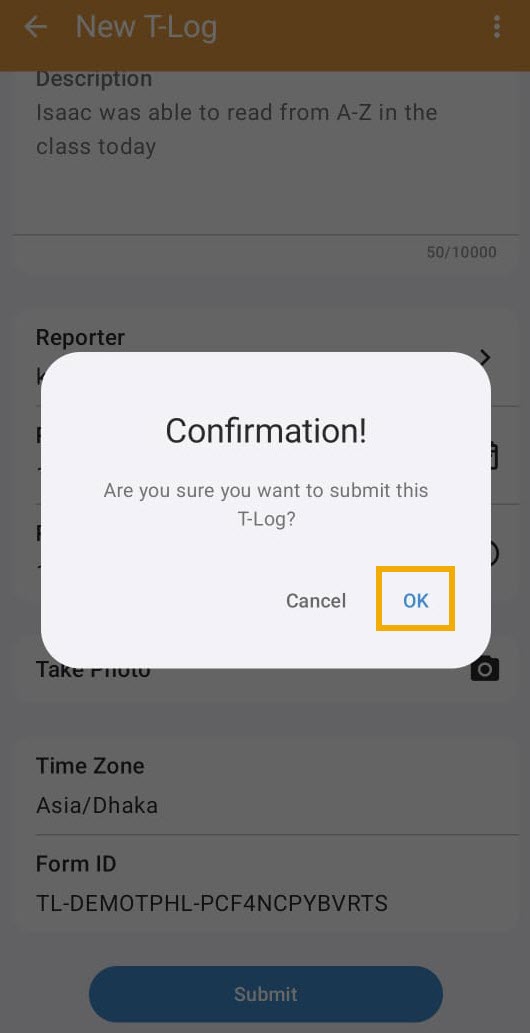
16. The following success message screen will display after submitting the T-Log.