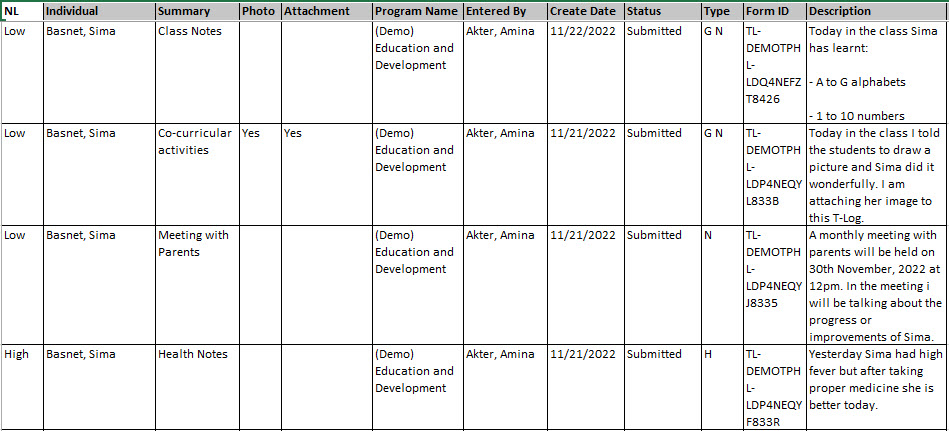T-Log Search Report
Users can generate reports of the T-Log module to gather data related to an individual.
1. Click on the Search link in the T-Log row under the Individual tab.
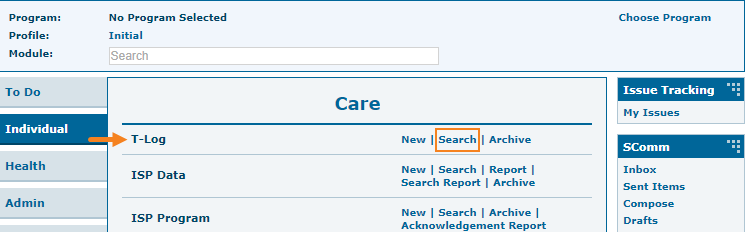
2. On the T-Log Search page, Enter the name of the Individual and select a date in the Create Date From field. Status field can also be selected as Submitted to find only the submitted T-Logs. After entering necessary information, click on the Search button.
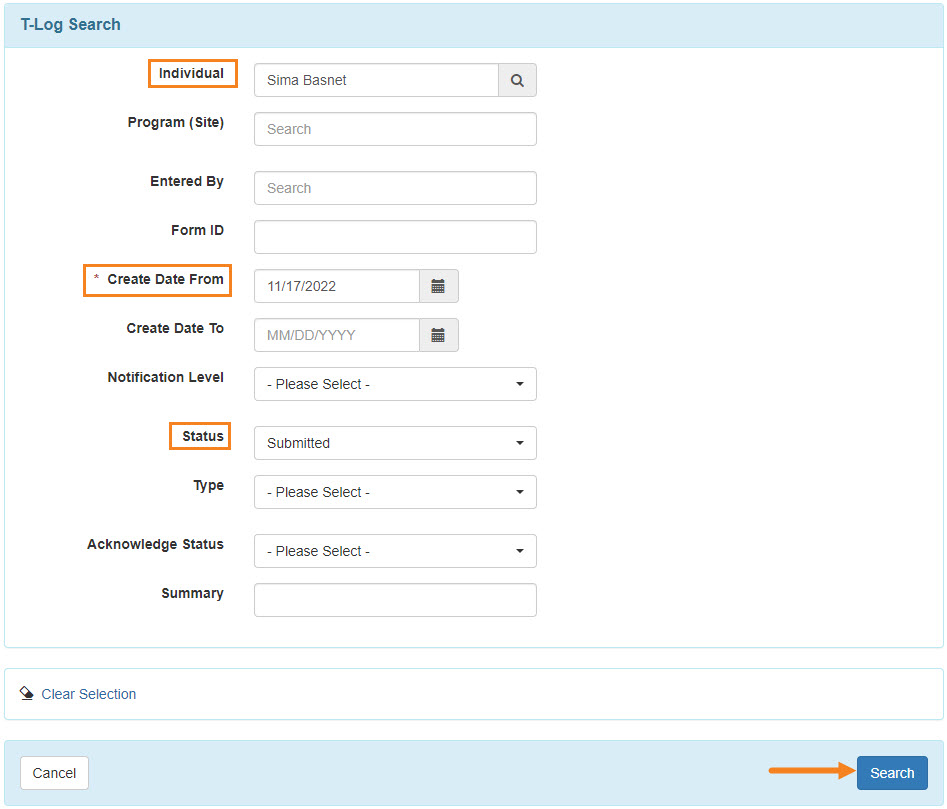
Note: To search for T-logs for all individuals leave the Individual field empty.
Other options may also be entered in the search criteria fields to narrow your search if desired.
Notification Level : Low, Medium, High.
3. Click on the Search button to display Search Results.
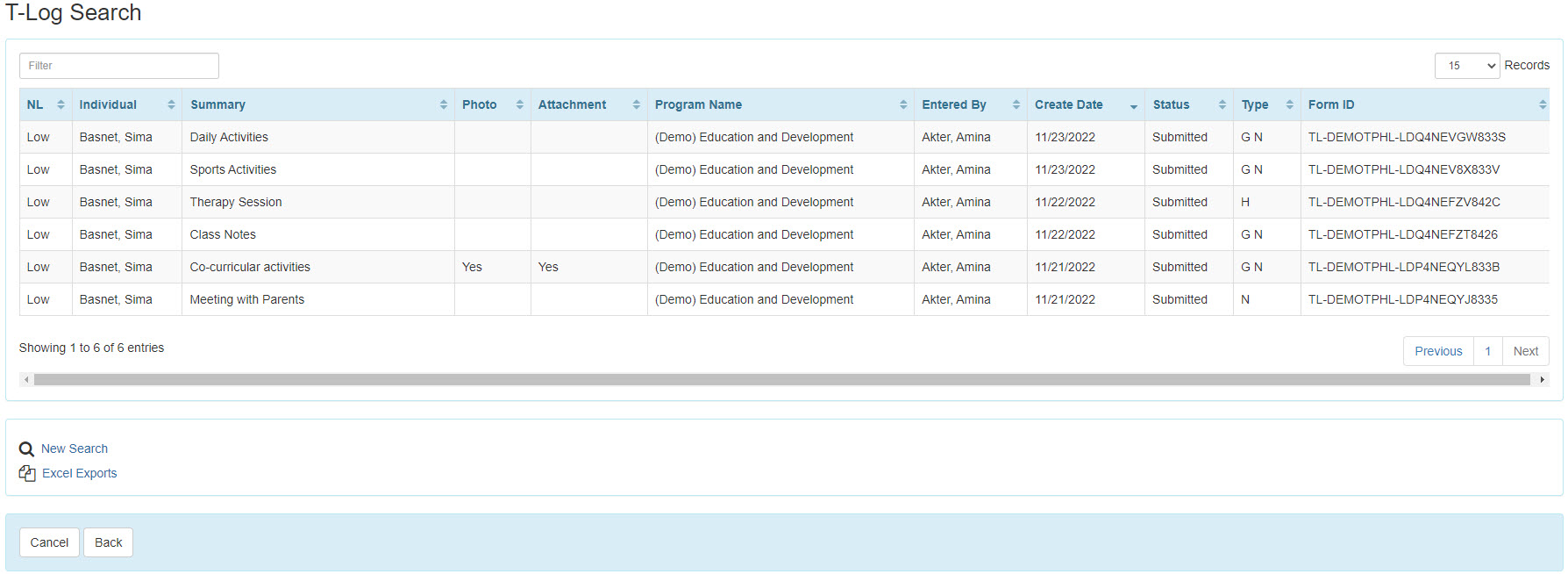
Note: You may click on the Individual’s name in a row to view that particular T-log form.
4. To view the search results in Excel format, click one of the Excel Exports links in the bottom left.
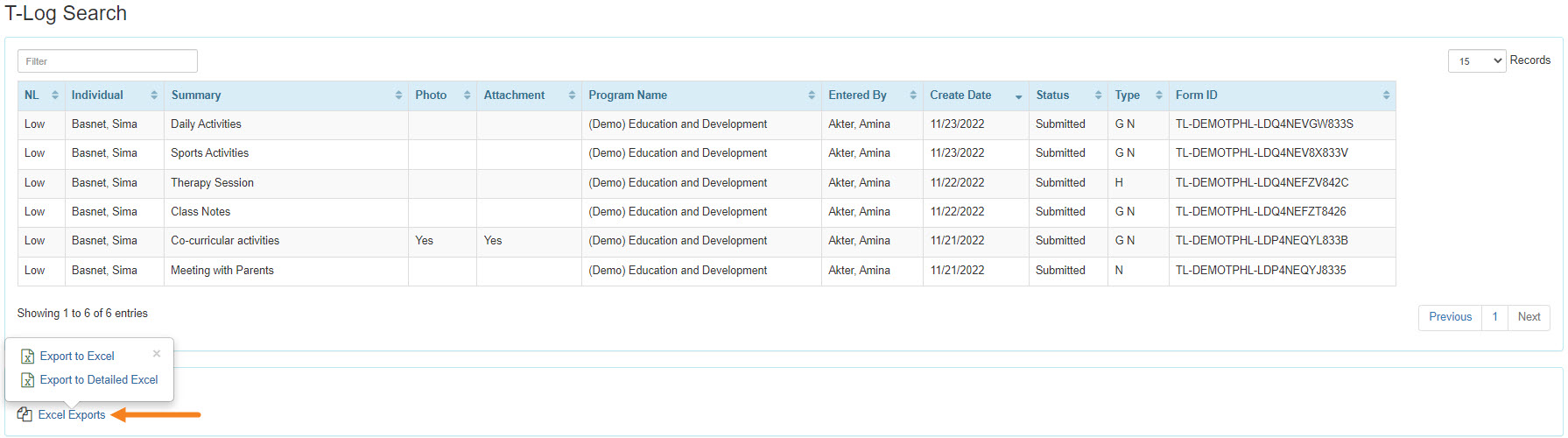
Note: Excel Exports have two options : Export to Excel, or Export to Detailed Excel.
5. The first few columns of the Excel Report will look like this.
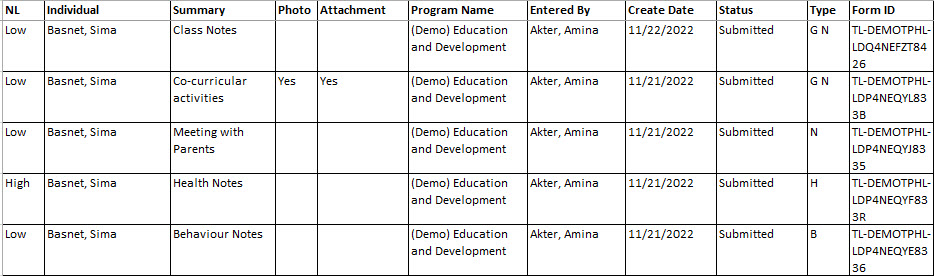
The first few columns of the Export to Detailed Excel will look like this.